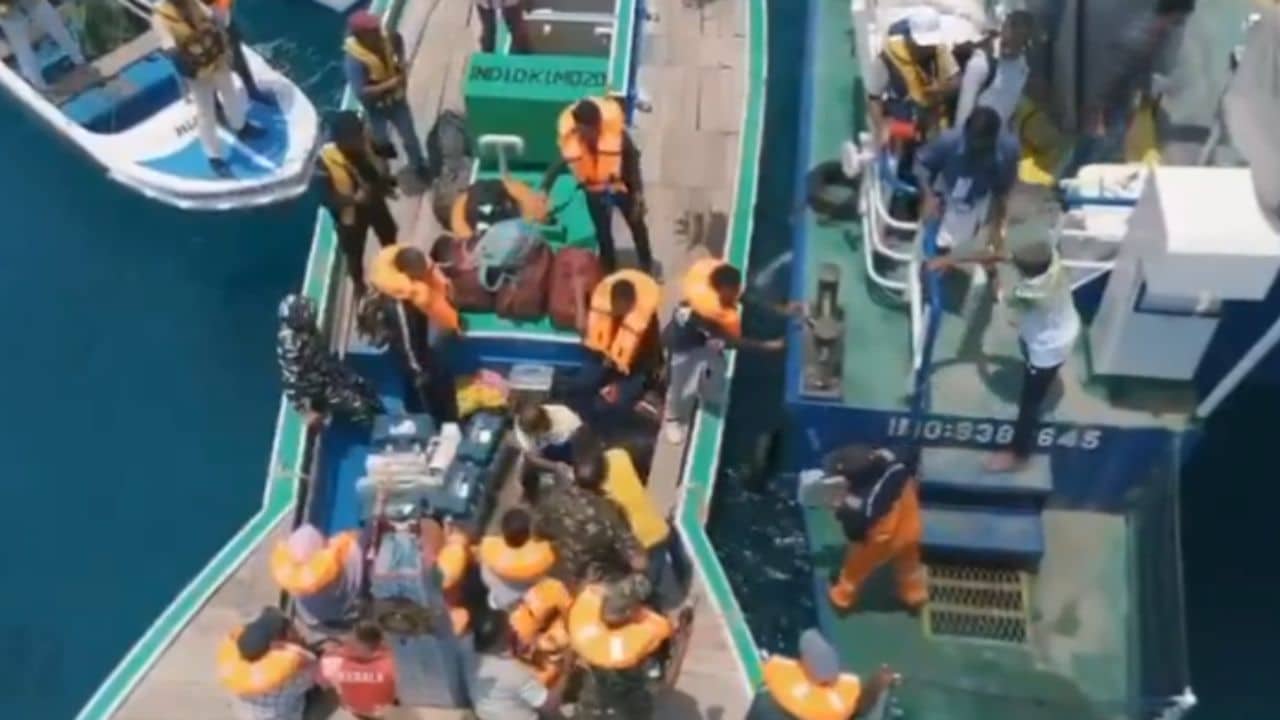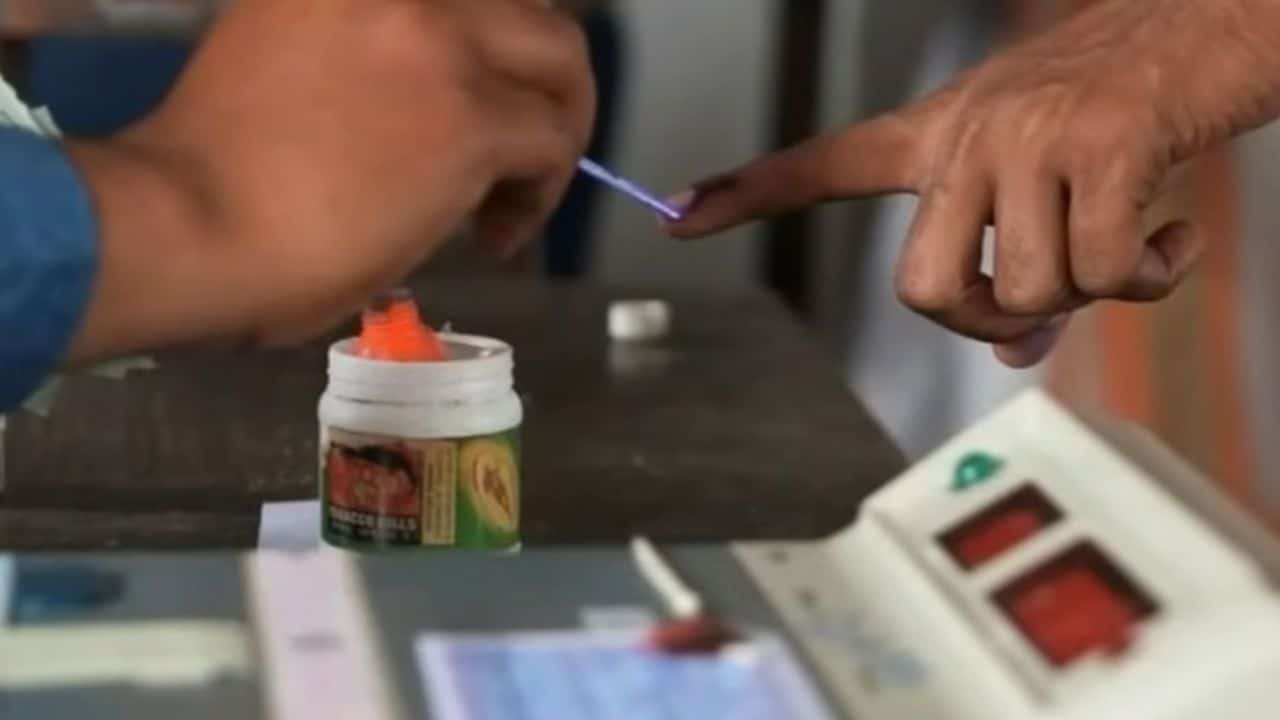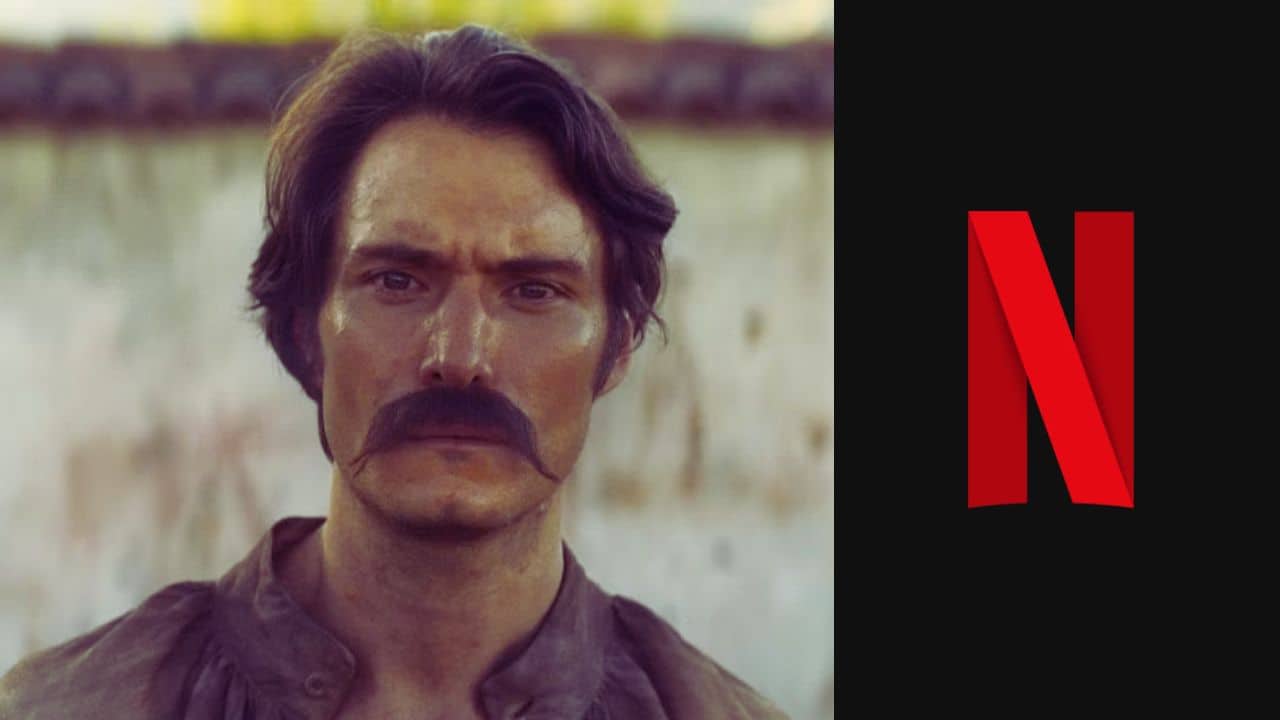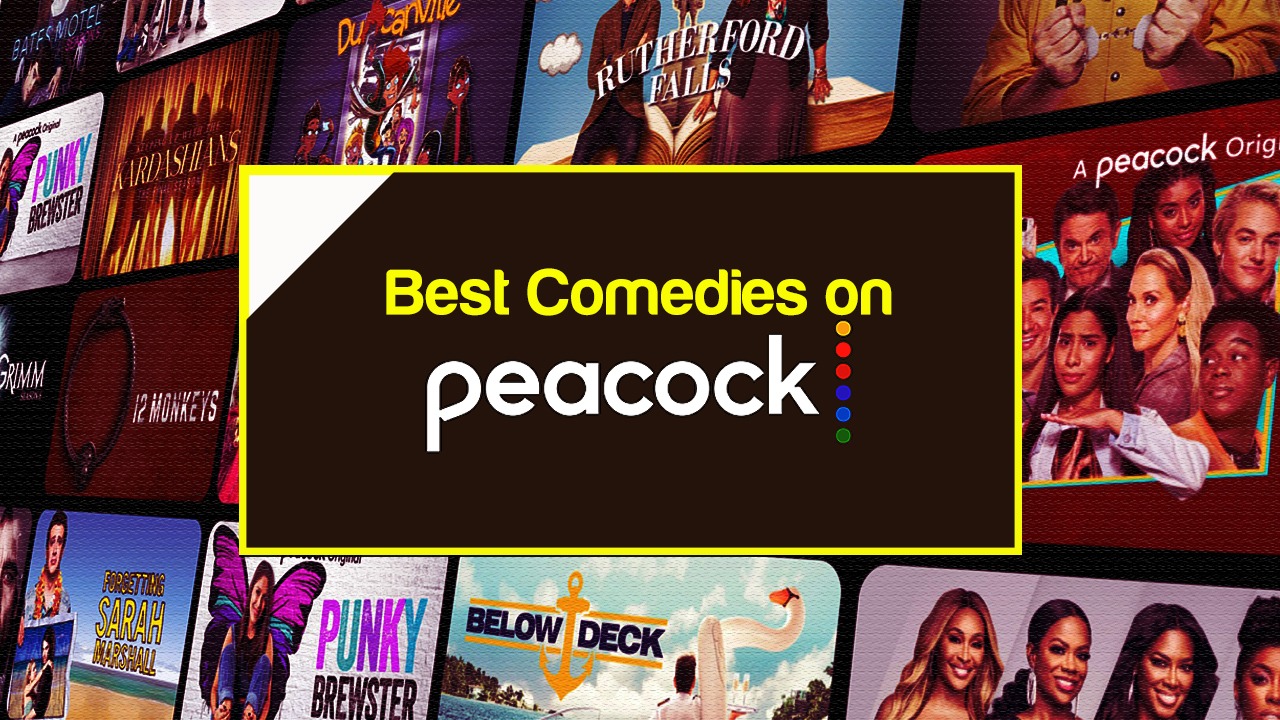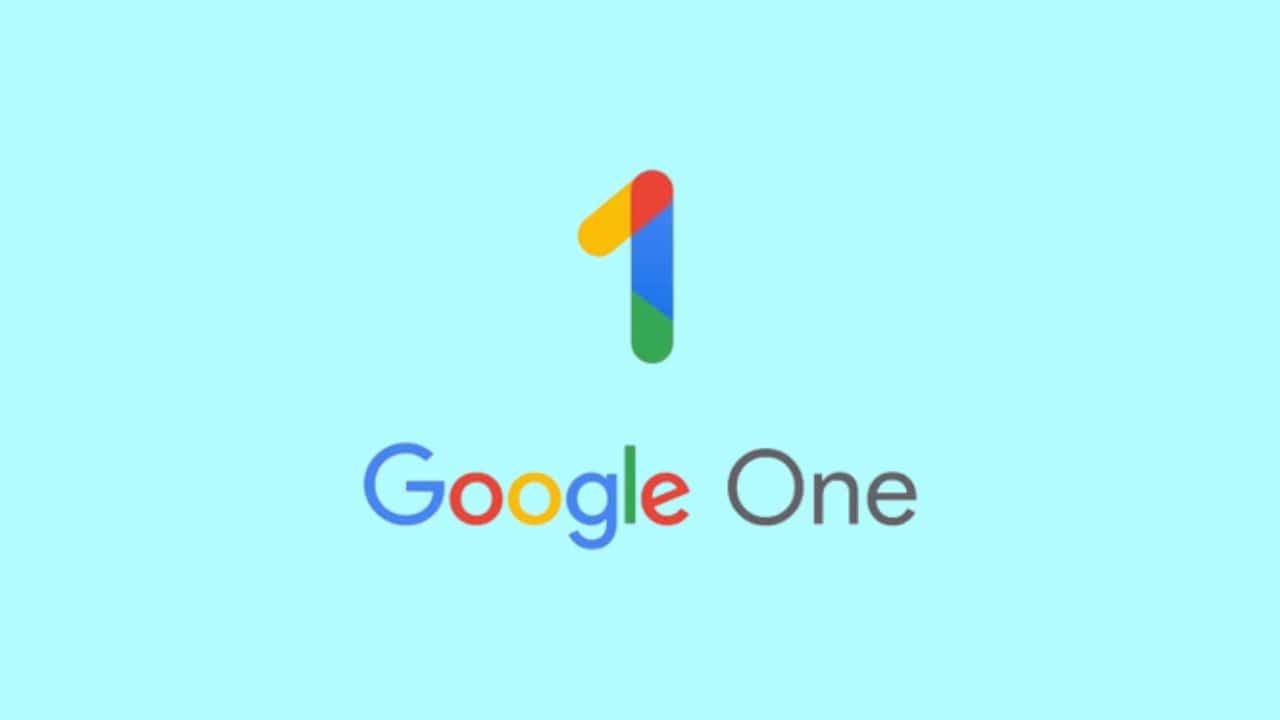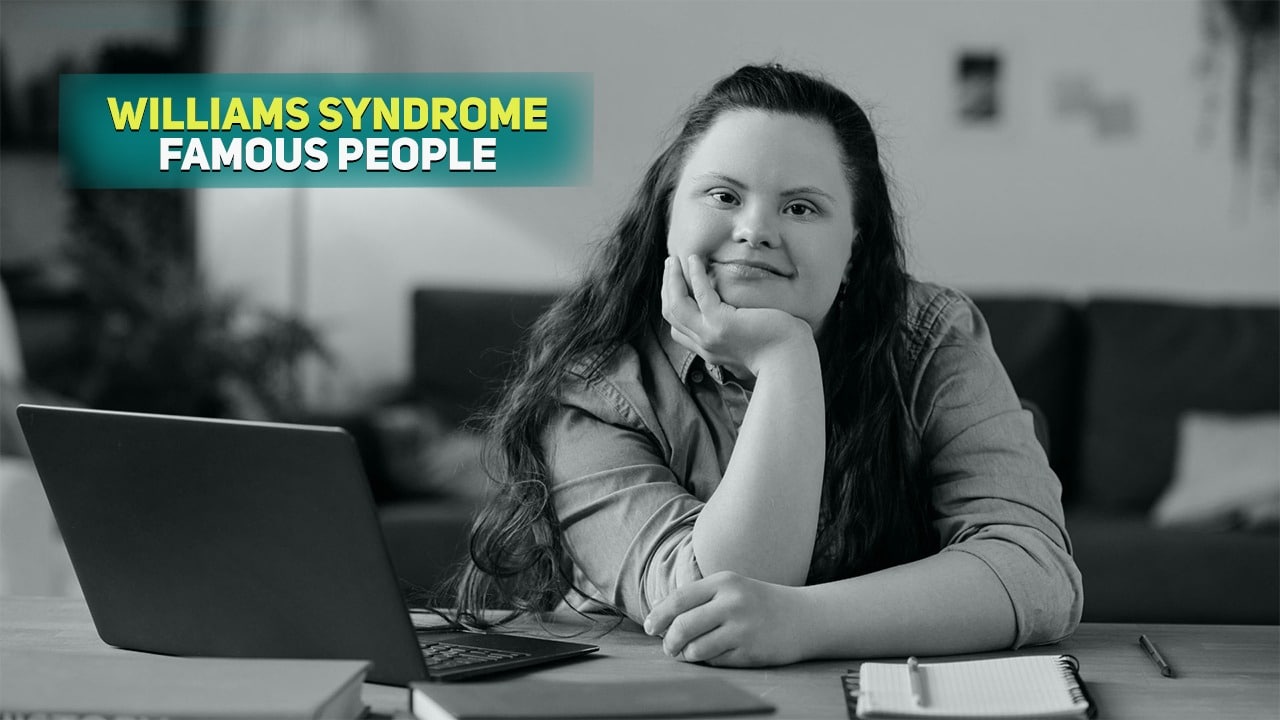Do you know how to transfer necessary photos from your iPhone to PC? In this article, you can find how to transfer photos from your iPhone to PC in detail.
Sometimes having an iPhone can be a problem and only people who have ever bought one and used it know it. In this century all people are photogenic. In fact, photography has risen to be more than just a concept. It is currently a way of feeling, living and thinking. That’s why it is so relevant for some people to store each of they.
But what happens when we run out of space? The memory of your iPhone may be crying out for help and you refuse to empty your space. Since you do not want to get rid of those images and photographs that identify you. You should look for another solution that benefits both you and your iPhone, which is why today in this article we will explain how to transfer photos from your iPhone.
There are many options to transfer these photos. You can do it to your PC by Google Photos, or by Mac photos App, notice that you have all those options to transfer your photos, then we will tell you how to do it in each of they.
From iPhone to PC
This is really simple, the first thing you have to do is connect your iPhone to the PC. For this you will need to connect it with the USB cable. Once you connect it you must go to “Microsoft Multimedia Gallery” once inside it you position yourself on “File” and then you click on “Add clips to the gallery”. Then “Inside a scanner or camera” a pop-up window will automatically appear asking you for the device, there you will place “Apple iPhone” after this, select “Customize insertion”.
You must wait for the images to load and when this loading process is complete you will only have to select the images that you would like to transfer to the computer, or if, on the contrary, you want to pass them all completely And voila!
READ MORE: 5 Things That iPhones Can’t Do
From iPhone to Mac Photos App
Having an iPhone, this is one of the options that you will find quickly and efficiently. Since Apple computers have an integrated default application. This will allow you to transfer photos without having to be synchronized or linked with iCloud. In the same way as in the previous section what you should do is connect your iPhone to the Mac through the USB cable.
After this, look in the toolbar for the photo application, when you are there go to the top. Click on “Import”, after this proceed to select all the photos you want to transfer from your iPhone to the Mac and click on “Import selection” in the same way. Mac gives you the option to “Import all new items” That’s it! Your photos will have been on your Mac and you should not worry about losing them.
From iPhone to Google Photos
This is even simpler than the previous one; to have your photos in Google Photos you just have to synchronize the “Gallery” of your iPhone with Google Photos. This application is completely free and gives you the option to store all your images, absolutely all if you want. At the time you synchronize the gallery with Google Photos you will be taking a weight off your shoulders. Since you will not have to worry about losing your valuable memories and captured moments.
It is done! These are the three ways you can transfer photos from your iPhone and not die trying.