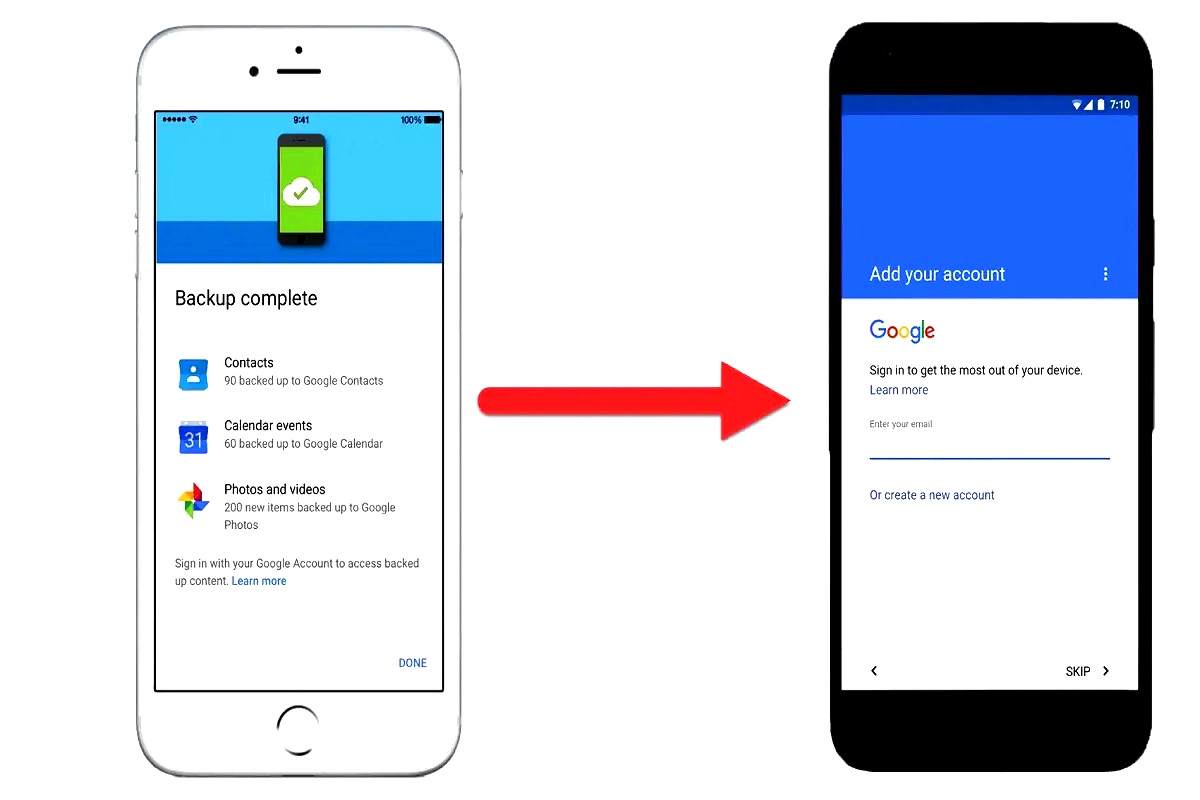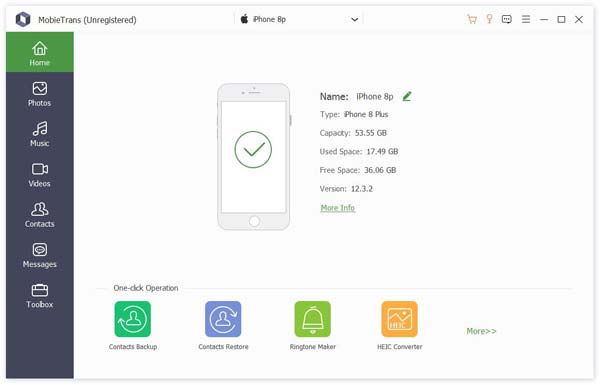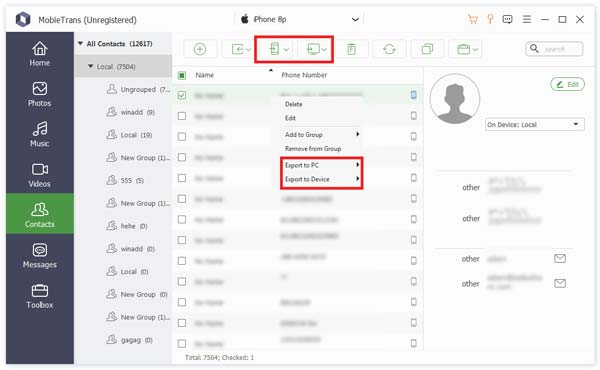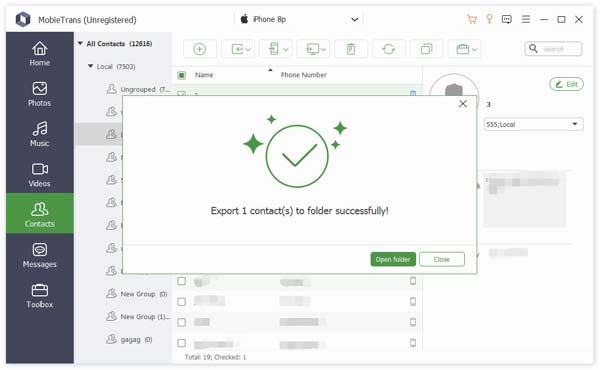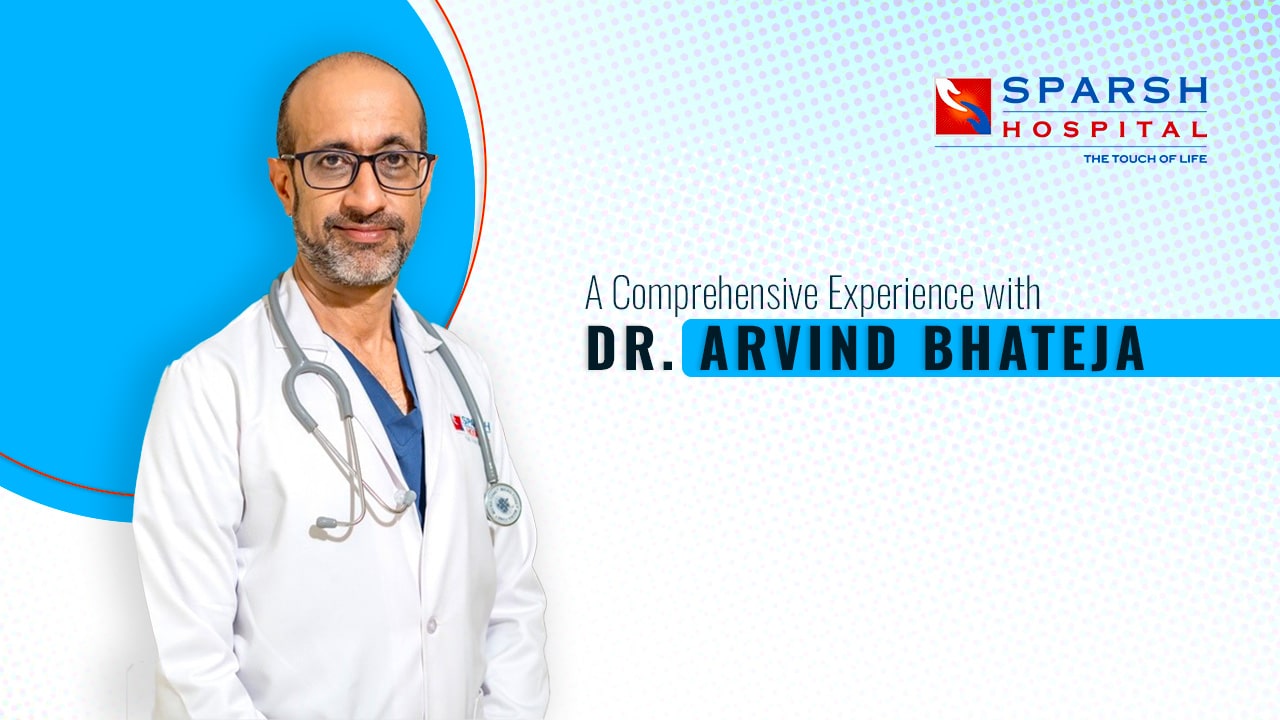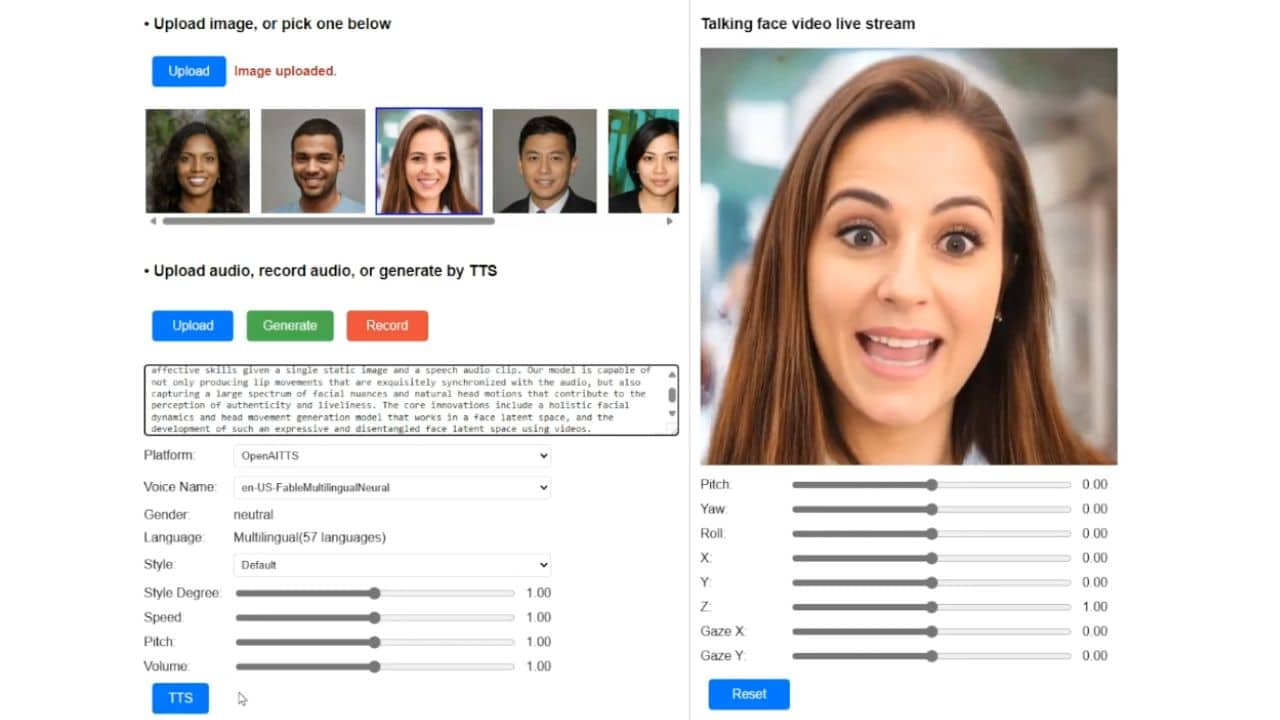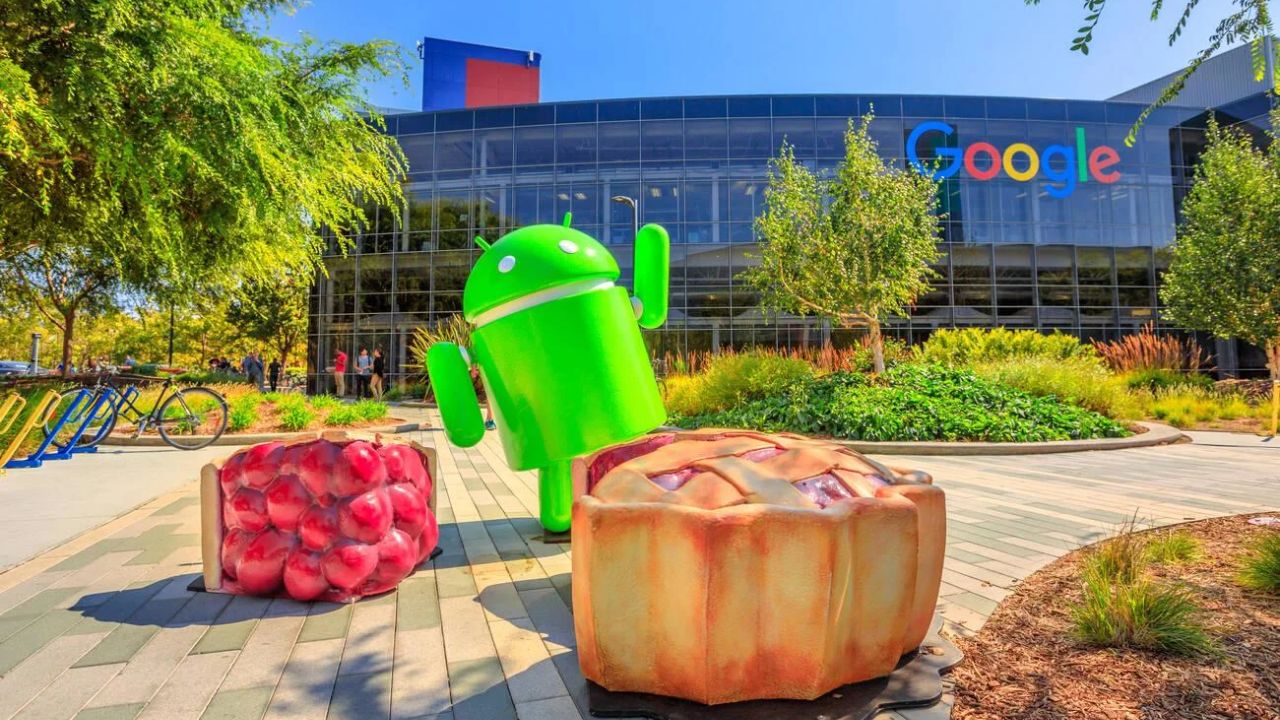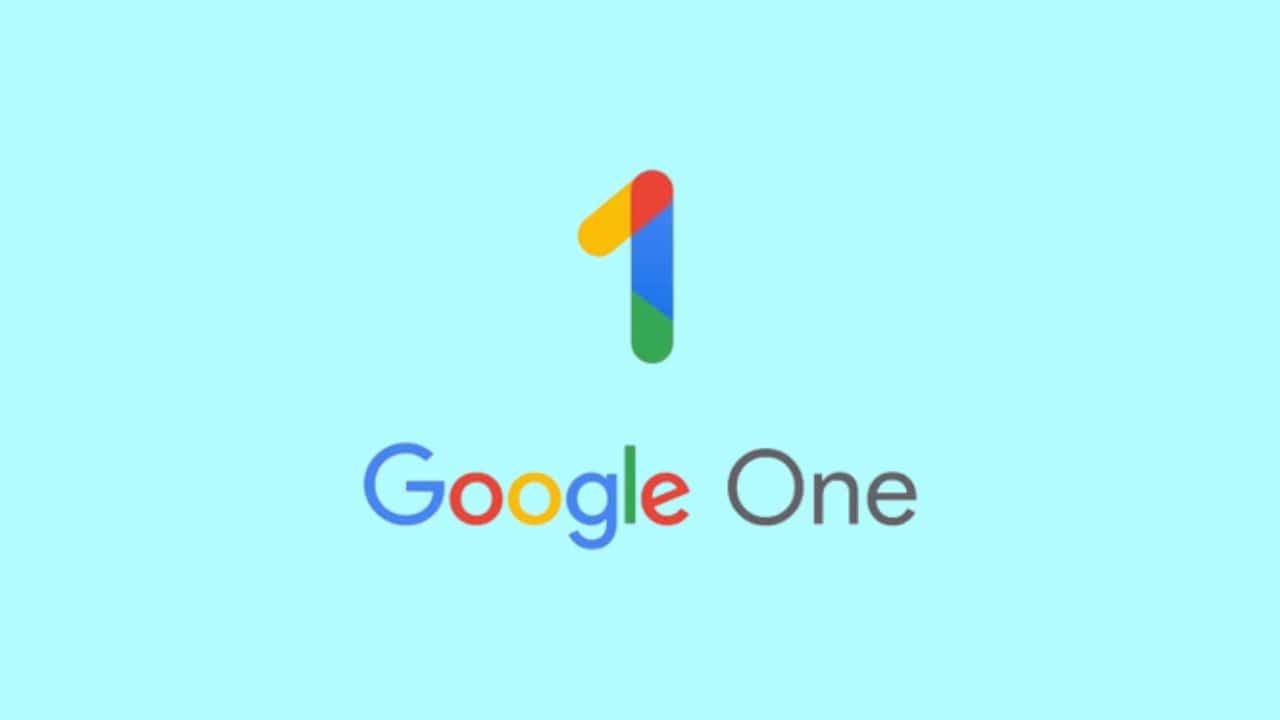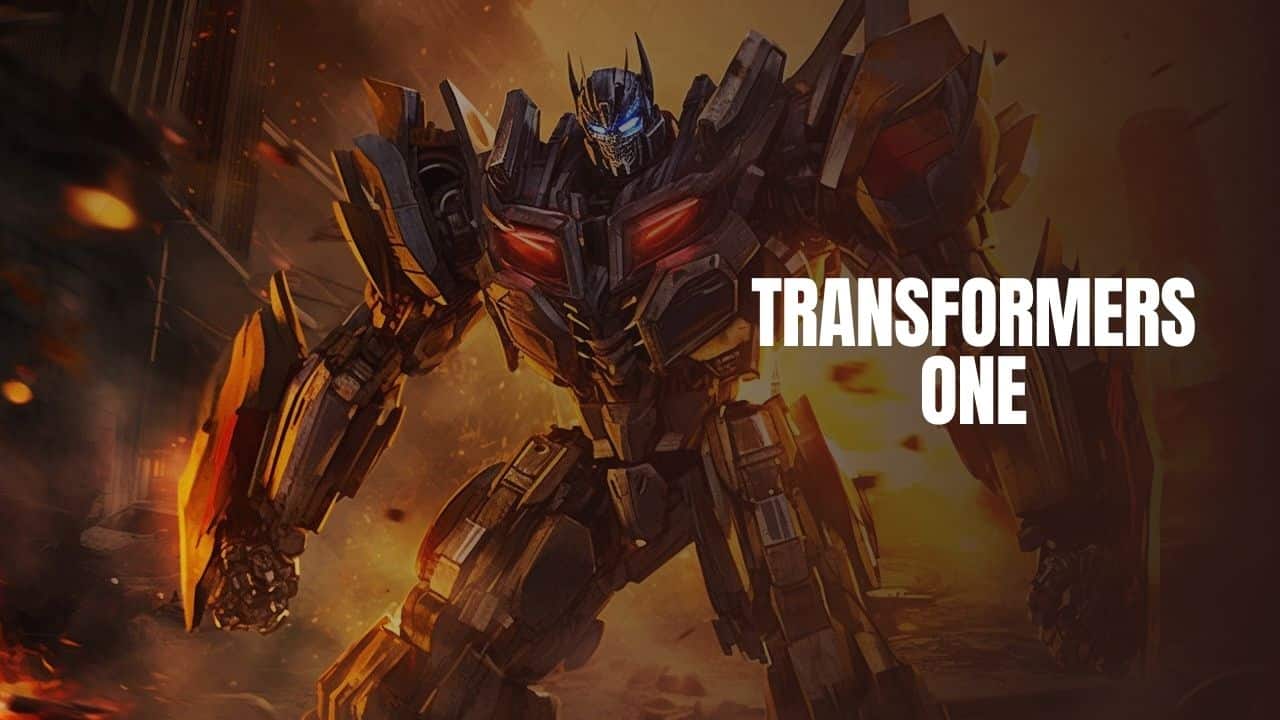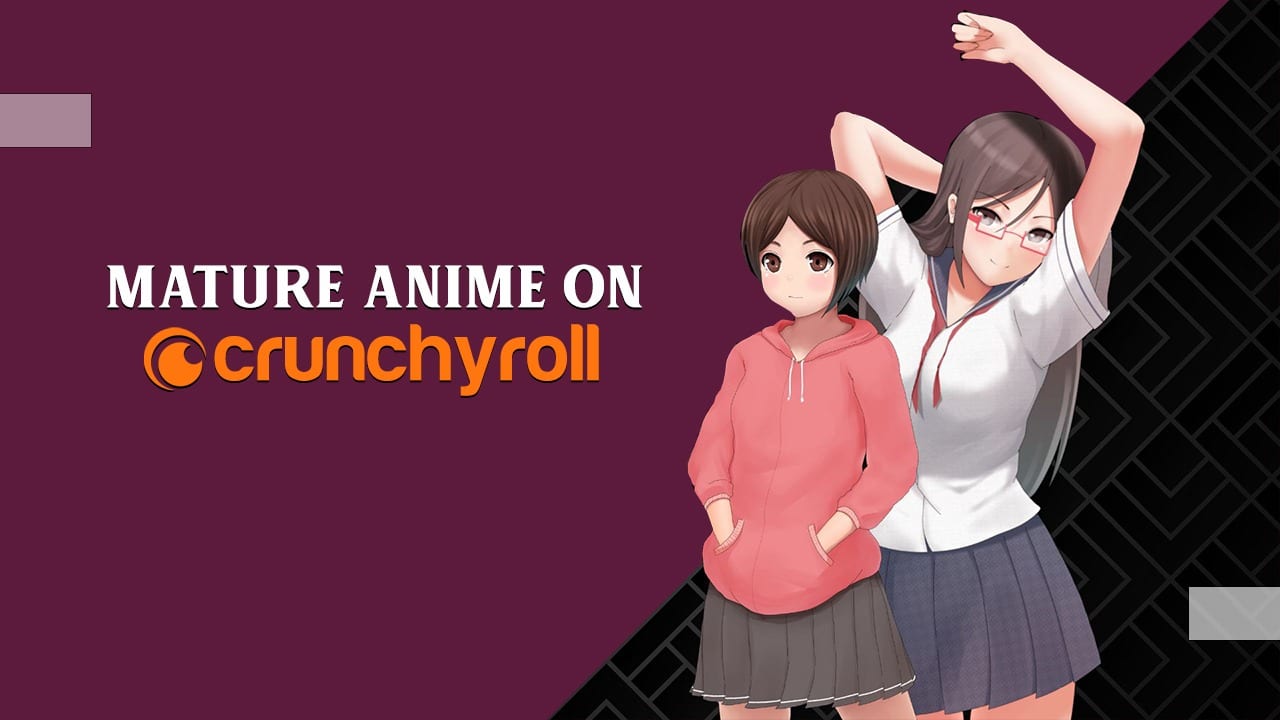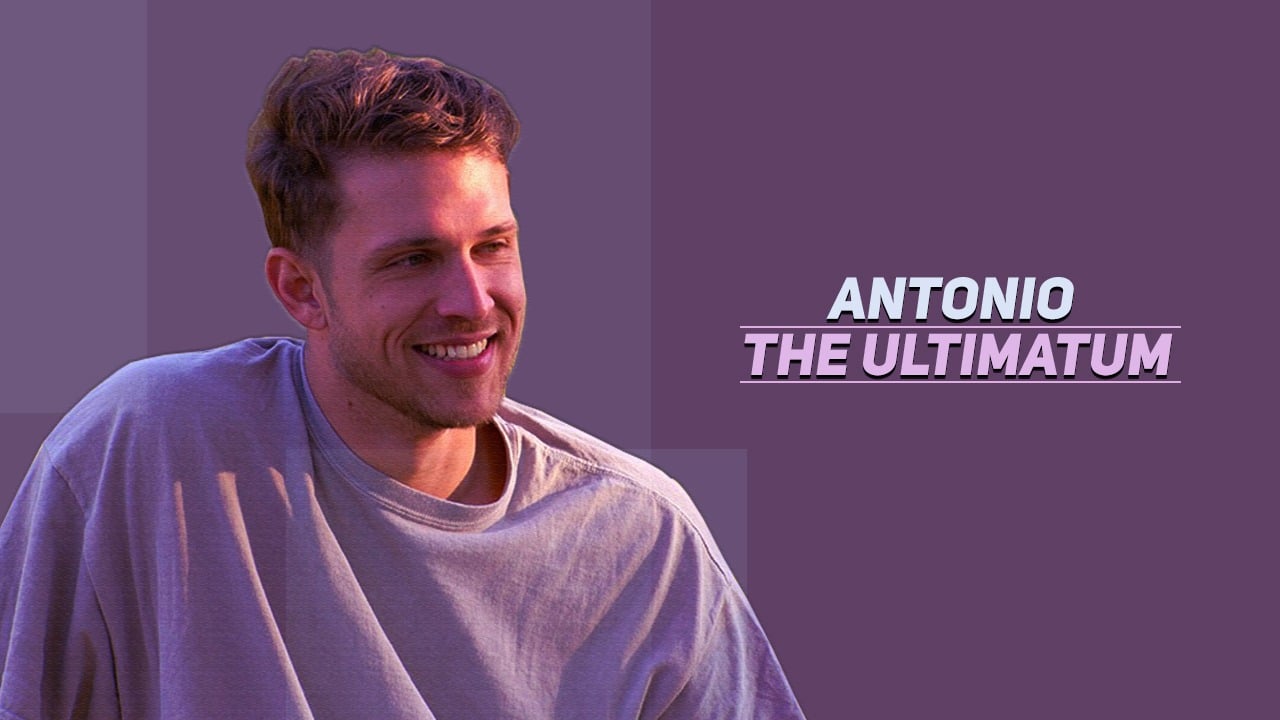This guide will help you move all of your data, contacts, photos, and services from your iPhone to your Android. Find out how to switch from an iOS device to a Google Android smartphone without losing important data.
How can I switch from an iPhone to an Android? I don’t want to lose my pictures, contacts, and other things on my phone.
We think you’re a little crazy (see our article on iPhone vs. Android to learn why), but we’re sure you have a good reason to switch from an iPhone to a Google Android smartphone. The good news is that it’s now much easier to move contacts, photos, and other information from an iPhone to an Android phone, and vice versa.
In fact, if you already use Google’s services (like Gmail, Photos, Music, etc.), switching from iPhone to Android could be very easy. Even if you don’t have a Google account, it’s easy to move your digital identity from an iPhone to an Android phone.
How to Transfer Data from iPhone to Android with 1 Click?
Using a professional mobile phone transfer like Apeaksoft MobieTrans is probably one of the easiest ways to move data from an iPhone to an Android. The software works on all Android devices from 2.0 to 12.0 and on all iOS devices from 5 to 16. With it, you can click once to switch from one phone to another.
As professional software for transferring data, Apeaksoft MobieTrans makes it easy and safe to copy data like photos, music, contacts, etc. from one iOS device to another or from one Android device to another. You could also move files between iOS and Android. You can also move data between iOS and Android devices and computers. It works with popular phones like the iPhone, iPad, iPod, Samsung, HTC, Huawei, and more.
What is Apeaksoft MobieTrans?
Apeaksoft MobieTrans is a program that lets people move photos, contacts, music, videos, notes, and other things from their phones to other devices that run on Android, iOS, or Windows. You can also use it to manage your phone’s data and save copies of it on other devices. As for its interface, it has a simple design that makes it easy to use during the process of transferring and managing. Also, the interface is easy to use and clear, so you can quickly learn how to use Apeaksoft MobieTrans.
Apeaksoft MobieTrans Supported Devices for Transferring?
The software Apeaksoft MobieTrans lets you move files between devices with different or the same operating systems. This software can be good if you want to move files from Android to iPhone, back up your iOS device to your PC, or switch from an old Android smartphone to a new one. You can use Apeaksoft MobieTrans to move your files from your PC to your iOS or Android device. But you should know that this software can only transfer photos, music, videos, contacts, and SMS from iOS/Android devices to PC. Apeaksoft MobieTrans doesn’t work for sending messages between devices or for transferring data in other ways.
How to Move Data from iPhone to Android Using Apeaksoft?
First, you’ll need to get Apeaksoft MobieTrans from the official Apeaksoft website. Install the app on your Windows PC, and you’re ready to go. What you have to do is:
Step 1. Connect your devices via USB cables.
Start the MobieTrans app first, and then connect both your Android and iPhone devices. The MobieTrans interface will be able to find your devices. Then, pick your iPhone as the source device and your Android device as the destination device.
Step 2. Select data to transfer
Now, you can move photos, music, videos, contacts, and messages from iPhone to Android. Here, you can go to the “Contacts” section and transfer contacts from Android to iPhone or vice versa.
Step 3. Transfer data from iPhone to Android
Lastly, click on the device icon in the toolbar at the top of the MobieTrans screen, then tap on your Android to start the transfer.
This could take some time. How long it takes depends on how much data you are sending. When you’re done, you can go check on your Android device.
Primary Features Apeaksoft MobieTrans
Apeaksoft MobieTrans has more features and tools for you than just moving files from one device to another.
1. Photo Manager
To use this Photo Manager feature, click the “Photos” button. Here, you can move pictures from your Windows computer to your mobile devices. You can also pick photos from your phone and send them to your PC. You can also make changes to your mobile device’s Gallery on your PC, such as deleting pictures and making new albums.
2. Music Manager
Music Manager lets you freely transfer music files from your computer to your phone or tablet and from your phone or tablet to your computer. You can also delete music files from your phone directly on your Windows computer. You can also use this function to make new playlists for your phone. You can also use Music Manager to turn your favorite song into a ringtone. This window can also be used to play music.
3. Video Manager
You can use the Video Manager to send or receive videos between your PC and mobile devices, delete videos from your mobile devices, or play videos stored on your mobile phones on your computer.
4. Contacts Manager
Contacts Manager can be used in a lot of the same ways as Photo Manager. For example, it can help you find duplicate contacts so you can delete them to make room. You can also use this function to manage the groups of people you are in touch with. You can make new groups, change the names of groups that already exist, and edit the contacts in groups. So, it is easier and more accurate to organize your contacts on your mobile devices.
5. Message Manager
With this Message Manager feature, users can send messages from their phones to their PCs. And you can choose among CSV, HTML, and TXT for the output format.
6. Toolbox
Apeaksoft MobieTrans gives users four useful tools in the Toolbox interface. They are called Backup Contacts, Restore Contacts, Ringtone Maker, and HEIC Converter, in that order.
If you’re worried about losing your contacts if something goes wrong with your phone, the Contacts Backup feature lets you save them to your computer. You can use the Contacts Restore tool when you need to get them back. Ringtone Maker is a tool that lets people make their favorite music into a ringtone to make their everyday lives better. You can use the HEIC Converter tool to turn your HEIC photos into JPEG or PNG files.
Overview of Apeaksoft MobieTrans Features
- It’s easy to move photos, contacts, music, videos, and SMS from one phone to another.
- Back up files between your iOS device, Android phone, and computer.
- Organize the files on your phone so that it works well and is easy to use.
- Supports the iPhone 13 Pro Max/13 Pro/13/13 mini/SE 3, iPhone 12 Pro Max/12 Pro/12/12 mini, iPhone 11 Pro Max/11 Pro/11/SE2/ XS/XR/X/8/7/6/5, Samsung, HTC, Motorola, etc.
- Make a new photo album and put pictures in it.
- Create folders for music and add songs to the playlist.
- Add people to a group.
- Photos, videos, music, contacts, and SMS can all be sent to a PC.
- You can send the device photos, videos, music, and contacts.
- Export playlists of music or videos and photo albums to another device.
- Find duplicates under Artist or Album, and the duplicates will be automatically deleted.
- Combine the same contacts.
- Get rid of photos, music, playlists, videos, contacts, and groups of contacts.
- Give your iPhone and Android phone more space.
Overview of Apeaksoft MobieTrans Benefits
If you buy a new iPhone or Android phone, or if you have more than one iOS device, like an iPhone and an iPad, MobieTrans will make it easy to sync your data to the new device. There’s no need to sign in with your Apple ID. Connect your devices to your computer, and MobieTrans will help you move files from one device to another with just one click.
MobieTrans will help you move everything from your iPhone, iPad, iPod touch, or Android phone to your computer. This includes photos, contacts, music, videos, text messages, and more. Since different OS won’t be a problem, the file transfer process will be quick and easy. You can choose the data you want to transfer instead of the data itself, which is different from iTunes.
Need a quick way to show off your computer’s cool videos or pictures? MobieTrans is the way to do it. It can help you quickly and easily transfer your favorite photos, movies, music, and other files from your computer to your iPhone, iPad, Samsung Galaxy S10, etc., using a USB cable.
Technical Details and System Requirements
- Windows 11, Windows 10, Windows 8.1, and Windows 7 can be used.
- RAM: 2 GB RAM (memory) (4 GB recommended)
- 200 MB or more of free space on the hard drive
7 Best iPhone to Android Data Transfer Apps to Transfer Data
Because of the data transfer apps, it is now easier than ever to move data between an iPhone and an Android device. The best thing about the data transfer apps is that you can wirelessly move data from your iPhone to your Android.
In the following guide, we talked about the best app for transferring data from iOS to Android at the fastest speed.
1: Best iPhone to Android Transfer Apps on Computer
Apps can send and receive data over the Internet, so you don’t need a cable. Sounds good, doesn’t it? But there are two sides to everything, and wired transfer is much faster than wireless. And you can avoid bugs when moving data from iPhone to Android with the help of a computer.
The best software for moving files from iOS to Android is MobileTrans – Phone Transfer. You can easily switch data between two devices with just one click.
Here is a detailed guide on how to use the MobileTrans software to move data from an iPhone to an Android:
Step 1: Install the MobileTrans software on your computer first. Plug both things into the computer. Then, click “Phone to Phone” to continue after choosing “Phone Transfer.”
Step 2: After that, pick the file you want to send and click the “Start” button. Before transferring, you can choose whether to delete any data that is already there.
Step 3: The data you chose will be sent or copied to your Android device in a few minutes. Please don’t turn off the devices while moving.
2. Google Drive
By making the Google Drive app, Google has made it much easier to move data from an iOS device to an Android device. One of the best ways to move data from an iPhone app to an Android app is to use Google Drive. If you use Google Drive, you can easily move data from iOS to Android in just a few minutes.
Features:
- Space to store files: Google Drive gives users 15 GB of free space to store media files.
- Powerful search: When you type something into its search box, its search engine gives you the results you want.
- Collaboration: It’s easy to share your documents with other people because you can quickly invite them and let them edit and view any file.
- Secure: The best feature of Google Drive is security. The information you save on it will never be at risk from malware or viruses.
3. SHAREit
SHAREit is another good app for moving files from iOS to Android. Many people use it to share different kinds of information. Its high transfer speed is the main reason why it has become so popular. It has a lot of useful features that make it a very useful app.
Features:
- Media Player: The app comes with a powerful media player where you can manage and listen to your favorite music.
- Offline: You don’t need to be connected to the internet to use a SHAREit app to send or receive files.
- Superfast: It can send files at a speed of 20 Mbps, which is much faster than Bluetooth.
4. Move to Android
The app to move from an iPhone to an Android is called “Move to Android.” This app can only send and receive messages. Because of this, it is not a widely used and well-known app. But it works very well to move text messages from an iPhone to an Android.
Features:
- Backup: The Move to Android app also lets you back up and restore your data easily.
- Supported Data Types: It only works with text messages, which is the only type of data it can handle.
5. Samsung Smart Switch
One of the best wireless transfer apps is the Samsung Smart Switch. It is a free app on the Google Play store that lets you switch from iPhone to Android. With its help, you can also move data from your old iOS or Android device to a Samsung device.
Features:
- Cross-Platform: It can move data from iOS, Windows, Blackberry, and Android phones to Samsung phones.
- USB cable: A USB cable makes it easy to send different kinds of data from one device to another.
- It can store contacts, messages, pictures, documents, app data, call logs, music, a calendar, and many other types of data.
6. FileTransfer
With the FileTransfer app, you can move files from one device to another quickly and easily. It works with a lot of different operating systems, like Mac, Windows, Android, and iOS.
Features:
- Transfer up to 17 types of data, such as contacts, photos, messages, apps, music, notes, videos, and more.
- Move without worrying about losing data or resetting your devices.
- Support more than 8,000 mobile devices that run on Android, iOS, and Windows.
7. DropBox
DropBox is a way to store files in the cloud. You can save your important media files to DropBox and then access them from anywhere. Because of this, it is also thought of as an app for transferring from iPhone to Android.
Features:
- Share: Once you’ve saved the files, you can also send them to other people. Both small and large files can be shared.
- Invite: It also has an invite feature that makes it easy for your team members to work together.
- Connectivity: You can also connect your Dropbox account to other apps, like Gmail.
- Supported Data Types: Documents, images, videos, presentations, audio, text, links, and archives are all types of data that Dropbox can handle.
Conclusion:
In this guide we have recommended 8 iPhone to Android data transfer tools. If you want to transfer contacts, photos, videos, music,and more data between iPhone and Android in 1 click, Apeaksoft MobieTrans will be your best choice. If you want to transfer data from iPhone to Android with the help of cloud service, you can try Google Drive and DropBox. There are also mobile apps for your options. Just select one as per your demand. If you have better data transfer tool to recommend, please leave your comment below.