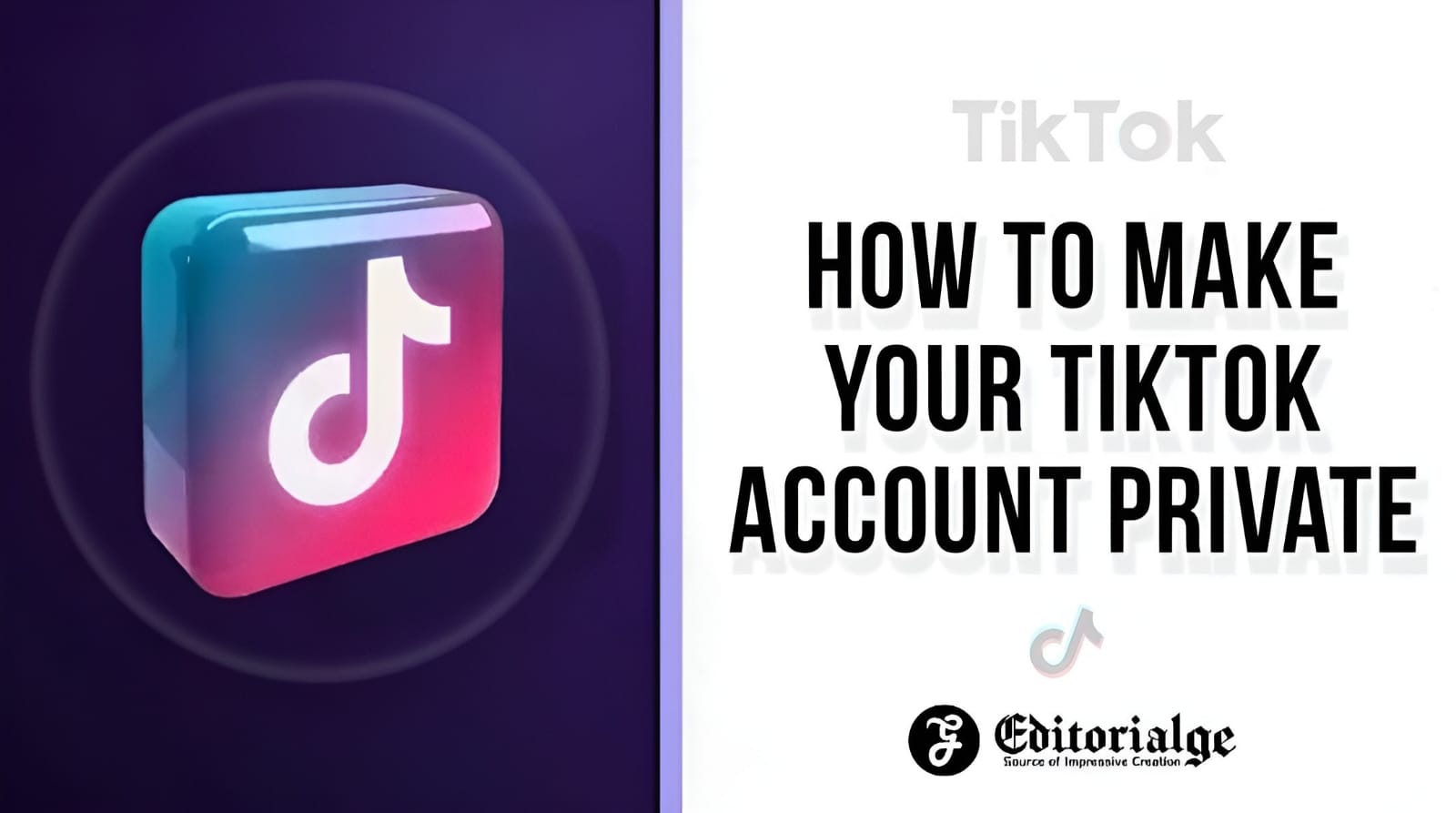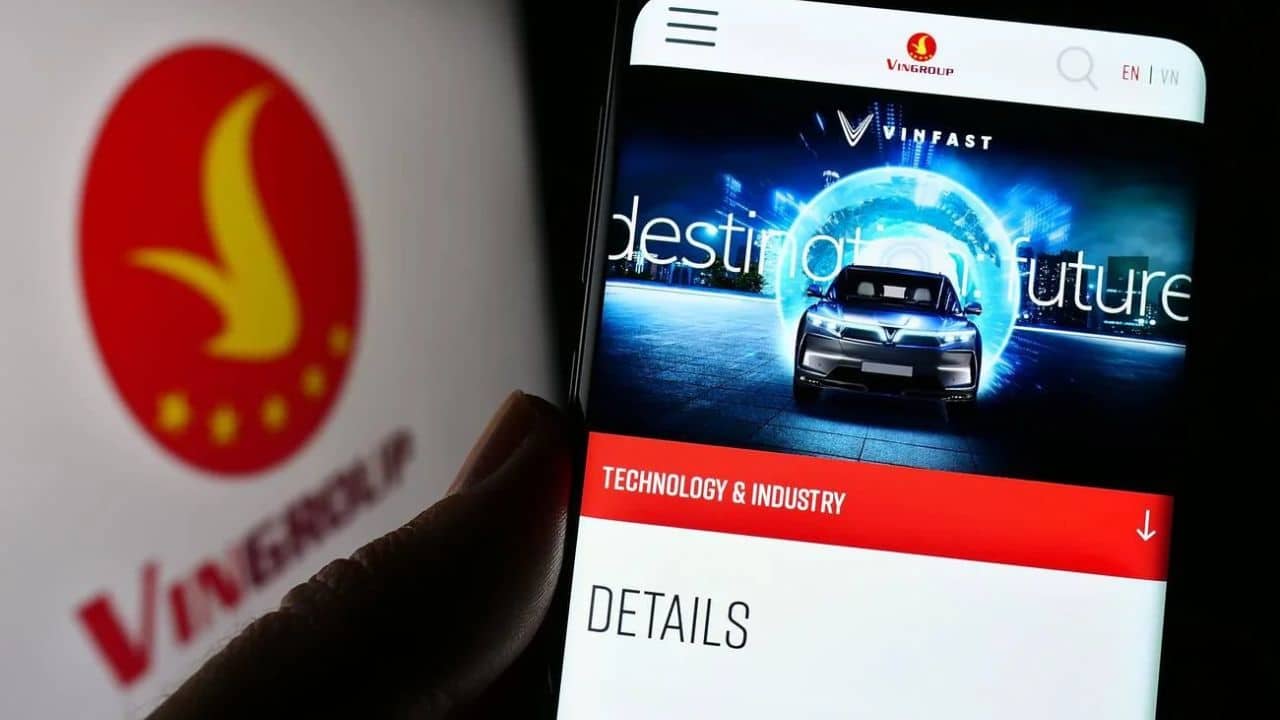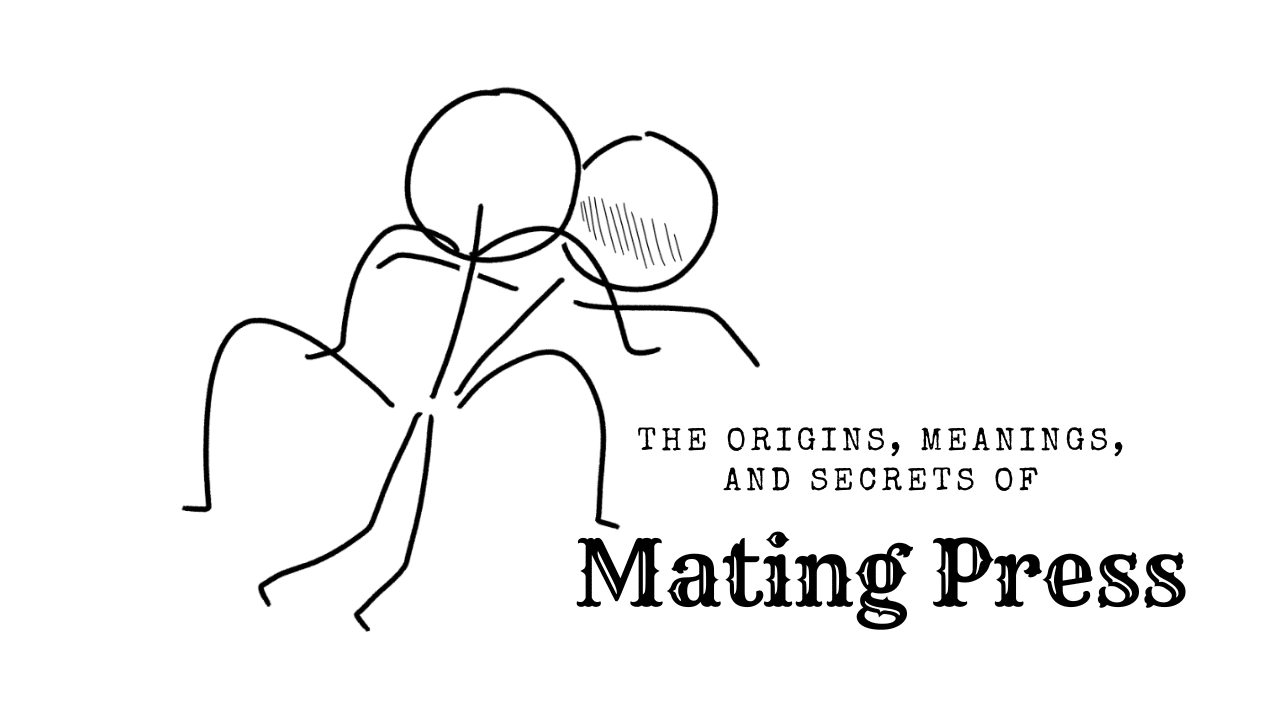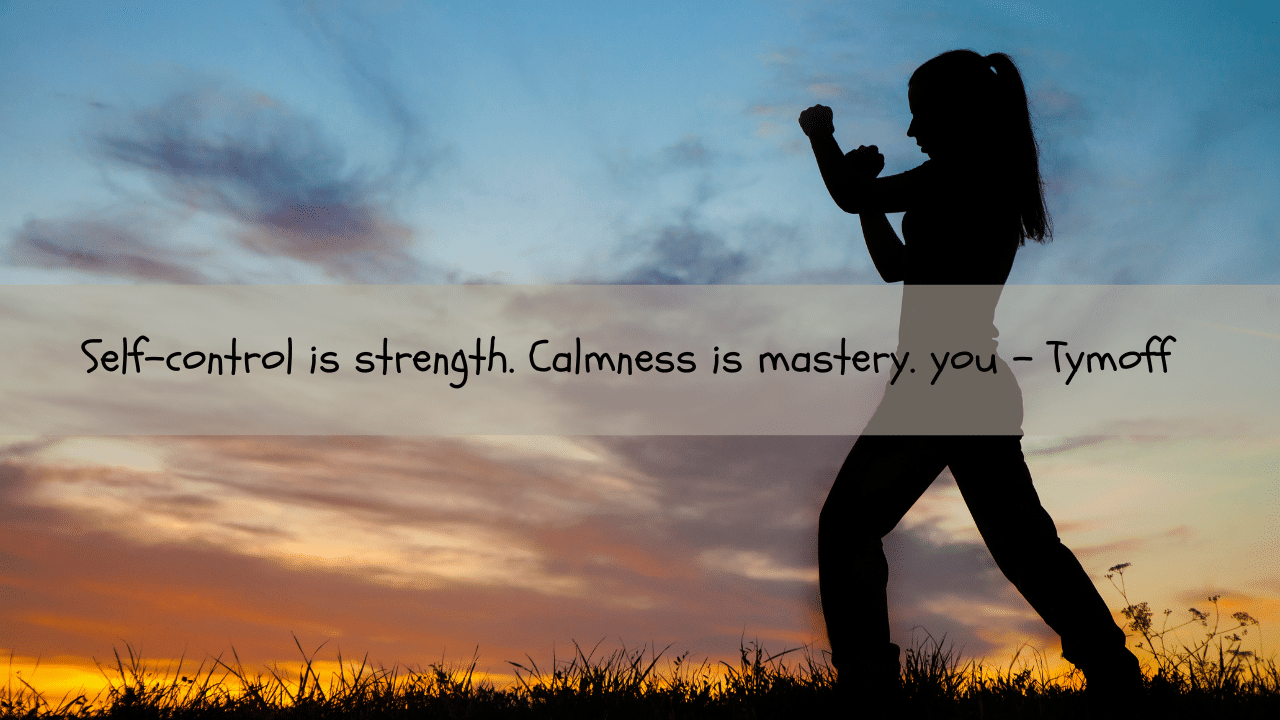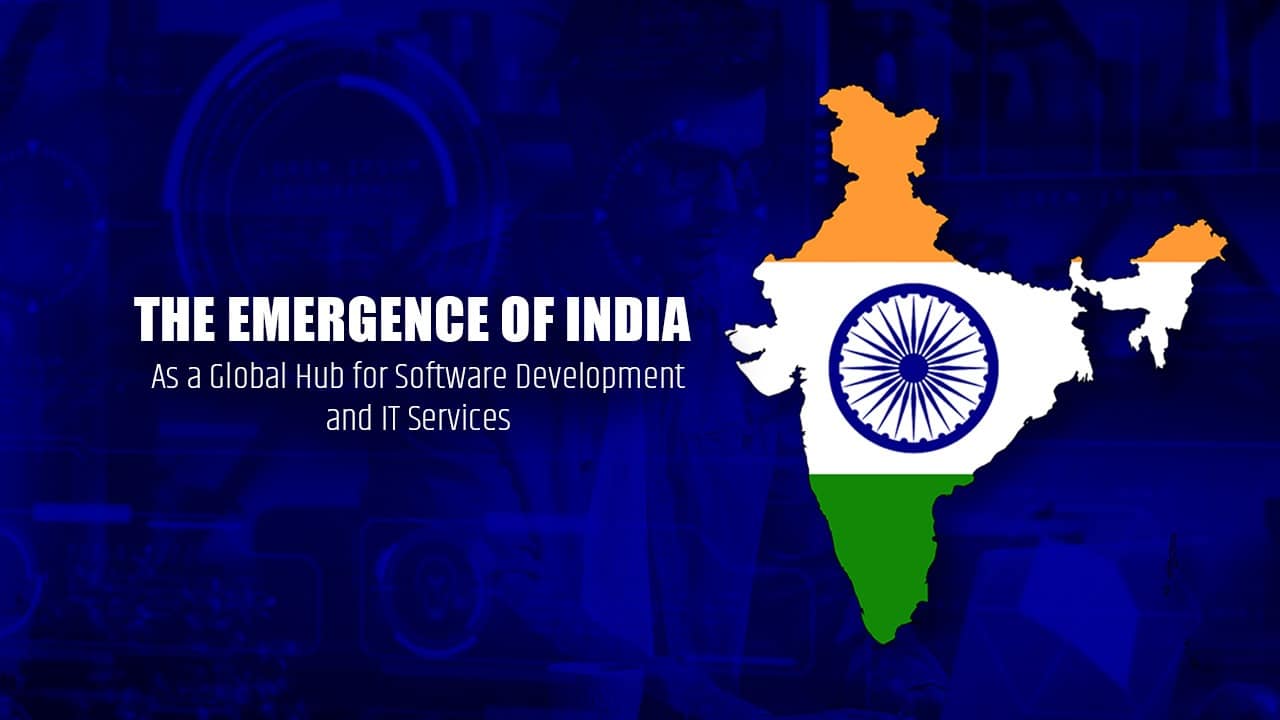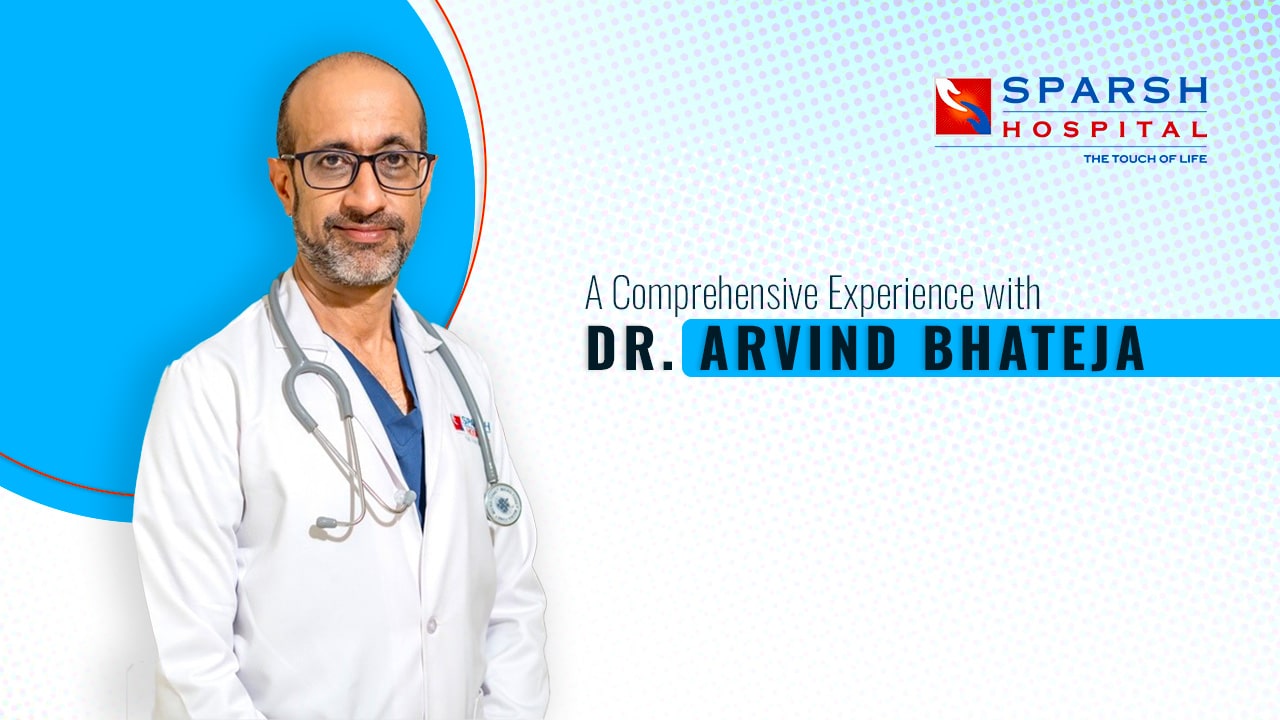What to keep in mind before making the change?
How to make your TikTok account private: The basics
- To start, open the TikTok app and click on the Me button, which will b found in the lower right corner and take you to your official profile.
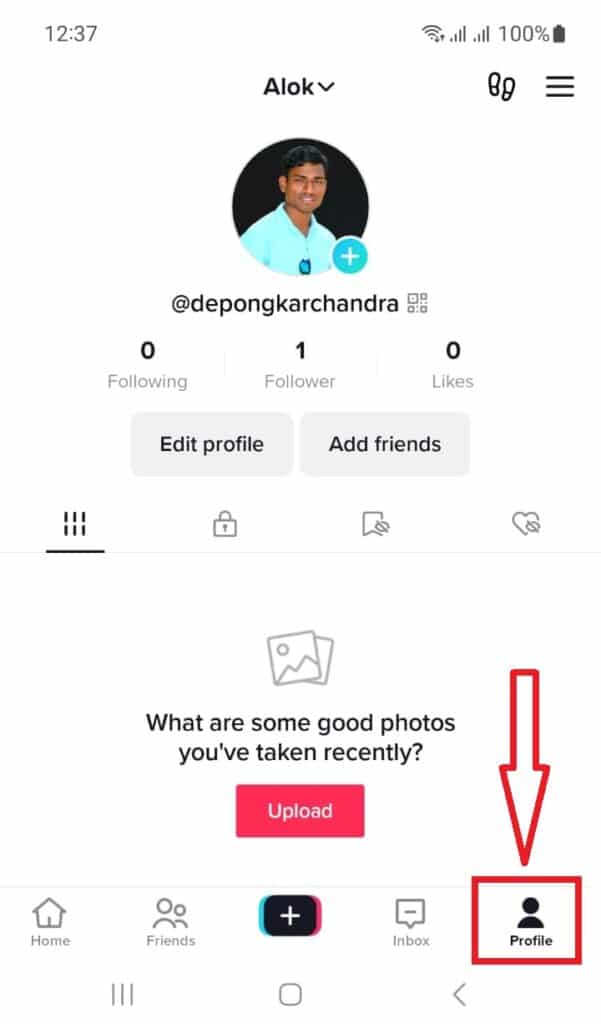
2. Once done, you must touch the three-point icon in the screen’s upper right corner.

3. Touch on Privacy and security, and here you will find the option that says: Private account.
In some regions, TikTok is blocked because of policy violations. You need to know how to unblock TikTok in any region for free.
Steps to make your TikTok account private
If what we have discussed seems interesting to you, then we leave what you must do to achieve the goal in TikTok without complications (which is none other than having greater control of what you do in this development). Is the next:
- Open the application and access your account details, which you get in Android by pressing the first icon in the lower area starting from the right.
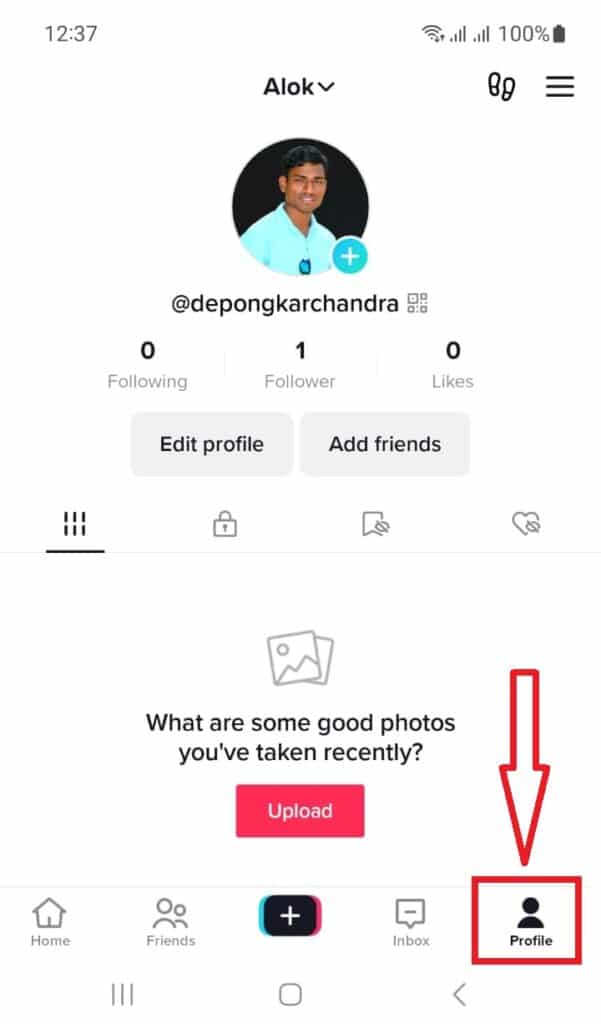
- Now that you see all the information, such as your profile photo, you must use the icon with three horizontal dots at the top right, and you will find out the Privacy and Settings parameters.
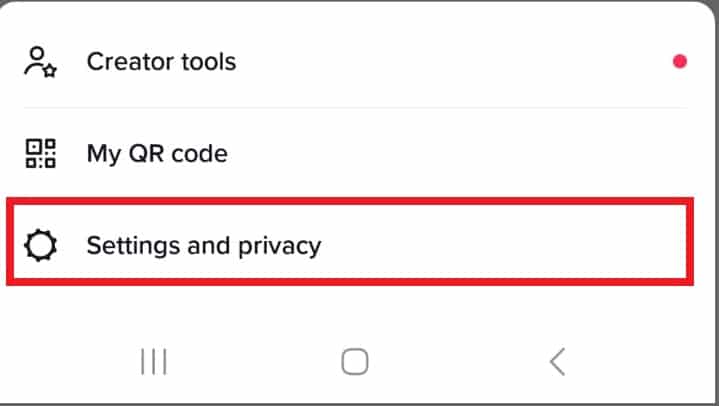
- In the list on the new screen you see on the smartphone, you must select Privacy settings, which is the second option and is just below the Manage account.
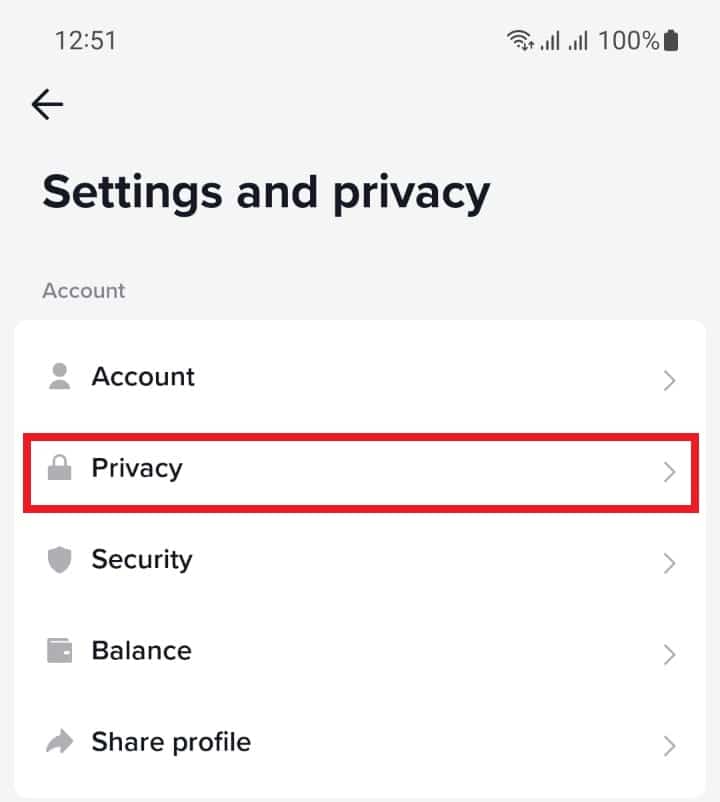
- To convert the account to private, you must activate the slider in the option called Private account, and then, only the people you decide will be able to see the content you publish. Additionally, to avoid problems, we also recommend that you check that Allow others to find me is disabled (this increases protection)
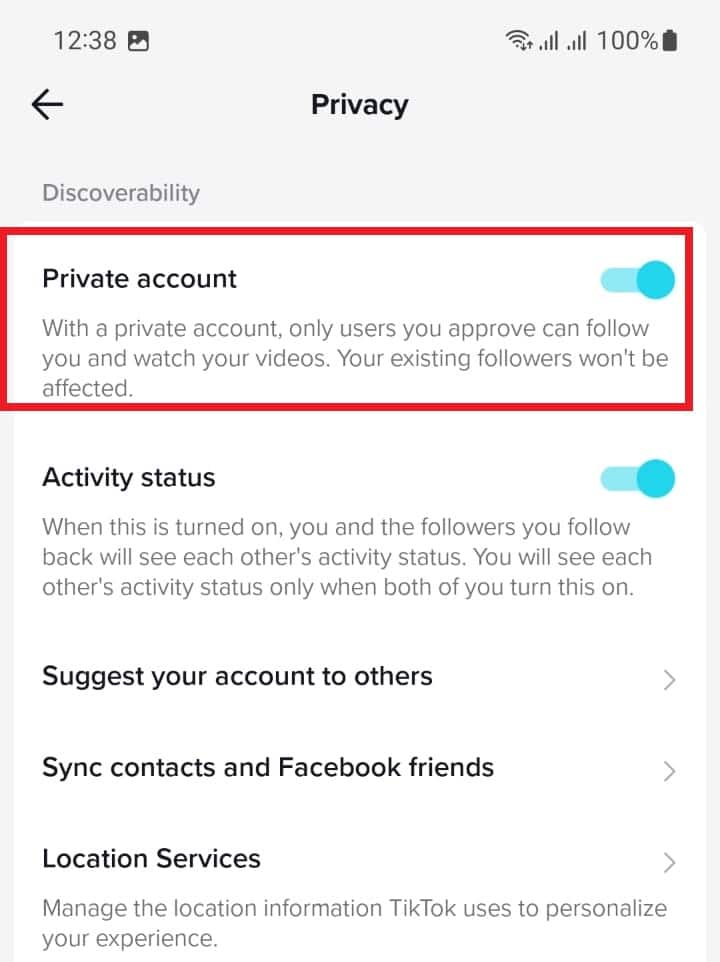
Everything is that simple in the TikTok app. If you want to change what you have done at any given time, you should know that the actions are reversible by managing the sliders in the last section you accessed. Therefore, the configuration options are pretty extensive.