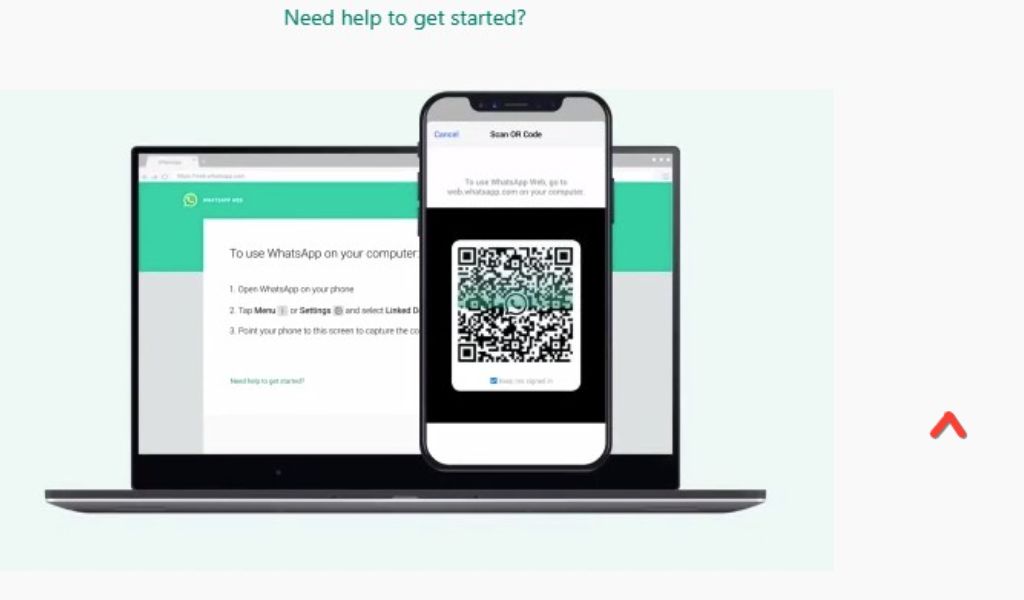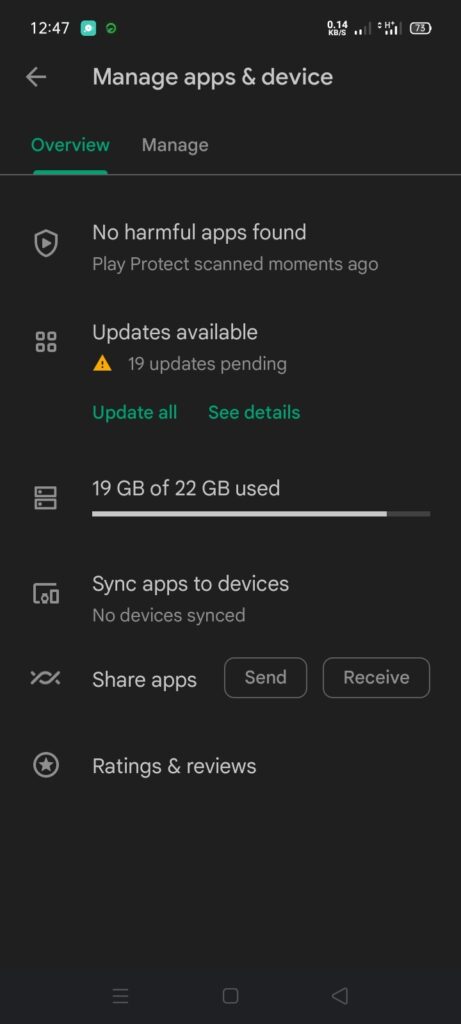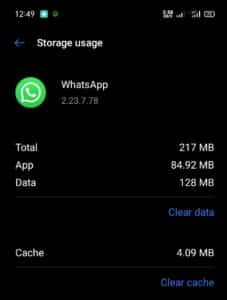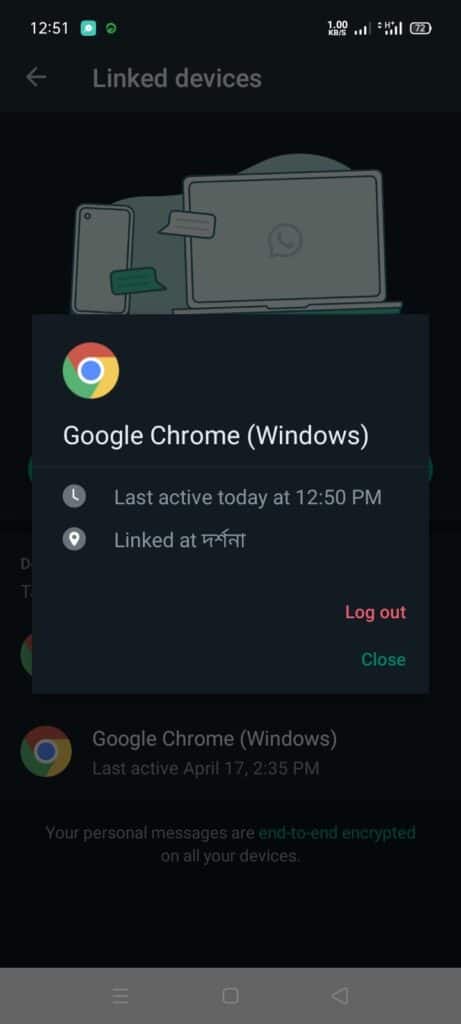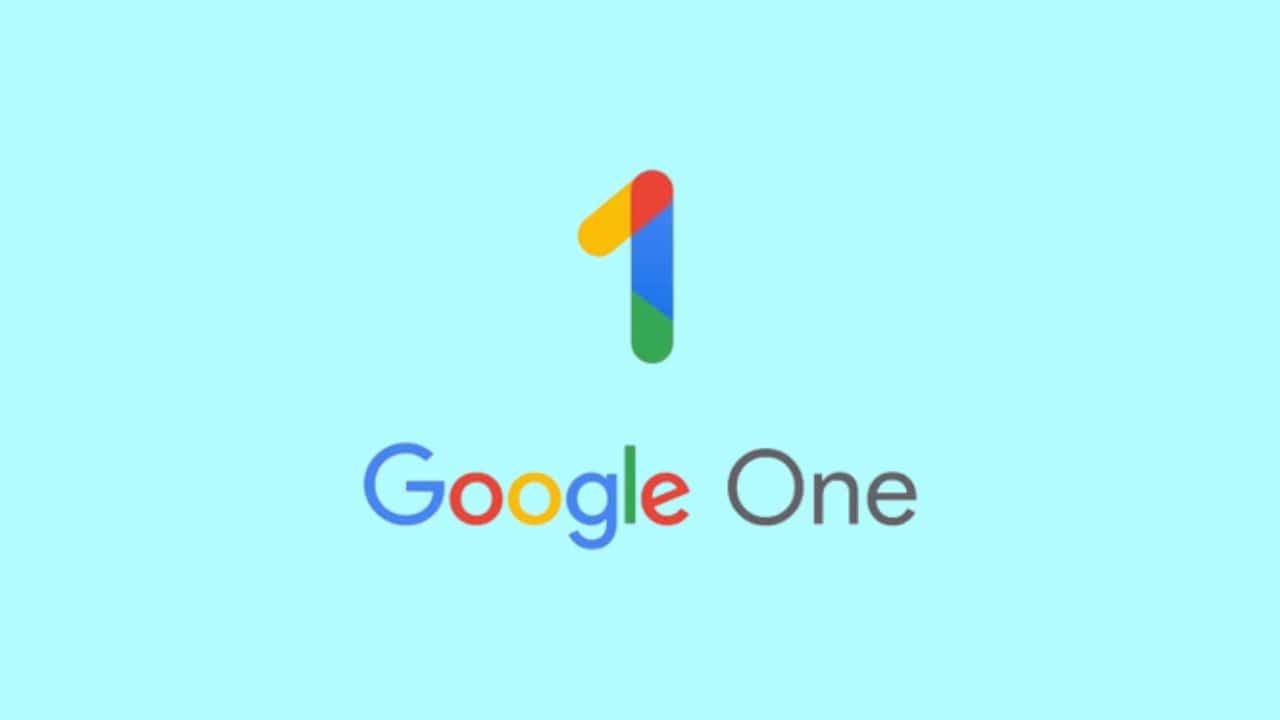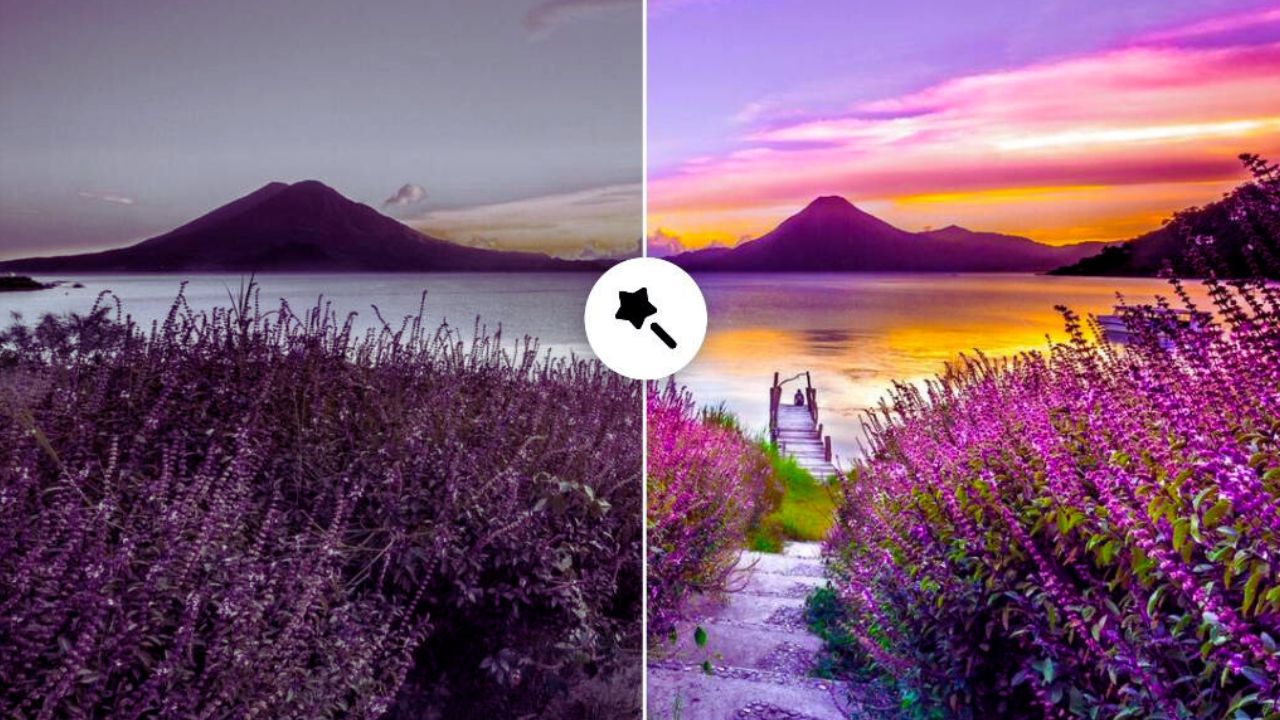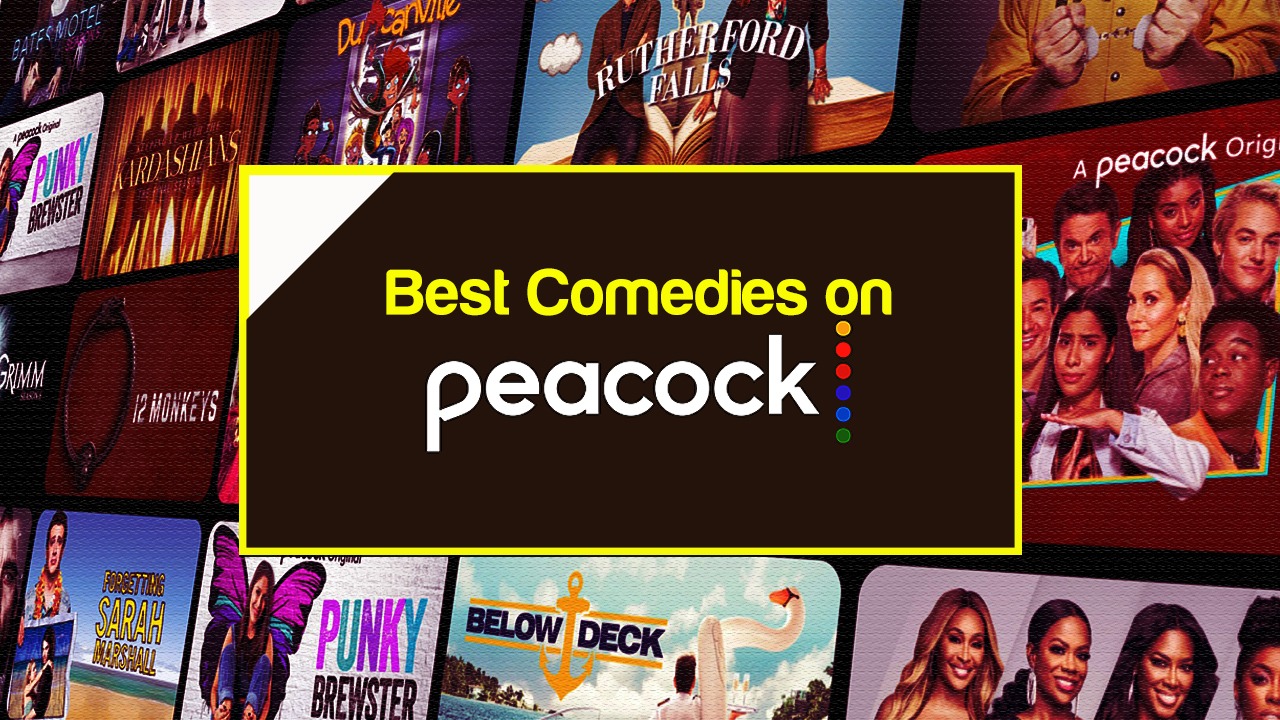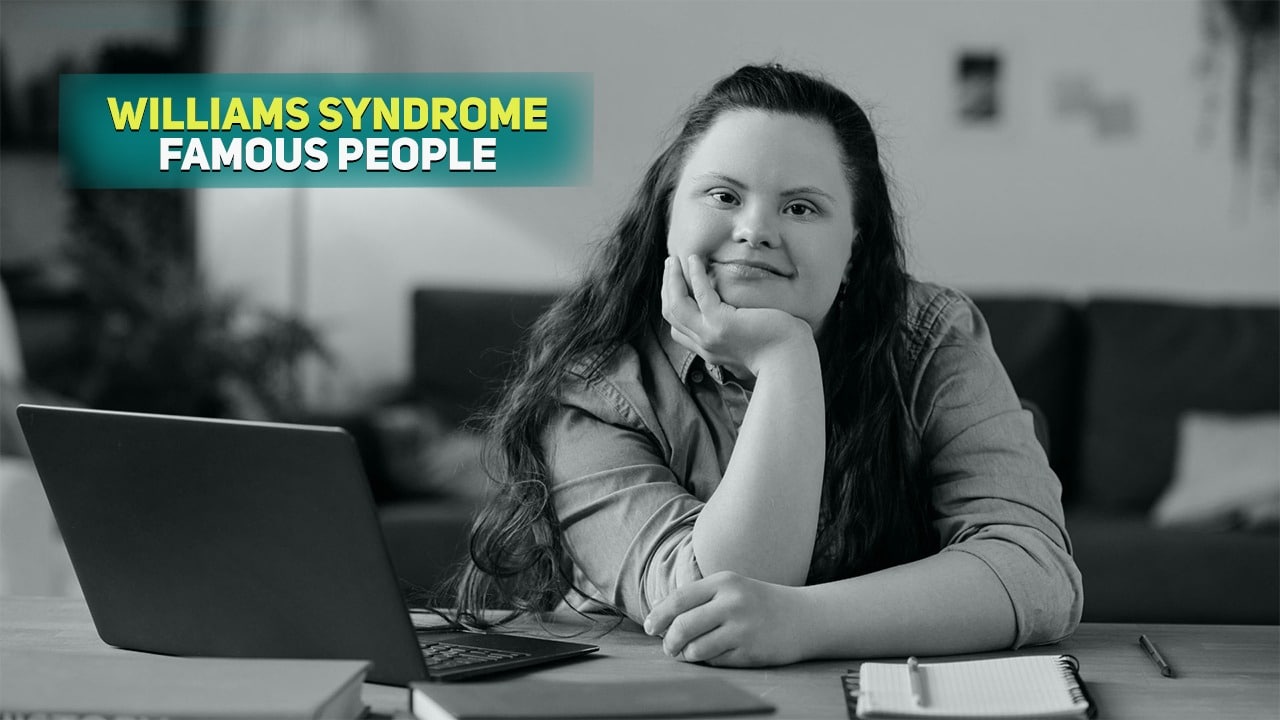Listen to the Podcast:
WhatsApp recently added a new function called “Keep in Chat” that allows you to save messages that disappear to keep important data. That is, now temporary WhatsApp messages can be saved, yes, on condition that the sender of the message approves to stay in the chat.
And although WhatsApp has more and more functions, it is not exempt from having some errors, which fortunately can be easily solved. One of the most common errors happens when trying to log in to WhatsApp Web, so today we are going to show you how to fix the QR code error on WhatsApp Web.
What to do if you Cannot Scan the QR code When Entering WhatsApp Web?
The first thing you should know is that on certain occasions when trying to log in to WhatsApp Web, you will encounter an error that says that the QR code is invalid. If your device is unable to recognize the QR code, then we can do the following:
- Update WhatsApp: We can check both the Android Play Store and the Apple App Store to see if we have pending updates for WhatsApp; if so, we must update the application. Updates usually have bug fixes. For that, just go to the “manage apps and devices” option in the app store.
- Clear Cache: If the app is up-to-date and you are still getting the same error, you can do the following to clear the cache: We enter the administration of applications from the settings of our smartphone, we look for WhatsApp, we press on the option “Clear data” , and then we choose “Clear cache“.
- Change your web browser: The problem may not be with your smartphone; try to log in to WhatsApp Web with another browser. You can also close the sessions that you have linked; for that, go to WhatsApp, press the three points, choose the “Linked Devices” option, select each device, and log out. Then try to enter WhatsApp Web again.
- Check the connection: it doesn’t hurt to confirm that both your computer where you use WhatsApp Web and your smartphone are connected to an Internet network. If both are connected, you shouldn’t have any problems.
- Clean the camera: it is also possible that the camera of your device is dirty and therefore cannot recognize the QR code. Cleaning the camera with a soft cloth can solve the problem.
And that’s it. After these tips, you will be able to log in to WhatsApp Web, and if the problems still persist, maybe WhatsApp is not working. You can check if the application works well with websites like Downdetector, which will inform you of the problems with the app if they exist.