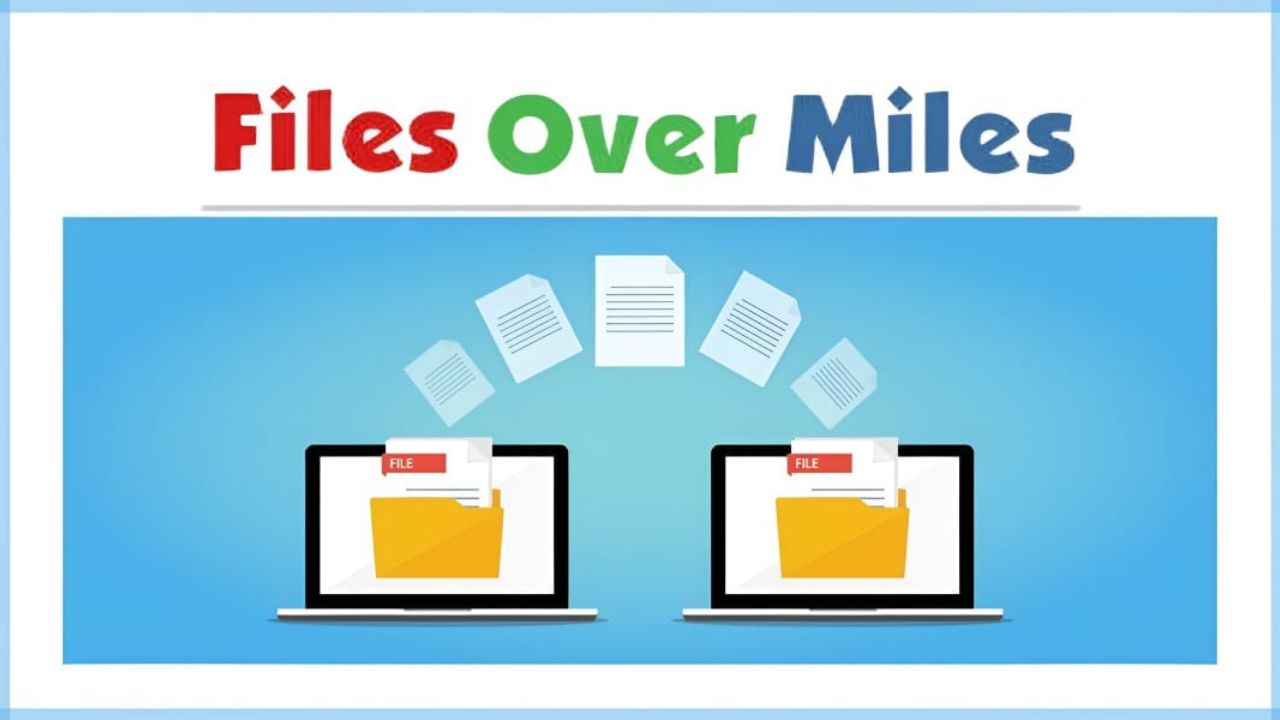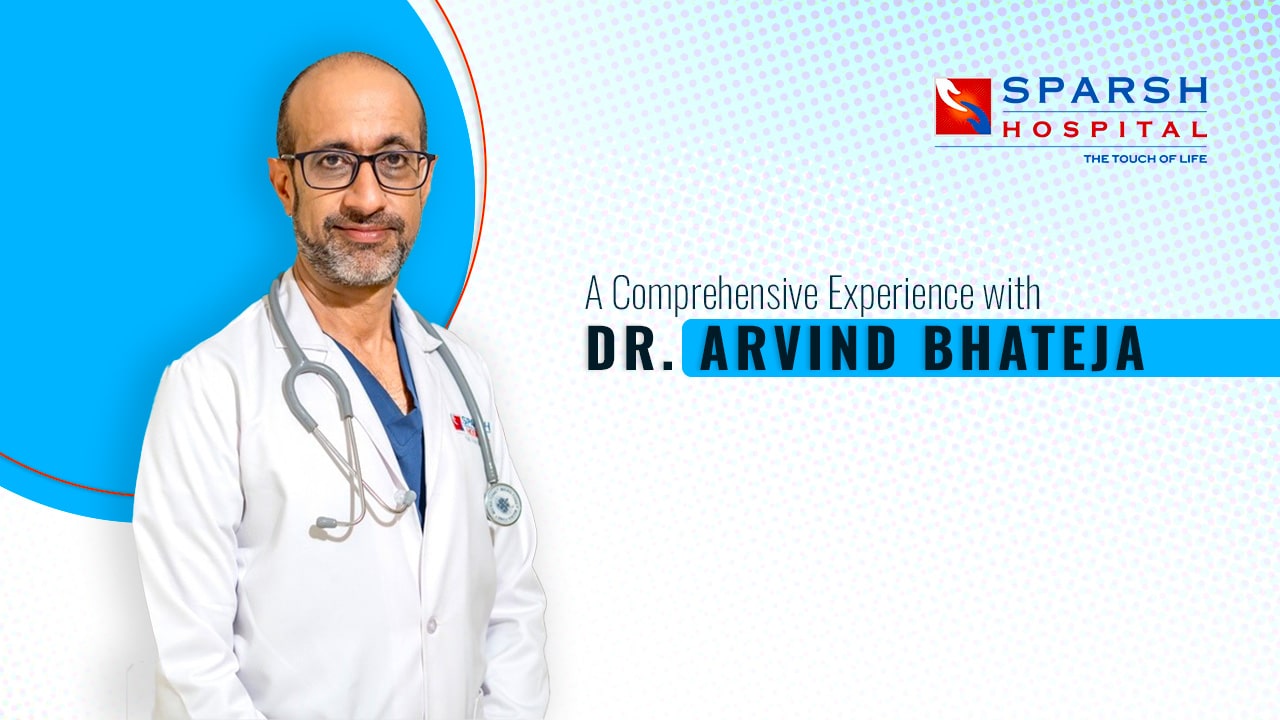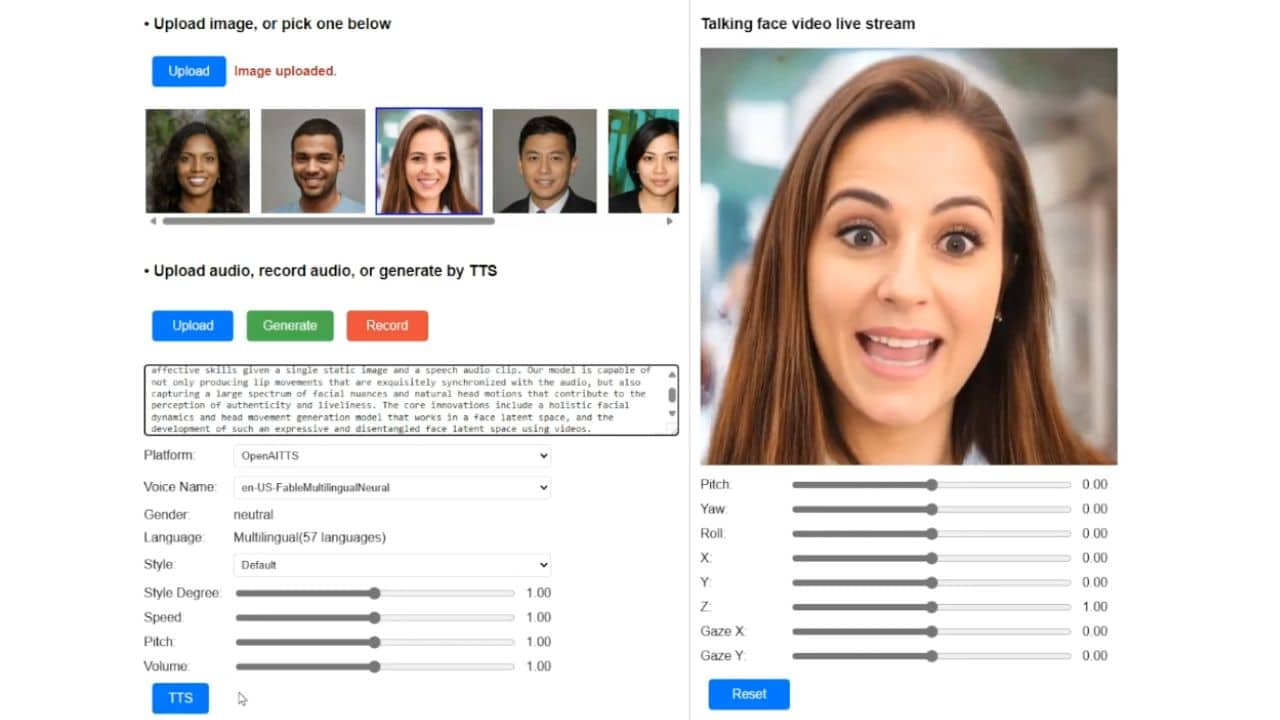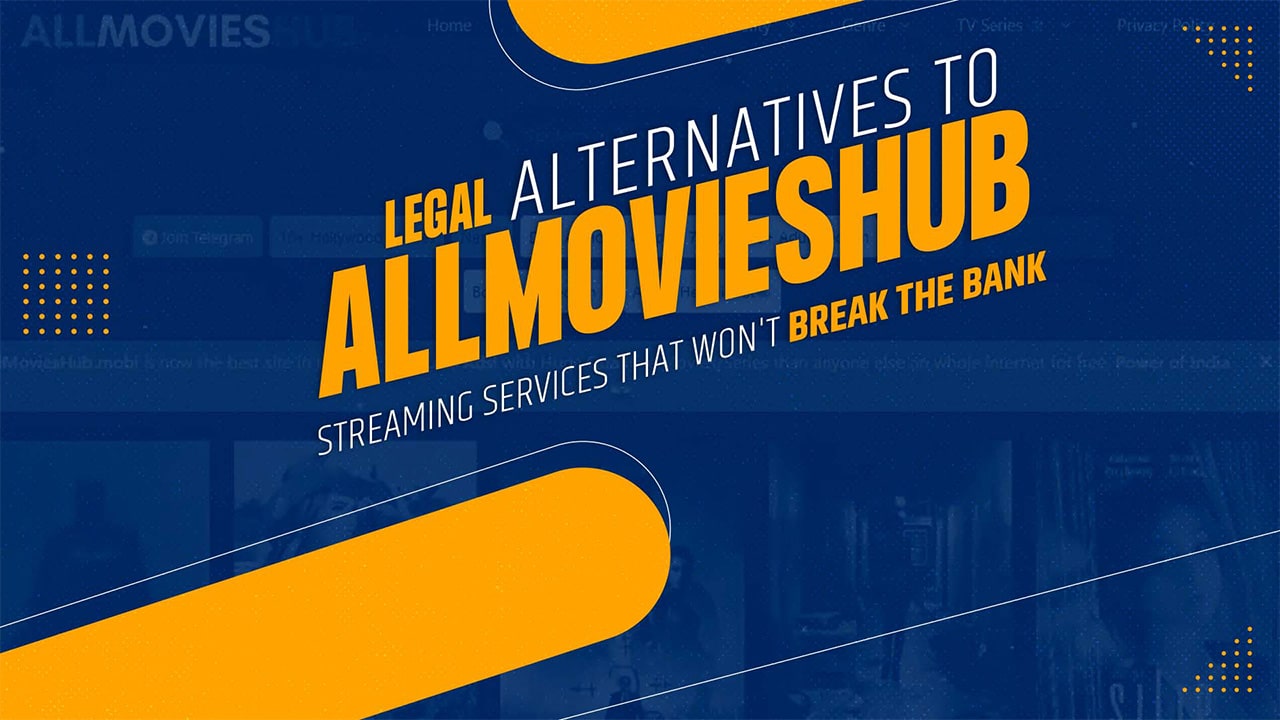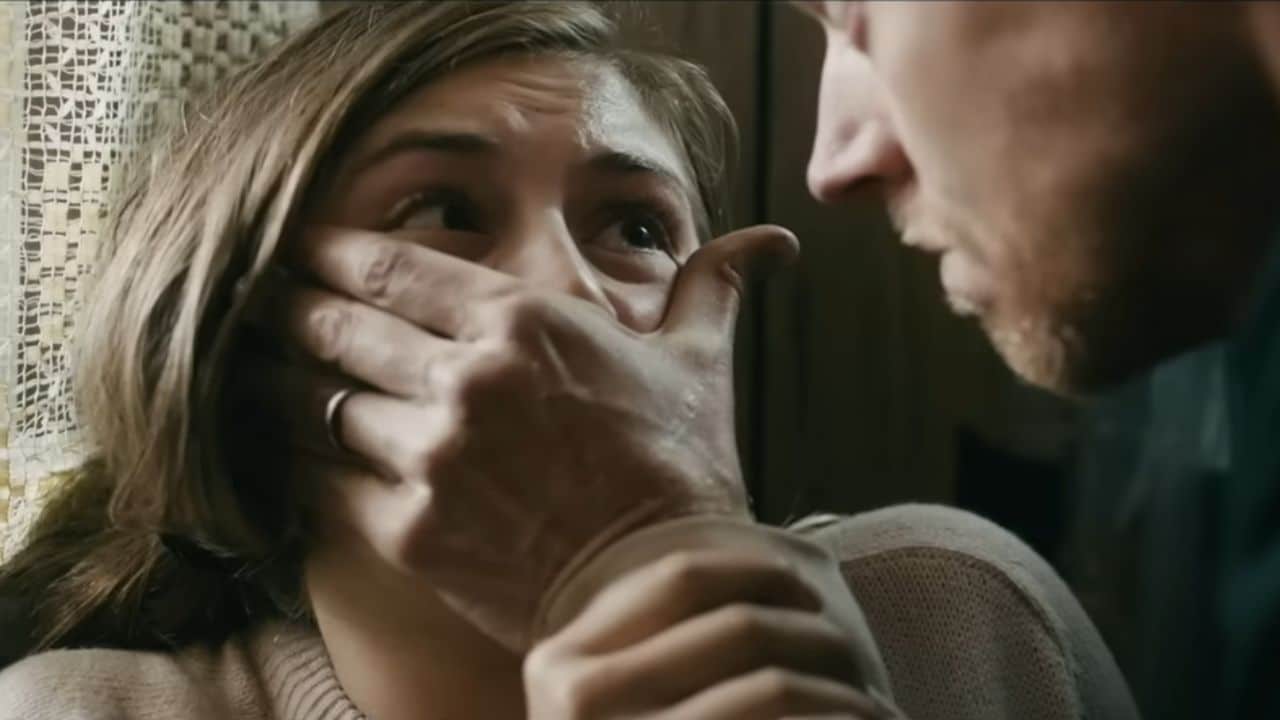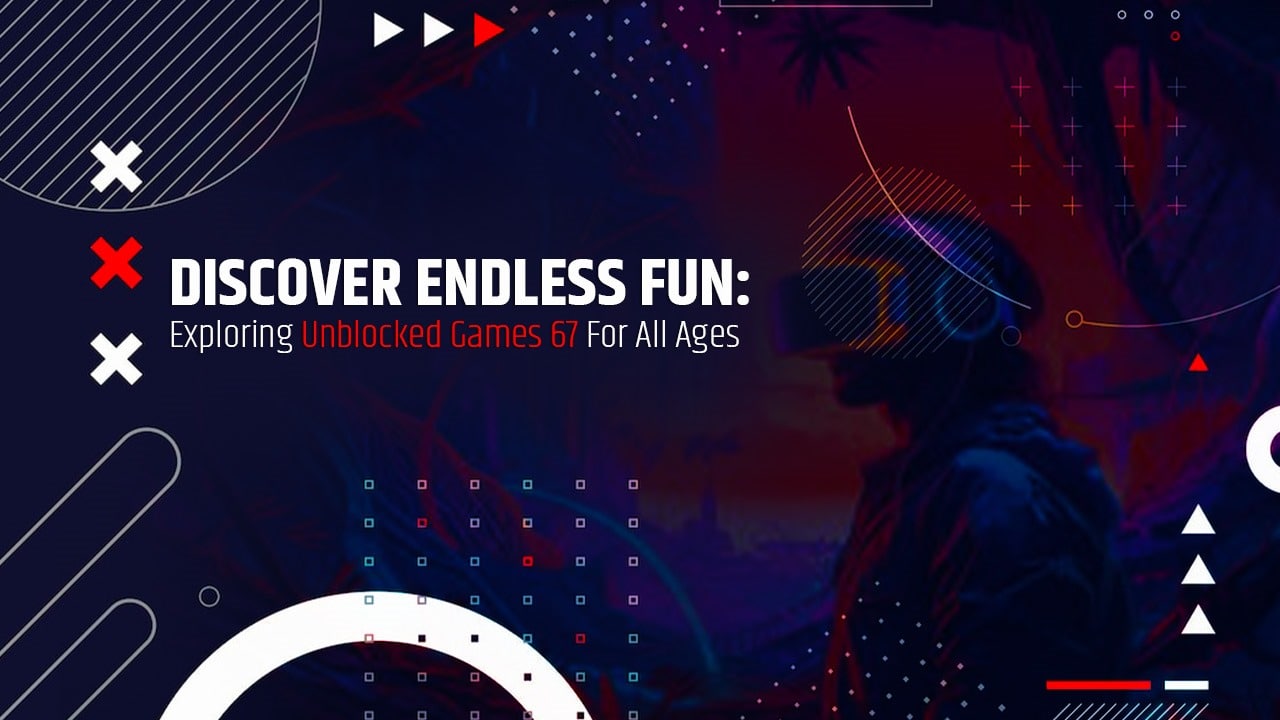The lock button which can be found on iPhones 1, 2, 3, 4, 5, 6, 7, and 8 which can sometimes be called the home button, lock button, sleep button, and also off button, can be very frustrating if it ever goes bad or broken, in this tutorial we are going to be looking at some ways to fix the lock button not working on the iPhone.
The funny thing is, the issue of the iPhone lock button not working is a known problem to the company/producers of the phone Apple, and some iPhone users have even taken it. Apple as a company to court for this same lock button not working issues according to news, was a deliberate design problem by the company, anyway, that is not the problem, we will look at the issues and how to get it fixed.
Reason for Lock Button Issues And How to Fix Them
Some of the basics reason the iPhone might have the lock button problem is mainly when it has a hard fall, it might not have a physical hardware issue, but might have some software brick issues, which definitely might affect how the lock button works, like my own, it decides to work anytime it wishes.
-
Fix 1: Hardware Fixes
If your iPhone warranty is still available and not expired, you can get your faulty lock button fixed in any iPhone outlet at no cost, or you visit any qualified iPhone repairer in your locality and get it fixed might cost you some money.
-
Fix 2: Software
As I made mentioned above, hard falls can affect the phone software too, and you can fix it, I prefer my phone to have software issues than hardware issues, due to the fact I can trust myself to fix any software-related issues, and can’t trust anyone in my locality to do the hardware for me, since I can’t get an iPhone outlet to get fix it. one thing I like about iOS in iOS, is there’s a little-known feature that can help massively when lock buttons stop working on your iPhone.
To get to this feature, go to Settings > General > Accessibility. There, scroll down to click AssistiveTouch and slide the toggle so that it appears green.
-
Fix 3: Enable Assistive Touch
While your malfunctioning power button is presumably a hardware problem, we recommend you enable Assistive Touch for the meantime until you repair it. Assistive Touch is an intuitive on-screen feature designed to help users control some functions right in one place – a small bubble on the screen. The Assistive Touch has many functions which include a workaround for your malfunctioning power button. Here’s how to enable Assistive Touch on your iPhone.
- Open your device
- From the Settings app, scroll down a bit and tap the General, then open
- Under the Accessibility options, select Assistive Touch.
- Hit the Assistive Touch switch to enable it. You’ll see a circular-shaped bubble on your screen. You can drag the bubble to a perfect position if you don’t like the default position. How to lock your screen with Assistive Touch After enabling Assistive Touch on your iPhone, turning off your screen is relatively simple.
- Tap on the on-screen bubble to open the Assistive Touch options.
- Right from there, select
- Tap on the Lock screen to turn off your display.
That’s it for turning off your screen. You can always wake your screen using the home button/Touch ID if you use iPhone 8 or below. To a greater degree, you can enable.
Raise to Wake from your display settings to wake the screen anytime you lift your iPhone. It’s effortless to facilitate Raise to Wake if you don’t have it already. Just go to Settings > Display & Brightness, then turn on Raise to Wake from there.
-
Fix 4: Clean Button
If the above solutions do not work, then try cleaning the button, and make sure you are not using water or any liquid that might be damaged the phone more. First, try clicking the power button several times to see if you can get tactile feedback.
-
Fix 5: Update iOS
One more thing that may cause your iPhone power button to malfunction is if you are Running buggy software. Probably when your iPhone is not up-to-date or when the iOS. build you’re running has some bugs or flaws. A common way of rectifying that is to check and update your iOS to the latest version.
Last, if any of the above fixes don’t work, you will have to visit a professional to get it to fix and will have to pay some amount of money.