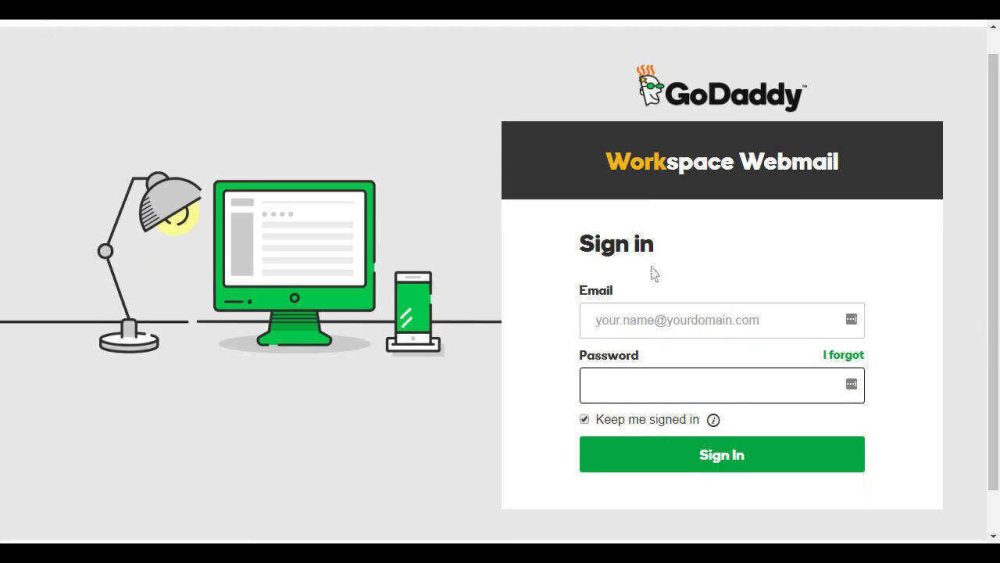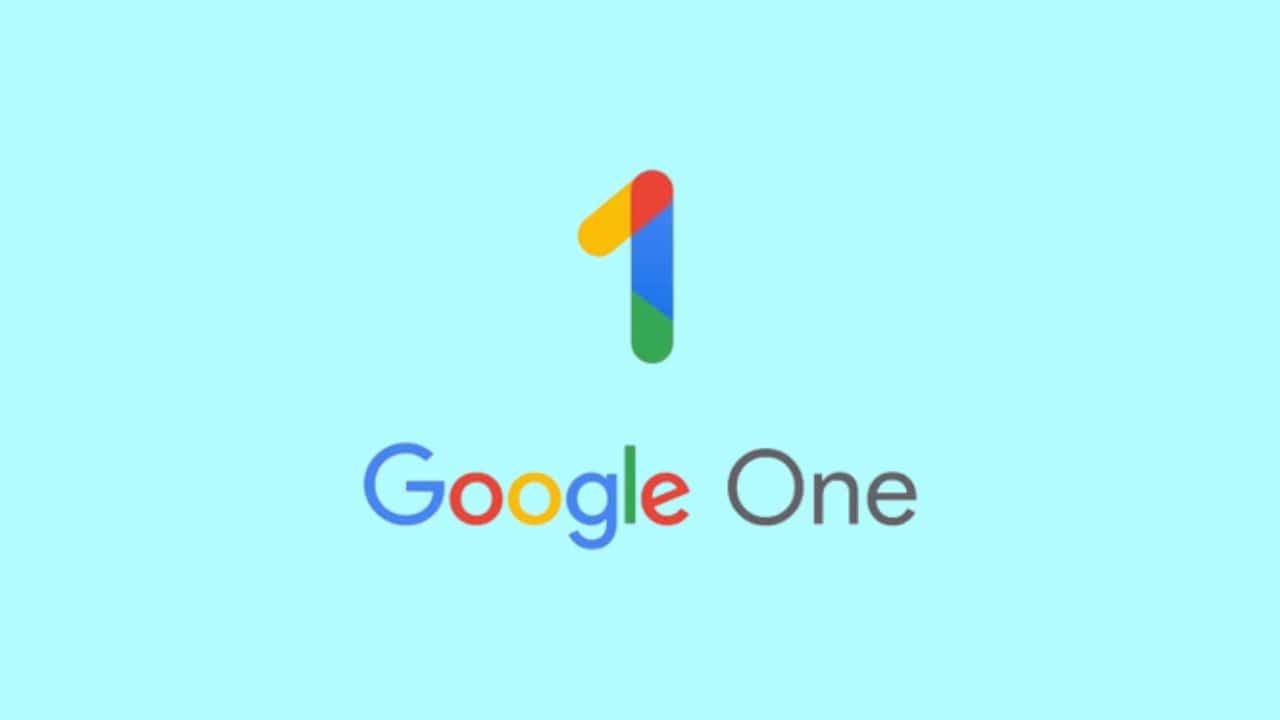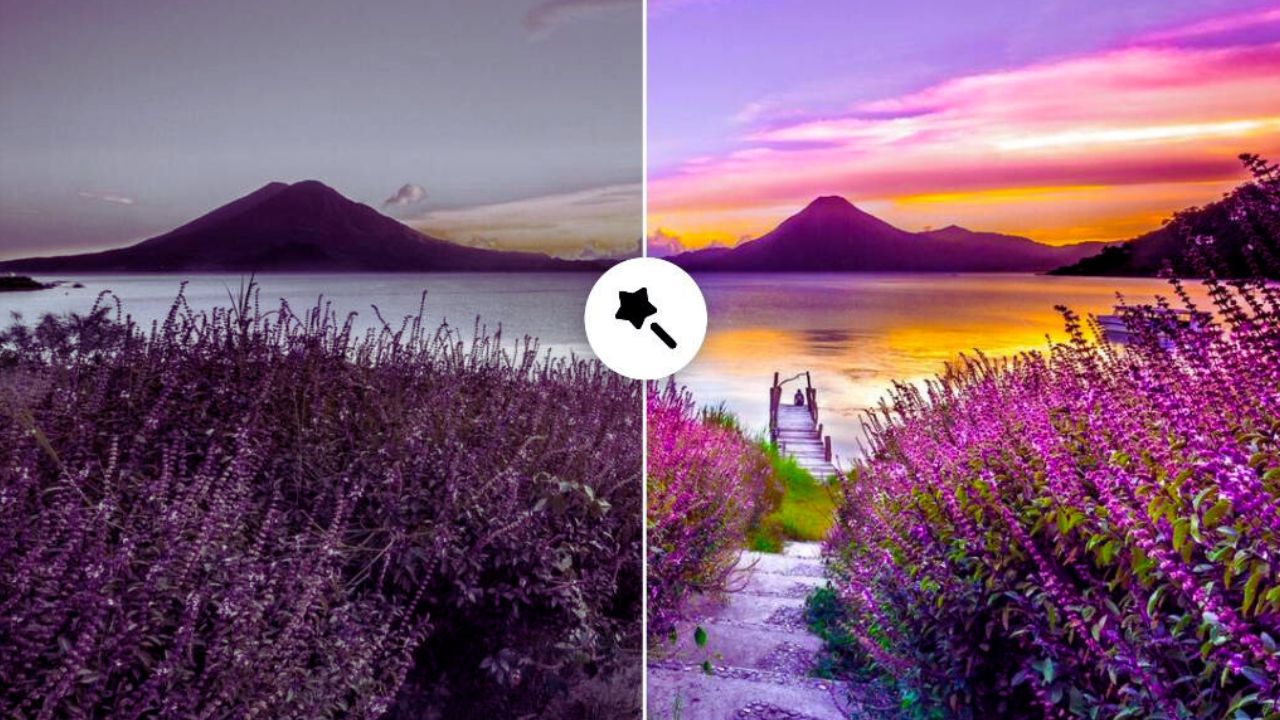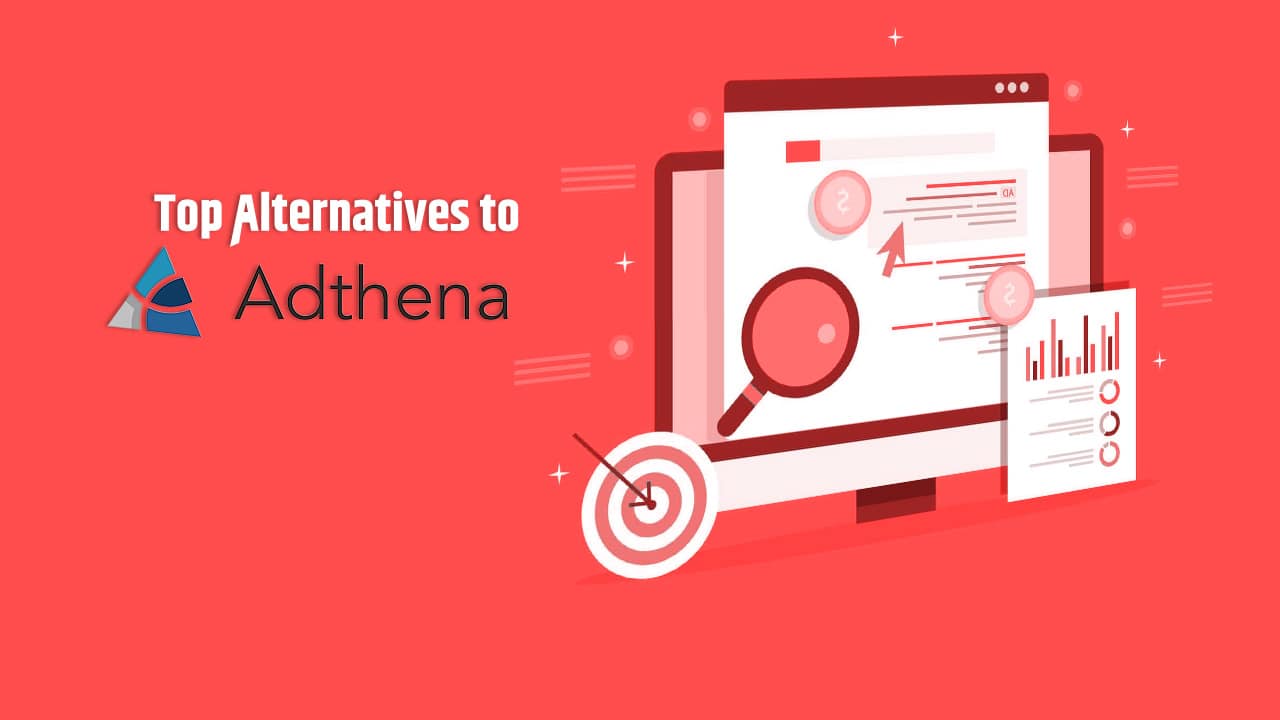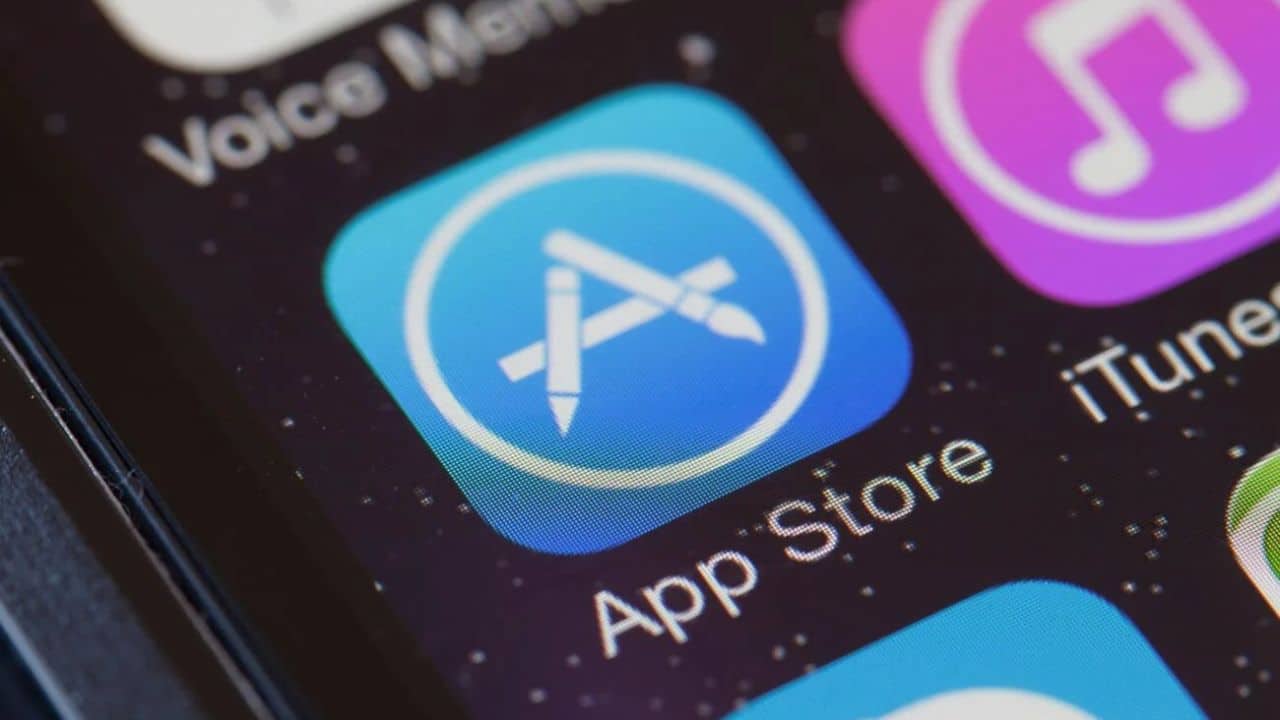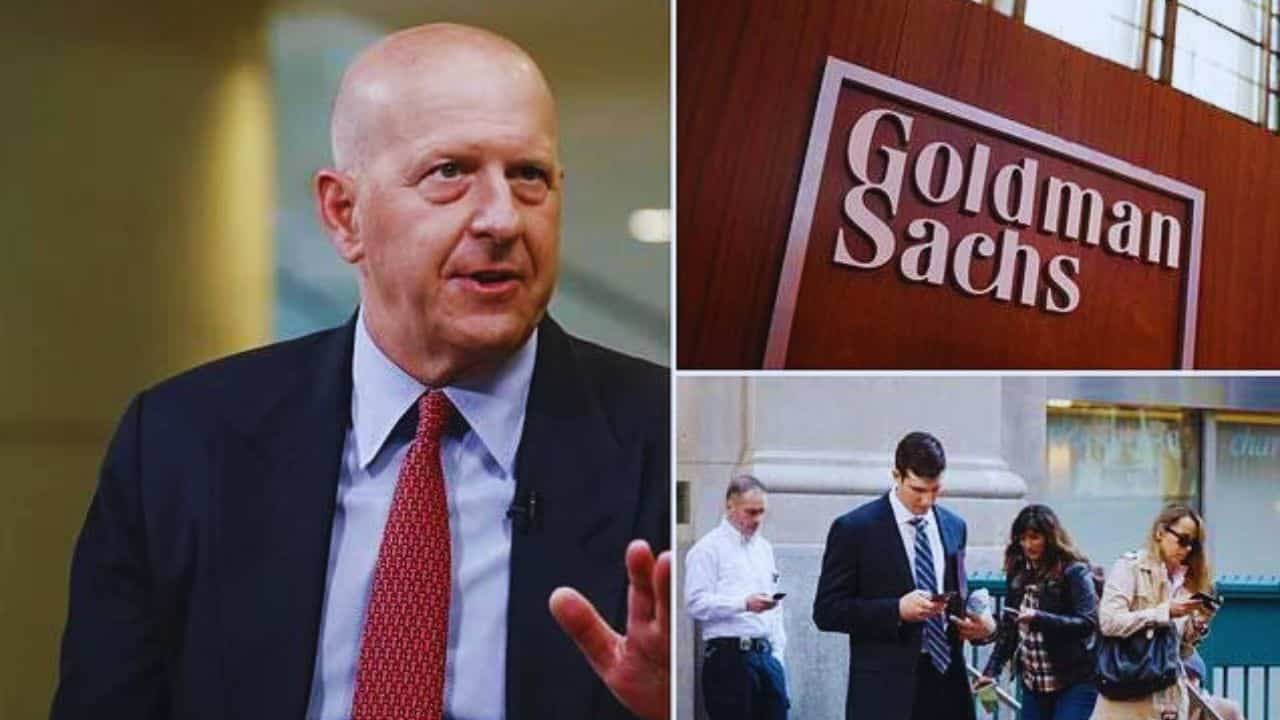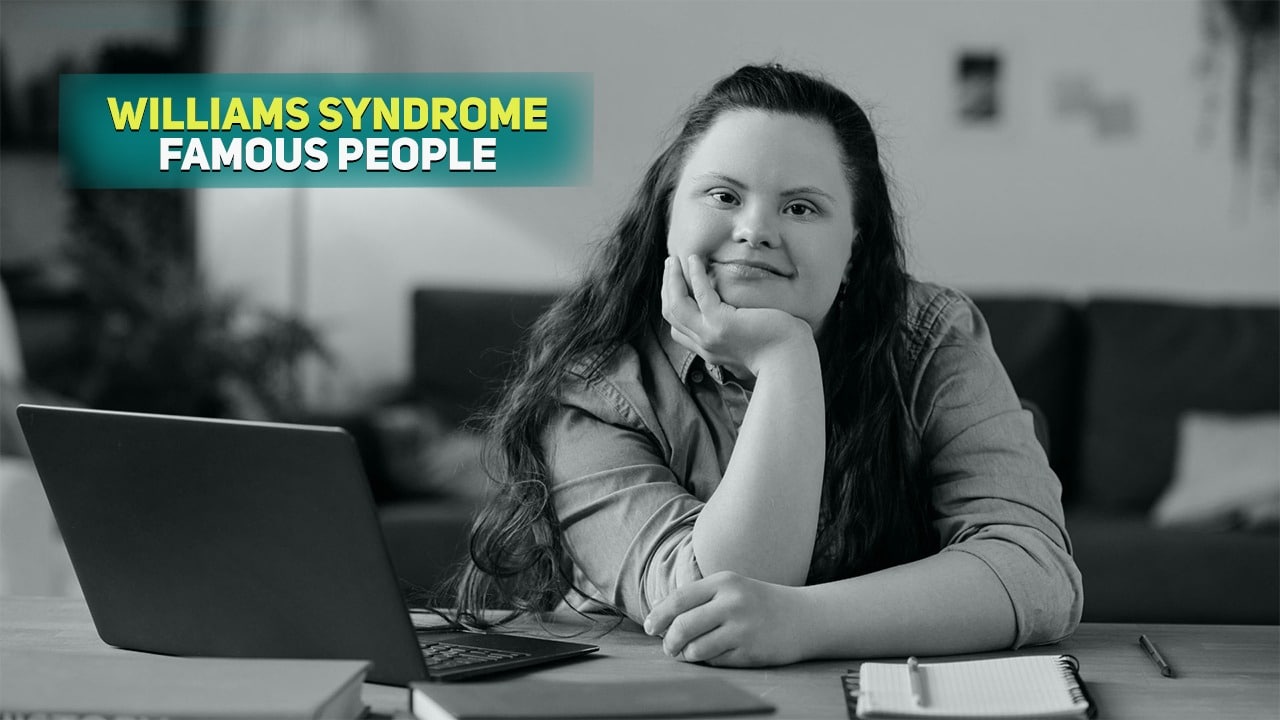GoDaddy Email (formerly known as GoDaddy Webmail) allows users of GoDaddy to create a professional email address. You may, for example, create an email account based on your domain name, access calendar apps, and sync your contacts across mobile devices with the GoDaddy webmail Essentials package. Using your domain name in an email address, such as “[email protected],” can help you create trust with your customers and project a polished, professional image. Furthermore, the GoDaddy Email Essentials plan is exclusive to GoDaddy. As a result, it is a one-stop-shop for GoDaddy clients.
With 80 percent of businesses using Godaddy’s services, it’s no surprise that it’s the world’s largest platform for entrepreneurs. Since its start in 1997, GoDaddy has provided a platform for its customers to search domain names across a wide range of TLDs to choose the best domain name for their business or company name. Apart from providing GoDaddy email addresses, GoDaddy also offers hosting services to its customers.
In a word, GoDaddy is a platform that attracts clients from many professions to give services ranging from online marketing and quick hosting to constructing stunning websites and registering domain names, among other things.
So, if you’re in a professional area and, like many others, have recently joined the GoDaddy platform and need help logging in to a GoDaddy account, this article is all you’ll need! You can also look out for some best email subject lines.
Because, in this article, we’ve covered not just one, but three popular techniques for gaining access to your GoDaddy account. Aside from that, we’ve also covered how to reset and update your GoDaddy account password in the event of login troubles. So, without further ado, let’s get started:
What is Godaddy Email, and how does it work?
GoDaddy offers various exciting prospects for growing your personal brand or small business, including a professional business email address. Understanding how to set up and use a GoDaddy email account will help your company grow and appear more trustworthy to current and potential customers.
This tutorial will show you how to create a GoDaddy professional email account with Microsoft 365, transfer any existing email accounts to your new GoDaddy account, connect into your GoDaddy email account, send and forward emails, and update your settings and password. You’ll not only have a new GoDaddy email account at the end of this tutorial, but you’ll also know how to access it from anywhere and keep it under its storage restrictions.
Creating a domain on GoDaddy takes a few minutes, and you may choose your domain in seconds, but understanding the platform’s full functionality takes effort. As a result, we’ve created this tutorial to address all of your queries and dispel any doubts you might have: from “How to sign-in to GoDaddy webmail platform,” “How to build Workspace Webmail,” and “How to reset or change password,” we’ve covered everything. This article concentrates on the various GoDaddy webmail services and how to sign in without the assistance of a professional. So, let’s get started!
Log in to your GoDaddy account
GoDaddy allows you to log in to your website using your email address, or you can use Microsoft’s email hosting service.
- Go to https://sso.godaddy.com/?realm=idp&path= percent 2fproducts&app=account to begin the login process.
- After that, you must enter your Username and Password before clicking on the ‘Sign in’ button. You can also use your Amazon, Facebook, or Google email address to log in to your GoDaddy account. The username you’ll need is the one you created when you signed up for a GoDaddy account to register a domain.
- You can now log in to your GoDaddy account using your username, email address, or Facebook account.
Follow These Steps To Create A Godaddy Webmail Account:
- To begin, follow the procedures outlined above to log in to your GoDaddy account.
Then navigate to the product’s “Product Page.” - There, click the “Create” button.
- Following that, you will discover a large number of email addresses. Choose any email address that you would like to utilize for your business.
- After you’ve chosen your GoDaddy workspace email address, go ahead and choose your “Domain” as well.
- You will then be requested to generate a “Password” for the same. To do so, type a unique password in the required text field and then retype it for confirmation.
- Now, click the “Create” button and wait for a confirmation email to arrive after the setup is complete.
- After you’ve received confirmation, click the “Next” option to use your GoDaddy workspace email address.
To utilize it, you must first log in to your GoDaddy workspace email account. Are you curious as to how? Take a look at the approach listed below to understand more about it—
How to Login GoDaddy With MS Office 365?
GoDaddy has recently worked on Microsoft Outlook 365. You may easily log in to the fusion platform by following the instructions below:
- Go to https://sso.godaddy.com/?ci=&app=o365&realm=pass to get started.
- To begin, enter your email address and password into the appropriate Microsoft 365 areas.
- Select “Sign in” from the drop-down menu.
This is how you may sign up for a GoDaddy account using your email address, Facebook, Office 365, or even a single e-mail address you create. You are now most concerned if you are unable to access your GoDaddy account. This is one of GoDaddy’s most well-known login issues, but it’s simple to fix.
GoDaddy Webmail Login Problems
There could be a number of reasons why you are unable to connect to your GoDaddy webmail or email account.
Some of the issues above may surprise you, such as the log-in:
- Your GoDaddy password is correct, but you don’t know your username.
- You know your username, but the password appears to be incorrect.
- If two-step verification is permitted and an issue occurs,
- You are unable to access your GoDaddy account via the correct website or method.
In order to resolve GoDaddy login issues, you should reset your password or request your username. Also, GoDaddy’s Twitter Help handle provides fantastic customer service. You can then use them if you’re having trouble logging in or using other features.
How to Connect a GoDaddy WebMail Account to an Android Device?
GoDaddy Mobile
- To open the Applications menu, tap the “Applications” tab on the Android home screen.
- To open Google Play, tap the “Play Store” icon.
- Then tap the “Apps” symbol, followed by the “Search” icon.
- In the Search field, type “GoDaddy” (without quotation marks). As you type, the GoDaddy Mobile app entry appears. To view the information screen, tap the “GoDaddy Mobile” entry.
- To authorize app permissions, tap “Install,” then “Accept.” The app is downloaded and installed on an Android device.
- To start GoDaddy Mobile, tap “Open.”
- Fill in the forms with your GoDaddy email address and password. To save your credentials, tick the “Keep Me Logged In” box.
- Depending on the available choice, tap “Go” or “Access Your Account.” In the app, your GoDaddy inbox appears.
Android GoDaddy Email App
- To open the Email app on your Android device, tap the “Email” icon from the home screen or application menu.
- Tap “Accounts” after pressing the “Menu” key.
- Tap “Add Account” after pressing the “Menu” key. The screen for creating a new email account appears.
- In the Username area, insert your GoDaddy webmail address, and then in the Password box, type your password. “Next” should be selected.
- If your account is set up for IMAP, tap the “IMAP” option. Otherwise, select “POP3” from the drop-down menu.
- In the Email Address field, retype your GoDaddy email address.
- If you selected POP3, type “pop.secureserver.net” (without quotation marks) in the Incoming Server box and “110” (without quotation marks) in the Port field. If you chose IMAP in the previous step, type “imap.secureserver.net” (without the quotation marks) in the Incoming Server area and “143” (without the quotation marks) in the Port field. “Next” should be selected.
- In the Outgoing Server field, type “smtpout.secureserver.net” (without quotation marks). In the Port field, type “80” (without quotation marks).
- Check the box that says “Require Sign-in,” then insert your email address and password again. “Next” should be selected.
- In the Account Name box, type a name for the account, and then tap “Done.” It’s time to set up your GoDaddy email account. Send and receive emails from your Android mobile to test your account.
What is the procedure for resetting the GoDaddy Email Password?
If you are having trouble checking in to your GoDaddy email account for any reason, such as forgetting your account or password, follow these steps to reset your password:
- Go to https://sso.godaddy.com/account/reset?action=submit&app=www&realm=idp to reset your account. To access the GoDaddy password reset page, click here.
- You must now enter your “Username or Customer Number” and then click “Login.”
- Now, for password recovery, click on the email address associated with your GoDaddy email account, which will provide you with a link to reset your password.
- To create a new password for your GoDaddy email account, click the reset link and follow the on-screen instructions.
- If you are still unable to access your email account, contact GoDaddy customer service at 040 67607600, and they will gladly assist you in regaining access to your account.
Alternative Method of Godaddy Email Sign-in from Official Website
- Sign in with Amazon, Facebook, or Google.
- Alternative sign-in alternatives are available from the GoDaddy login web page to make the entire GoDaddy email sign-in procedure more convenient and straightforward. Even if you don’t have your GoDaddy login credentials, you can sign in faster by using your Amazon, Facebook, or Google account.
Step 1: On GoDaddy’s official login site, look beneath the “sign-in” button for the three aforementioned alternatives to sign in, namely “Amazon/Facebook/Google.”
Step 2: After you’ve chosen one of the options, you’ll need to fill out the platform’s information. If you are already logged in to the selected platform, it may also retrieve your login credentials.
Having a GoDaddy email account comes with a slew of advantages. Not only can you construct a professional website to help you compete in the online world, but you can also create a professional email address that matches the name of your company with GoDaddy. This is an excellent approach to make it easier for your consumers or clients to contact you while also making you appear quite professional. As a result, every real and growing business has a professional email address, which is where GoDaddy’s Workspace Webmail comes in.
How to Delete Godaddy Webmail?
It’s simple to get rid of your GoDaddy email address. All messages in your GoDaddy email inbox will be destroyed after you remove them, and all of the links above will be broken.
Here, we’ll take a step-by-step approach to learn how to totally remove the GoDaddy email login from Godaddy’s server.
1. Go to your “Godaddy workspace” and log in.
2. Select “Workspace” from the drop-down menu.
3. Select the Manage option next to the domain for which you wish to remove the custom email.
4. Tap the delete button next to the email connected with the account you want to delete.
These are the steps to access Godaddy Workspace Webmail.
Step 1: To begin the process, open your preferred browser on your device.
Step 2: Then, in your web browser’s URL address bar, paste this link “https://sso.godaddy.com/login?app=email&realm=pass” and press the “Enter” button.
Step 3: You will then be directed to the “GoDaddy’s Workspace Webmail Sign-in Page.”
Step 4: In the blank email text field on the page, type in your GoDaddy workspace’s “Email Address.”
Step 5: In the blank password text field, enter the “Password” of your GoDaddy’s workplace webmail account.
Step 6: Tick the “Keep me signed in on this device” checkbox to keep logged in even if your account is closed.
Step 7: Finally, to access your GoDaddy Workspace webmail account, simply click the black-colored “Sign-in” button.
Frequently Asked Questions with GoDaddy Email Login
Q: How do I access my professional email account?
A: Go to your company’s email service’s login page. Visit portal.office.com to learn more about Office 365 for Business. 2. Exchange server: Go to your Exchange server’s login page. If your firm is called “Interslice,” for example, your Exchange login page might be mail.interslice.com.
Q: Why can’t I log into my GoDaddy email?
A: If you’ve forgotten your password or your account has been locked, try resetting it. If you’ve activated two-step authentication, check to see if there’s an issue. Make sure you’re on the right website.
Q: How do I connect my GoDaddy mail to MS Outlook?
A: Continue on to the next step for this activity, which is farther down the page.
1. Launch Microsoft Outlook 2016. Users who are new to the site: The Set Up Your Email screen will pop up.
2. Select Email Account from the Add Account page.
3. When you select Next, Outlook checks your Workspace Account settings and opens your email inbox. 4. Click the Finish button.
Q: Is GoDaddy webmail a sort of account?
A: You can use the Android Web browser to explore the GoDaddy Web-based Workspace tool, or you can download and install the free GoDaddy Mobile app from Google Play, or you can configure the stock Android Email app with the POP3 or IMAP server settings for all of your GoDaddy accounts.