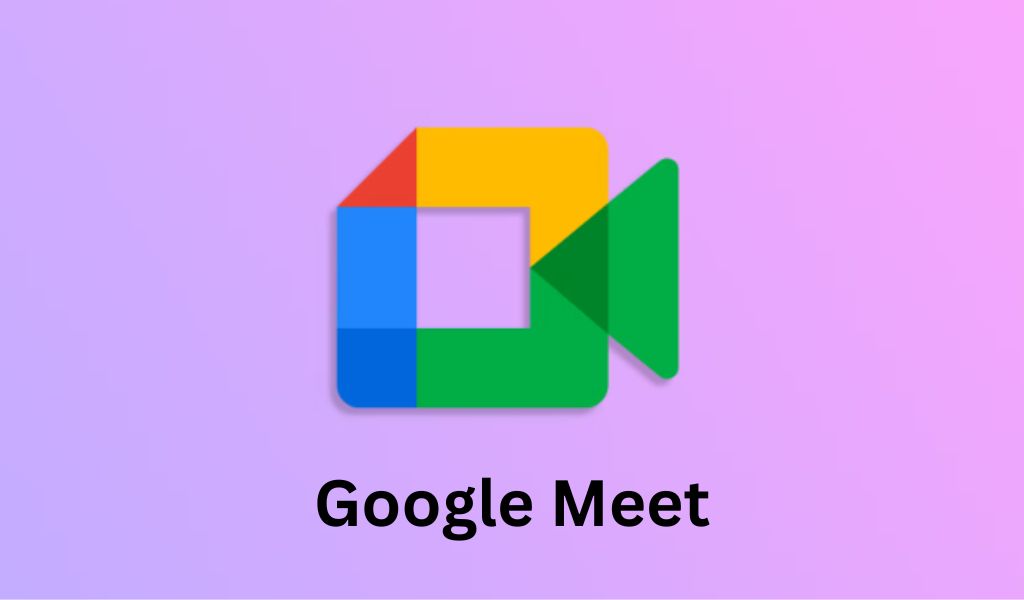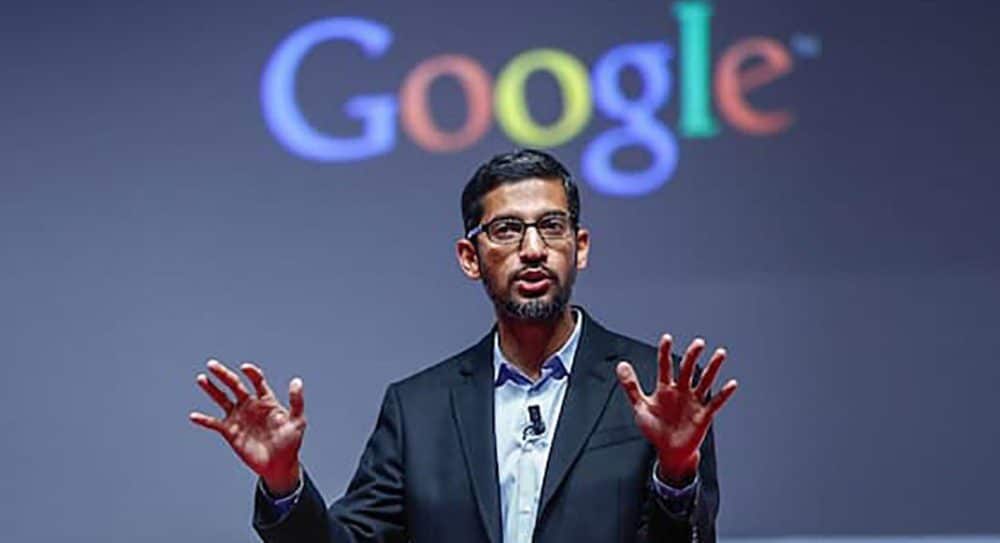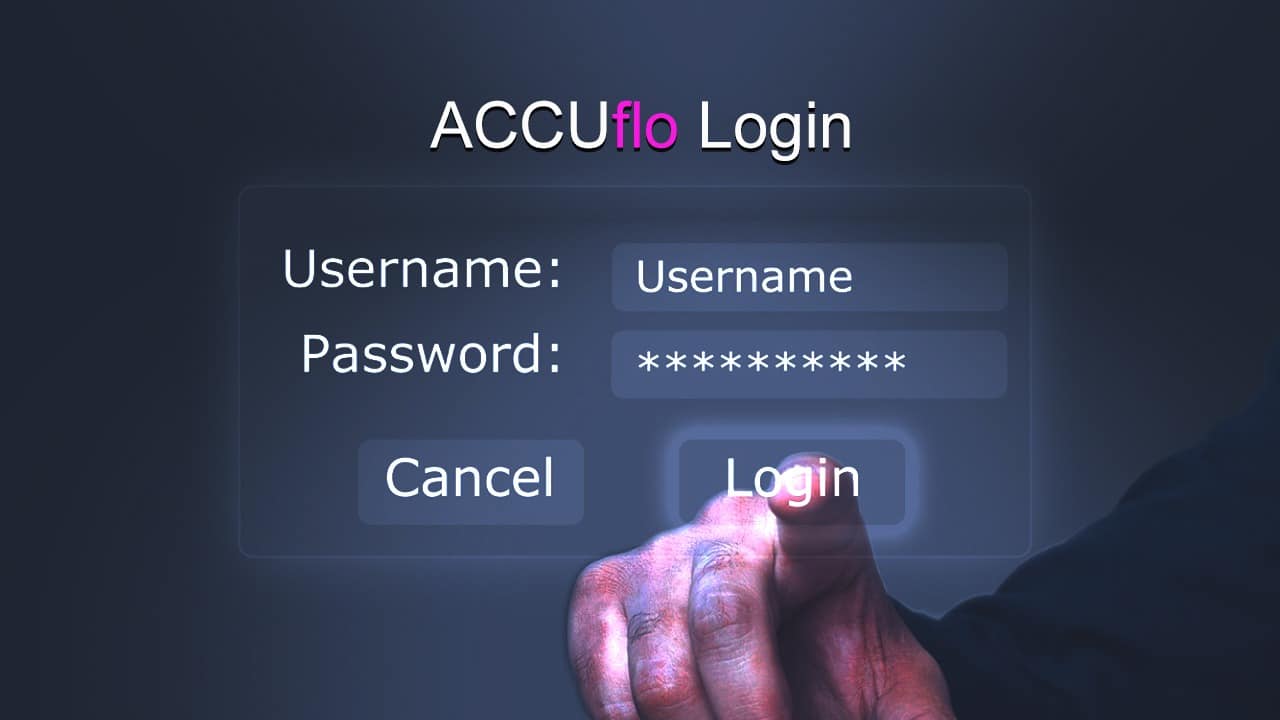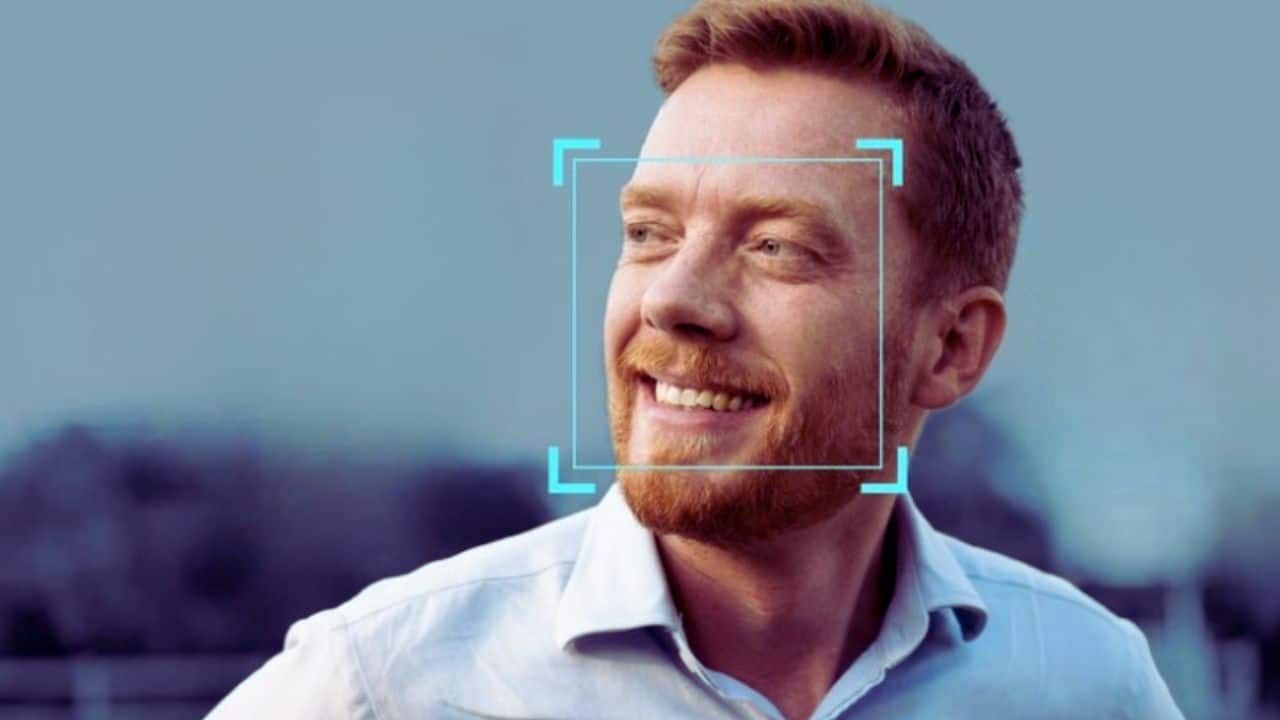So you’re having trouble connecting your AirPods to your PC. Things happen! It’s fine; the problem is simple enough to solve.
We’ve got a quick rundown for you, but Apple also has a page that may send you in the correct direction for each type of computer.
First and foremost, depending on the sort of computer you use, this process may appear differently. Let’s start with a Mac.
To begin, make sure that your Mac’s operating system is current. To do so, go to “About this Mac” by clicking on the Apple emblem in the upper left corner of your desktop screen. A screen will appear, and you may select “Software Update” from there.
Regular, 2nd generation AirPods require macOS Mojave 10.14.4 or later, whereas AirPods Pro require Catalina 10.15.1 or later, according to Apple.
Follow these simple steps to connect your AirPods once you’ve made sure your Mac is up to current with the latest software.
1. Go to the System Preferences menu
If you can’t find it, it’s the gear-shaped icon on your desktop. Spotlight can also be used to look for System Preferences (the magnifying glass in the upper right hand corner of your desktop.)
2. Turn on Bluetooth
Because I use a Mac, this is exactly what I’m talking about. You’ve found the icon you’ve been looking for.
3. Close the case and place both AirPods inside
It’s that simple.
4. Press and hold the AirPod case’s button
The light should begin to blink white at this point. You can release go of the button after it has done so.
5. Once your AirPods have appeared on your devices, click Connect
Presto. That ought to do it. Note: If you don’t see your AirPods after restarting the process, double-check that Bluetooth is turned on.
What if you don’t have access to a Mac? Generally speaking, the procedure should be the same. To a large extent. The only thing that will actually change is the way you access the Bluetooth page.
Here are a few options for getting there:
- Open Settings from the Start menu on a PC.
- Select devices, then go to Bluetooth and other devices and press the + sign next to “Add Bluetooth or another device.”
- Once your AirPods appear on the screen, open the case lid, hold the button, and pick your AirPods.
- After the headphones have connected, click “Done.”
Not all PCs, especially desktops, come with Bluetooth. If you have a laptop, though, your computer is likely to have Bluetooth capabilities.
That’s all there is to it, guys. Enjoy your strange new world, in which your AirPods and PC work in unison.
Apart from this, you can also read Entertainment, Tech, and Health-related articles here: Bollyshare, Samsung Galaxy F22 Review, 1616 Angel Number, 444 Angel Number, Moviezwap, Y8, Jalshamoviez, Website traffic checker, Project Free TV, Kickassanime, 777 Angel Number, September 8 Zodiac, Kissasian, 666 Angel Number, 333 Angel Number, Holiday Season, Samsung Galaxy Z Flip 3 review, PUBG Launch Date in India, Sears Credit Card, GoDaddy Email, Free Fire Redeem Code, Mangago, Jio Rockers, New iPhone 13, Vivo Y53s Review, Eye Shapes, M4uHD, Fever Dream, Moon water, iPhone Headphones, Spanish Movies, Hip dips, M4ufree, NBAstreams XYZ, CCleaner Browser review, Avocado Calories, Bear Grylls net worth, Rihanna net worth 2021, Highest Paid CEO, The 100 season 8, Sundar Pichai net worth, Grimes net worth, F95Zone, how to change Twitch name, Sherlock Season 5, Homeland Season 9.