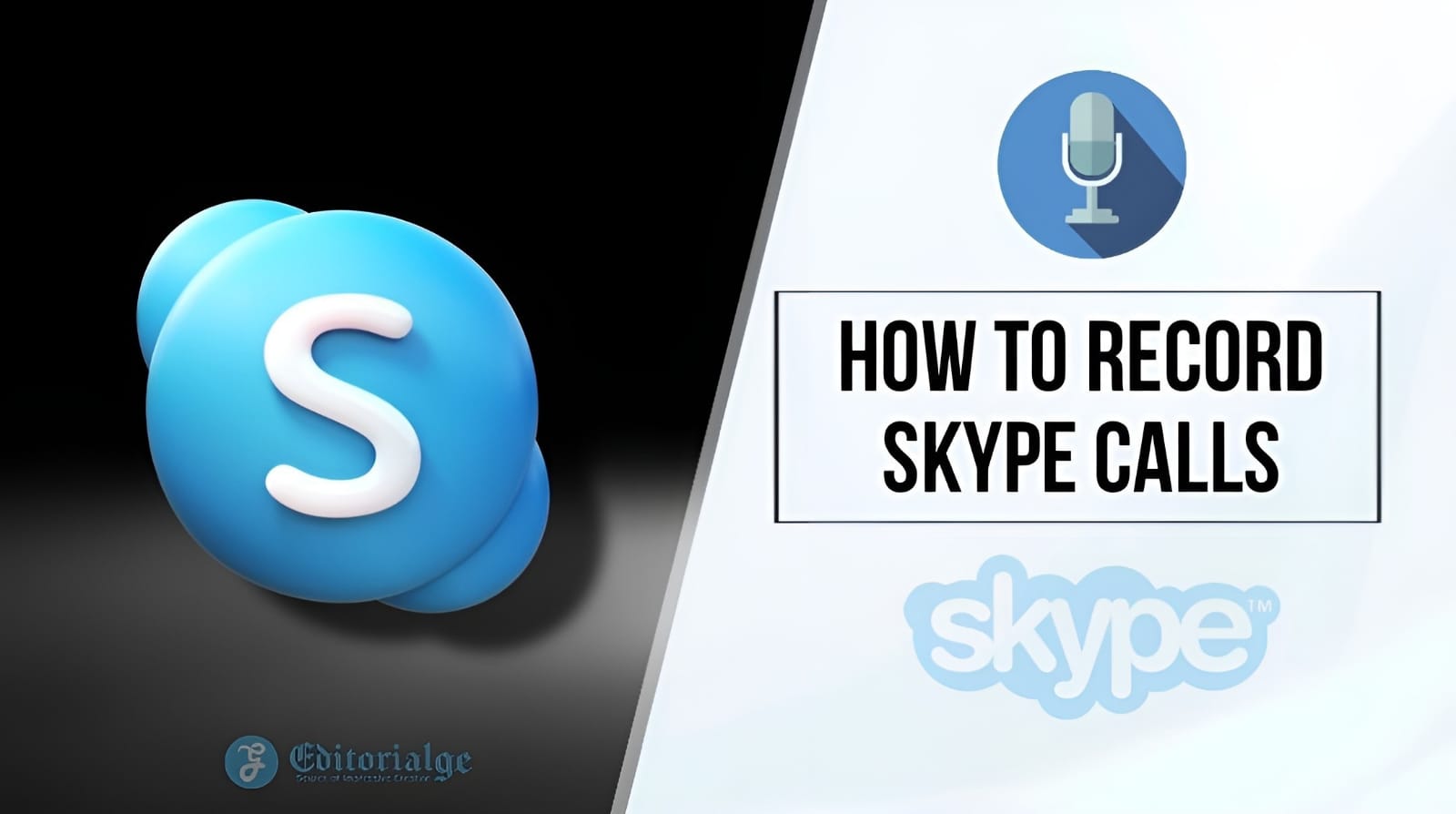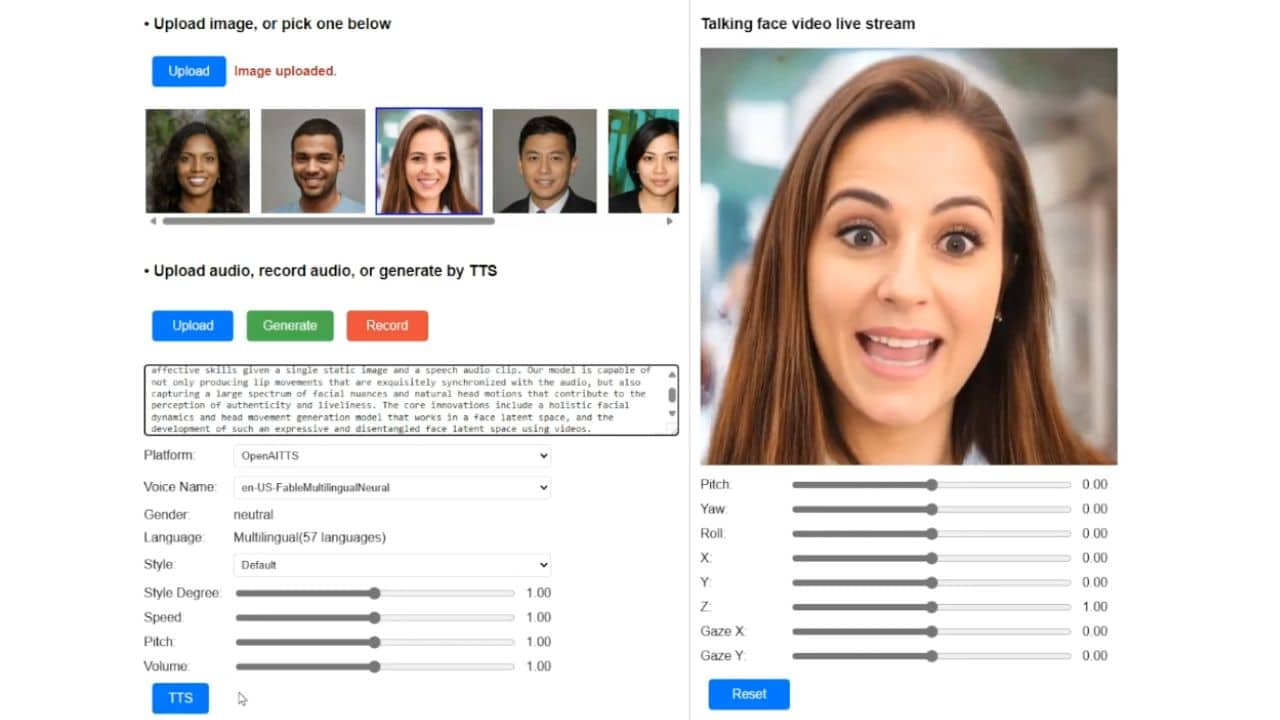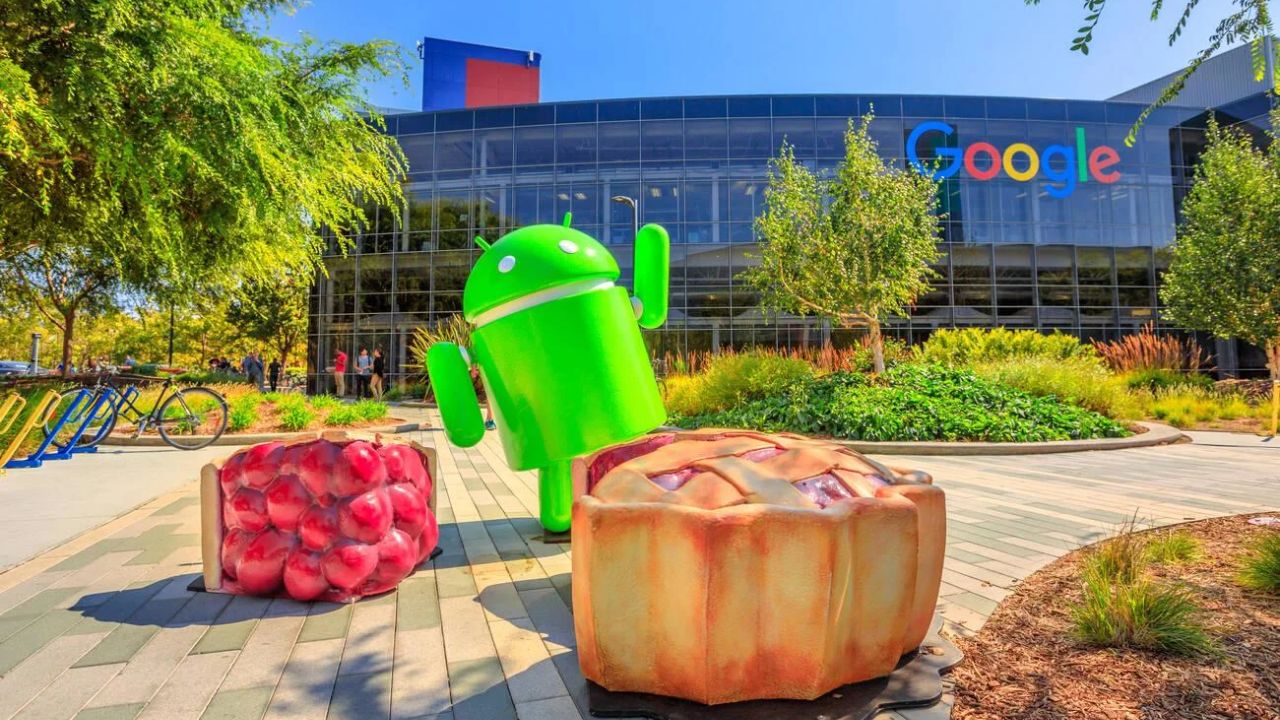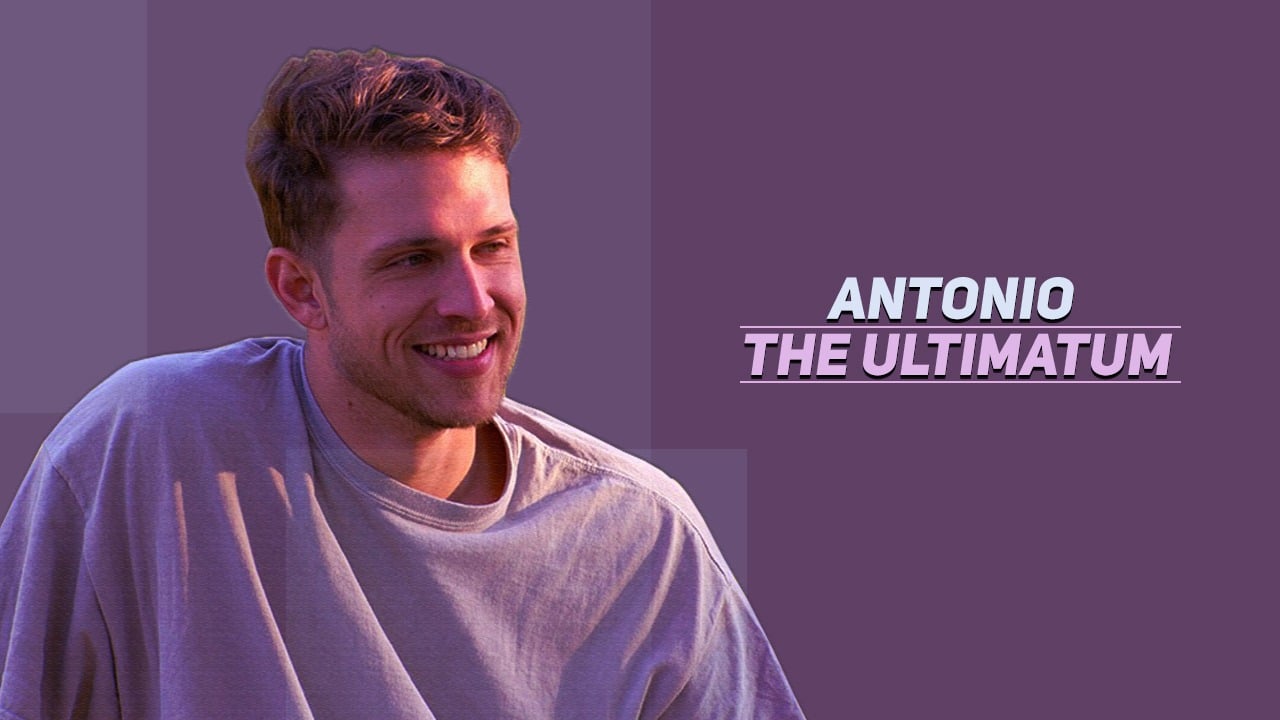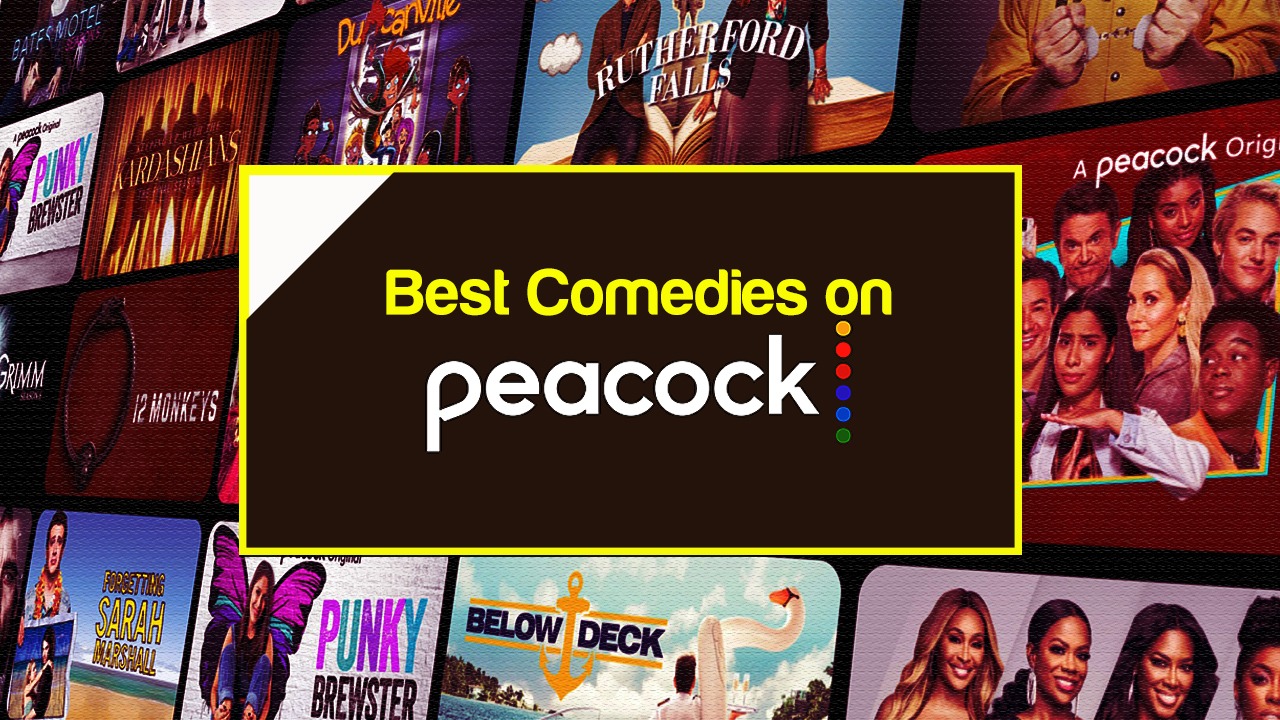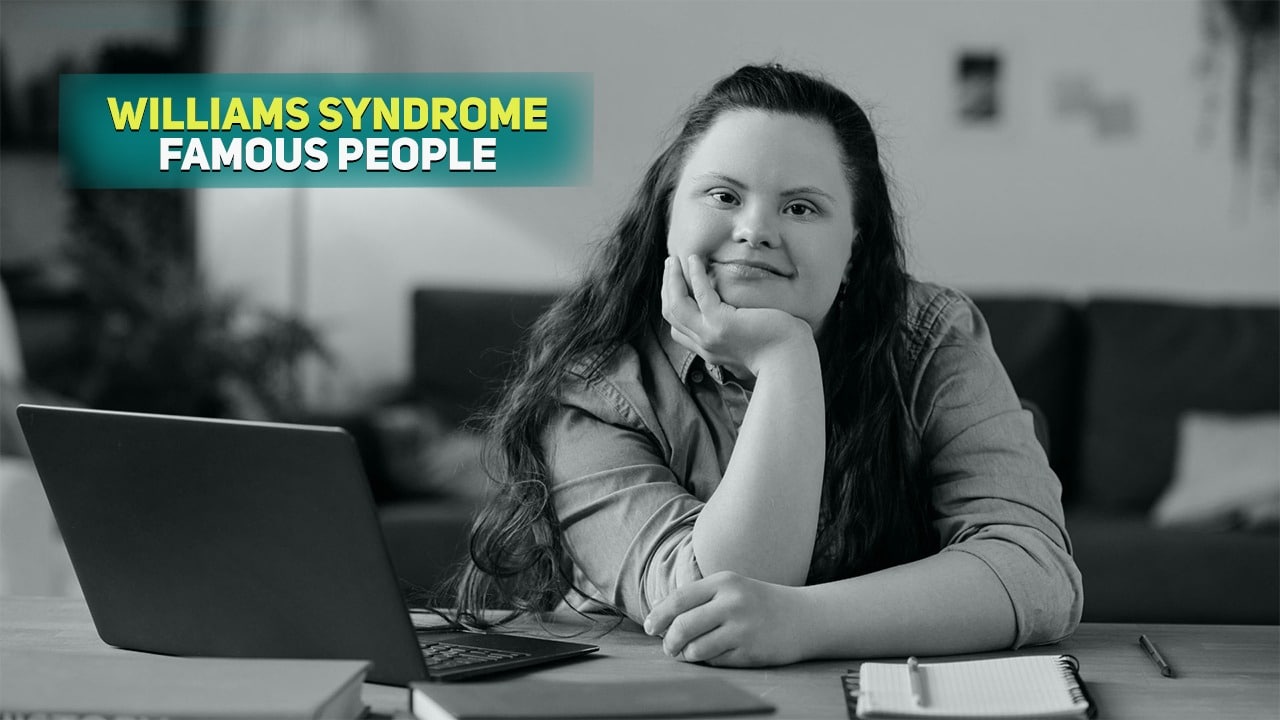Listen to the Podcast:
Millions of users and businesses use Skype to communicate with each other. The communication options in Skype are several since you can do it by text, voice, or video call. In addition to the apparent differences between these communication options, it is worth remembering that video and voice call communications are not recorded, while text chats will be saved and consulted later.
This difference is related to privacy, and when a conversation is recorded, be it chat, voice, or video call, all interlocutors must know that the conversation is being saved. In the case of a Chat, this is quite obvious; however, in voice calls or video calls, the situation may arise in which one of the interlocutors records the conversation without the other and other participants knowing it.
This is something illegal, and this was the main reason why programs like Skype did not allow the recording of calls and video calls since it could violate the privacy of the interlocutors. Skype has found the solution: you can now record any voice or video call.
The difference is that now when you record a voice conversation or a video call on Skype, all the interlocutors will know that the conversation is being recorded since it will be indicated on the screen of all the participants by an icon and the message: User is recording.
In addition to the end of the recording or the call/video call, the recording file will be sent to all the participants in the conversation. This will mean that in addition to making the participants fully aware that their conversation has been recorded, they will also get the recording file so they can play it or save it wherever they want.
That said, below, we want to show you step-by-step how to record Skype calls from your mobile or PC without third-party programs :
How to record Skype calls from your computer?
1. As is obvious, the first thing to do is to check that your computer’s Skype program is fully updated to the latest version.
2. If it is already updated, you must open the Skype program so that when the software interface is displayed, you must go to any chat to make the voice or video call.
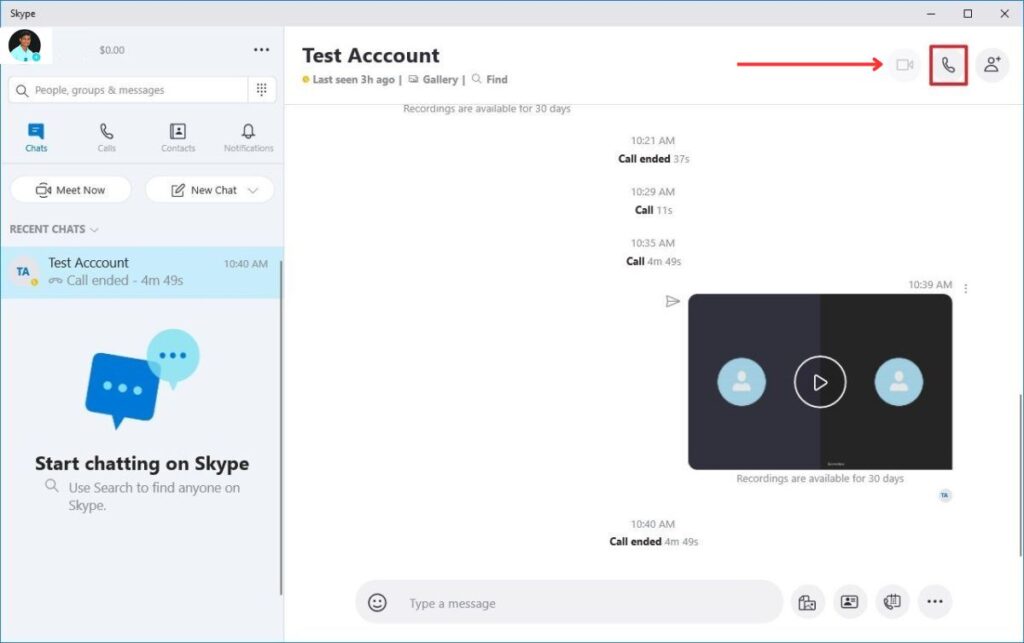
3. When it starts, you must click on the icon in the form of + (More options) which will open a menu in which you must select the option: Start Recording.
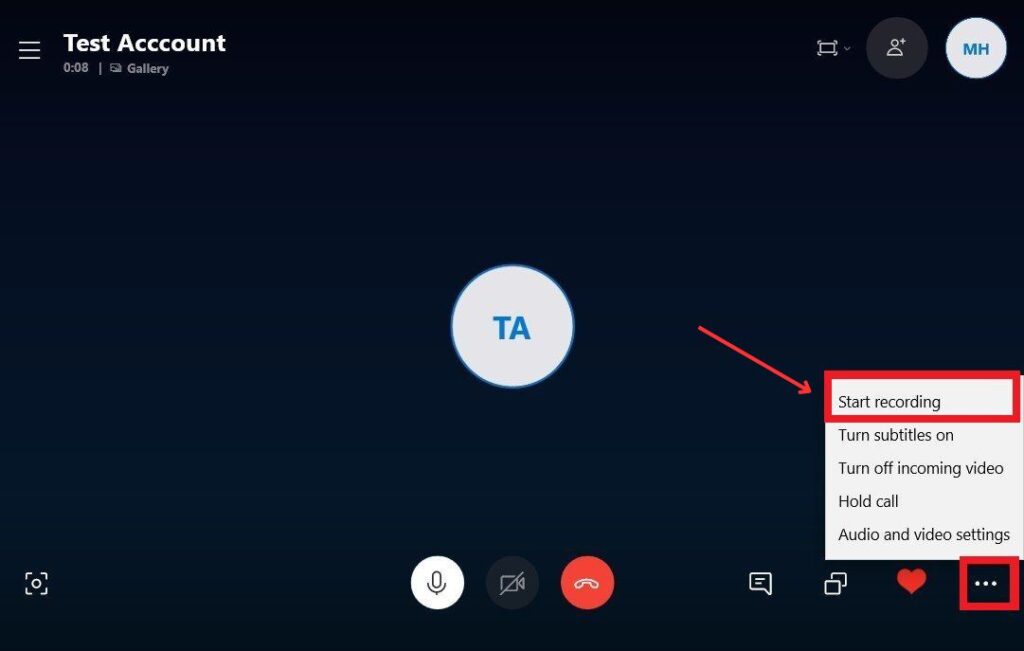
This will automatically indicate at the top of the window that you are always recording this conversation. The same happens if another user is the one who starts the recording; at all times, the screen will indicate that the recording of the Skype conversation is taking place.
Now when the call or recording ends, the recording of the conversation will be sent individually to every one of the participants in the discussion. This makes it indifferent to the user who starts the recording since everyone will receive the recording at the end of the recording or call/video call.
- The voice or video conversation recording can be viewed from the Skype program, but it can also be saved as a file on your computer’s hard drive. To do this, you have to right-click on the received recording to display a menu in which you must select the option: Save As.
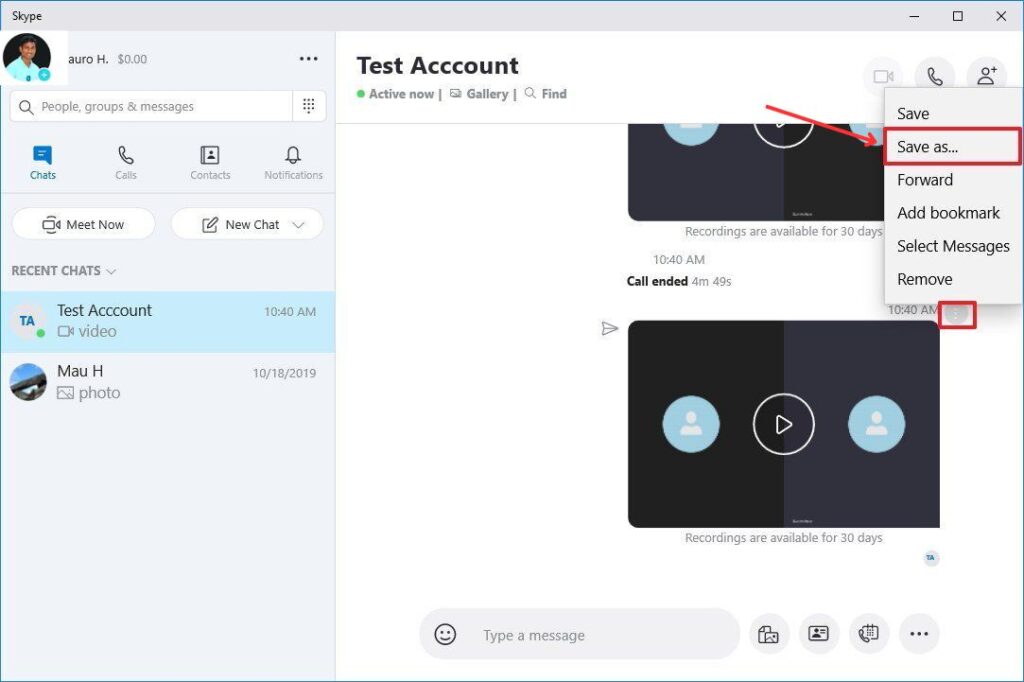
- This will cause a window to be displayed in which you can decide in which folder on your computer you want to save the recording file.
- Once this is done, you can play the recording file and share it or send it to whoever you want as if you would do it with any other file.
How to record Skype voice and video calls from your mobile phone?
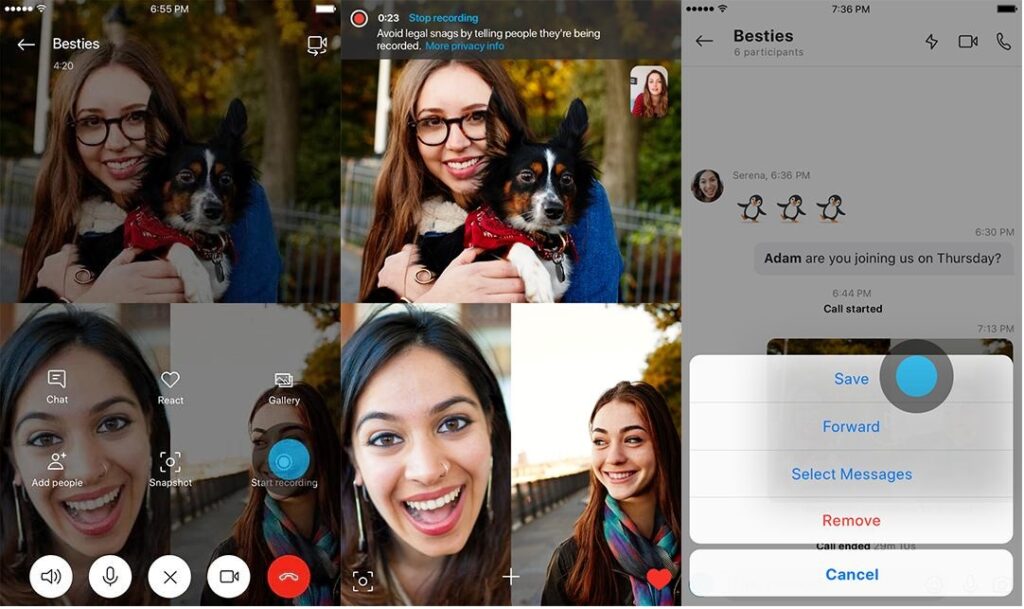
Recording Skype voice or video conversations from the official app on your Android or iPhone mobile is quite similar to how it is done from your computer. Therefore, the first thing you have to do is update the Skype app on your mobile device.
You can also read our guide on how to record facetime and skype calls on windows and mac.
Once updated, open the app and make a voice or video call with your contacts. Once started, you must click on the icon in the form + located in the lower central part of the screen. This will display a series of options you must select: Start recording.
This will automatically start the recording of the Skype call or video call. To end the recording, click the option: Stop recording or End the call.
Now the recording of the video call or Skype voice call will be sent in the text chat to all the participants. This recording can be reproduced from this chat, or if you prefer, you can download it to your Android or iPhone mobile phone.
This file can be used like any other on your device; you can share it through the means you want.
For troubleshooting, follow the Microsoft help guide on skype call recording.