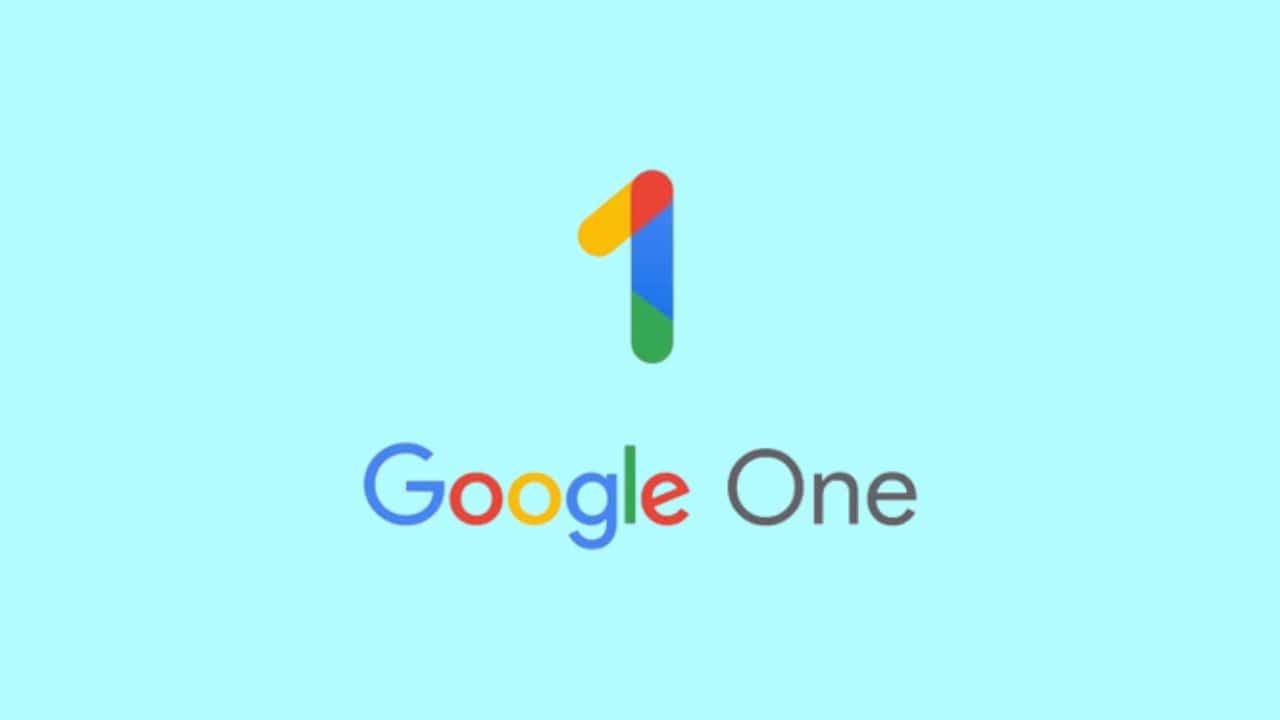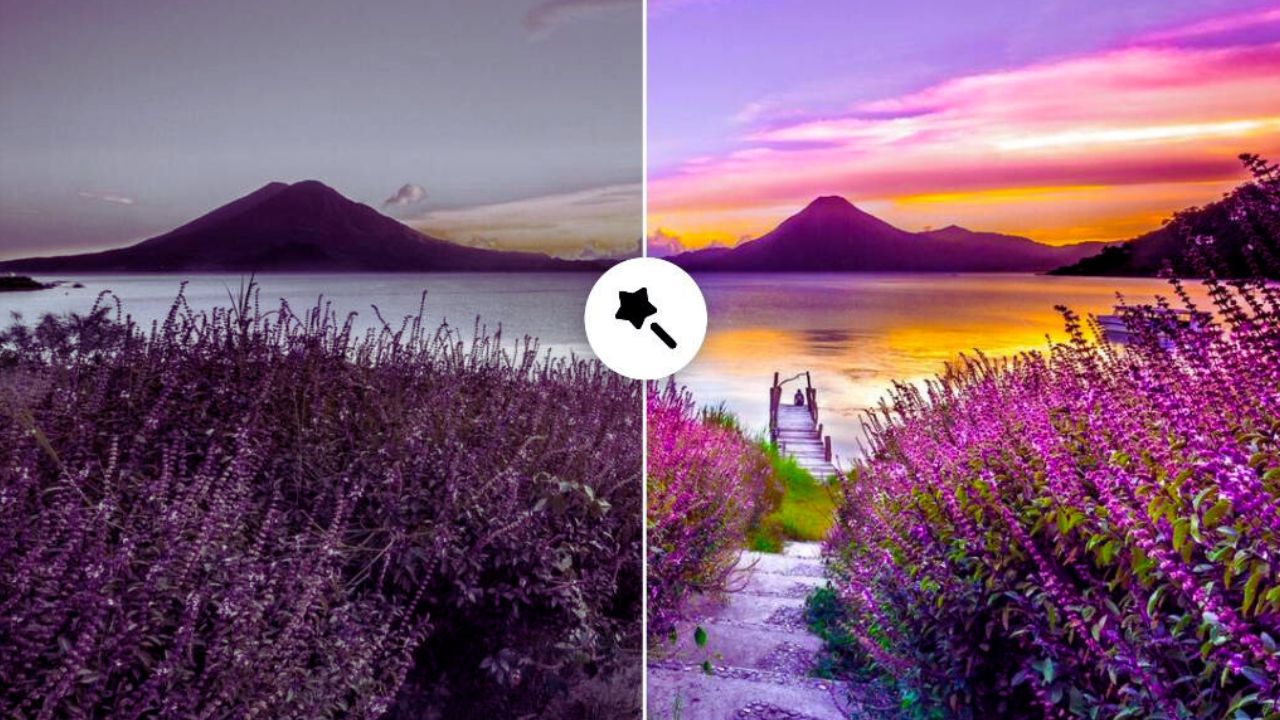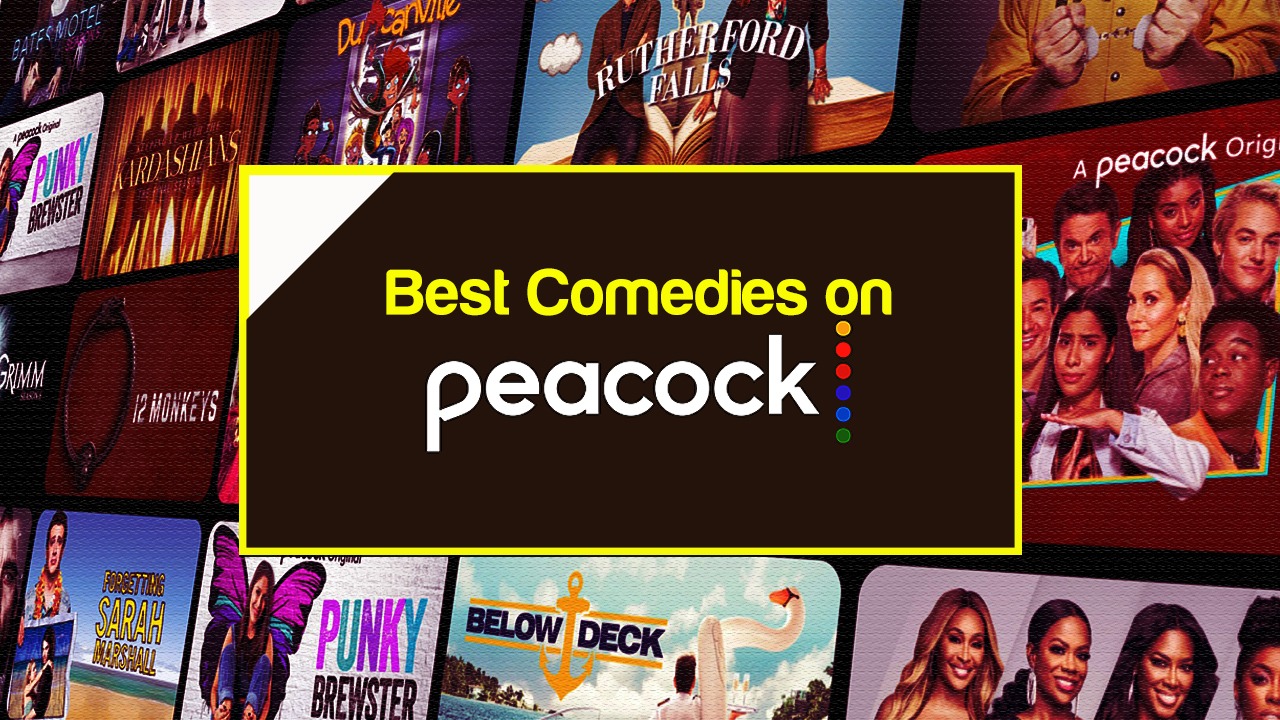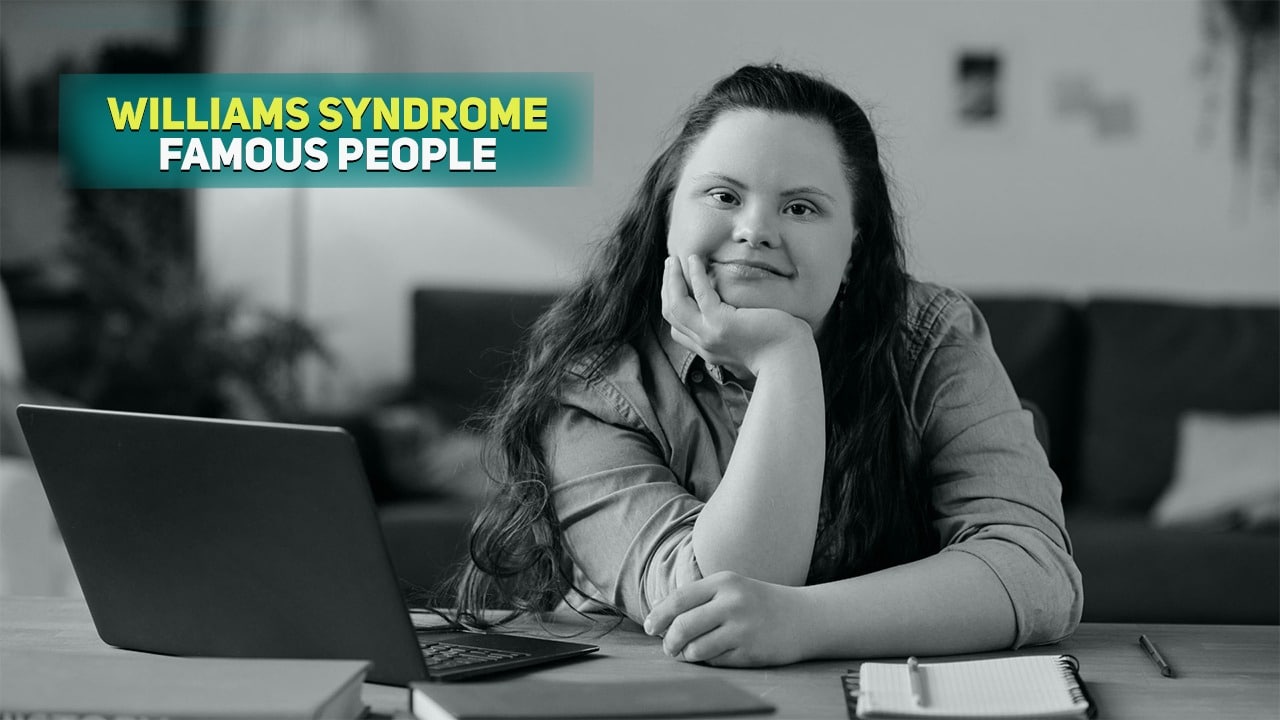Listen to Podcast:
One of the most well-known and widely used instant messaging programs is WhatsApp. The app, which is owned by Meta and has more than 2 billion active monthly users, has become one of the most popular messaging networks for users of iOS and Android phones.
Read More: How to Recover Deleted Apps on Android?
It simplifies and streamlines the messaging experience for users while maintaining a high priority on protecting user privacy. Users of WhatsApp are able to keep their discussions private and block contacts who are bothersome or spammy because to features such as end-to-end encryption and the block and report option. One of these features, known as “Delete for Everyone,” was introduced by WhatsApp with the intention of protecting its users’ privacy.
Within two days and twelve hours after the message has been sent, WhatsApp users have the option to erase the message. Because of this functionality, users are able to delete inadvertently sent chats even after they have been sent. Users have the ability to erase messages that they have already sent by clicking the message, then selecting either delete for me or delete for everyone. However, if the message is deleted for everyone in the conversation box, WhatsApp will display a message in the chat to alert the receiver that a message was deleted. This will occur only if the message is erased for everyone in the chat box.
Even though the feature is useful, the display message frequently leaves the receiver wondering what the message was about and why it was erased. Seeing the tag that says “this message has been removed” can also be somewhat frustrating at times. Meta provides an option to erase messages on Instagram quite similar to the one described above; however, the recipient of the messages is not notified when they are deleted.
So how can one see a message that has been deleted from WhatsApp? Unfortunately, there is no dedicated feature offered by WhatsApp that can retrieve or display messages that have been deleted. In light of the concerns regarding users’ privacy, it is not anticipated that the platform would introduce such a function at any time in the near future.
Read Also: How to Recover Deleted Files from Windows 11?
Then, what is the antidote for curiosity? If you are the type of person who finds yourself becoming increasingly irritated by the function that allows you to delete messages, then there are a few different ways in which you can view messages that have been deleted from WhatsApp.
Read Deleted WhatsApp Messages with Third-party Apps
There is a large selection of third-party data recovery software that can be found online and downloaded from various app stores. The program makes the promise that it can recover WhatsApp messages that have been erased. Using these tools, however, exposes you to a number of dangers, such as the theft of data, the installation of malware, and unauthorized access to your device. In addition, not all recovery techniques are efficient, and some of them might even result in the loss of data in a way that is irreversible.
Read Deleted WhatsApp Messages Using Backup
The second choice is to ensure that you periodically back up your WhatsApp data and then restore the messages from an older copy of the backup. To do this, open WhatsApp, navigate to the Chats menu and select Chat Backup. From there, check for an older backup that may contain the messages you deleted.
However, deleting the application and then logging in once more to execute the backup will be a bother even at this stage of the process.
Also Read: How to Recover Deleted Data on iPhone?
Therefore, the third choice is the most secure and does not require any further effort on the user’s part; yet, it is only accessible to Android users. To be more exact, only users with Android 11 are eligible for this update. Checking the notification history on an Android device will allow you to read messages that have been erased from WhatsApp.
Read Deleted WhatsApp Messages on Android Phone
- Go to ‘The settings menu on your device
- Scroll down and tap “Apps & Notifications.”
- Choose “Notifications.”
- Select “Notification history” from the drop-down menu.
- Then, next to ‘Use notification history,’ toggle the button.
Once you have activated the notification history, you will be able to view notifications of WhatsApp messages, regardless of whether or not the messages themselves have been deleted.