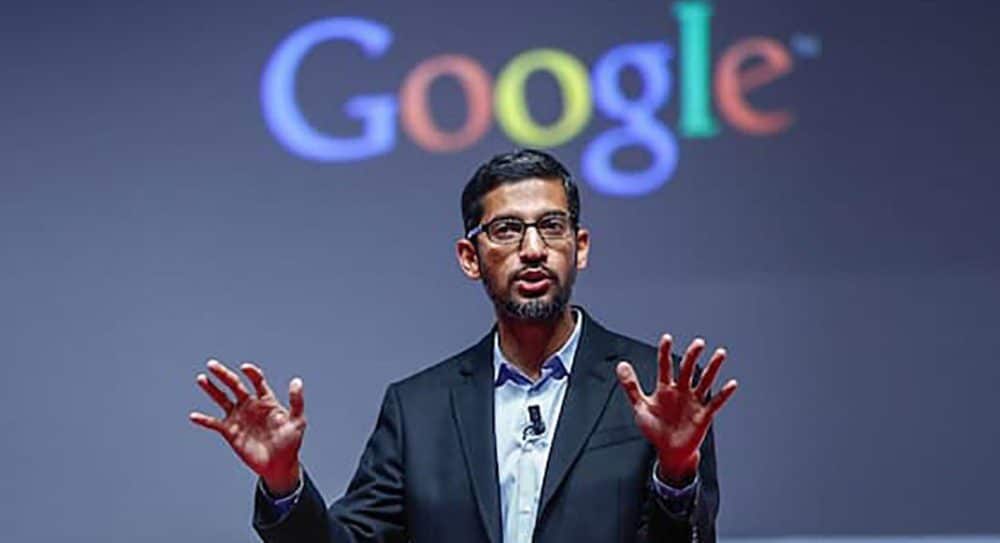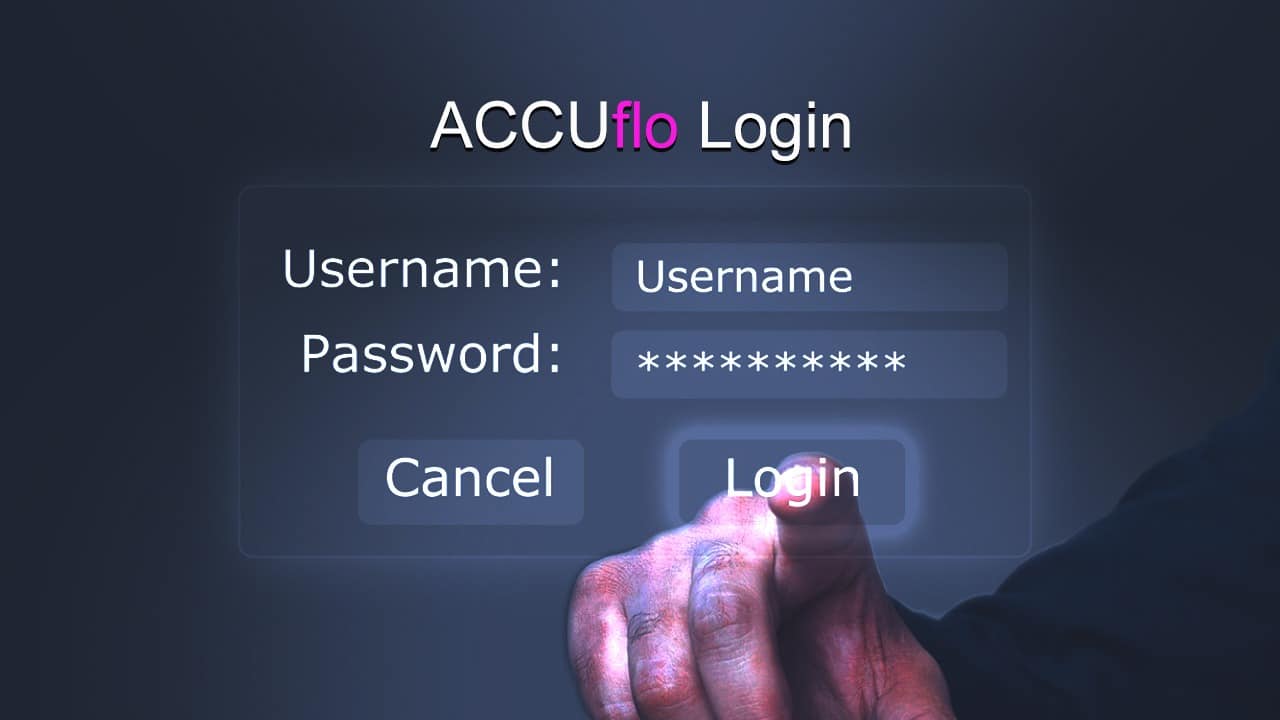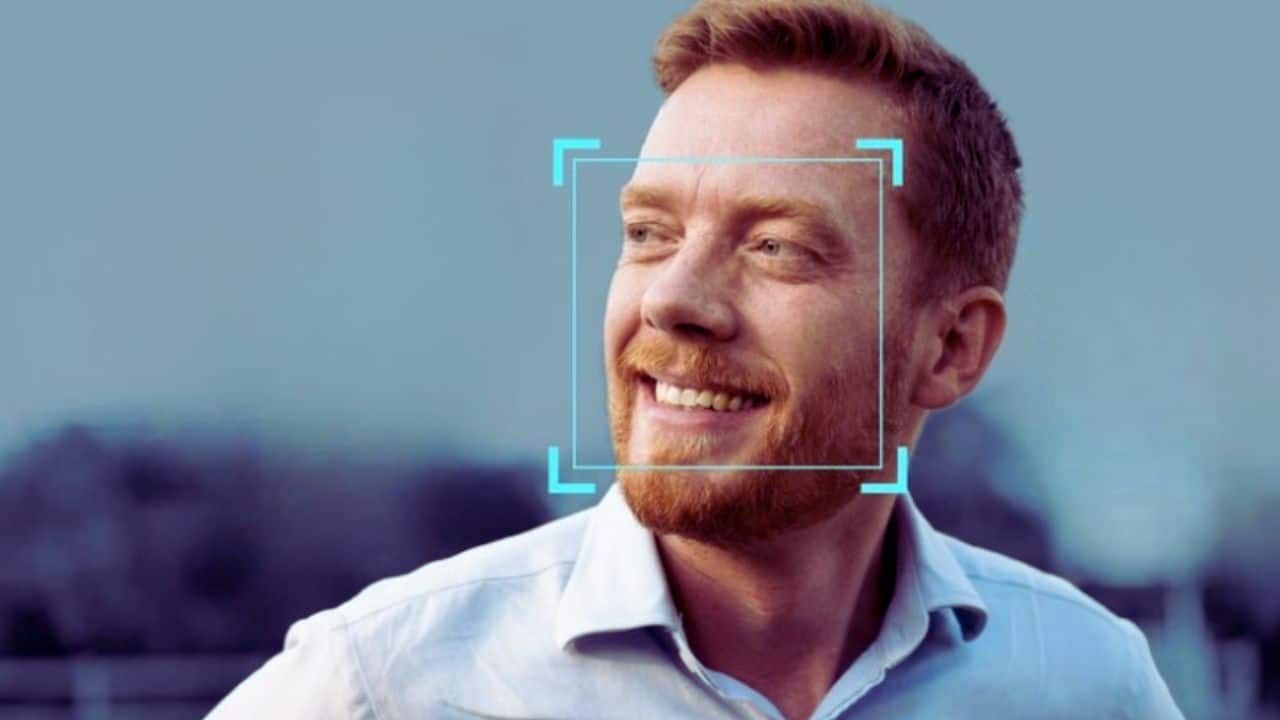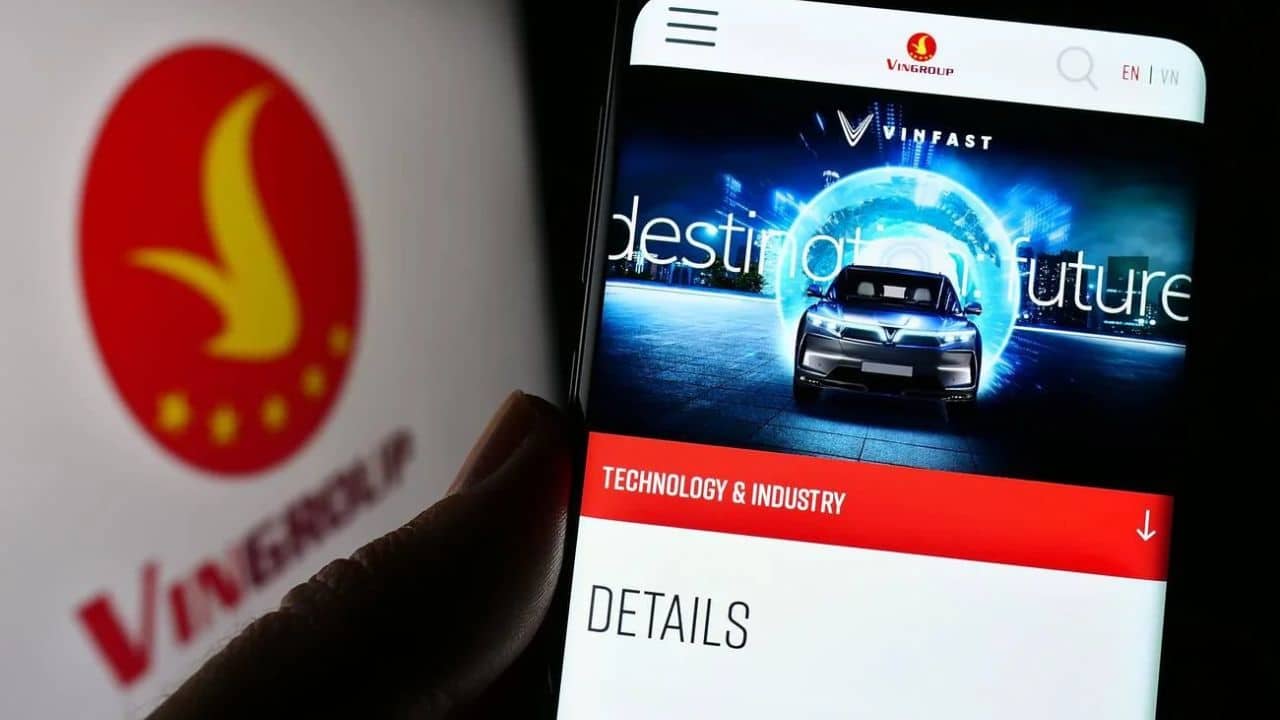There are so many fonts on heatfeed to choose from that picking the ideal one might be challenging. Is font choice, on the other hand, really that important? Unquestionably. The way words are presented can have a significant impact on how they are perceived by the reader. The font you choose could have a big impact on the people who read what you’ve written. As a result, the meaning may vary considerably depending on the font employed. Fonts, in fact, may subconsciously influence us about where to go and what to buy. Fonts with a formal appearance, such as Helvetica, are treated with greater respect than other fonts. When multiple people read the same text in that font which is added via an app like fontgeneratorapp.com , the information is widely accepted, and there are fewer reader conflicts. A more humorous font, such as Comic Sans, on the other hand, has the opposite effect. The same information was not viewed with the same seriousness, and there were more content conflicts.
Why do people prefer to alter fonts?
Fonts provide both a functional and decorative purpose. In addition, some typefaces perform better in specific applications than others. The font you choose will convey a lot about your brand to present and potential customers. You should select a more traditional, sophisticated font if you have a more professional and large organization, such as a law firm. A comical typeface like Comic Sans should be utilized if your firm is more cheery, such as if you provide children’s birthday parties. Consider that some fonts elicit more confidence than others. You’ll want to pick a typeface that isn’t likely to turn off potential consumers.
To make the page more appealing in web design, designers will incorporate some extra effects in the font design, however, most users’ computers do not have these special fonts installed, thus the font-family property is used to identify these particular fonts.
View the Fonts That Have Been Installed
Activate the Control Panel (type Control Panel in the search field and select it from the results). Click the Fonts icon in the Control Panel’s Icon View. Windows displays all of the fonts that have been installed.
Fonts to Try Out
Select a single font (any font represented by a single page) and then click Preview or just double-click it. (You can also preview the font by right-clicking it and selecting Preview.) The Font Viewer allows you to see how the font looks at different sizes. If you need a printed copy of a font, you can print the content in the font viewer window.
Font Families Preview
If the font is part of a family (any font with numerous pages), double-clicking it brings up a page with each member of the family. After that, you can see a preview of each font separately. When you choose Preview for a font family, a number of viewers appear, each with a particular property, such as bold, italic, or bold italic. Windows first asks if you wish to open all of the viewer screens for font families that require more than a few. After that, you must close each preview window separately.
View Font Specifications
Click on a font to learn more information about it. The font is displayed in Windows with several features. To see the font in different sizes, move the slider left or right.
Personalized Preview
In the preview font window, you may also type a specific word or phrase to see how it looks.
Fonts should be added
More fonts can be added to Windows. Click the link to Fonts from the main Fonts panel. More fonts are available in the Microsoft Store.
Choose a New Font
The Microsoft Store lists all of the fonts that are available. The majority of fonts are free, with a few charging a little fee. Choose the font you’d want to use.