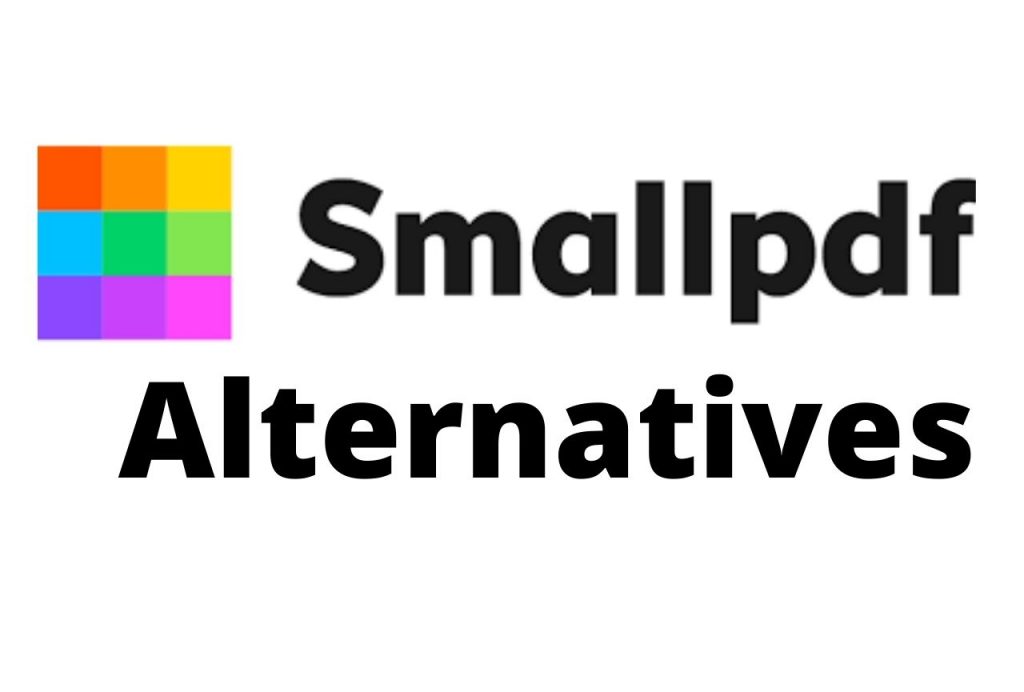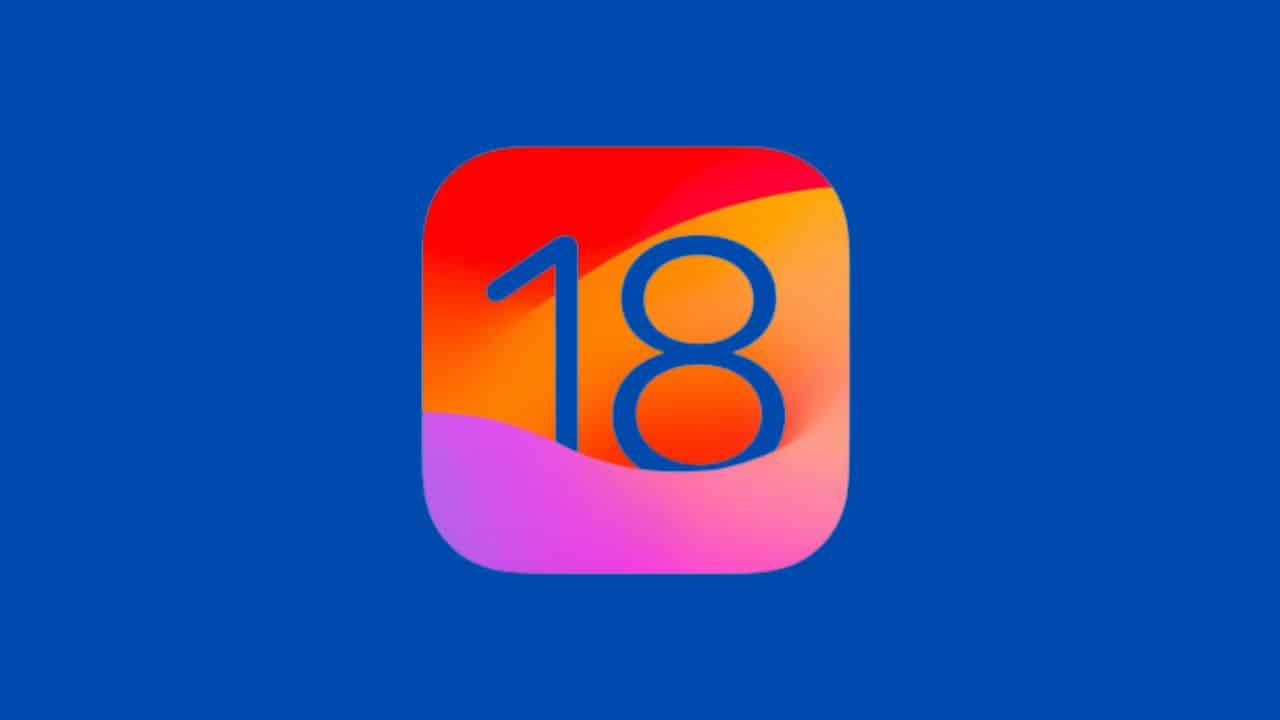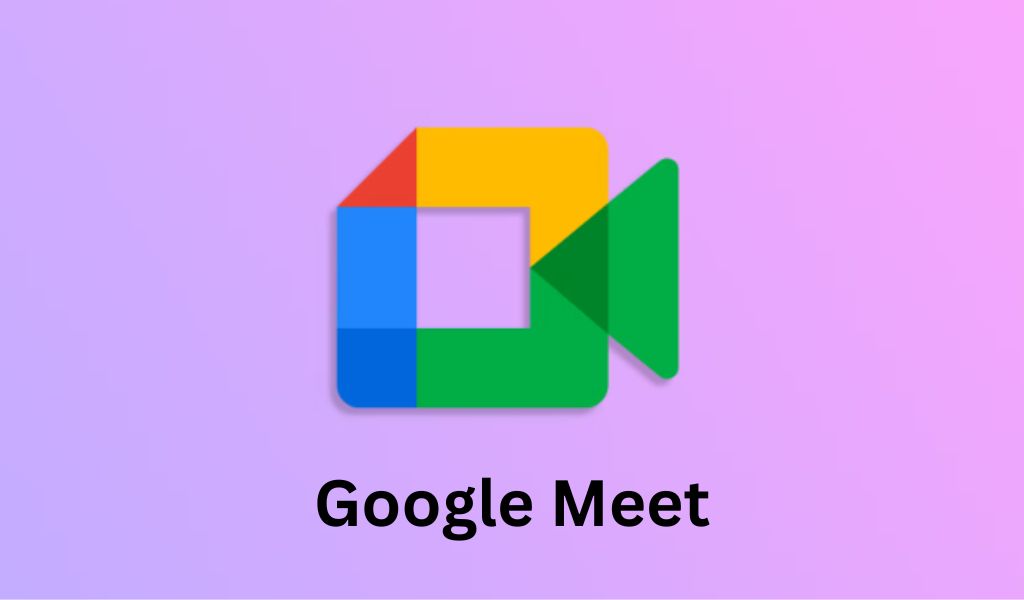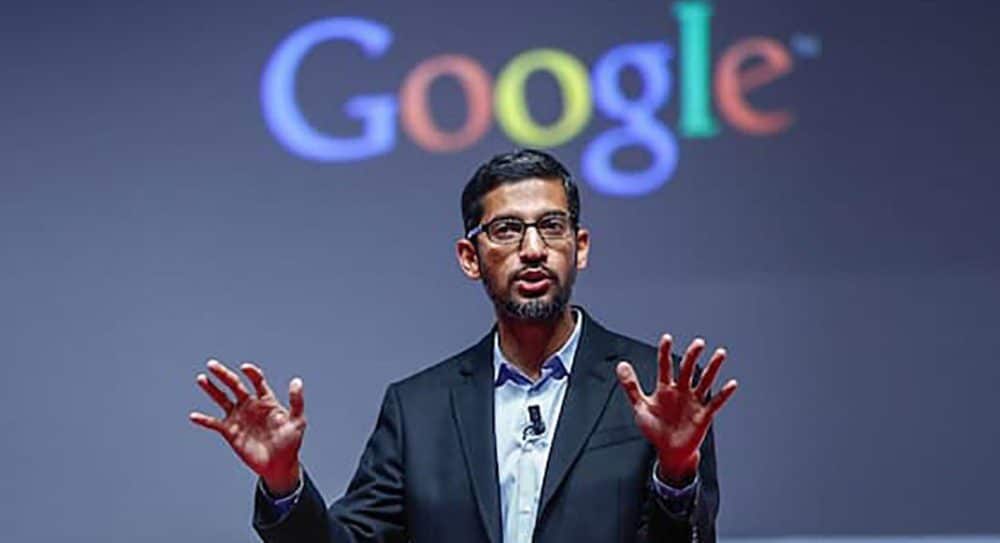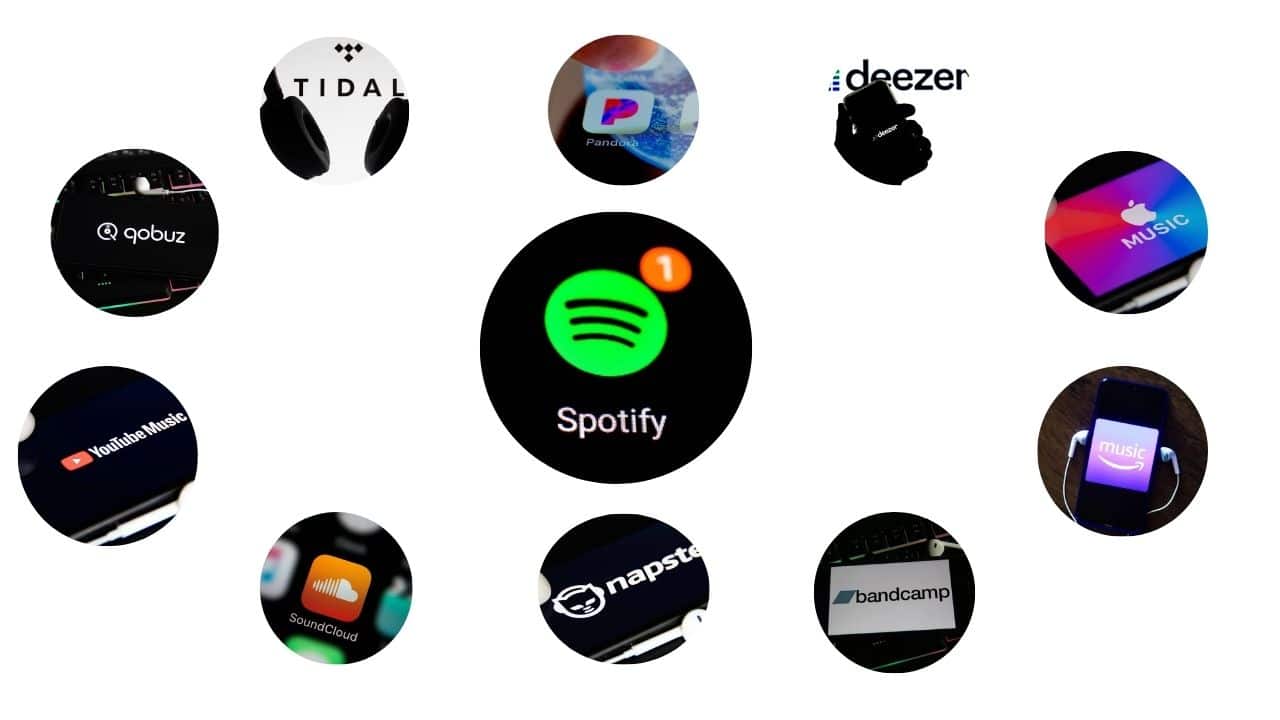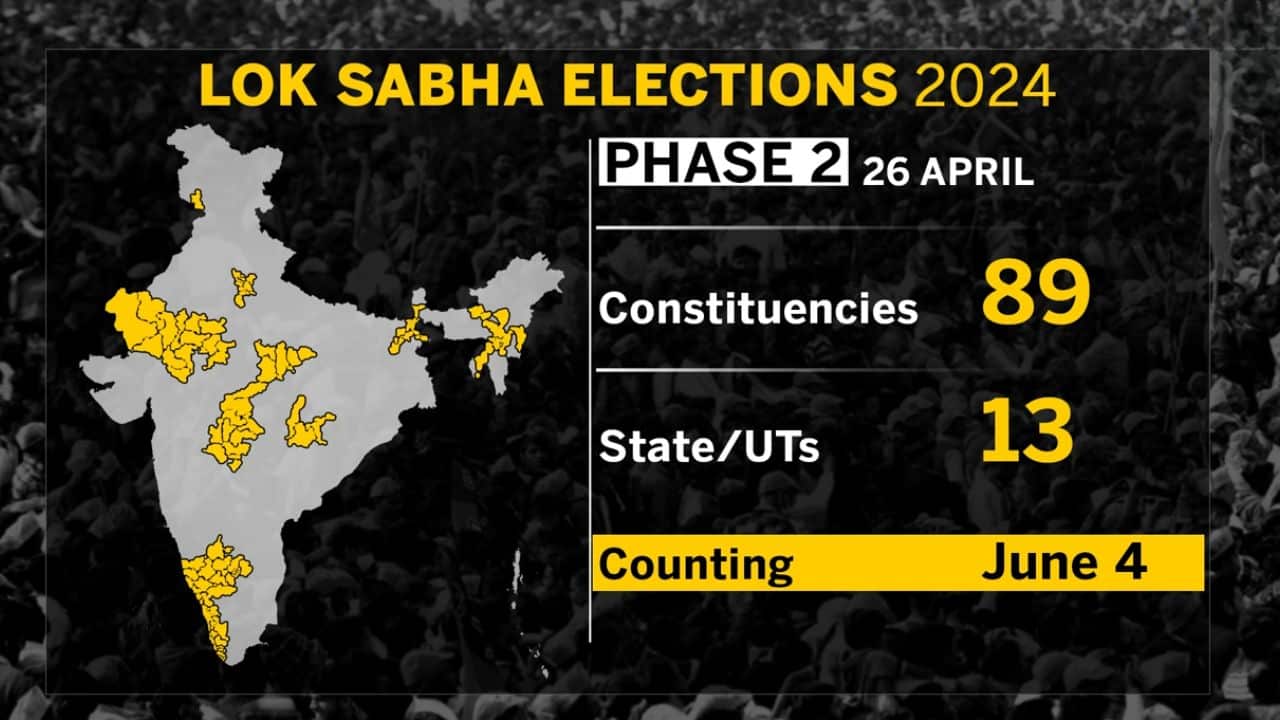Listen to Podcast:
SmallPDF is an online PDF application that allows you to perform a variety of fundamental PDF operations and processes, like converting PDF files to multiple formats and vice versa, dividing and merging PDF documents, and compressing PDF files, to mention a few. It transforms PDF files to all Microsoft Office file formats (including Word, Excel, and PowerPoint) (and vice versa).
Smallpdf, which is used by over 15 million people and 100,000 organizations around the world, has a number of security features such as digital signature and password protection to ensure the security of the documents processed by the system. Smallpdf uses bank-level 256-bit SSL encryption in every file transmission to protect data security, and all files are automatically erased from their servers.
Smallpdf was created with your convenience in mind. It’s meant to allow you to perform PDF-related tasks without having to download or install anything. The free edition alone delivers a powerful punch, providing all of the essential features you’d expect from a basic PDF platform. Google Drive and Dropbox integrations enable for seamless, smooth, and dynamic PDF workflows. Drag and drop capability allows you to do the conversion, splitting, merging, and other tasks quickly and easily.
Detailed Information on Smallpdf
Smallpdf is an award-winning firm that offers a suite of innovative document management products. It is based in Switzerland, the home of watches, banks, and clean design. Smallpdf, founded in 2013, is a lightweight, secure, and dependable alternative to cumbersome PDF applications. Smallpdf has grown to be the most popular PDF software on the planet, serving over 500 million users, 100,000 different companies, and in 24 different languages by reducing extraneous functionality and putting a strong emphasis on user experience.
How to Use the Smallpdf Converter Online?
1. Go to the page for the PDF to Word Converter.
2. Drag and drop your PDF document into this box.
3. Determine whether OCR is required (for scans).
4. Wait for the software to complete the file’s processing.
5. To save your Word file, click the blue ‘Download’ icon.
How to Cancel a Paid Smallpdf Pro Subscription?
1. Go to your account page.
2. Select the ‘Plan’ tab from the drop-down menu.
3. Select the blue ‘Change’ button.
4. Click ‘Continue’ after selecting ‘Cancel the account.’
5. Select a reason for cancellation and click ‘Cancel Subscription.’
What are your thoughts on Smallpdf?
1. Select a tool from our homepage.
2. Select a file and drag it into the colorful toolbox.
3. The majority of tools should get to work on the file immediately away.
4. Additional optimization options may be available for some tools.
5. Save the transformed document to your hard disk.
The Benefits and Drawbacks of Using Smallpdf
Pros
• Organizing and condensing files.
• Single sign-off pages can be exported.
• Ensures that things are sent in the correct format, regardless of how the client delivers them.
• Document signing • Document editing
• You may even export to other formats like pptx and xlsx!
Cons
• When you download a compressed file, it is renamed automatically. It should be possible to give it your own name.
• The website’s design isn’t the most professional, but it’s easy to navigate.
• It can be a little glitchy when reordering PDF pages. I’d prefer to have a variety of alternatives for shifting pages, such as drag-and-drop, arrows, typing in the desired page number, and so on.
• Converting Doc/Docx documents
• Always, always, always, always, always, always, always, always, always, always, There’s nothing else.
Some Smallpdf Shortcuts
PDF compression
• Our file compressor decreases the size of your PDF files and swiftly shrinks them to an email-friendly size.
• To save 40 percent on file size, use basic compression.
• For a 75 percent reduction in file size, use heavy compression.
PDF to Word Converter
• With our PDF to Word tool, converting PDF to Word is simple.
• Simply choose the appropriate PDF converter and convert your PDF to a Word file.
PPT To PDF Converter
• Use our PPT to PDF converter for quick and simple conversion.
• Simply choose the appropriate PDF converter and convert your PPT to PDF.
Word To PDF Converter
• With our Word to PDF tool, converting Word to PDF is simple.
• Choose the best PDF converter for your file and convert it from Word to PDF.
JPG To PDF Converter
• With our JPG to PDF tool, converting JPG to PDF is simple and rapid. Simply choose the appropriate PDF converter and convert your JPG to a PDF file.
Excel to PDF Converter
• With our Excel to PDF tool, converting Excel to PDF is simple.
• Choose the best PDF converter and convert your Excel file to PDF.
Make changes to a PDF
• Using our Edit PDF tool, you can easily edit your PDF.
• To highlight, draw, or add text to your documents, simply select the Edit PDF tool.
How to Rotate a PDF?
• To use the tool, simply open it, rotate the PDF to the right, left, or upside down, and save it.
PDF Pages Can Be Removed
• With this tool, you may easily rearrange, rotate, or delete one or more pages.
Merge PDF Documents
• Simply open your document in Merge PDF and combine as many PDF files as you want. To permanently merge PDFs, click “save.”
Sign a PDF document
• Simply open your PDF with our eSign tool, sign it, and save it as a signed document.
A scanned PDF is a document that has been scanned.
• Take a photo of your document or import a file or image that already exists.
• Rename the file, rotate it, trim it, or change the colors.
• You can create a multi-page PDF by scanning multiple documents.
You Can Also: With the Smallpdf Mobile App:
View and read PDFs
• Access the PDF from any device with ease.
• To make reading simpler, switch to read mode.
Integrations & File Storage
• Upload scans to the Smallpdf online file storage service.
• Email PDF scans or transmit them to other apps, such as WhatsApp, Viber, or Gmail.
How to Free Download Smallpdf With Crack (Latest 2023)?
Smallpdf Cracked Apk (2023) is an application that gives web programs a completely secure function. This application is completely online-based. Users can open a variety of PDF files created in Microsoft Office formats, such as move, combine, unlock, and others. It’s a free program that supports a variety of languages. It can effortlessly convert a word document into a PDF file and vice versa. PDF documents can be arranged in a variety of ways depending on the needs of the user. Users may effortlessly convert PDF files to Microsoft Office formats such as PowerPoint, Excel, and Word using this tool.
There are a lot of security choices in the little PDF Keygen program. This tool uses a digital signature and a password to secure your PDF files. This application may work with less space in the system due to its small weight. You can save time and money by using the features of this program.
This program can do a variety of tasks, including merging PDF files, rotating PDF files, and protecting PDF files, among others. This program also has a size management feature. Users have the ability to reorganize the size of PDF files as they see fit. Other projects can be converted to PDF format. The user can quickly unlock his required documents and files by utilizing this software. You can also rotate, split, and edit PDF files, among other things.
Top 80 Alternatives to SmallPDF in 2023:
1. PDF24 Creator
2. PDF24 Creator
3. Adobe Acrobat DC
4. iLovePDF
5. Nitro Pro
6. Sejda
7. Free PDF Compressor
8. Wondershare PDFelement
9. PDF Candy
10. DeftPDF
11. Apowersoft PDF Convert
12. Online File Compressor
13. Online PDF Compressor
14. LightPDF
15. PDFDad
16. Online2pdf.com
17. PDF Conversion Tool
18. PDF to X
19. PDF Shelter
20. PDF Architect
21. Ashampoo PDF Pro
22. Best PDF Converter
23. Vector Conversion Tool
24. ZonePDF
25. PDFGarage
26. CleverPDF
27. PDF Gallery
28. PDFOptim
29. DevTools360
30. GorillaPDF
31. WeCompress
32. PPT Conversion Tool
33. AvePDF
34. Reduce PDF Size
35. freetools.site
36. Free Online PDF Converter
37. Coolnew PDF
38. ORPALIS PDF Reducer
39. MConverter
40. PDF Pro
41. PDF2GO
42. FoxyUtils Online PDF Tools
43. Easy PDF
44. Table Reader
45. PDF.to
46. PDFHero.com
47. pdfdoc.com
48. PDF Resizer
49. PDF Panda
50. PDF Shrinker
51. EasePDF
52. Sodapdf.com
53. Pdf2go.com
54. Sejda.com
55. Pdftoword.com
56. Pdf2doc.com
57.pdfescape.com
- Pdfcandy.com
- Zamzar.com
- onlinedoctranslator.com
- Onlineocr.net
- pdftoimage.com
- Foxitsoftware.com
- Simplypdf.com
- Pdfaid.com
- Pdfsk
- Pdfbc
- Readertone
- Pdfmoni
- Pdfearser
- File Zigzag
- Foxit PDF Editor
- PDFtoWord Converter
- CocoDoc
- CamScanner
- WordtoPDF Converter
- PDF Convert Free
- PDF Converter Elite
- G2 Deals
- PDFShift
Frequently Asked Questions (FAQs) on Smallpdf
Is Smallpdf able to store your documents?
You do so by uploading your file to our servers and then downloading the results. That implies your file will come to a halt on our systems in order to satisfy your request. We do not, however, keep your file for more than an hour. You can obtain the result and go about your business within this time frame.
Is it legal to use Smallpdf?
Smallpdf complies with GDPR and CCPA regulations and is ISO 27001 certified. All file transfers are encrypted using sophisticated TLS, and files are immediately deleted from our servers after one hour of processing (for most tools). Our File Storage service allows Pro users to store documents online.
Is it possible to use Smallpdf for free?
Smallpdf is available for free. Begin your 7-day free trial to have unrestricted access to all Smallpdf tools, including those for converting, compressing, e-signing, and more. We make PDFs simple.
What’s the deal with Smallpdf?
Smallpdf compresses the pdf files, making them smaller and faster to send. It has a straightforward drag-and-drop interface and may be downloaded for distribution. Documents can be uploaded from your computer, but Dropbox and Google Drive are also options.
Is Smallpdf a computer virus?
Is Smallpdf.exe a Malware or Virus? Smallpdf.exe is a Virus, according to the information we have. However, a good file could be tainted with malware or a virus to mask its presence.
How to make money by Smallpdf?
Initially, the site’s operating costs were financed by sponsored advertisements and user donations. Smallpdf, on the other hand, offers a paid Pro-subscription for frequent users. Since then, this form of income has surpassed advertising revenue. In the near future, a desktop version will be released.
How Do I Cancel a Free Trial of Smallpdf?
- Go to our site’s account page.
- Click the ‘Change’ link under the ‘Plan’ tab.
- ‘Cancel’ and ‘Next’ are the options.
- Choose a reason for discontinuing your free trial.
- You’re done when you click ‘Cancel subscription.’
Is Smallpdf a decent program?
It is quite effective at combining two or more files into a single PDF file and produces outstanding results. It does not necessitate the installation of a system. I can access it with a web browser. It’s one of the best apps for converting Word, Excel, Powerpoint, and JPEG files to PDF and back.
Apart from this, you can also read Entertainment, Tech, and Health-related articles here: Dramacool, Rihanna Net Worth 2021, Squid Game Season 2, Messi net worth, Joe Biden net worth, Crackstream, The Matrix 4, Goku, Kung Fu Panda 4, Leonardo DiCaprio net worth, Diabolik Lovers Season 3, Twitch Error 2000, Alyson Hannigan, Brent Rivera net worth, Emma Watson net worth, 444 angel number, 666 angel number, 1616 angel number, 777 angel number, 333 angel number, Dave Portnoy net worth, Keanu Reeves net worth, The Equalizer 3, The 100 Season 8, Gina Carano net worth, Bruno Mars net worth, KissAnime, Jim Carrey net worth, PDF Drive, Youtbe, Bailey Sarian Net Worth, Bollyshare, Afdah, Moviezwap, Y8, Jalshamoviez, Project Free TV, Kissasian, Mangago, Jio Rockers, M4uHD, Hip dips, M4ufree, NBAstreams XYZ, CCleaner Browser review, Avocado Calories, Bear Grylls net worth, Highest Paid CEO, The 100 season 8, Sundar Pichai net worth, Grimes net worth, and, F95Zone.