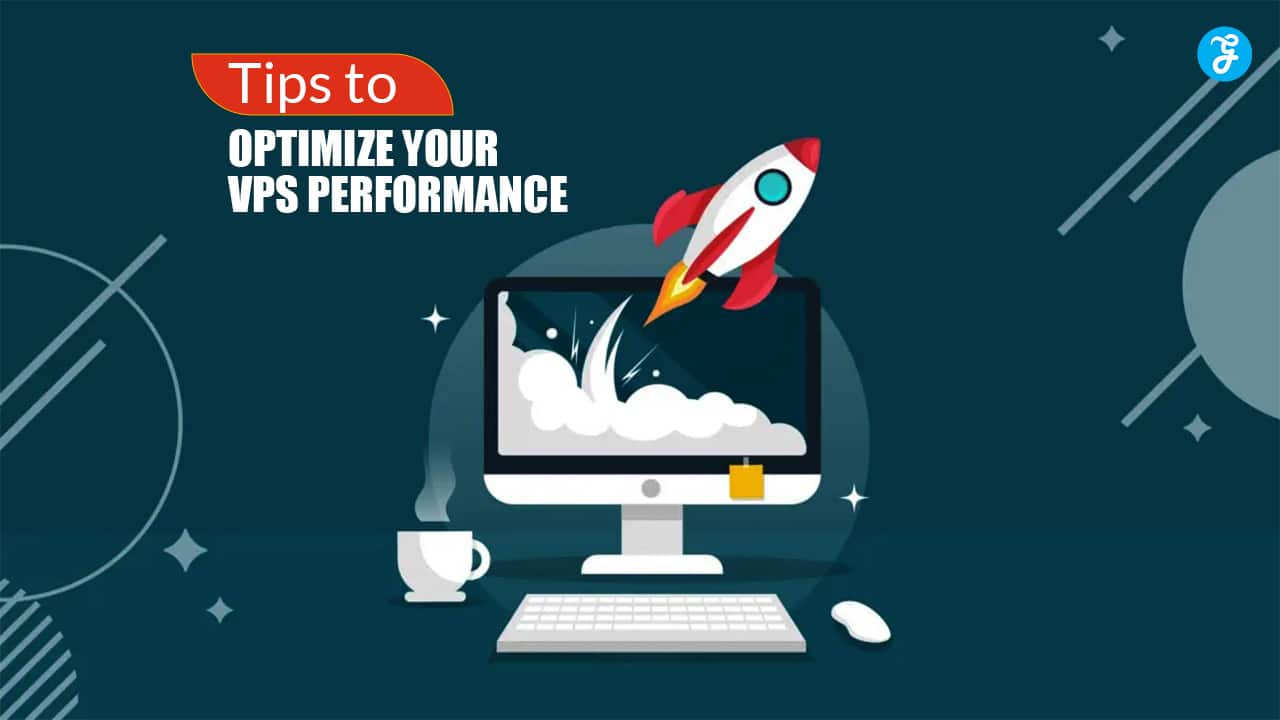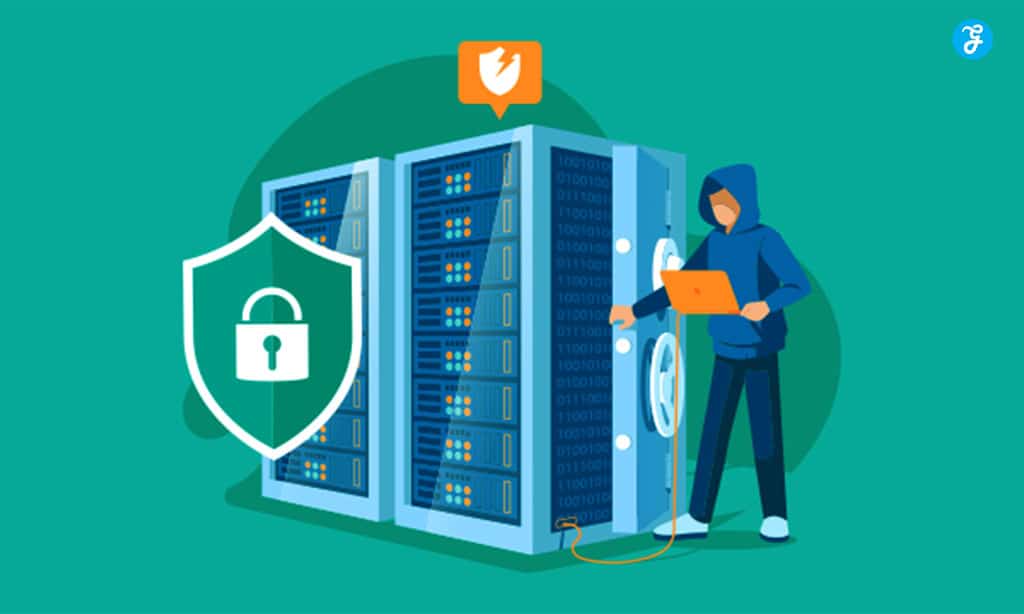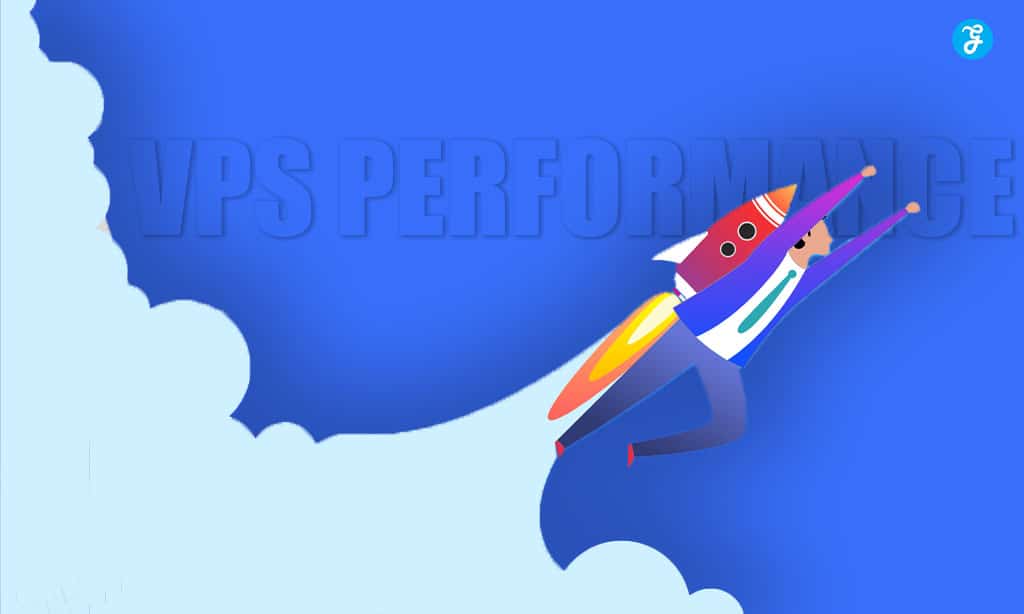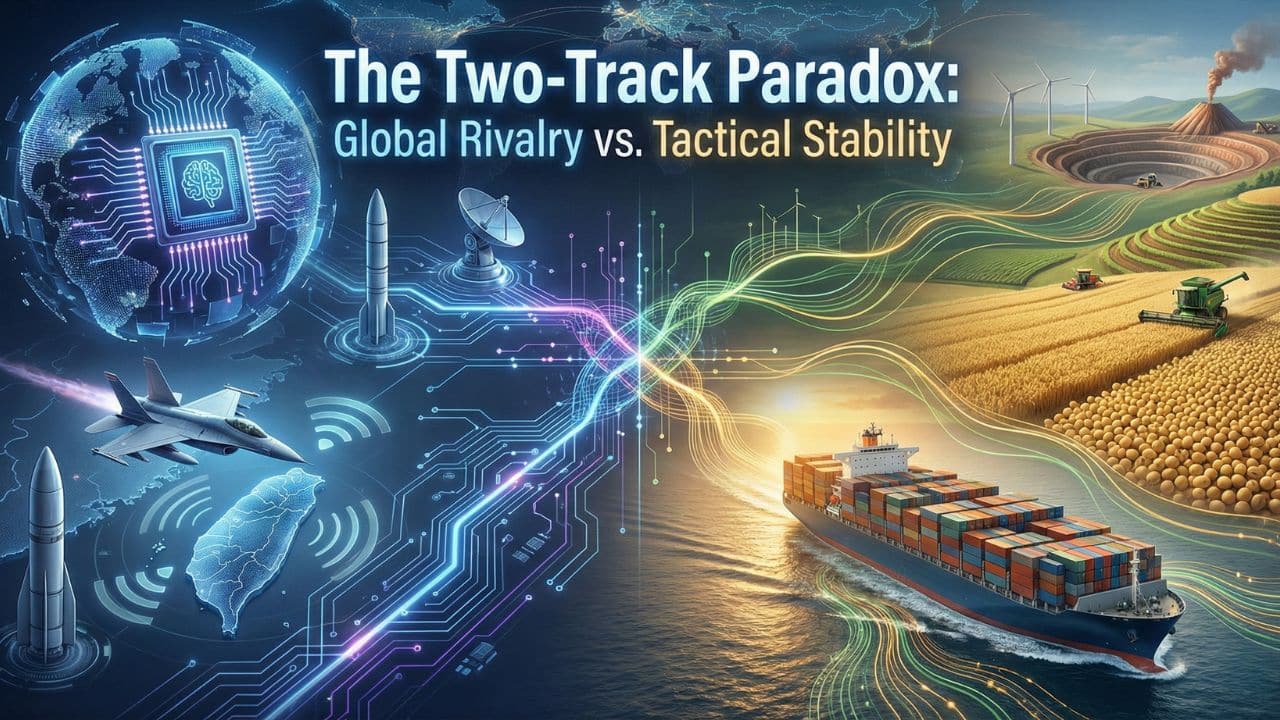Virtual Private Servers (VPS) offer flexibility, control, and performance for hosting websites and applications. However, without proper optimization, you may not be getting the best performance out of your VPS.
Whether you’re managing a business website, an application, or any other online service, optimizing your VPS is crucial to ensure it runs efficiently, remains secure, and handles increasing traffic smoothly.
In this detailed guide, we’ll explore 15 effective tips to optimize your VPS performance for faster speeds, better resource management, and enhanced stability.
Why VPS Optimization is Important
Key Benefits of VPS Optimization
- Improved Speed: Optimizing your VPS ensures faster response times for visitors and users, improving user experience.
- Better Resource Management: Efficient use of CPU, memory, and storage ensures you get the most out of your VPS without overloading the system.
- Increased Stability: Properly optimized VPS configurations lead to fewer crashes, downtime, and server errors.
- Enhanced Security: Security is a key aspect of VPS optimization, protecting your server and data from malicious attacks or vulnerabilities.
1. Choose the Right VPS Plan for Your Needs
One of the most common mistakes is selecting a VPS plan that doesn’t meet your project’s requirements. Choosing the right plan—based on your CPU, RAM, storage, and bandwidth needs—can ensure your server runs efficiently without overloading its resources.
Key Considerations for VPS Selection
- CPU Requirements: Determine the processing power you need based on the type of applications you’ll be running. Applications with heavy processing, such as databases or real-time analytics, require more CPU cores.
- RAM: Ensure that you have enough memory for your applications, databases, and users. More RAM enables your server to handle multiple tasks without performance lags.
- Storage Type: Opt for SSD storage over HDD for faster data access and transfer rates, especially for data-intensive applications.
2. Update Your Software Regularly
Outdated software not only slows down your VPS but also exposes it to security vulnerabilities. Regularly updating your operating system, server software, and installed applications can improve performance and security.
Steps to Ensure Regular Updates
- Enable Automatic Updates: Set up automatic updates for the operating system and software to ensure timely installations.
- Manually Check for Updates: Even with automatic updates, periodically check for software versions to ensure everything is up to date.
- Monitor Dependencies: Keep track of dependencies such as PHP, MySQL, or Nginx versions to ensure compatibility with other installed software.
3. Optimize Your Web Server (Apache/Nginx)
Your web server, whether Apache or Nginx, plays a key role in how your VPS handles web traffic. Optimizing your web server settings improves speed, reduces latency, and manages incoming requests more efficiently.
Tips for Optimizing Web Servers
- Use Caching: Enable caching mechanisms like mod_cache or Varnish for Apache, or FastCGI for Nginx to serve static content quickly.
- Tune Max Connections: Adjust the maximum number of connections or worker processes to handle high traffic without overloading the server.
- Disable Unnecessary Modules: Disable unused modules or features in your web server settings to free up system resources.
4. Implement a Content Delivery Network (CDN)
A CDN stores copies of your website’s static content on multiple servers across the globe. By serving content from a server closest to the user, a CDN reduces latency and improves load times, taking some of the burden off your VPS.
Steps to Set Up a CDN
- Choose a CDN Provider: Popular CDN services include Cloudflare, Amazon CloudFront, and Akamai. Choose one that integrates well with your hosting environment.
- Configure Caching Settings: Enable caching for static assets like images, CSS, and JavaScript files to reduce server load.
- Monitor Performance: Track CDN performance metrics such as cache hit ratios and request latency to fine-tune your configuration.
5. Minimize Server Resource Usage
Unused or unnecessary processes running on your server can consume CPU, RAM, and disk space, slowing down performance. Regularly auditing and minimizing server resource usage helps ensure that only essential services are running.
How to Reduce Resource Usage
- Disable Unused Services: Disable services you don’t use, such as FTP, print servers, or mail services, to free up system resources.
- Monitor Processes: Use tools like top or htop to monitor which processes are consuming the most CPU and RAM. Terminate unnecessary or resource-heavy processes.
- Use Lightweight Applications: Opt for lightweight alternatives for commonly used applications, like using Nginx instead of Apache for a web server.
6. Use a Lightweight Operating System
A minimalistic or lightweight operating system consumes fewer resources, leaving more CPU and RAM available for applications and website performance. Opt for operating systems like Ubuntu Server, CentOS, or Alpine Linux to improve your VPS performance.
Steps for Installing and Configuring a Lightweight OS
- Choose the Right OS: Select an operating system that is known for being efficient and lightweight, with minimal default software installed.
- Minimal Installation: During installation, opt for a minimal installation that only includes the necessary services and applications.
- Regularly Clean Up: Remove unnecessary software and packages regularly to keep the OS as lean as possible.
7. Enable GZIP Compression
Enabling GZIP compression allows your server to compress files before sending them to users. This reduces the size of your web pages and files, which in turn decreases load times and saves bandwidth.
How to Enable GZIP Compression
- For Nginx: Add gzip on; to the server block in your nginx.conf file.
- For Apache: Enable GZIP by adding mod_deflate in the httpd.conf file or using .htaccess.
- Test Compression: Use tools like Google PageSpeed Insights to verify that GZIP compression is enabled and working properly.
8. Optimize Your Database
For many VPS-hosted websites, databases are at the heart of the operations. A slow or unoptimized database can severely impact the overall performance of your server. Optimizing your database helps reduce query times and improve the efficiency of data retrieval.
Tips for Optimizing Databases
- Index Your Database: Proper indexing can significantly speed up data retrieval and queries.
- Use Query Caching: Enable query caching in MySQL or MariaDB to store frequently requested data in memory.
- Remove Unused Data: Regularly clean out unused data, old logs, or inactive users from your database to keep it streamlined.
9. Monitor Server Performance with Tools
Monitoring your server’s performance allows you to identify bottlenecks and potential issues before they affect your website or application. By tracking metrics like CPU usage, RAM, disk space, and network traffic, you can make data-driven decisions to improve performance.
Recommended Monitoring Tools
- htop: Provides a real-time view of system processes and resource usage.
- Nagios: A powerful open-source tool for monitoring server health and performance.
- New Relic: Offers detailed analytics on server and application performance, including slow queries, CPU load, and transaction times.
10. Implement Caching at Multiple Levels
Caching stores frequently requested data in memory, reducing the need to fetch it from the disk or database every time. Implementing caching at multiple levels ensures faster access to content and reduces server load.
Types of Caching to Implement
- Browser Caching: Set browser cache headers so that static files like images and CSS files are stored on users’ local machines, reducing server requests.
- Server-Side Caching: Use tools like Varnish Cache or Redis to cache dynamic content at the server level.
- Database Caching: Implement query caching for databases like MySQL or MongoDB to speed up database queries.
11. Optimize PHP Settings
If your VPS hosts dynamic websites built with PHP, optimizing your PHP configuration can significantly improve performance. PHP settings like memory limits, execution time, and opcode caching affect how fast your website responds to user requests.
PHP Optimization Tips
- Enable OPcache: PHP’s OPcache stores precompiled scripts in memory, reducing the need to compile scripts on each request.
- Adjust Memory Limits: Set an appropriate PHP memory limit (memory_limit) to ensure that scripts have enough memory without overloading the server.
- Reduce Execution Time: Lower the max_execution_time to prevent poorly optimized scripts from hogging server resources for extended periods. By reducing the max_execution_time, you ensure that scripts terminate if they take too long to execute, preventing server slowdowns.
How to Optimize PHP Settings
- Enable OPcache: In your php.ini file, enable OPcache by adding or editing the line opcache.enable=1. This reduces the need for PHP scripts to be recompiled with every request.
- Set Appropriate Memory Limits: Adjust the memory_limit setting to match the resource demands of your website or application without overloading the server.
- Reduce Script Execution Time: Set max_execution_time to a lower value (e.g., 30 seconds) to prevent any scripts from monopolizing resources for too long.
12. Use SSD Storage for Faster Data Access
Solid State Drives (SSDs) provide significantly faster data access speeds compared to traditional Hard Disk Drives (HDDs). This speed boost is especially important for VPS servers, where faster read/write times can dramatically improve website loading times, database query performance, and overall system responsiveness.
Benefits of Switching to SSD
- Faster Boot Times: SSDs allow your VPS to boot up faster, reducing downtime during reboots or system restarts.
- Quick Data Access: Applications, databases, and file systems perform much better on SSDs due to faster read/write speeds.
- Improved Performance Under Load: SSDs handle high-traffic situations more effectively than HDDs, making them ideal for VPS servers with high traffic or large amounts of data.
13. Enable Swap Space for Memory Efficiency
Swap space is a section of your hard drive that acts as additional RAM when your physical memory (RAM) is fully utilized. While swap space is slower than actual RAM, it can prevent crashes or performance slowdowns when your VPS is under heavy load.
How to Enable Swap Space
- Check Current RAM Usage: Before adding swap space, check how much RAM is being used. If your VPS often runs out of RAM, swap space can help manage memory.
- Create Swap File: Use a command like dd if=/dev/zero of=/swapfile bs=1M count=1024 to create a 1GB swap file (or adjust size as needed).
- Enable Swap: Format the swap file with mkswap /swapfile and activate it with swapon /swapfile.
- Configure for Persistence: Add the swap file to /etc/fstab to ensure it is used even after reboots.
Benefits of Swap Space
- Prevents Crashes: When your VPS runs out of RAM, swap space ensures that the system doesn’t crash by using disk space as virtual memory.
- Handles Memory Spikes: Swap space allows the system to handle temporary spikes in memory usage, keeping the VPS stable during resource-heavy tasks.
14. Regularly Clean Up Disk Space
Over time, your VPS can accumulate unnecessary files, logs, backups, and other data that can fill up disk space and slow down performance. Regularly cleaning up disk space ensures your VPS runs efficiently and avoids performance issues caused by a lack of available storage.
How to Free Up Disk Space
- Remove Unnecessary Files: Delete old backups, logs, and unused files regularly to free up space.
- Clear Cache Files: Use commands like apt-get clean or yum clean all to clear package caches that can take up significant space over time.
- Uninstall Unused Applications: Remove any software packages or services you no longer need to free up resources.
- Automate Disk Cleanup: Set up cron jobs to automate routine cleanups, ensuring your VPS stays clutter-free without manual intervention.
15. Regular Backups and Disaster Recovery Plans
Regular backups are essential for maintaining the integrity and stability of your VPS. In the event of system failures, data corruption, or security breaches, having up-to-date backups ensures that you can quickly restore your VPS without significant data loss or downtime.
Steps to Set Up VPS Backups
- Choose a Backup Strategy: Decide on a backup strategy based on your needs. Common strategies include full backups, incremental backups, and differential backups.
- Automate Backups: Set up automated backups on a schedule that fits your server usage. Daily backups may be necessary for high-traffic sites, while weekly backups may suffice for smaller projects.
- Test Your Backups: Periodically test your backups to ensure they work correctly and can be restored in case of emergencies.
Disaster Recovery Plan
In addition to backups, create a disaster recovery plan that includes clear steps for restoring your VPS in case of hardware failure, data loss, or cyberattacks. Ensure your team knows how to execute the recovery plan to minimize downtime and data loss.
Conclusion: Keep Your VPS Running Smoothly
By following these 15 tips to optimize your VPS performance, you can ensure that your server operates efficiently, securely, and with the necessary speed to handle increasing traffic and workloads.
From choosing the right VPS plan to implementing caching and regularly updating software, optimizing your VPS requires ongoing monitoring and fine-tuning.
With these strategies in place, you can boost your VPS performance and provide a smooth, fast, and reliable experience for your users.