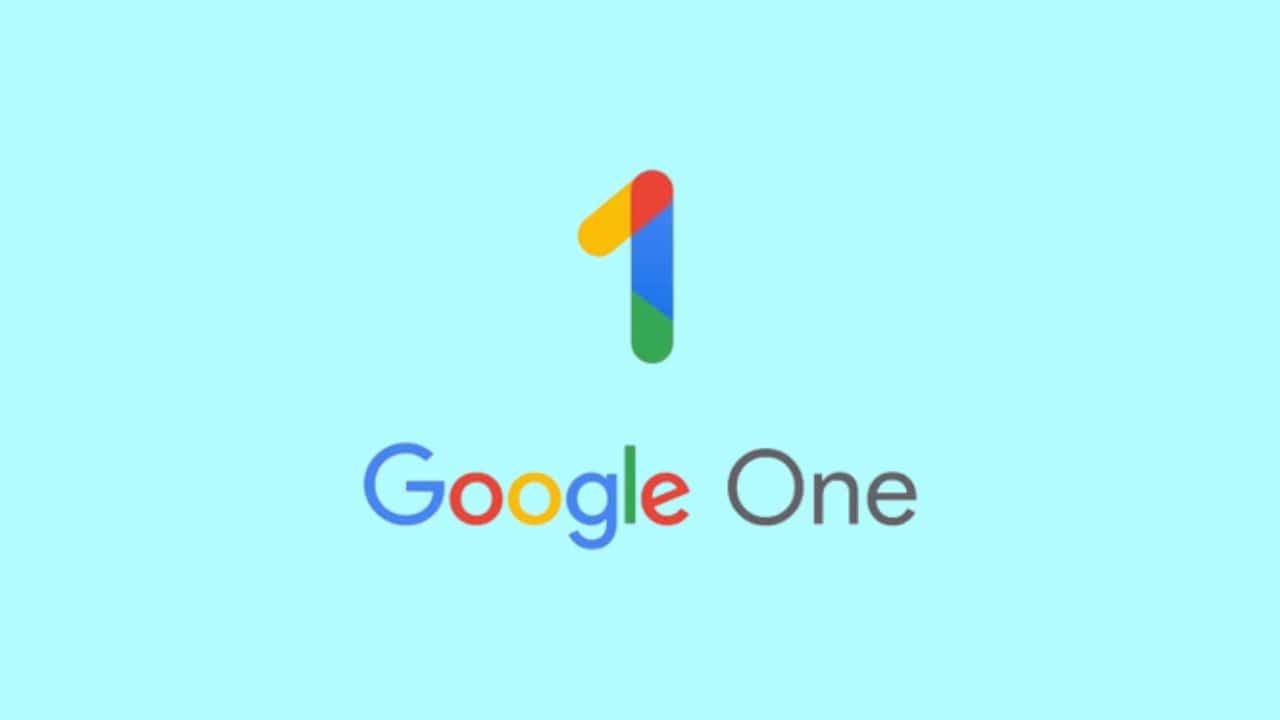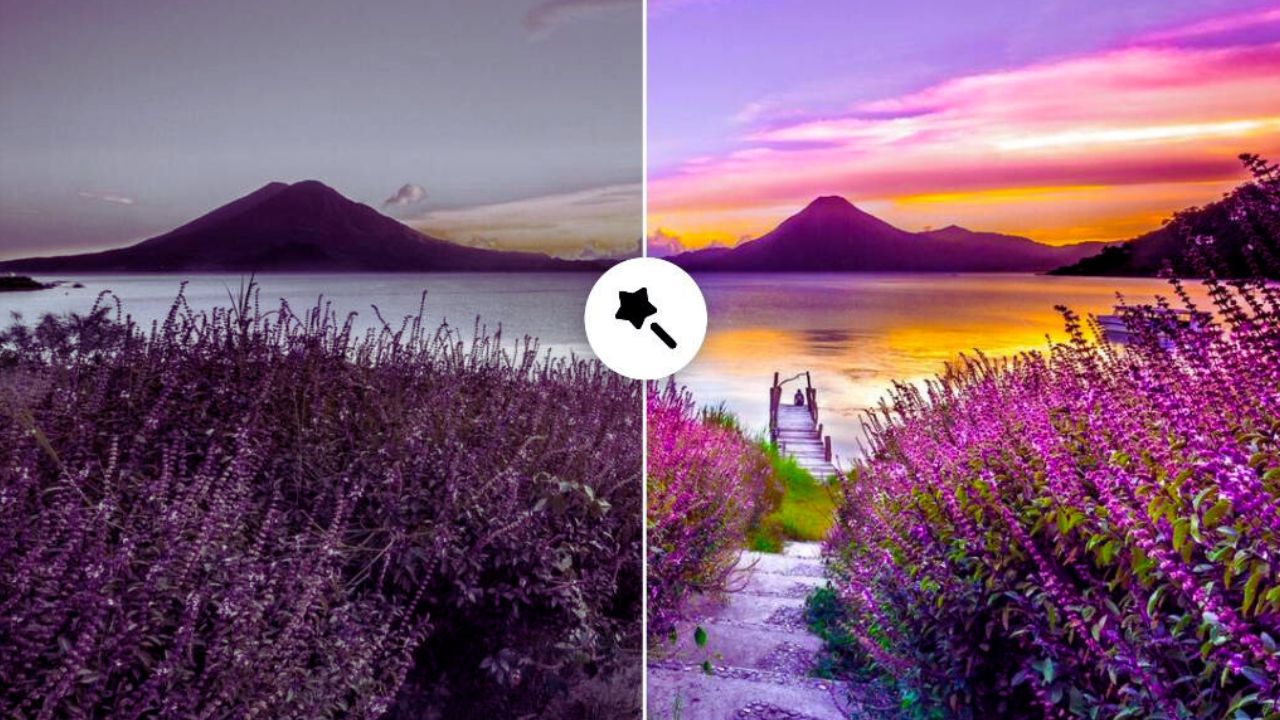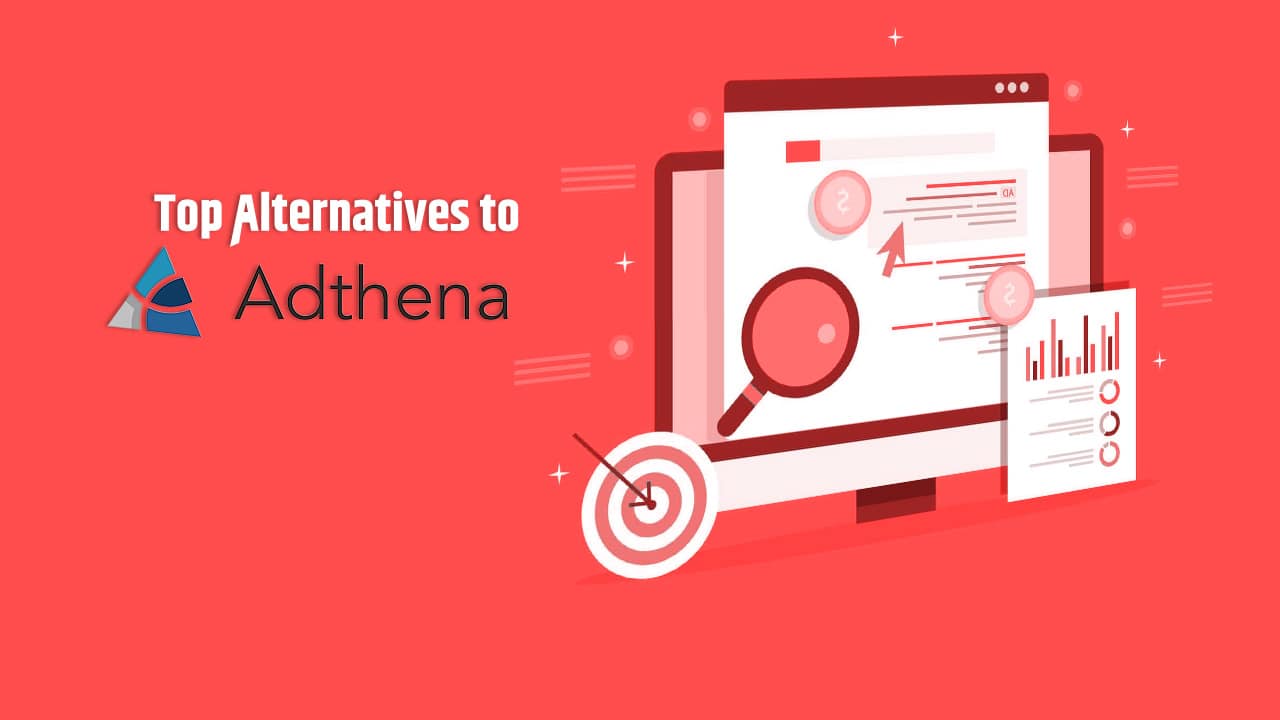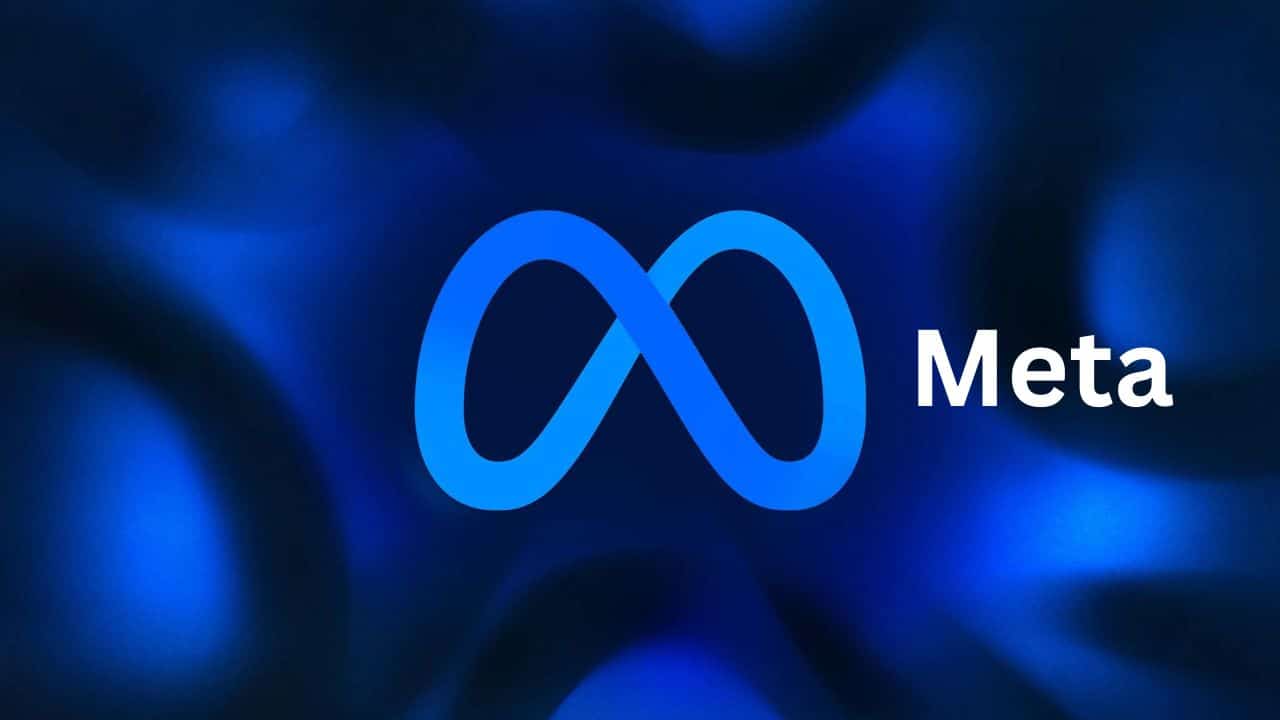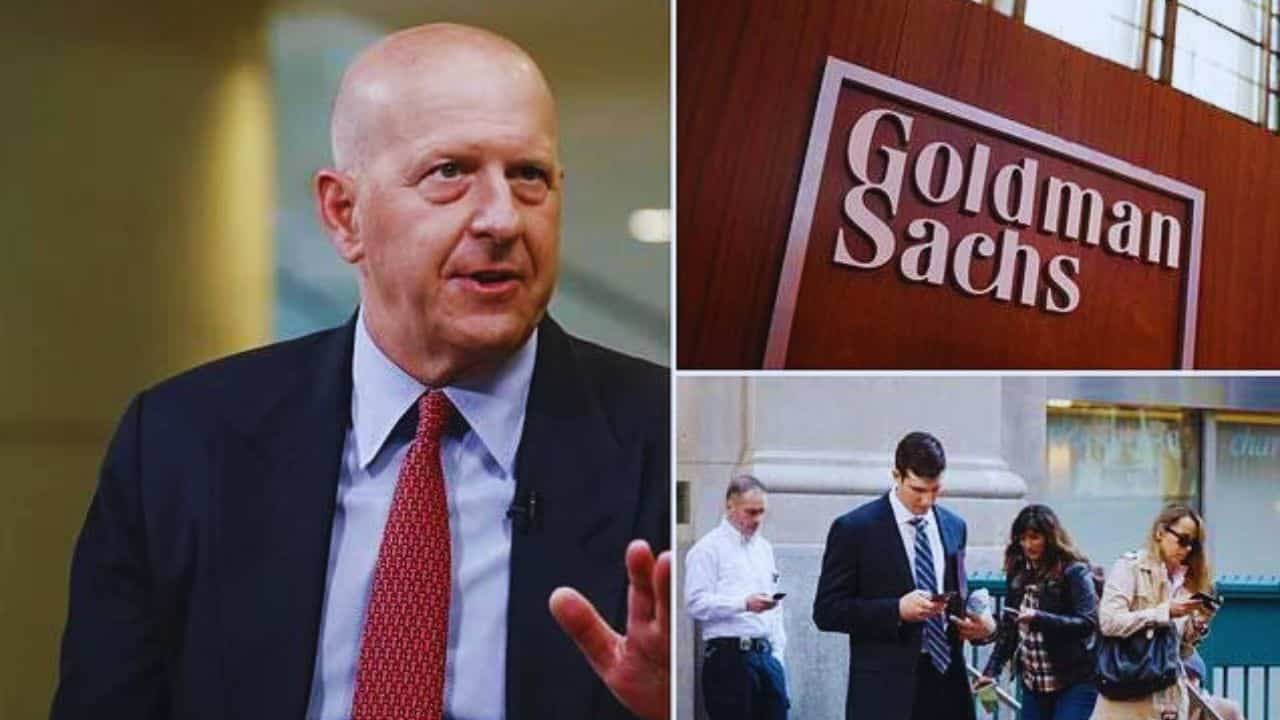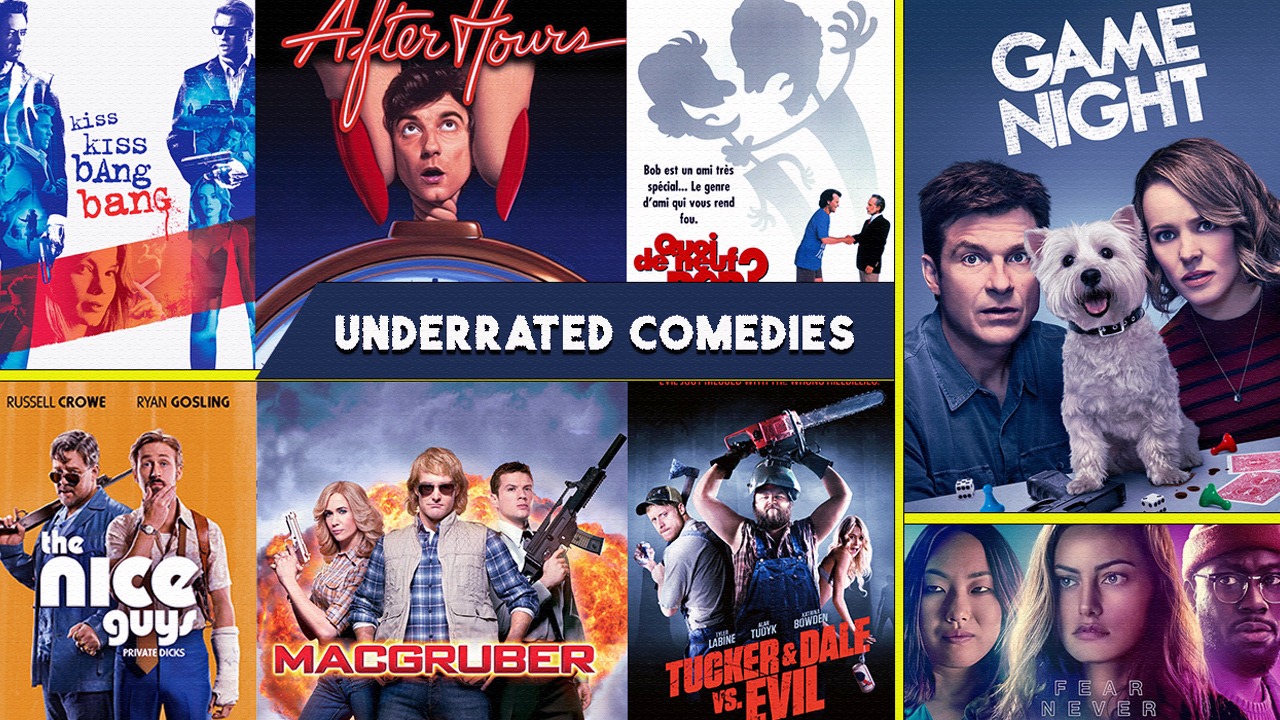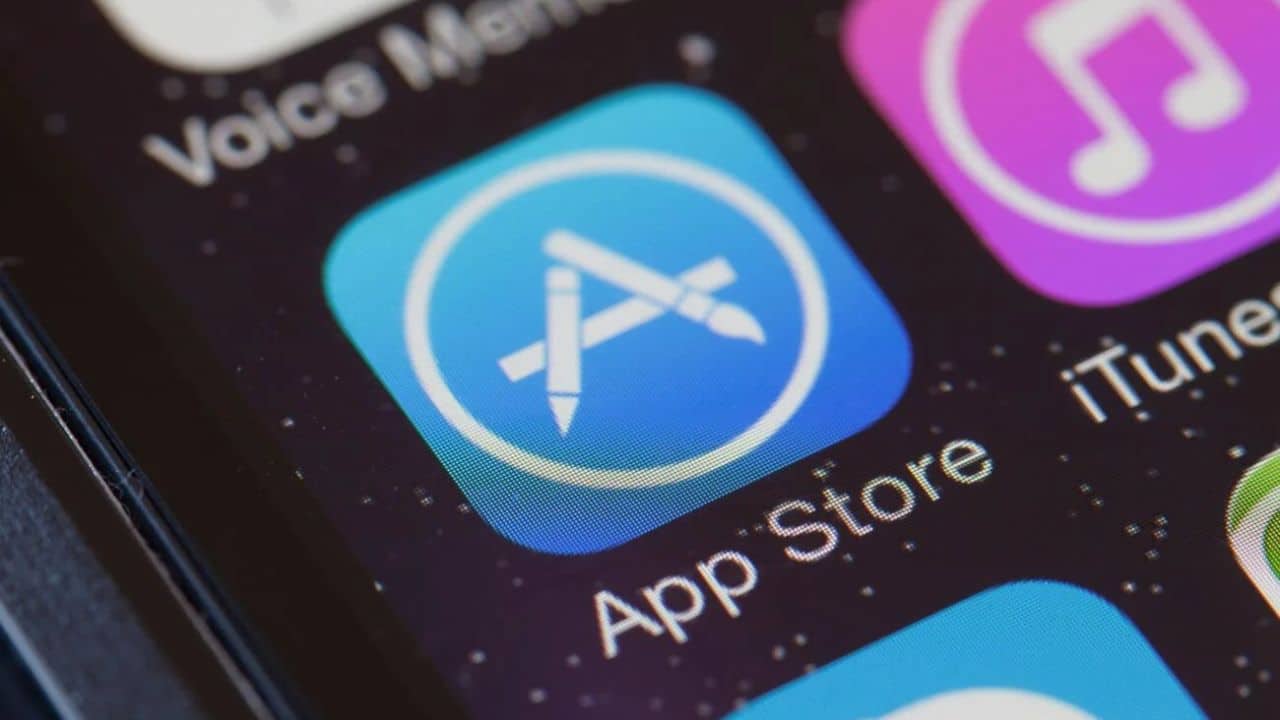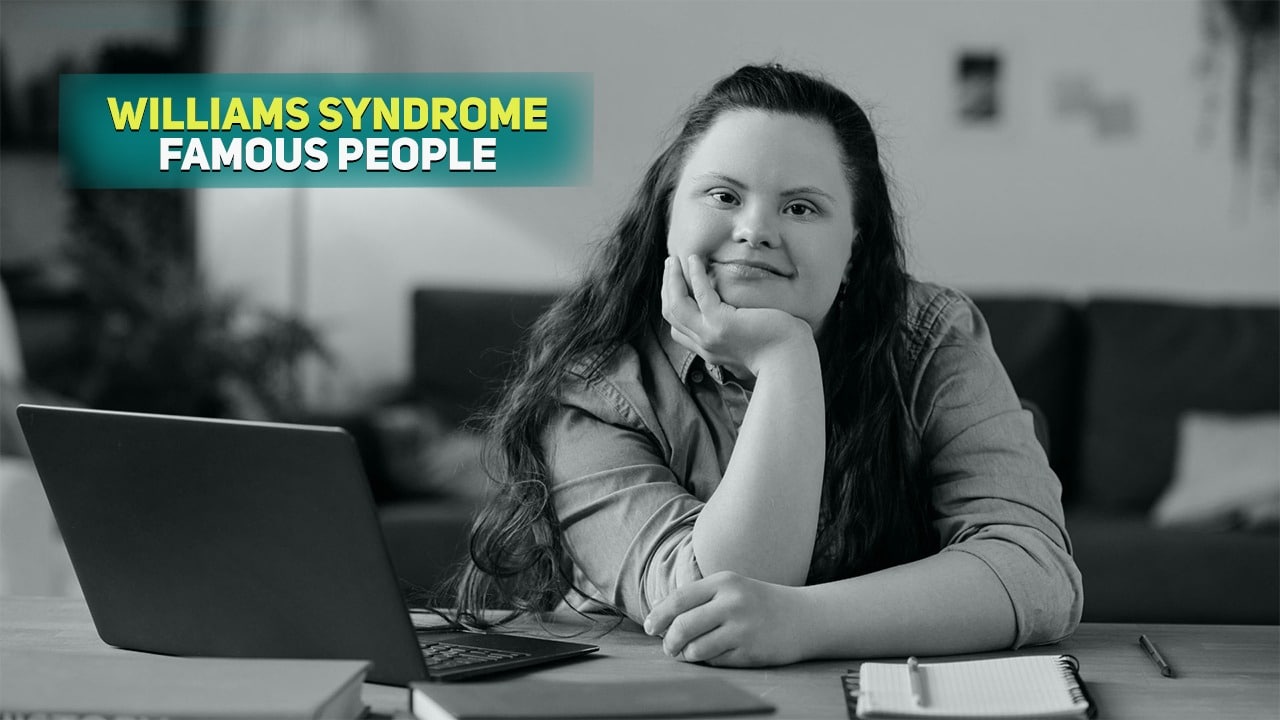When rapidly sending an email from your phone, we often forget to delete the automatically generated email signature – ‘Sent from my iPhone’ – which appears at the bottom of the page. These email signatures are generated from HTML, with the iPhone providing the opportunity to add or change the default that your phone has.
As HTML is the primary language that these email signatures use, you can actually create detailed designs which can be customized however you’d like them. From including a personalized banner to integrating links to all of your social media pages, there’s a lot you can do when editing this HTML.
In this article, we’ll walk you through exactly how you can create an email signature on your iPhone, detailing the steps and providing resources that make this process as easy as possible.
Let’s get right into it.
How do I change my email signature on my iPhone?
When looking to revamp your email signature, you only need to move through a few different steps. We’ll break these down:
- On the homepage of your iPhone, click on the Setting application. If you can’t find the tab for Settings, swipe down to bring up the search bar. From there, you can type in ‘Settings’ and click on the icon when it appears.
- Within your Settings, click on the Mail tab.
- Once inside, scroll down to the section which says Signature, tap on it
- You’ll be asked whether you want to change the signature for all of the accounts connected to your iPhone or just for a specific account. Depending on what you’d like, select the option that is most fitting for you.
- Tap on the field that displays “Sent from my iPhone” and delete it. You’ll have space to add whatever you’d like into this area.
- Either type in plain text or paste in your HTML code from another source.
- Close the Settings page, open your Email application, click on ‘New Email’ and you will see the new signature at the bottom of the page.
With these 7 steps, you’re easily able to customize your email signature, ensuring that you always come across as professional when online.
Why should I have a unique email signature?
If you’re looking to stand out online when sending emails, then the easiest way of doing so is by incorporating an email signature into your correspondence. Not only does this give you the opportunity to add something extra to your emails, but it also acts as a great location to store key details that people will need whenever they email you.
Some benefits of having a unique email signature are:
- Professionalism – When you have an email signature with a customized design, your emails will instantly come across as more professional than those with the default. This is especially the case if you leave ‘Sent from Iphone’ on your messages; be sure to your best foot forward with a professional design.
- Creativity – An email header is also a fantastic location where you can show off your creativity. If you work within a creative industry or are just looking to impress your friends, this is a wonderful place to share an insight into design elements that you think look great.
- Details – Perhaps above all else, email signatures act as a collection of all of the important information that someone may need when contacting you. Including a phone number and your full name and job role is a great idea.
Email signatures provide a great base for both professionalism and creativity, with its base in information-sharing making it a great springboard for a whole number of email situations.
How do I make an HTML iPhone Signature?
If you’re confident in the HTML coding language, then you’ll be able to craft your very own email signature to then paste into the text field. However, if you’re looking to create one as quickly as possible, then use an email signature generator. The templates included within these platforms will allow you to create your signature using drag and drop technology, alongside clear fields where you can add any information that you’d like.
With tabs for personal details, social media links, and design elements, you have everything you need to make a memorable email signature by using a generator.
Once you’ve added all the information that you’d like into the generator, hit ‘Generate’ to then copy the HTML. From there, you’ll be able to repeat the above process and paste your HTML email signature into the correct field.
With that, you’ll have a sleek email signature design on every email you send. It really couldn’t be easier!