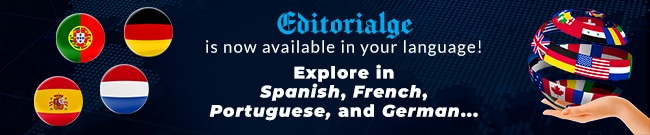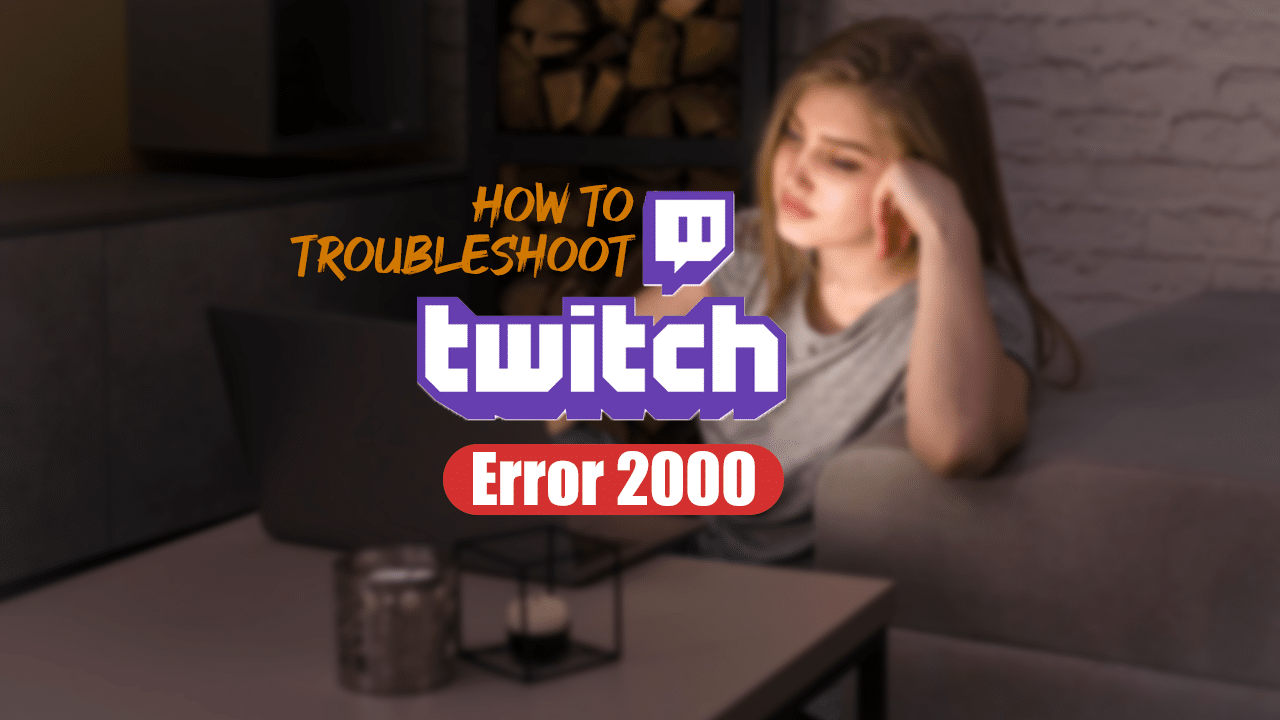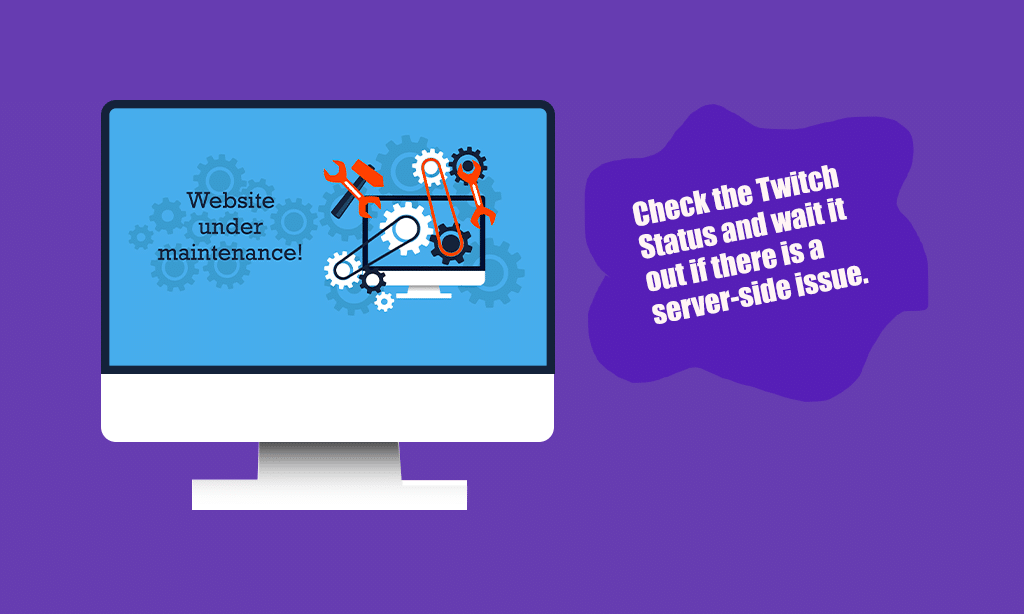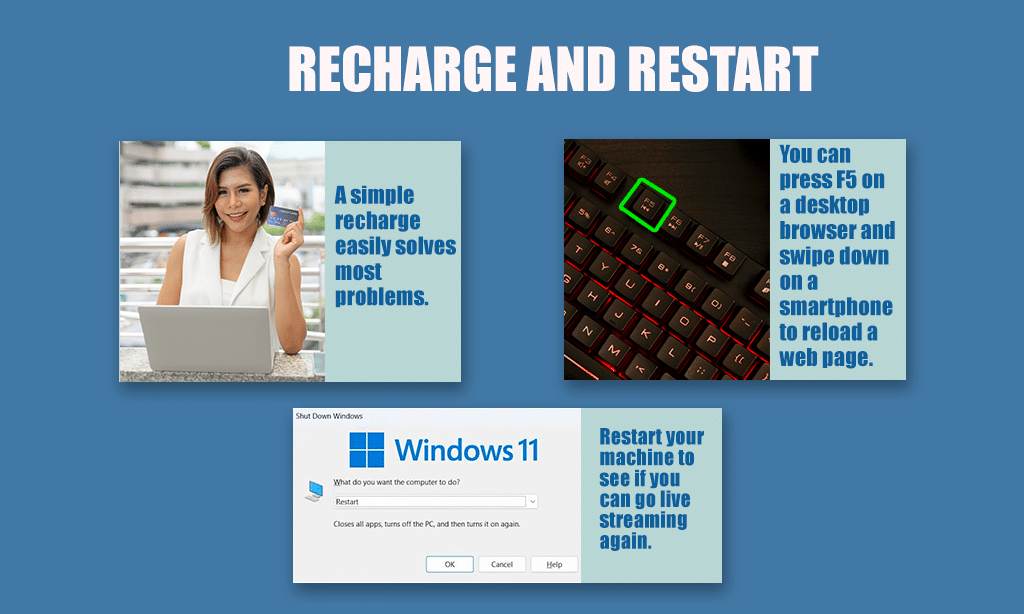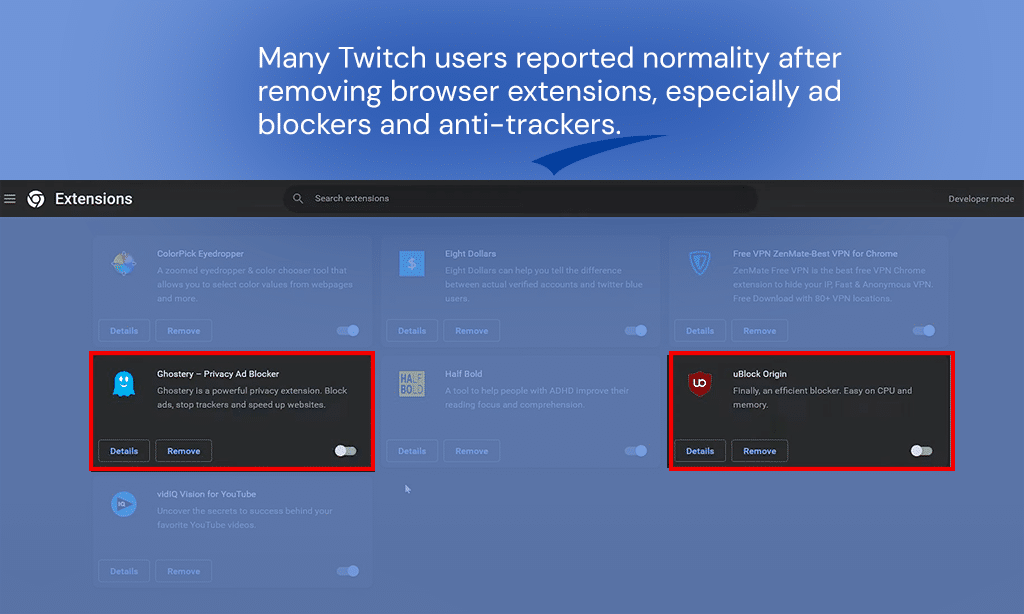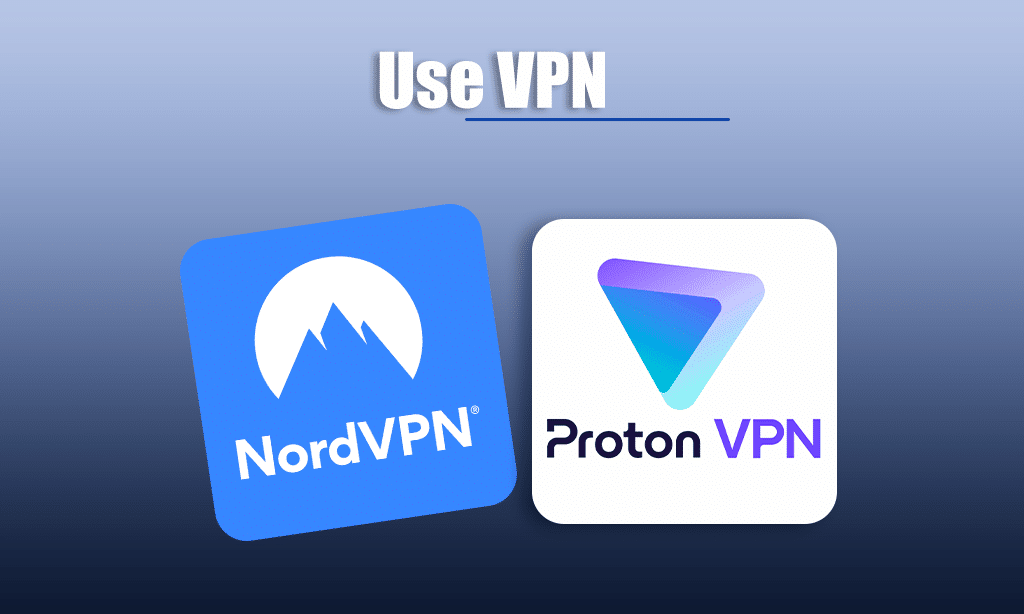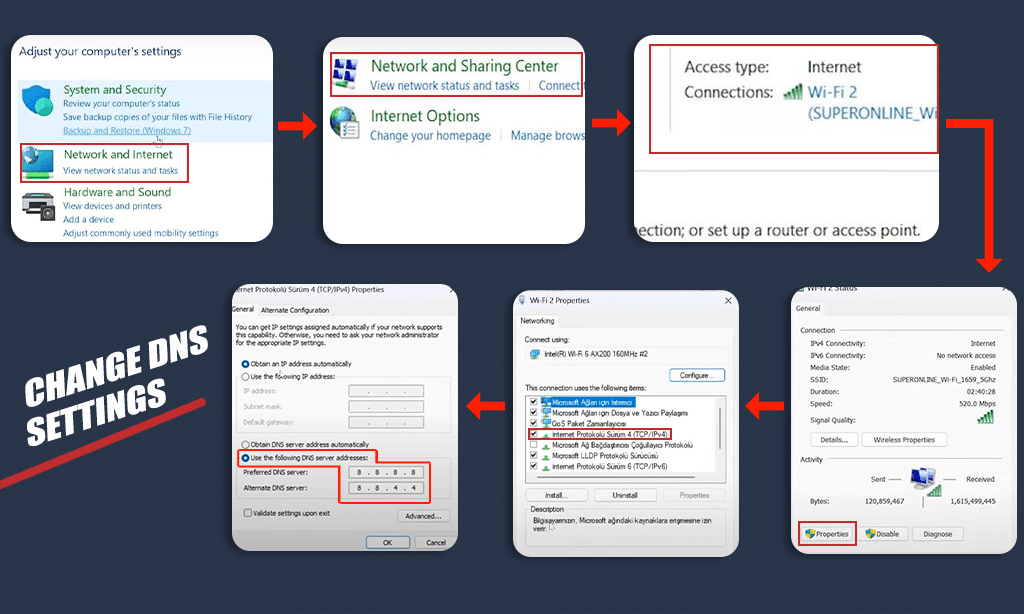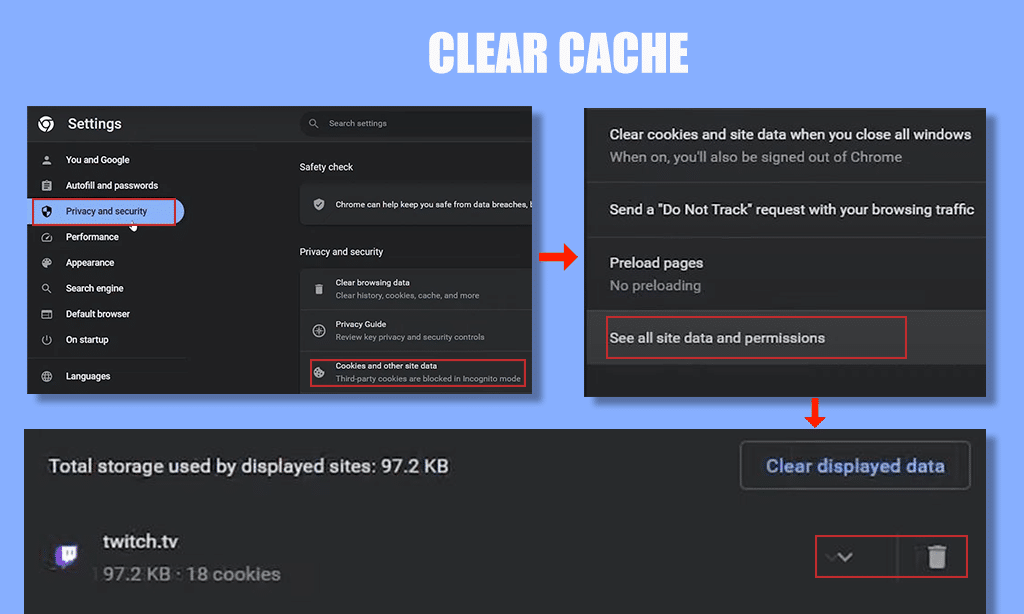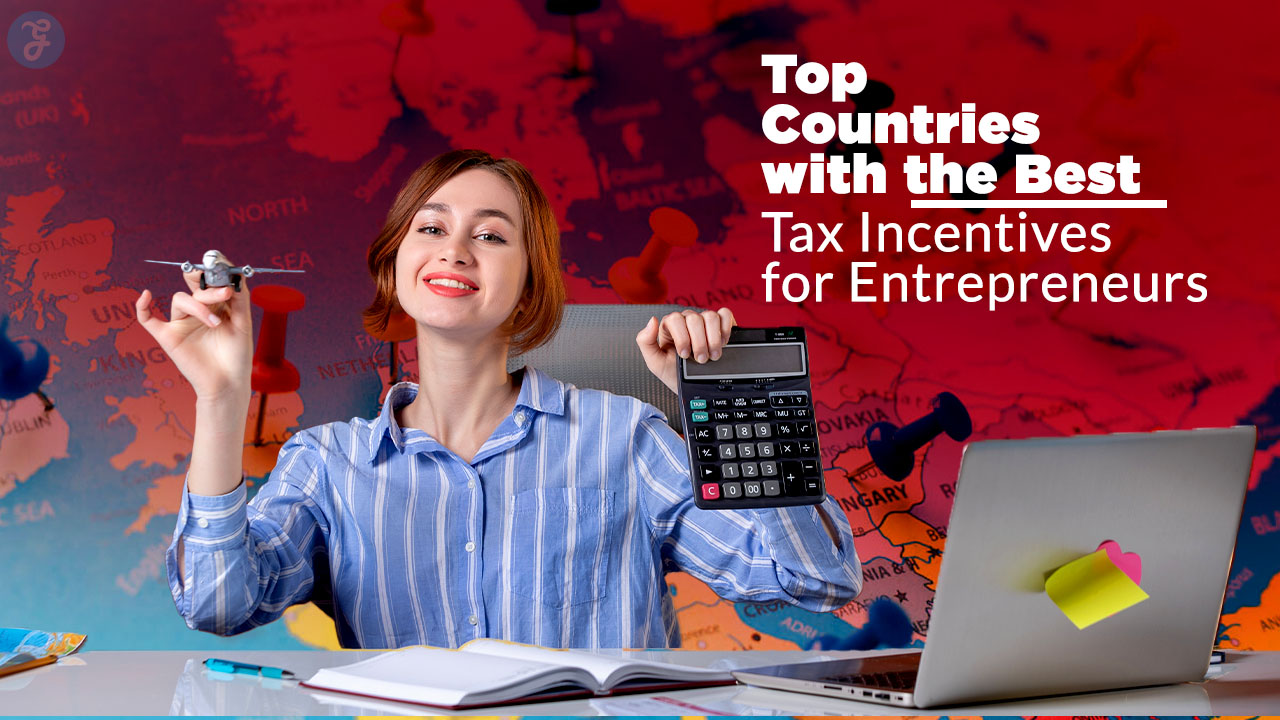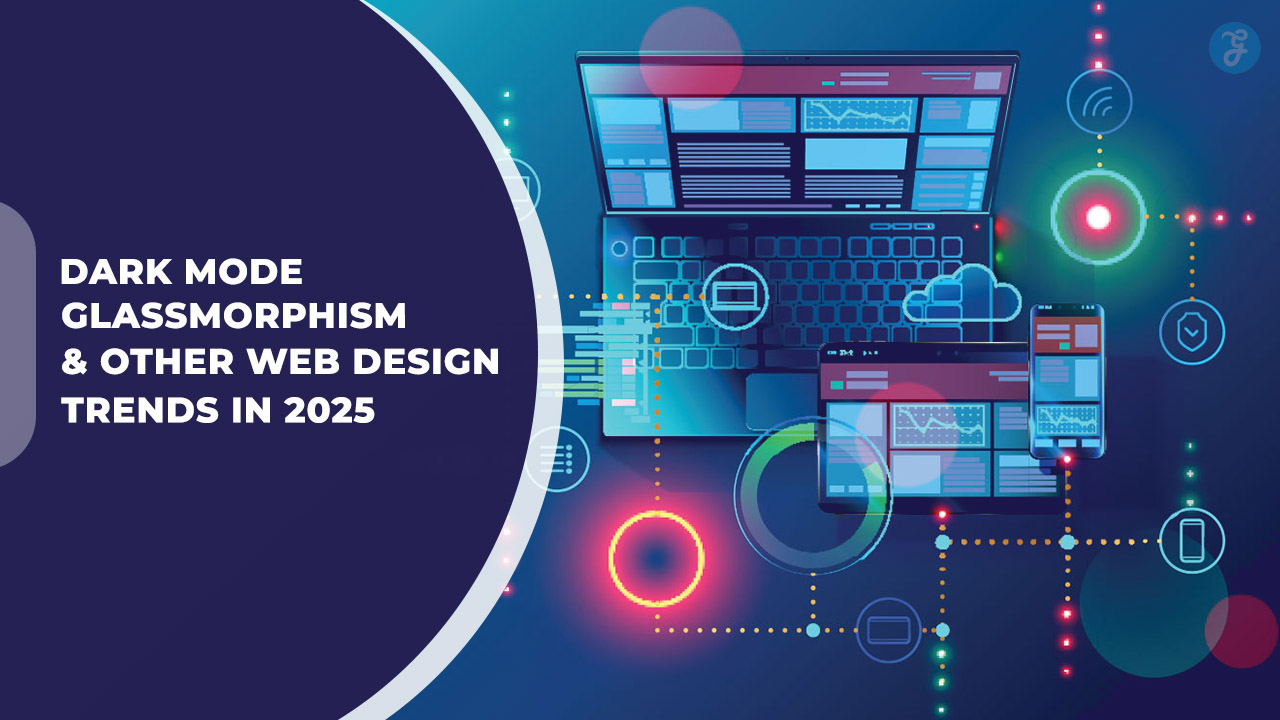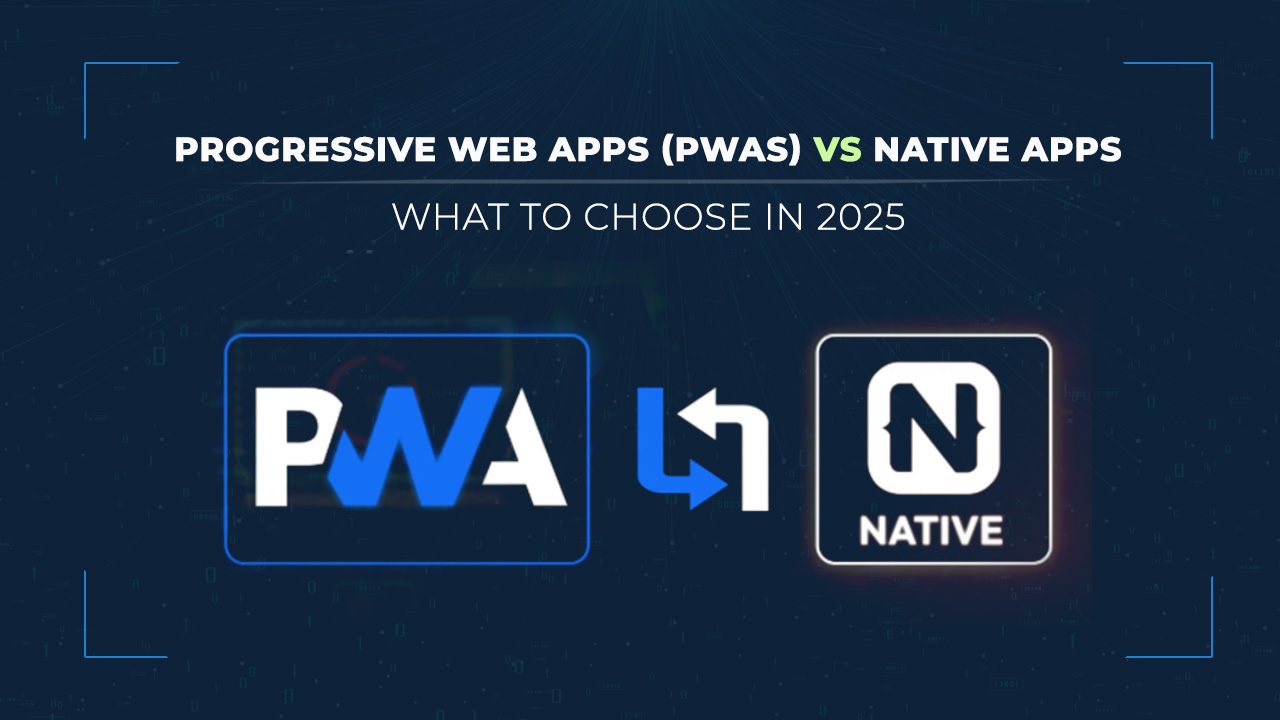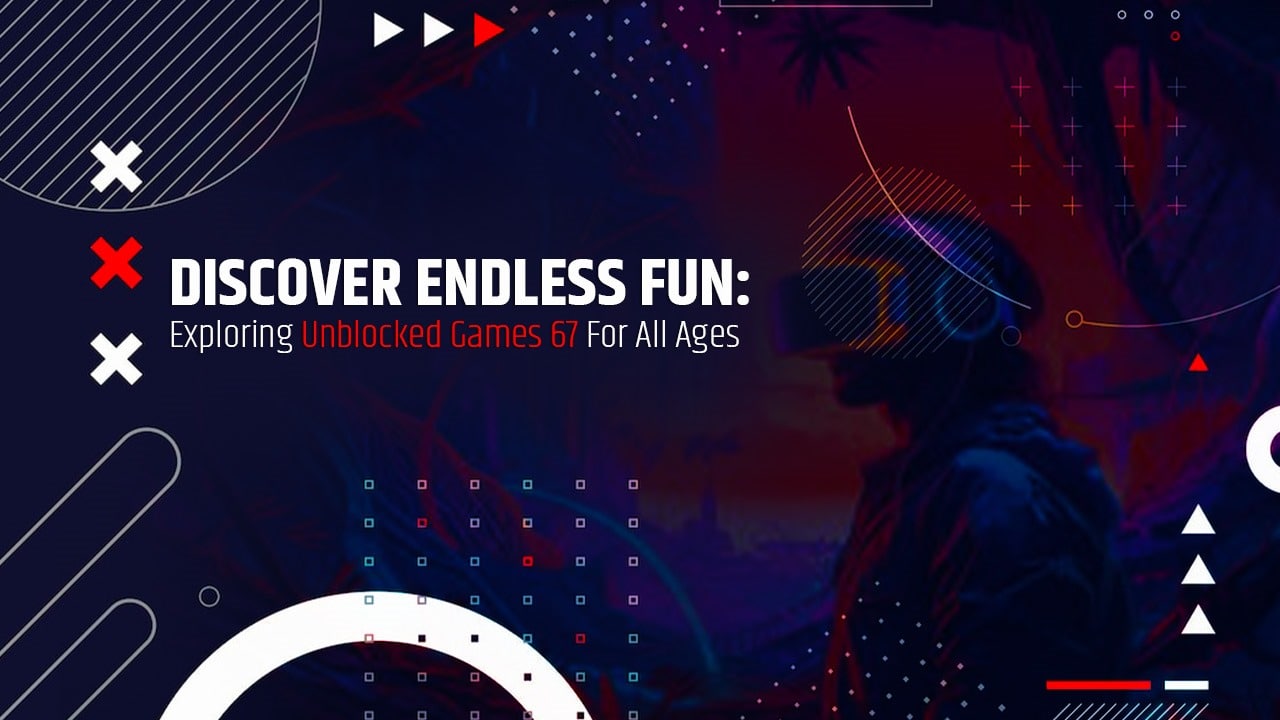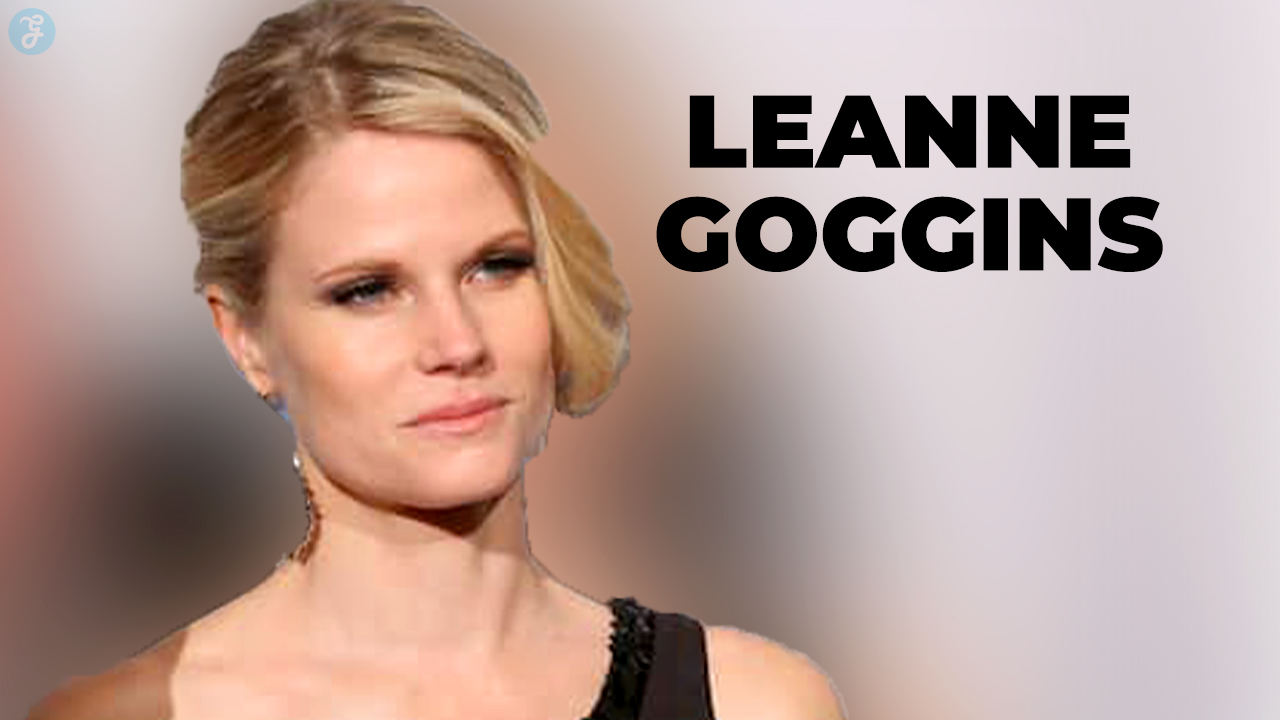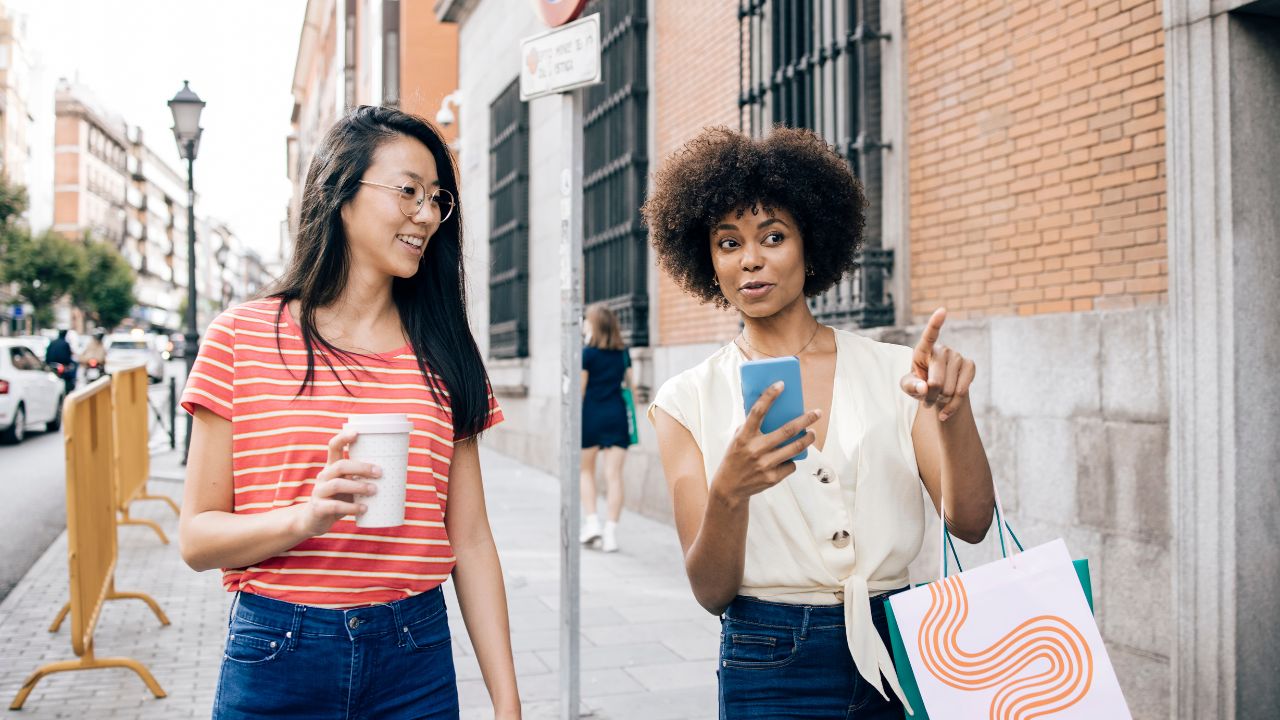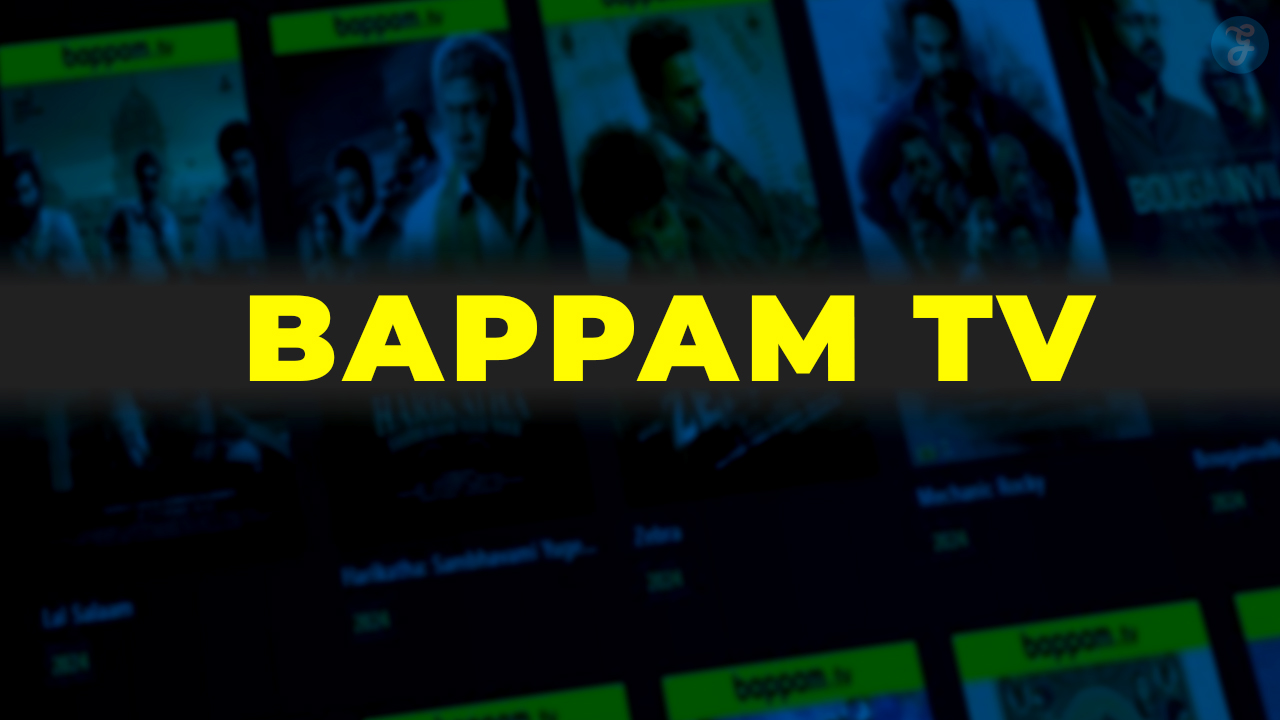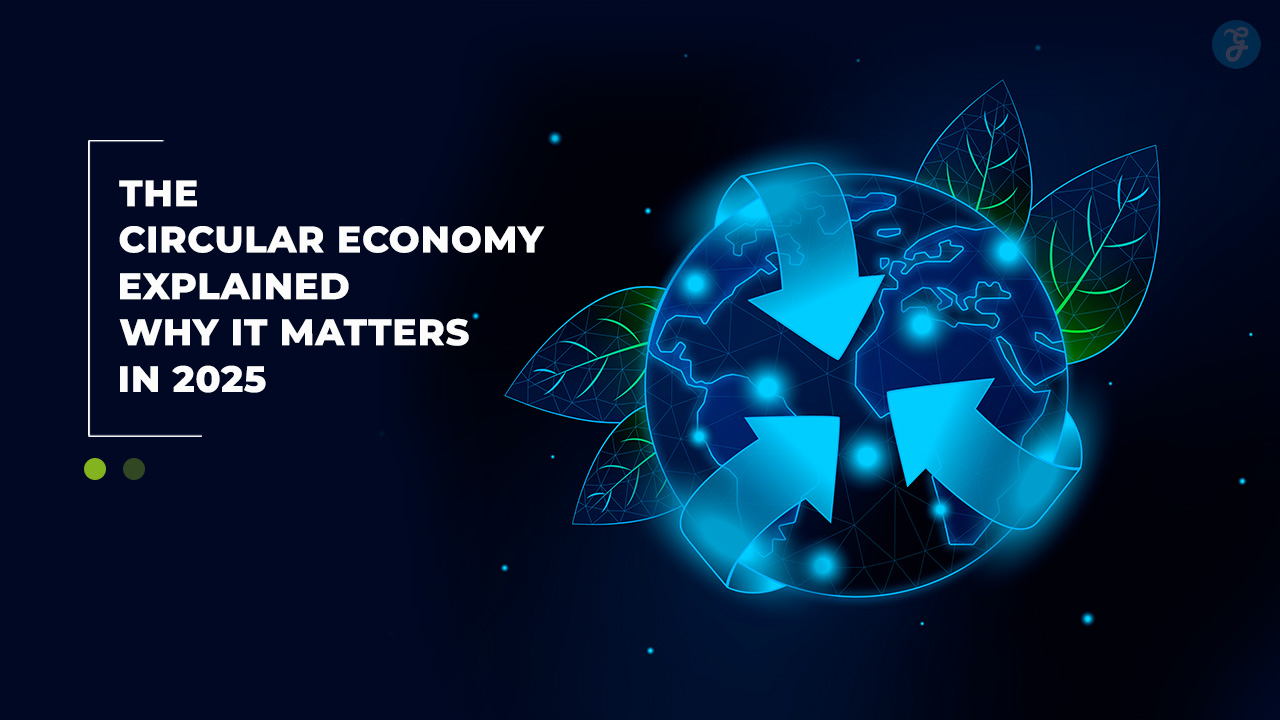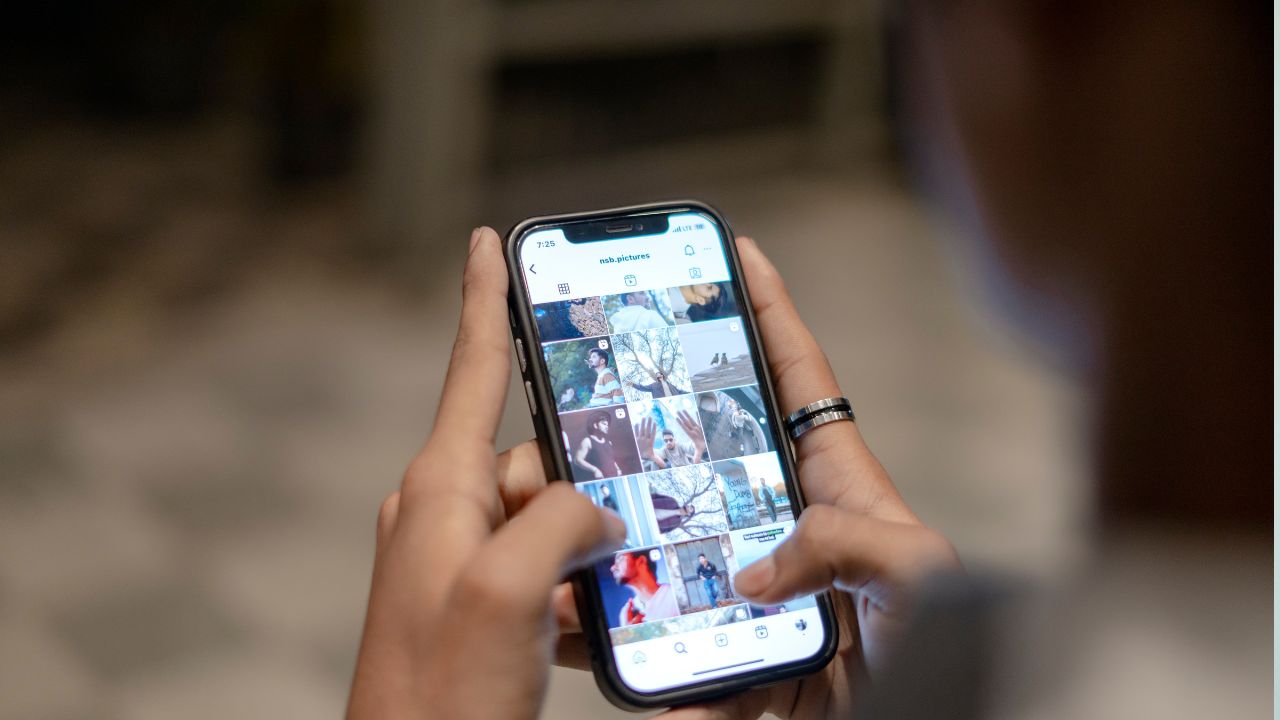Twitch has taken live streaming to the next level. It has a lot to offer at any given time and a growing community is hooked on it.
Currently, Twitch is home to over two million viewers and over 80k streamers, according to TwitchTracker. So, there are a lot of people who are entertaining and trying to make a living doing what they like most.
However, Twitch error 2000 sometimes does its thing, which is mostly a viewer issue that prevents them from streaming live, while other features like chat work fine. However, it has also happened to the creators (live-streamers).
The Reasons Behind Twitch Error 2000
There are many reasons; to me, the most common cause is a browser extension.
Most of us use ad blockers, and Twitch doesn’t seem to like it, which is understandable since ads are one of their main sources of income, especially if you’re not subscribed to Twitch Turbo.
Additionally, sometimes it is the DNS servers (explained later) that cause problems.
However, I have summarized these solutions, which will most likely get you back on track with Twitch.
Twitch Error 2000 Troubleshooting
There are several things you can do to try to fix the Twitch error code 2000 issue. I have mentioned the possible troubleshooting methods here. Check which one is the bingo for yours.
Check service status
There is a small chance that Twitch’s servers are undergoing maintenance or going through some issues of their own.
Therefore, it is best to check the Twitch Status and wait it out if there is a server-side issue. However, proceed to the solutions listed if all Twitch systems appear operational.
Recharge and restart
A simple recharge easily solves most problems.
Depending on the browser, it may be different to reload a web page. But in general, you can press F5 on a desktop browser and swipe down on a smartphone.
Still, you can simply close the browser or tab and reopen it to see the status. Additionally, you can try restarting your machine to see if you can go live streaming again.
Disable extensions
Many Twitch users reported normality after removing browser extensions, especially ad blockers and anti-trackers.
To check this, you can switch to another browser or Incognito mode if you have not allowed extensions there. In any case, remove all those extensions and try streaming again.
And if you can fix it, try disabling plugins one at a time to catch the culprit.
Lastly, you can create an exception for Twitch, which is usually a one-click job, but it depends on the extension in question. Alternatively, you can remove that extension completely.
(Do not) use VPN
In this case, there are people on both sides of the fence. Typically, VPNs spoof your geolocation by changing the IP address. For some, this grants them access to Twitch.
However, you can do the opposite, especially if you’re at work using a company VPN network, which might have blocked some domains entirely.
So try a VPN like NordVPN , ProtonVPN, etc. if you’re using your personal network, and use a different device than the office laptop if you’re at work.
Change DNS settings
Consider DNS servers as intermediaries between a browser and the websites it visits. They act as matchmakers and help you navigate a website with just its domain name (e.g. geekflare.com) without you having to enter the server’s IP address (e.g. 51.78.23.202).
Consequently, you may face network errors if your DNS server has outdated information. Therefore, it would be enough to adjust your DNS settings to redirect your DNS queries to a different server.
And this is easy; however, the process depends on the platform. But we’ve got you covered for changing DNS servers on Windows, Mac, and Linux.
Clear cache
The cache speeds up network connections but can sometimes cause problems if information changes in the source before the cache is updated.
Therefore, this step involves clearing the cache with your web browser. I have linked some articles that may save you some searching: Clear cache and cookies in Google Chrome and Firefox.
Router reboot
This is a typical solution for many Internet problems. All you have to do is turn off the WiFi router, wait for some time (15–30 minutes), and boot it up again.
This will refresh your network settings and most likely assign you a different IP address.
Try another device
A Redditor reported that Twitch worked fine on a smartphone but gave this error 2000 on Amazon Fire TV.
Ideally, this should not be based on the device and instead point to an incompatible software configuration. Still, it’s worth trying it on a few other devices to see if it works there.
How to avoid Twitch error 2000?
If you’ve read this far, you already know what to do to stream without problems.
- Don’t use ad blockers: While many Twitch streamers do it out of pure passion, others are trying to make ends meet. Therefore, it is better to avoid using these ad blockers to support the creators and not receive these types of errors as well.
- Avoid using a VPN: If you are not at work, because more often than not, using these types of tools can cause problems with Twitch live streams.
- Use reputable DNS providers: Most ISPs work well. However, you can also try to opt for public DNS servers like Google, Cloudflare, etc., if you are facing any network issues.
- Reinstall: Uninstall and reinstall Twitch if you are using its native app. This will clear the app’s cache and any associated data, fixing any issues with it.
- It may be a server-side problem: It may occur even if you are at your best. So waiting, contacting support or your Twitch colleagues can help you understand it better.
Takeaways
Twitch error 2000, as its name suggests, is a network error that affects the live broadcast, leaving other functionalities such as chat intact. The most common culprit for these types of errors is usually a browser extension.