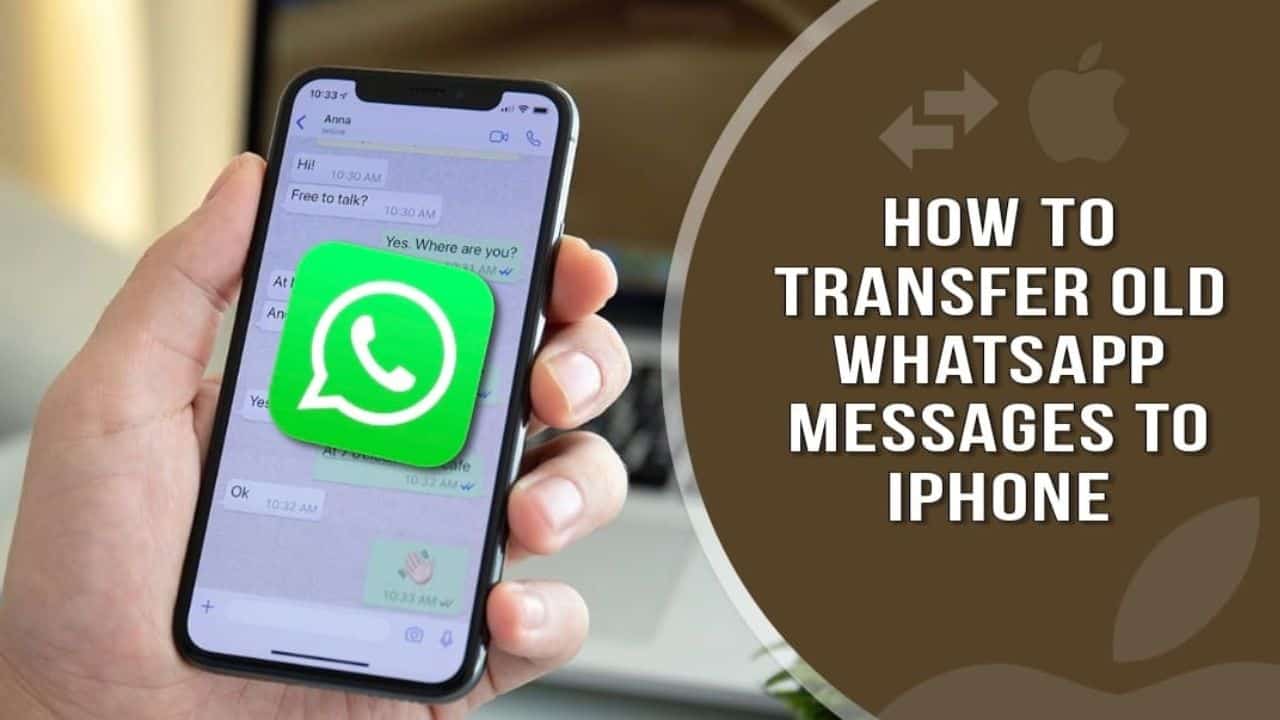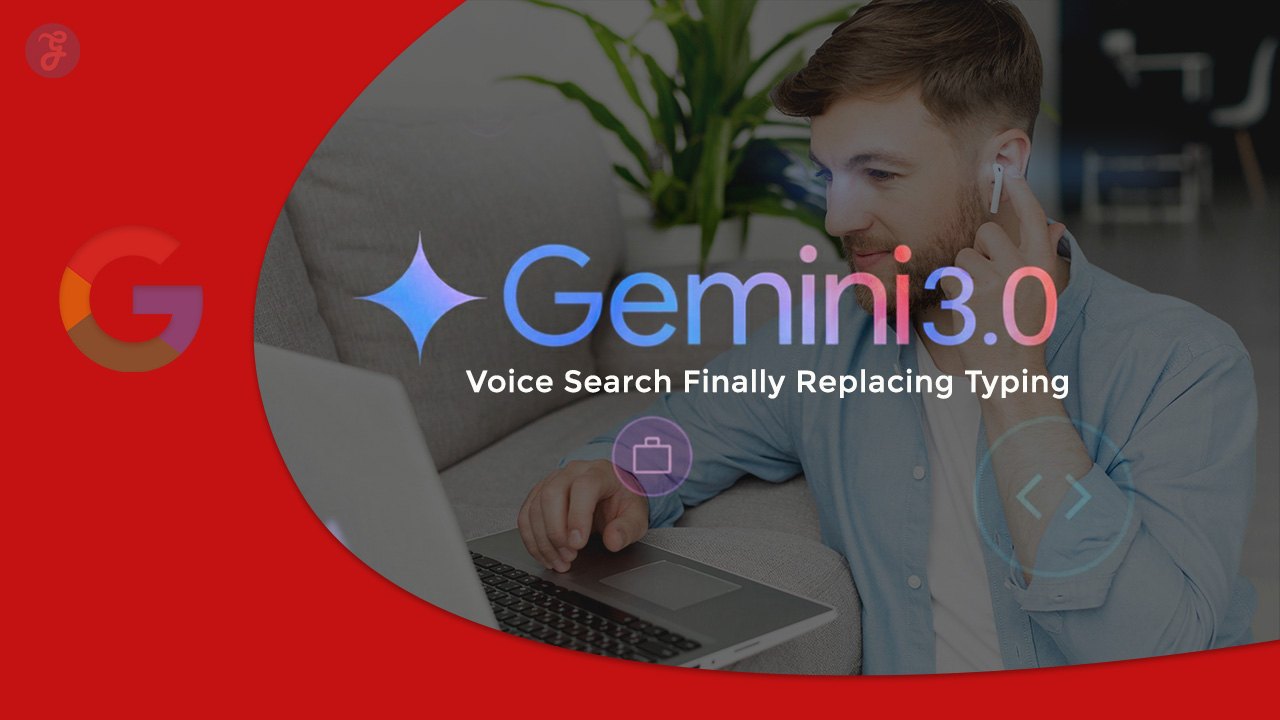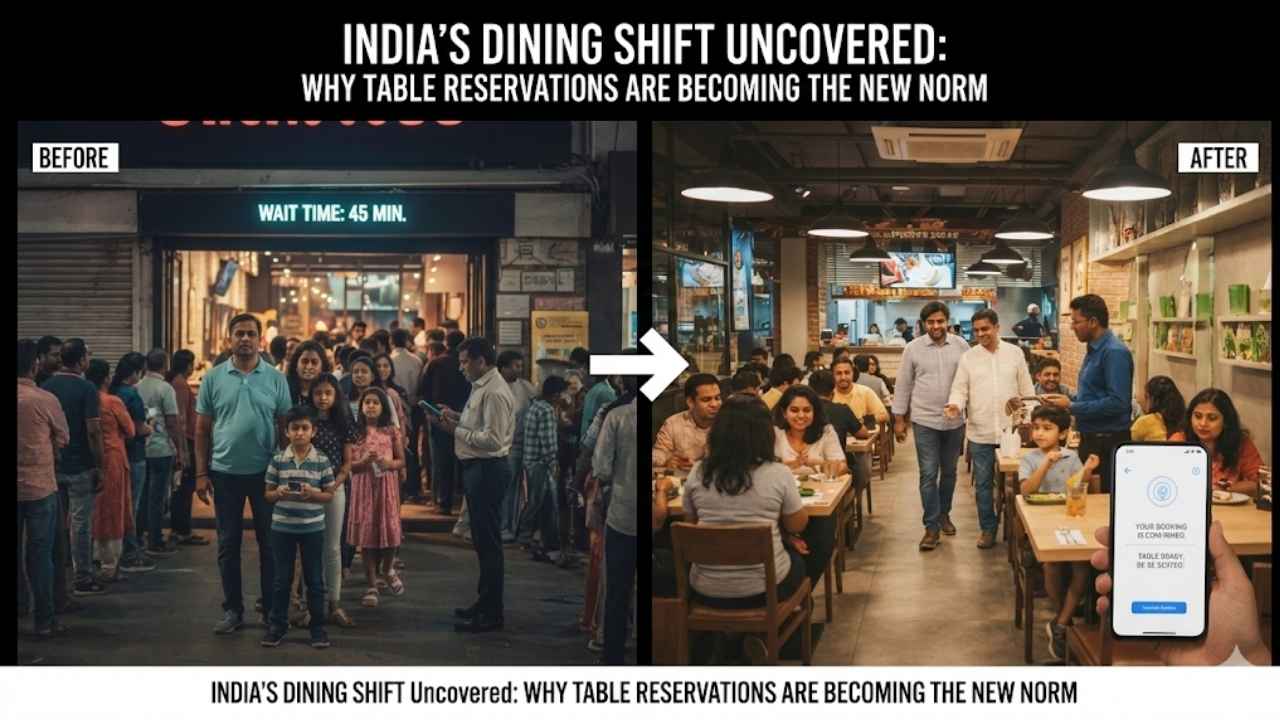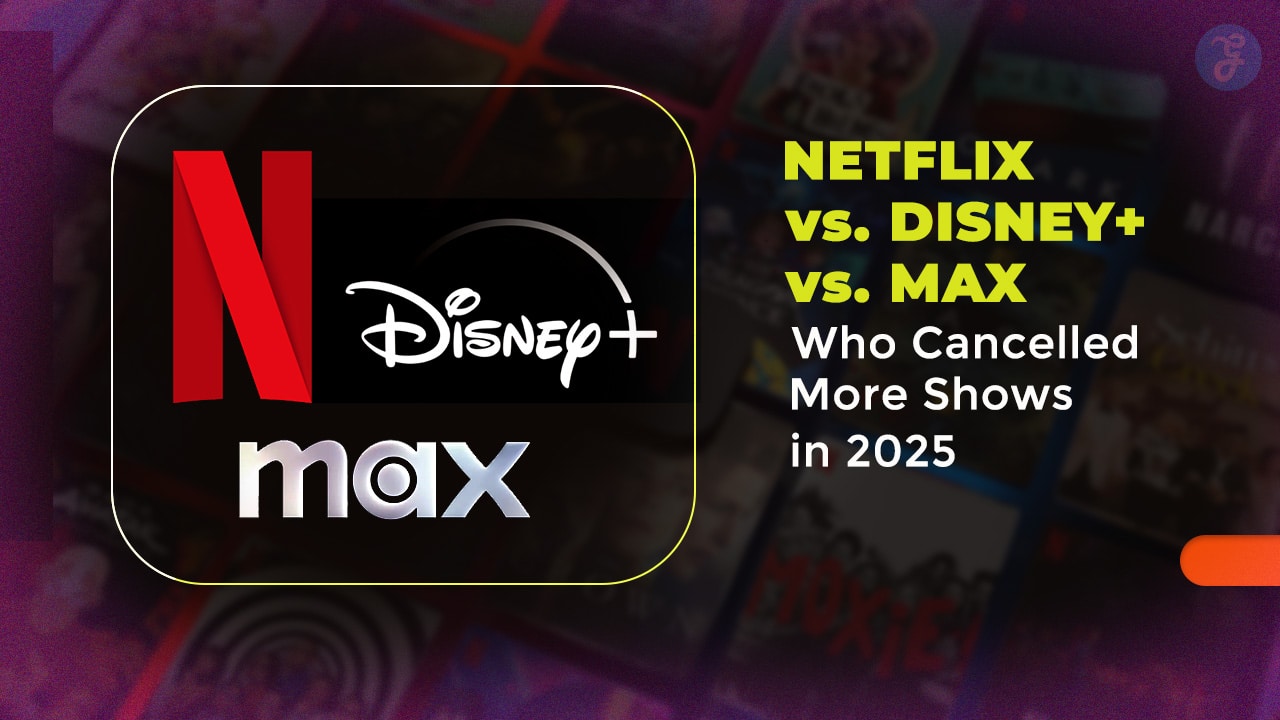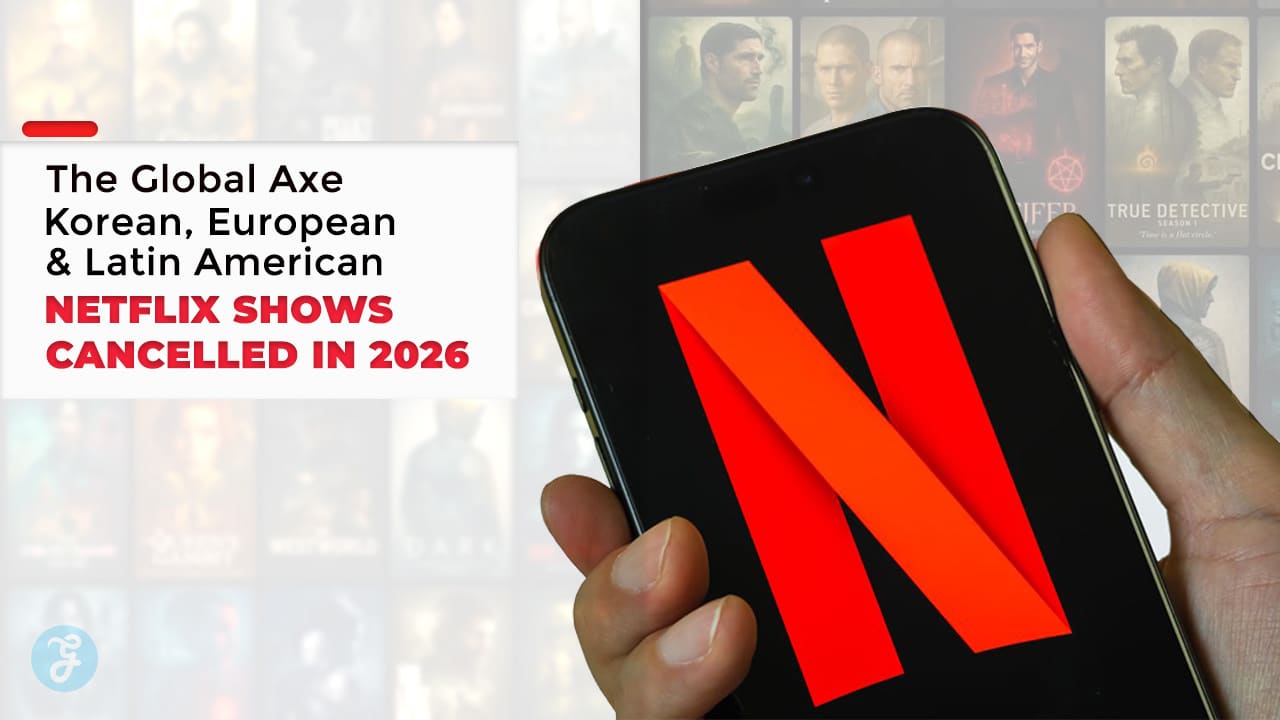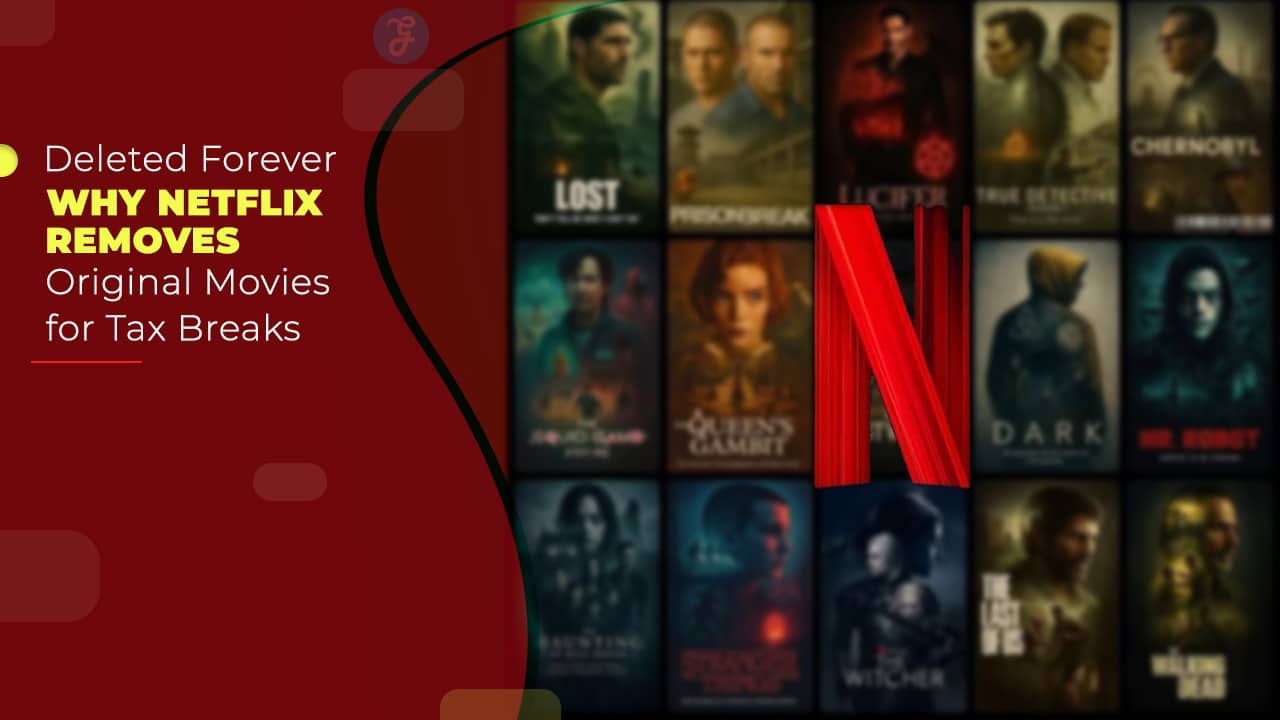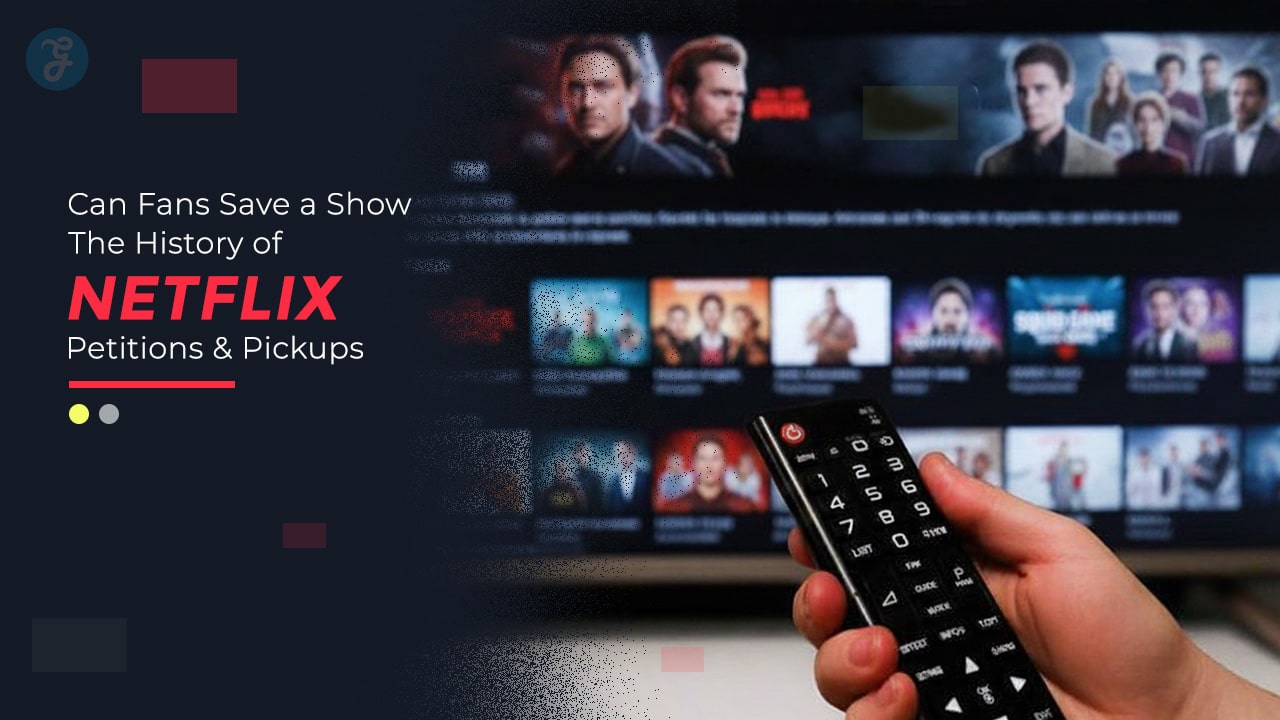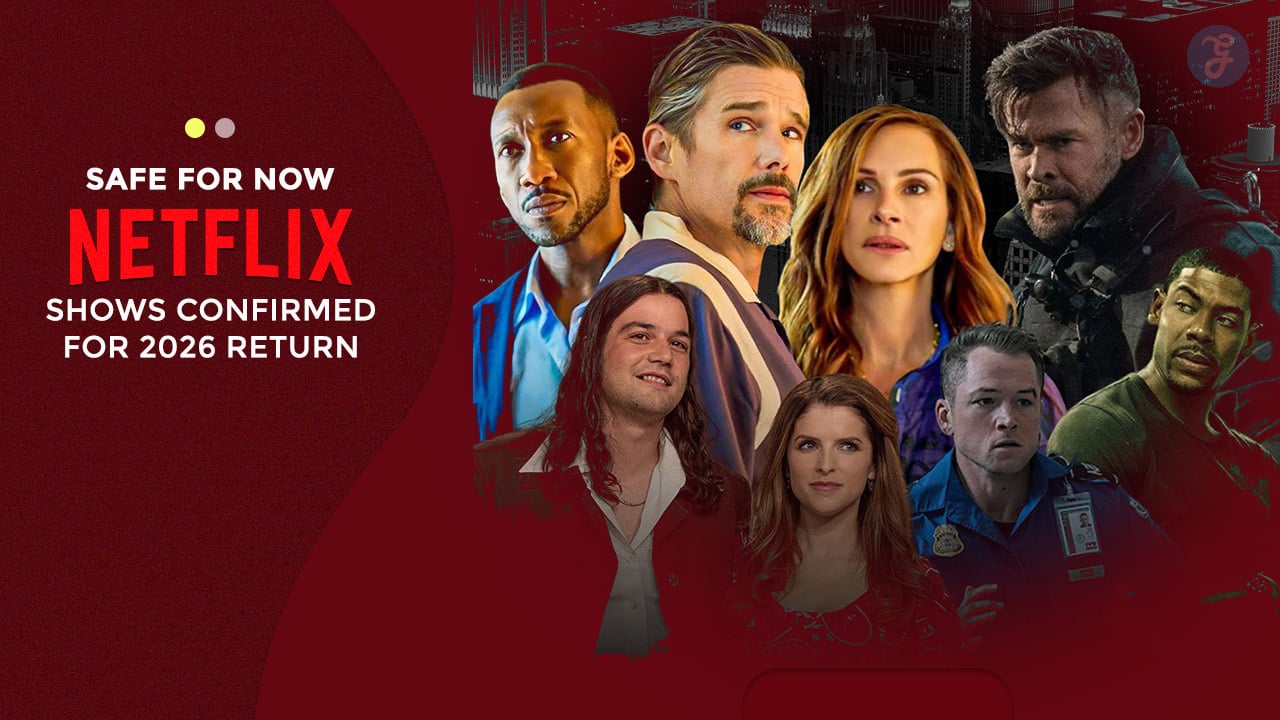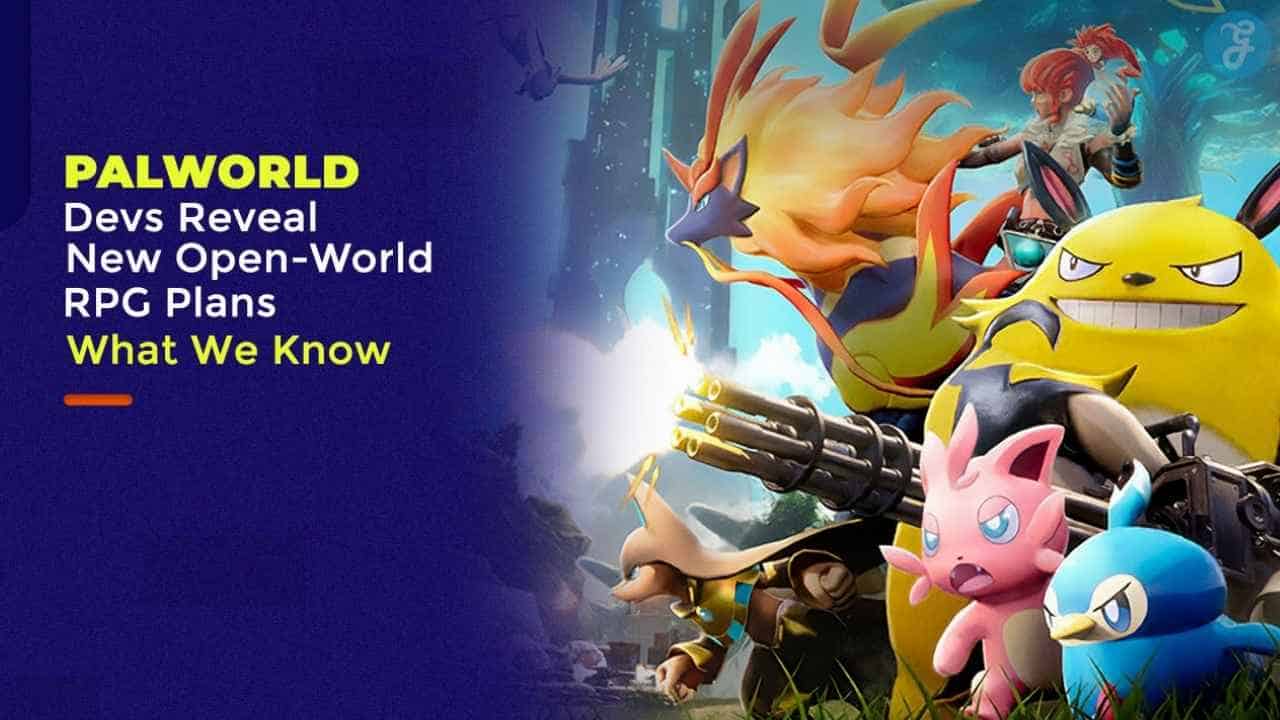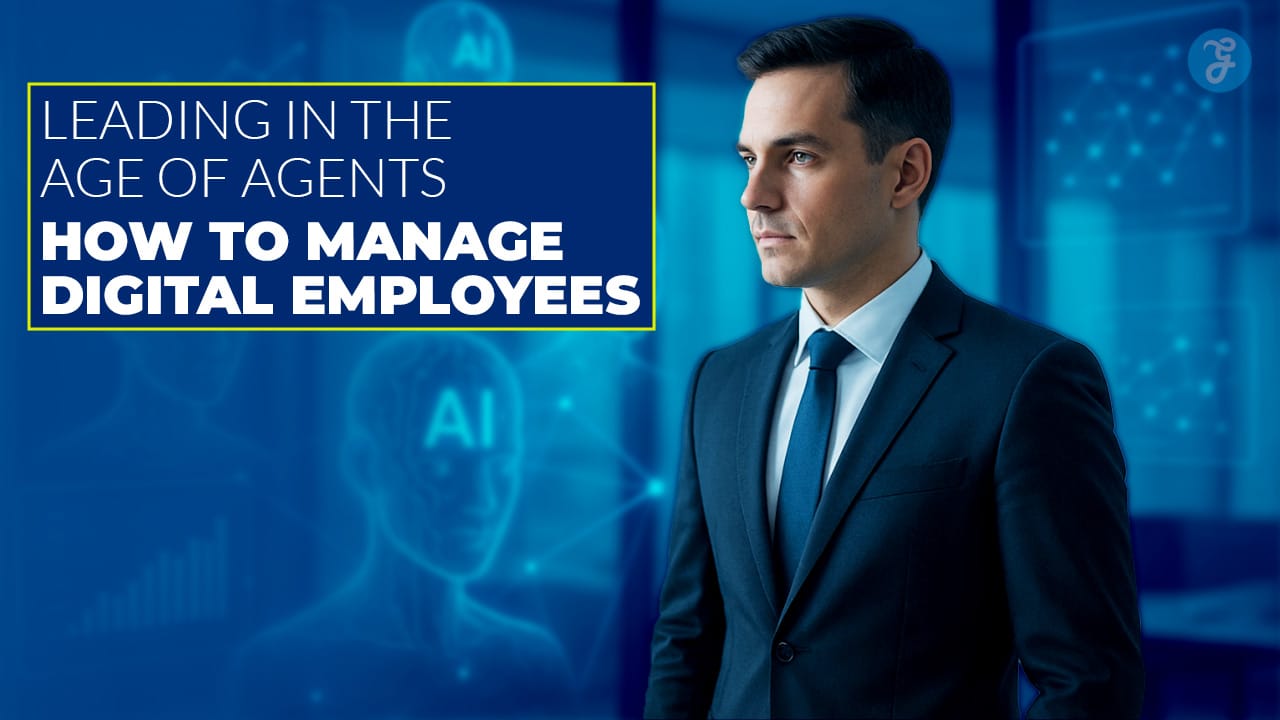Are you thinking about how to transfer old WhatsApp messages to iPhone? Did you know that, as of 2023, there are multiple ways to transfer them over from one device to another? You’ll learn the step-by-step instructions on using the various methods to transfer old WhatsApp messages to iPhone here.
You will be able to learn about methods like one-click transfers without backup, using iCloud or iTunes, and more! Whether between two iPhones or Android smartphones, this comprehensive guide will ensure a smooth transition with all your chat data intact.
So discover hassle-free techniques to transfer old WhatsApp messages to your iPhone quickly!
Content Highlights
- Multiple ways are available to transfer old WhatsApp messages to iPhone in 2023.
- Transferring WhatsApp chats between iPhones without backup can be done by selecting “Transfer chat history” on both devices or using the one-click option on their Settings page associated with specific mobile numbers used when transferring them over securely simultaneously downline.
- Through iTunes, users can create a backup of their conversations – only those stored in its latest version, however – and restore it onto a replacement iPhone for data continuity. If necessary, without any manual labor otherwise required in the operation procedure from initial setup, it goes through successive user-friendly steps now available for free access upon request online!
Methods to Transfer Old WhatsApp Messages to iPhone
There are several different methods to help you share WhatsApp messages from iPhone to iPhone, including one-click transfer without backup, iCloud backup cloning, and more.
A One-click Transfer without Backup
The one-click transfer without backup is a convenient and efficient way to transfer WhatsApp chats from one iPhone device to another. To initiate this process, users can either tap on the “Restore Chat History” option in the WhatsApp application or go through their iPhone’s Settings, select Chats, and choose to transfer chats without a backup.
To start the transfer between two iPhones, use this method: open WhatsApp on the old device, navigate into settings, select Chats, and then move forward by choosing “Transfer chat history” without backup.
All records, including sent messages, will be transferred immediately from an older iOS version to newer versions with better security features – provided that you have The same mobile number associated with both devices used for sharing your Whatsapp conversations securely. In addition, you can also read an article on- How to Hack Someone’s WhatsApp Messages in 2023 Without Their Phone Online
Transfer with iCloud
Transferring WhatsApp from iPhone to iPhone using iCloud is one of the simplest and quickest methods. To begin, open WhatsApp on the old device, navigate to Settings > Chats > Transfer Chats to iPhone > Start.
The user must be logged in and connected to iCloud before initiating a transfer. On the old phone, it is also necessary to create a backup by going into “Settings” > “Chats” > “Chat Backup”.
After these preparatory steps, simply enter your Apple ID associated with both iPhones during the setup process; this will cause an automatic transfer of data stored within iCloud. This method allows you to avoid losing conversations when changing devices. Still, you will need to accept the terms and conditions again, as well as verify your phone number on the new machine for security reasons.
Clone via iCloud Backup
Cloning via iCloud backup is the most effective technique to transfer WhatsApp messages from iPhone to iPhone. To clone your WhatsApp account via iCloud, first, you need to make a backup of your old device on iTunes or iCloud.
Ensure that the latest version and all chat histories are included in this backup. Then, download and install the same version of Whatsapp on your new phone using your existing credentials.
Go through the verification process if applicable, login, and then select ‘Restore Chat History’ when prompted; this will restore all backed-up data, such as images, audio, videos, etc., directly onto your new device.
The advantage of cloning using iCloud is that it can be done remotely with no physical connection between devices required while maintaining complete privacy and security over content transferred during the migration process, alongside supporting conversation threading without any losses or errors.
Transfer with iTunes
Transferring WhatsApp messages to a new phone can be done using iTunes as part of the backup and restore process. With this method, users must connect their old iPhone to the computer and launch iTunes.
Selecting ‘Back Up Now’ from the Summary option will save all data associated with any apps installed on that device, including WhatsApp Messages. Once complete, they can then connect their replacement iPhone to back up other settings and information that were not backed up the first time around so that it is synced across devices.
While using iTunes to transfer old WhatsApp messages to iPhone is easy enough, users should remember that they cannot use an old iOS version for backing up or restoring – only the latest version available may be used.
In addition, depending on the size of data being transferred between iPhones – as well as how many photos or videos are sent via chat – restoring might take longer than expected due to Apple’s server limitations when processing restores over iCloud or through iTunes software.
Transfer with Email
Transferring WhatsApp from iPhone to iPhone via email is an easy and efficient way to move chat history between devices. Users need to open WhatsApp on the old device, go to Settings > Chats > Transfer Chats to Email, select all conversations (or some specific ones if they prefer), and click Send for them to be sent as a .zip file into their emails.
On the new device, users only have access when they open their email account – download and unzip the desired chats, followed by opening WhatsApp and accessing Chats > Restore Chat History from the Local File option.
Users must ensure there is enough storage space in both iPhones since it’s necessary for the transfer process itself, as well as having a solid network connection so any downloaded data doesn’t get lost while being received from one phone at another. Additionally, you can also read about- How to Send WhatsApp Messages without Typing?
Transfer with iMazing
iMazing is a handy tool that allows iPhone users to transfer WhatsApp chats from one device to another quickly. To use it, you must install the app on your computer first and then open WhatsApp on your older iPhone before accessing the settings and initiating the chat transfer process by selecting “Transfer Chats to iPhone”.
It will help migrate your conversations, photos, videos, voice messages and other data-related items without hassle.
In addition to transferring chats between iPhones with iMazing, users can also back up their entire WhatsApp history as well as export selected parts such as attachments or printing out full conversations for safekeeping.
Using WhatsApp QR code
With the WhatsApp QR code-based method, you can quickly and easily transfer your complete WhatsApp account information, including chat history, from one device to another. Users can securely share their messages from an old Android or iPhone device to a new iPhone.
This method relies on users creating a Chat Backup of their conversations and then scanning the QR code found on the new iPhone with their current device. First, make sure that you have turned off iCloud backups for your existing phone to ensure data security during the issued process.
Next, open up WhatsApp on both devices; once opened, navigate to “Settings”, which is usually located within the top right menu depending on whether it’s iOS or Android — select “Chat Backup & Restore”, followed by tapping “Back Up Now.” After this has finished making its backup, switch over to your new device, where you will then be able to undertake similar steps as above but instead monitor the screen status for ‘Restore Through QR Code”.
When prompted, allow access via the notifications panel displayed at the bottom of the page and take care not to leave through the limitation window until the authentication process is complete or else risk failure for the entire operation.
Transfer via iCloud WhatsApp Backup
Backing up and restoring WhatsApp chats through iCloud is a simple transfer of chat history when switching from an old iPhone to a new one. All users need to do is open the Settings tab on their old iPhone, select “Account,” tap “iCloud”, and enable the toggle for “iCloud Backup”.
They should tap “Back Up Now” to back up all their chats and other data, including photos, videos, music, and more. The backed-up files will be available on Apple’s secure servers for retrieval at any time needed.
To access these backups from another device, such as a new iPhone 14 or even an Android smartphone, simply log in with the iCloud credentials that were used to make the backup archive initially and restore them using several instant transfer methods, such as AppTrans.
Transfer Via WhatsApp Transfer Tool
WhatsApp Transfer Tool is a third-party app that makes it easy to transfer messages, media files, and other data from one iPhone to another. The process only takes a few clicks without connecting the devices to your computer or using iTunes.
Once you’ve installed the tool on both devices, log in with the same unique account and select which conversations and photos you want to move over. The WhatsApp data will then be transferred safely over a Wi-Fi or cellular connection, allowing users to migrate their entire chat history between iPhones quickly.
There’s even an option for restoring deleted messages if they’ve been backed up within six months of being deleted! Furthermore, WhatsApp Transfer Tool has built-in security measures like encrypted transmissions, ensuring user data stays safe during the transfer process and providing customers peace of mind when transferring their crucial chats and data from one device to another. If you want you can also read-Discover How to See Deleted WhatsApp Messages on Your iPhone
Restore from iTunes Backup
Restoring data from an iTunes backup is one of the most reliable ways to transfer WhatsApp chats from an old iPhone to a new iPhone. This method can only be used if users have backed up their WhatsApp on the old device using iTunes.
After backing up, they must restore it on their new phone by tapping “Restore Chat History” in the application settings upon launching it for the first time.
It lets them easily recover all chat histories and other items in the original backup file. However, restoring from iTunes comes with a catch – it also fixes other data, such as music and photos stored on the old device, so users should think twice before proceeding down this path unless they are willing to overwrite any existing data already saved onto the new phone.
How to Transfer WhatsApp from iPhone to iPhone in One-Click
- To transfer your WhatsApp from one iPhone to another in one click, you need to follow these steps:
Using iCloud to Transfer Old WhatsApp Messages to iPhone
iCloud backup allows users to save all of their messages and media files quickly, making it a popular choice for data transfer purposes.
Using iCloud Backup
Using iCloud to transfer your WhatsApp messages from iPhone to iPhone is a secure and easy way of transferring data from one device to another. To initiate a backup, click Settings, then Chats, and select Chat Backup.
When you are ready for the backup, just tap on the “Back Up Now” button that will appear. It’s essential to ensure you are logged in correctly to your iCloud account before trying this, as otherwise, it won’t work correctly.
If everything is done correctly, restoring the newly purchased iPhone with old chat data should be possible by using the Back stored on iCloud – simply enter settings again at some point during the setup, and the “Restore Backup” option should appear by selecting this all available backups (such as highly confidential chats) usually become accessible once more without any complications or fuss!
Cloning via iCloud Backup
Cloning via iCloud Backup is a great way to share WhatsApp messages between iPhones. Cloning allows users to completely replicate all the data on one device onto another, including apps and settings.
This process can be done by enabling iCloud on both devices and then backing up WhatsApp in iCloud with manual or automatic backups. To make an automatic backup, open Settings > [name] > iCloud and select ‘Backup’.
Once enabled, save all changes made to ensure the backup has been created successfully. After that, open WhatsApp settings on your new iPhone, choose ‘Restore Chat history’ and select ‘From Device’ as the restore source for impeccable cloning results.
Using iTunes to Transfer Old WhatsApp Messages to iPhone
• To transfer WhatsApp from iPhone to iPhone via iTunes, you’ll need both iOS devices connected to your laptop or computer and have the latest version of iTunes downloaded.
How to Transfer Old WhatsApp Messages to iPhone via Email
- To transfer WhatsApp from iPhone to iPhone via email, users need to:
- Access the WhatsApp Settings interface on their old iPhone.
- Choose Chat and then tap on Chat History.
- Tap the ‘Email chat’ button to begin mailing their chat history.
- Provide their email address and a recipient’s email address and verify the details before clicking send.
- On their new iPhone, they will get an email with an HTML .zip file with all the messages.
- Then, they can unzip it and upload it into their new WhatsApp messenger app.
Tips to Transfer Old WhatsApp Messages to iPhone
Transferring your WhatsApp messages from an old iPhone to a new one doesn’t have to be complicated — especially with the right tips. Here are some practical recommendations for ensuring that transferring your data between iPhones is as effortless and hassle-free as possible.
First things first: make sure you back up the chat history on the source iPhone using iCloud or iTunes before moving everything onto the new device. This way, nothing will get lost even if something goes wrong during the transfer.
Both devices should be connected to Wi-Fi with location-enabled to keep your transfer running smoothly. Before migrating any actual content, install WhatsApp on the new phone and register it with the same number used in the source phone – this is how {name of app} knows which conversations can be transferred! Finally, don’t forget to enable access to WhatsApp when asked—this feature must be granted for successful transfers.”
How to Transfer Old WhatsApp Messages to iPhone from Android
Using the Move to iOS app, Android users can migrate their WhatsApp data from Android to iPhone.
Using the Move to iOS App
Once users launch the app on both phones, they are guided through a simple step-by-step process that will allow them to transfer their private messages from WhatsApp securely without any hassle.
It eliminates complex steps such as creating backups or using cables, which can confuse some people. The Move to iOS app simplifies switching from one iPhone to another by allowing users’ conversations with friends, family members, colleagues, and more to be transferred seamlessly between devices in just a few taps. Additionally, you can also read about- WhatsApp Channel Features: Telegram-Like Feature Now Available to Over 150 Countries
Takeaway
Transferring WhatsApp messages from an old iPhone to a new one has become much easier in 2023. In addition to the local backup feature, now you’ll get a wide variety of options, such as using iCloud, iTunes, or transfer tools.
Depending on individual needs and preferences, users can pick the method that best suits their requirements. Some ways require Wi-Fi access for seamless data transfer, while specific techniques necessitate allowing permissions or scanning QR codes.
Users need to remember the limitations when migrating data from Android devices to iPhones and vice versa before jumping into any project involving iOS migration. If you have further queries on how to transfer old WhatsApp messages to iPhone, please check out the FAQ section.
Frequently Asked Questions (FAQs)
Check the answers below to learn more about transferring old WhatsApp messages to an iPhone.
1. How can I transfer old WhatsApp messages to an iPhone from an Android?
You can quickly transfer your old WhatsApp messages from an Android device to an iPhone in 2023 by downloading a copy of the Google Drive/Dropbox backup and restoring the message history on your new iPhone. For details, please review the above article on transferring old WhatsApp messages to iPhone.
2. Is there a free way to transfer WhatsApp messages between devices?
Yes, suppose you have connected your WhatsApp account to a cloud service such as Google Drive or Dropbox, iCloud, or OneDrive. In that case, you can download their backup file, which includes all of your past message history for free, and restore it directly onto the new device.
3. What other supports are available to transfer old WhatsApp Messages to iPhone from Android devices?
Other than cloud services such as Google Drive and Dropbox, iCloud, or OneDrive, third-party recovery tools might support direct data transfers without any need for backups; however, these solutions may not always work correctly with newer versions of iOS, so additional research is recommended before using them.
4. Can I still access the simple interface after I transfer my WhatsApp messages?
Yes, after successfully transferring your old Whatsapp Messages to your New iPhone device in 2023, you will still have access to a simplified user interface that allows you to send media files and emojis quickly without compromising usability while protecting users’ privacy against unauthorized access attempts.