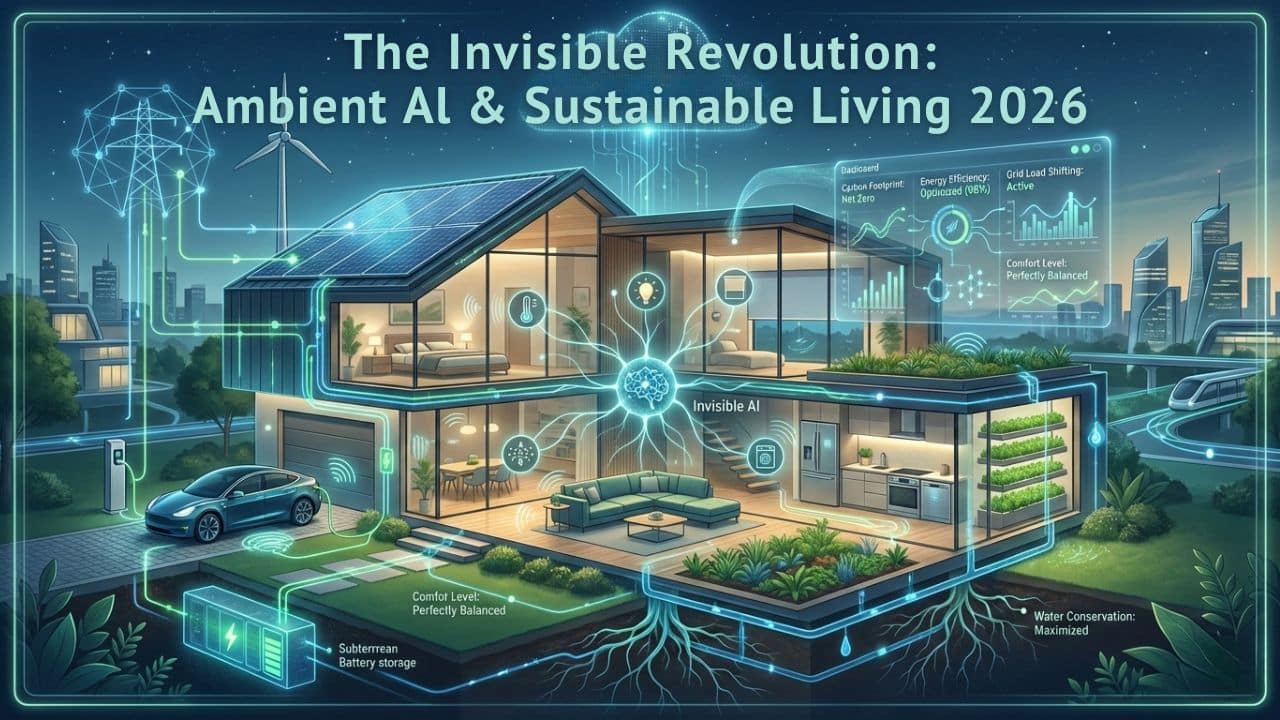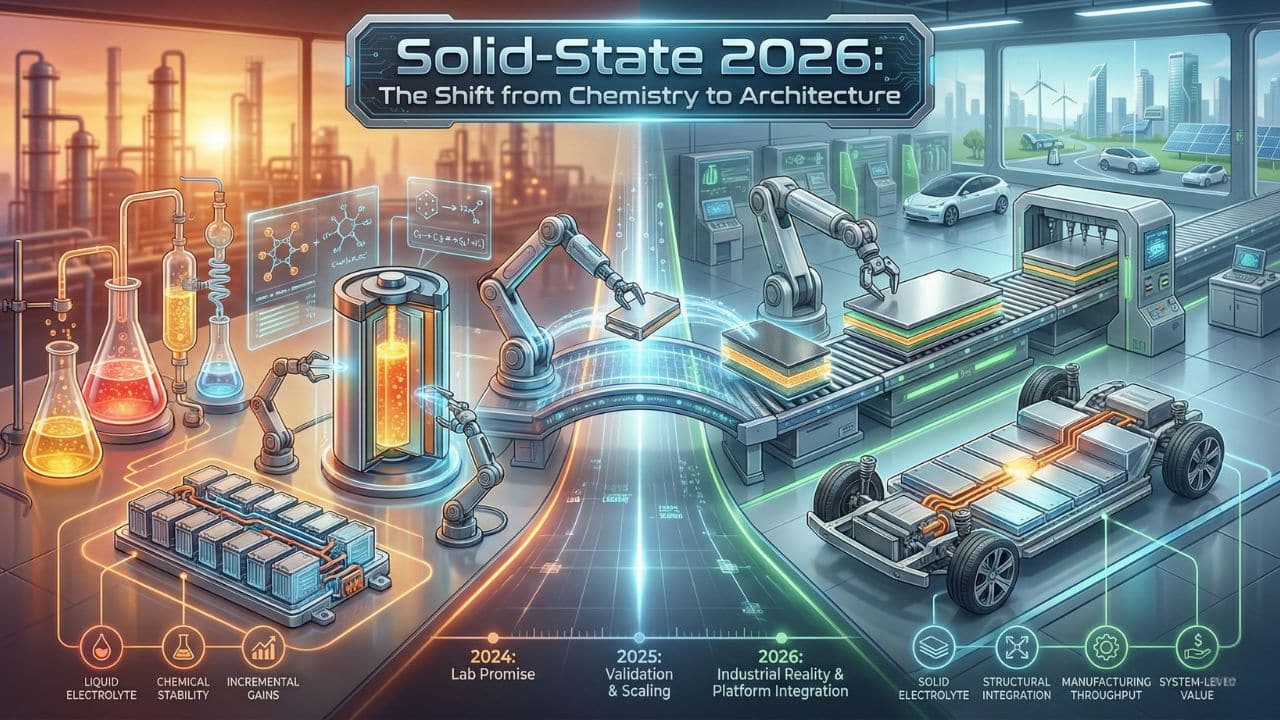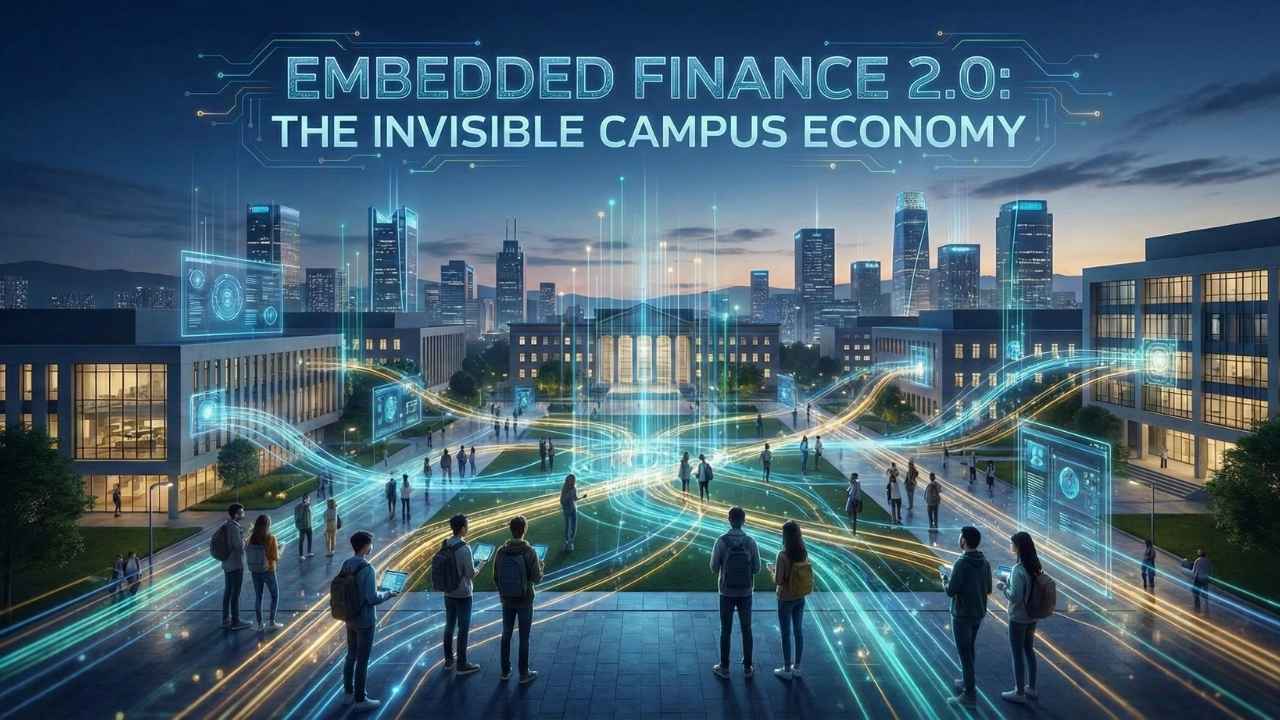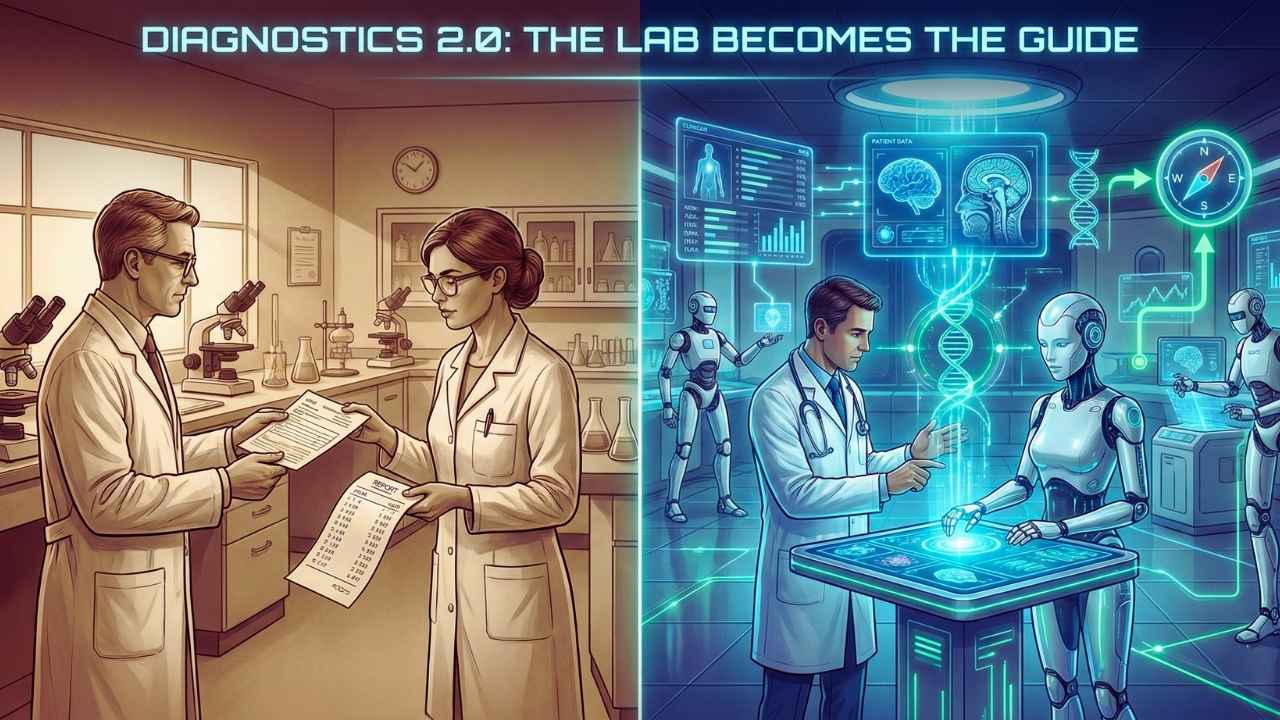Staying safe online is more important than ever. With cyber threats on the rise, protecting your personal information and digital life is crucial. This article will give practical tips to boost cybersecurity and keep data secure.
You can take simple steps to guard your online privacy. From using strong passwords to being careful what you share on social media, these tips will help you stay safer in the digital world.
Following these guidelines, you’ll be better equipped to avoid common risks and keep your sensitive info out of the wrong hands.
Understanding Cybersecurity Basics
Cybersecurity protects your digital life from threats. It keeps your data safe and your online activities private. Let’s look at cybersecurity and some common dangers you might face online.
What is Cybersecurity?
Cybersecurity shields your devices, networks, and data from attacks. It’s like a digital lock for your online world. You use cybersecurity every day, maybe without knowing it.
When you create a strong password, that’s cybersecurity—updating your apps? That’s cybersecurity, too. It’s all about keeping the bad guys out of your digital stuff.
Cybersecurity isn’t just for big companies. It’s for you, too. Your phone, laptop, and social media accounts need protection. Good cybersecurity habits can save you from losing money or stealing your identity.
Common Cyber Threats
Cyber threats come in many forms. Hackers try to trick you or break into your accounts. Here are some dangers to watch out for:
- Viruses: These can infect your device and steal your info.
- Phishing: Fake emails or websites that try to get your passwords.
- Malware: Bad software that can spy on you or wreck your device.
- Ransomware: It locks up your files and demands money to unlock them.
These threats can harm your digital life. They might steal your bank info or post you online. But don’t worry! Simple steps can keep you safer. Use strong passwords, be careful what you click, and keep your software up to date.
Importance of Strong Passwords
Strong passwords are vital to keeping your online accounts safe. They act like a shield against hackers and protect your info.
Creating Robust Passwords
Make your passwords long and random. Use at least 16 characters. Mix uppercase and lowercase letters, numbers, and symbols. Avoid using personal info like birthdays or names. Don’t use common words or phrases.
Here’s a simple formula for strong passwords:
- Pick four random words
- Add numbers between them
- Throw in some symbols
Example: correct7horse@battery9staple#
This type of password is complex for hackers to guess but easy for you to remember.
Don’t use the same password for multiple accounts. Each account needs its unique password.
Utilising Password Managers
Password managers are apps that store all your passwords securely. They can:
- Generate strong, random passwords for you
- Fill in login forms automatically
- Sync across all your devices
- Alert you if a password is weak or reused
Popular password managers include LastPass, 1Password, and Bitwarden.
Using a password manager means you only need to remember one master password. This makes using strong, unique passwords for all your accounts easier.
Many password managers offer free plans. Paid plans often include extra features like secure file storage.
1. Enable Two-Factor Authentication
Two-factor authentication (2FA) adds an extra layer of security to your online accounts. It makes it harder for hackers to break in, even if they guess your password.
When you enable 2FA, you’ll need two things to log in: first, you need your regular password. Second, a temporary code is sent to your phone or email. This code changes each time you log in.
Many websites and apps now offer 2FA. Look for it in your account settings. It’s often easy to set up and use. You can choose to get codes by text message, email, or through an app.
Using 2FA takes more time when logging in. But it’s worth it for the extra protection. It’s like having a second lock on your door.
Remember to keep your phone or email secure, too. That’s where your 2FA codes will be sent. If someone gets those codes, they could still get into your accounts.
Turn on 2FA for all your important accounts. This includes email, banking, and social media. It’s a simple step that can make a big difference in keeping your information safe online.
2. Use Strong and Unique Passwords
Strong passwords are vital to keeping your online accounts safe. A good password uses a mix of letters, numbers, and symbols. It should be at least 16 characters long.
Don’t use the same password for multiple accounts. This helps protect you if one account gets hacked. Instead, create a unique password for each site or app you use.
Coming up with strong passwords can be tricky. A password manager can help. It’s a tool that creates and stores complex passwords for you. This way, you only need to remember one master password.
Avoid using easy-to-guess information in your passwords. Don’t include your name, birthdate, or common words. These are too easy for hackers to figure out.
Change your passwords regularly, especially for important accounts. This adds an extra layer of security to your online presence.
Strong, unique passwords make it much harder for cybercriminals to access your personal information. It’s a simple step that goes a long way in protecting your online privacy.
3. Regularly Update Software
Keeping your software up-to-date is critical to staying safe online. Software updates often fix security holes hackers can use to get into your devices.
Turn on automatic updates for your operating system and apps. This way, you’ll always have the latest protection without remembering to check.
Don’t ignore update notifications. When you see a pop-up about an update, install it right away. It might take a few minutes, but it’s worth it for better security.
Update your web browsers, too. They’re your main gateway to the internet, so they need to be secure. Most browsers update themselves but double-check to make sure.
Older software versions are more likely to have security flaws. Updating makes it harder for cybercriminals to break into your devices and steal your data.
Remember to update your smartphone apps as well. Many people forget about mobile devices, but they need protection like computers.
4. Beware of Phishing Scams
Phishing scams are a significant threat to your online privacy. These tricks try to steal your info through fake emails or texts.
You need to be on guard. Scammers often pose as trusted companies or people you know. They might ask for passwords, credit card numbers, or bank details.
Look out for red flags. Lousy spelling, weird email addresses, and urgent demands are common signs. Don’t click links or download files from strange messages.
Check the sender’s email carefully. Scammers use addresses that look real but have minor changes. If you’re unsure, contact the company directly using their official website.
Never give out personal info in response to an email or text. Actual companies won’t ask for sensitive data this way. When in doubt, call them using a number you trust.
Keep your software up to date. This helps protect against new phishing tactics. Use anti-virus programs and email filters to catch many scams before you see them.
5. Install Antivirus Software
Antivirus software is a vital tool for protecting your computer from threats. It scans for viruses, malware, and other harmful programs that could steal your data or damage your device.
Many good antivirus options are available. Some are free, while others require a paid subscription. Free versions often provide essential protection, but paid versions offer more features.
When choosing antivirus software, look for one that updates regularly. New threats always emerge, so your protection needs to stay current. Also, pick one that doesn’t slow down your computer too much.
Once you install antivirus software, make sure to run scans often. Set up automatic scans to check your system on a regular schedule. This helps catch any potential issues early.
Don’t forget to keep your antivirus program itself up to date. Install new versions when they become available to ensure you have the latest protection.
6. Use a VPN for Public Wi-Fi
Public Wi-Fi can be risky for your online privacy. Hackers may try to steal your data on these networks. A VPN helps protect you when using public Wi-Fi.
A VPN encrypts your internet traffic. This makes it hard for others to see what you’re doing online. It also hides your actual IP address.
When you connect to public Wi-Fi, turn on your VPN first. This creates a secure tunnel for your data. Choose a trusted VPN provider with solid encryption.
Look for VPNs with easy-to-use apps. This lets you quickly protect yourself on unknown networks. Some good options include NordVPN, ExpressVPN, and CyberGhost.
Make sure your VPN has a kill switch feature. This stops all internet traffic if the VPN connection drops. It prevents accidental data leaks.
Don’t forget to use your VPN on all your devices. This includes your phone, tablet, and laptop. Many VPNs allow multiple device connections.
Using a VPN on public Wi-Fi helps keep your browsing private. It protects your passwords, emails, and financial information from prying eyes.
7. Encrypt Sensitive Data
Encryption is a powerful tool to protect your private information. It scrambles your data so only people with the correct key can read it.
Use encryption for your emails, files, and devices. Many email services offer encryption options. Turn these on to keep your messages safe.
For your files, use encryption software to lock down essential documents. This makes them unreadable to anyone who might steal your device.
Don’t forget about your phone and computer. Enable full-disk encryption on these devices. This protects all your data if your device is lost or stolen.
When sending sensitive info online, look for sites with “https” in the URL. The “s” means the connection is encrypted.
Consider using a virtual private network (VPN) when browsing. It encrypts your internet traffic, hiding it from prying eyes.
Remember, encryption isn’t perfect. But it adds a strong layer of protection to your digital life.
8. Limit Social Media Sharing
Social media can be fun, but sharing too much risks your privacy. Be careful about what you post online.
Think twice before sharing personal details. Your address, phone number, and birthday should stay private. Don’t post about your daily routines or when you’re away from home.
Check your privacy settings on all social media accounts. Make sure only friends can see your posts and photos. Be picky about who you add as a friend online.
Avoid oversharing about your job or finances. Criminals can use this info against you. It’s best to keep work and money matters off social media.
Turn off location services for social media apps. This stops others from tracking where you are. Don’t tag your exact location in posts or photos.
Be careful with quizzes and games on social media. They often collect your data. Read the terms before you play or share results.
Think about your digital footprint. Once something is online, it’s hard to remove. Only post things you’re okay with everyone seeing forever.
9. Monitor Bank Accounts Regularly
Checking your bank accounts often is a smart move. It helps you catch any strange activity quickly. Look at your accounts at least once a week.
Set up alerts on your phone or email. This way, you’ll know right away if something odd happens. Many banks offer this service for free.
Look for transactions you don’t remember making. If you see something weird, tell your bank right away. The sooner you report it, the better your chance of getting your money back.
Keep an eye on minor charges, too. Sometimes, thieves test accounts with tiny purchases before making big ones. Even a $1 charge you don’t recognise could be a red flag.
Don’t just check your main accounts. Look at savings, credit cards, and any other money-related accounts you have. Thieves can target any of them.
Make it a habit to review your accounts after big shopping trips or vacations. These are times when your card might have been used more than usual.
10. Use Password Managers
Password managers are tools that help keep your online accounts safe. They create and store strong, unique passwords for all your websites and apps. This means you don’t have to remember lots of different passwords.
Using a password manager is easy. You only need to remember one primary password to access all your other passwords. The manager fills in login forms for you automatically.
Good password managers use strong encryption to protect your data. They also alert you if any of your accounts might be at risk. Some can even generate complex passwords for you.
Many password managers work across different devices. This lets you access your phone, tablet, and computer passwords. Some also offer secure sharing features for families or teams.
Password managers can help protect you from data breaches. They make it simple to use different passwords for each account. This limits the damage if one account gets hacked.
When choosing a password manager, look for one with good security reviews. Make sure to set a solid primary password to keep all your other passwords safe.
11. Disable Unnecessary Services
You can boost your online privacy by turning off services you don’t use. Many devices and apps come with features that collect data by default. These include location tracking, voice assistants, or automatic cloud backups.
Go through your device settings and app permissions. Look for options you don’t need or use. Turn them off to reduce data sharing. This can help keep your info more private.
On your phone, check which apps have access to your camera, microphone, and location. Only allow these for apps that genuinely need them to work. You can often disable or limit these permissions without affecting core app functions.
For computers, review startup programs and background services. Deactivate any that aren’t essential. This not only helps privacy but can also speed up your device.
Remember to check your social media accounts too. They often have privacy settings that let you control what information is shared. Take time to adjust these to match your comfort level.
12. Secure Home Wi-Fi Network
Your home Wi-Fi network is a gateway to your digital life. Keeping it secure is crucial. Start by changing your router’s default name and password. Pick a strong, unique password that’s hard to guess.
Next, enable WPA3 encryption on your router. This is the latest and most secure Wi-Fi protocol. If WPA3 isn’t available, use WPA2 instead.
Update your router’s firmware regularly. These updates often fix security flaws. Many routers can do this automatically, so check your settings.
Consider setting up a guest network for visitors. This keeps them separate from your leading network and personal devices.
Turn off WPS (Wi-Fi Protected Setup) on your router. While convenient, it can be a security risk.
Use a firewall to block unwanted traffic. Many routers have built-in firewalls you can enable.
Finally, hide your network name (SSID) from public view. This makes it harder for others to find and target your network.
Following these steps will make your home Wi-Fi much more secure. This helps protect your personal information and devices from cyber threats.
13. Clear Browser Cookies Frequently
Cookies track your online activities. They store information about websites you visit. Clearing them often helps protect your privacy.
Most browsers let you clear cookies quickly. You can do this in your browser settings. Look for options like “Clear browsing data” or “Clear cookies and site data.”
You can set your browser to clear cookies automatically. This happens when you close the browser. It’s a good habit to clear cookies weekly or monthly.
Clearing cookies has some drawbacks. You should log in to the websites again. Your preferences on some sites may be lost. But these are small prices to pay for better privacy.
Remember to clear cookies on all your devices. This includes your computer, phone, and tablet. Each device stores its cookies.
Some browsers offer private browsing modes. These don’t save cookies after you close the window. Using these modes can help protect your privacy, too.
14. Use Firewalls
Firewalls are your first line of defence against online threats. They act like guards for your computer or network. Firewalls stop bad stuff from getting in while letting good things through.
You should turn on your device’s built-in firewall. Most computers and smartphones already come with one. Check your settings to make sure it’s active.
For extra protection, you can get a separate firewall program. These often have more features than the built-in ones. They can block specific apps or websites you don’t trust.
Firewalls watch the data coming in and going out of your device. They look for anything suspicious. If they spot something fishy, they stop it right away.
You should update your firewall regularly. This helps it catch the newest threats. If you can, set it to update automatically.
Don’t forget about your home network. Your router has a firewall, too. Make sure it’s turned on for all your connected devices.
Firewalls aren’t perfect, but they’re a big help. Use them along with other security tools for the best protection.
15. Backup Important Data
Backing up your data is crucial for protecting your digital life. You never know when your device might fail or get stolen. That’s why you need to make copies of your important files regularly.
One easy way to back up is using cloud storage services. These let you save files online and access them from any device. Popular options include Google Drive, Dropbox, and iCloud.
You can also use external hard drives for local backups. These are physical devices you connect to your computer to copy files. They’re suitable for storing large amounts of data securely offline.
Set up automatic backups so you don’t forget. Many devices and apps have built-in backup features. Turn these on to protect your data without extra effort.
Remember to backup different types of data. This includes documents, photos, videos, and important emails. Remember your phone data, such as contacts and text messages.
Test your backups regularly to make sure they work. Try restoring some files to check if you can access them quickly when needed. This gives you peace of mind that your data is truly safe.
16. Educate Yourself on Scams
Scams are constantly changing. You need to stay informed about new tricks criminals use online. Learn about common scams like phishing emails and fake websites.
Read up on recent scam tactics. Government websites and cybersecurity blogs often share updates. Know how to spot red flags in messages and offers that seem too good to be true.
Practice identifying scams. Look at examples of actual phishing attempts. This helps train your eye to notice small details scammers often miss. The more you learn, the better you can protect yourself.
Talk to friends and family about scams you’ve heard about. Sharing knowledge helps everyone stay safer online. If you fall for a scam, don’t be ashamed. Report it to help others avoid the same trap.
Stay curious and keep learning. Scammers always come up with new tricks. But with education, you can stay one step ahead and keep your information safe.
17. Limit Permissions on Apps
Apps often ask for more access than they need. Check what permissions your apps have on your phone. Go to your device settings and review each app’s permissions.
You might be surprised by what some apps can do. Many can see your location, use your camera, or read your contacts. Think about whether they need those abilities.
Turn off permissions that aren’t necessary. If a flashlight app wants access to your photos, say no. Only give apps the bare minimum they need to work.
Be careful with new app installs, too. Read the permission list before you tap “accept.” If something seems fishy, don’t install the app.
Remember, you can always change permissions later. If an app stops working, you can turn specific permissions back on. This way, you keep control over your info.
Limiting app permissions helps protect your privacy. It reduces the data apps can collect about you. Take a few minutes to review your apps today. Your future self will thank you for being proactive about your online safety.
18. Monitor Device and App Logins
Keeping track of who’s accessing your accounts is crucial for online safety. Check your device and app login history regularly. This helps you spot any unusual activity.
Most apps and services let you see recent logins. Look for unfamiliar locations, devices, or times. If something seems off, change your password right away.
Many platforms offer login alerts. Turn these on to get notified of new sign-ins. You’ll know instantly if someone else tries to access your account.
Review app permissions on your devices, too. Remove access for apps you no longer use. This limits potential weak points in your security.
Remember to log out of accounts on shared devices. This prevents others from accidentally accessing your information. It’s a simple step that makes a big difference.
Stay vigilant about your digital footprint. Regular monitoring helps you catch and stop unauthorised access quickly. It’s an easy way to boost your online privacy.
19. Beware of Public USB Charging Stations
Public USB charging stations can be risky for your devices. These ports may seem helpful when your battery is low, but they can hide dangers.
Criminals can use these stations to steal your data or install malware. This attack is called “juice jacking.” It only takes a minute to put your information at risk.
You can protect yourself by using AC power outlets instead. Bring your charger and cable when you travel. This way, you know your charging equipment is safe.
Another option is to use a portable battery pack. These allow you to charge your devices without plugging into unknown ports.
If you must use a public USB port, turn off your device first. You can also use a charging-only cable that blocks data transfer.
Check your phone’s settings to control how it uses USB connections. Make sure it’s set to charge only when plugged in.
These steps allow you to keep your data safe while charging in public places. Stay alert and protect your devices from potential threats.
20. Deactivate Old Accounts
Old accounts you no longer use can put your online privacy at risk. These forgotten accounts might hold personal info that hackers could steal.
It’s wise to close accounts you no longer need to stay safe. This helps protect your data from falling into the wrong hands.
Start by making a list of all your online accounts. Think about social media, shopping sites, and old email addresses. If you haven’t used an account in a while, it’s time to say goodbye.
Closing accounts can be tricky. Some sites make it hard to find the delete button. You might need to search online for “how to delete [website name] account” to see the steps.
Before you close an account, download any critical data you want to keep. Then, delete any personal info from the account. This includes your name, address, and payment details.
After closing an account, change your password on other sites if you used the same one. This extra step helps keep your active accounts safe.
Remember, getting rid of old accounts is an ongoing task. Set a reminder to check for unused accounts every few months. Your online safety is worth the effort.
Takeaways
In today’s digital age, safeguarding your online privacy and security is more important than ever. By following these 20 cybersecurity tips, you can significantly reduce the risk of cyber threats and protect your personal information.
From creating strong passwords and using two-factor authentication to staying vigilant against phishing scams and securing your home Wi-Fi network, these practical steps help build a robust defence against potential cyberattacks.
Remember, cybersecurity isn’t just about protecting your devices—it’s about safeguarding your entire digital life. Regularly updating your software, being cautious with public Wi-Fi, and limiting social media sharing are just a few ways to enhance your online safety.
Making these habits part of your routine allows you to navigate the digital world with greater confidence and peace of mind. Stay proactive, stay informed, and stay secure.