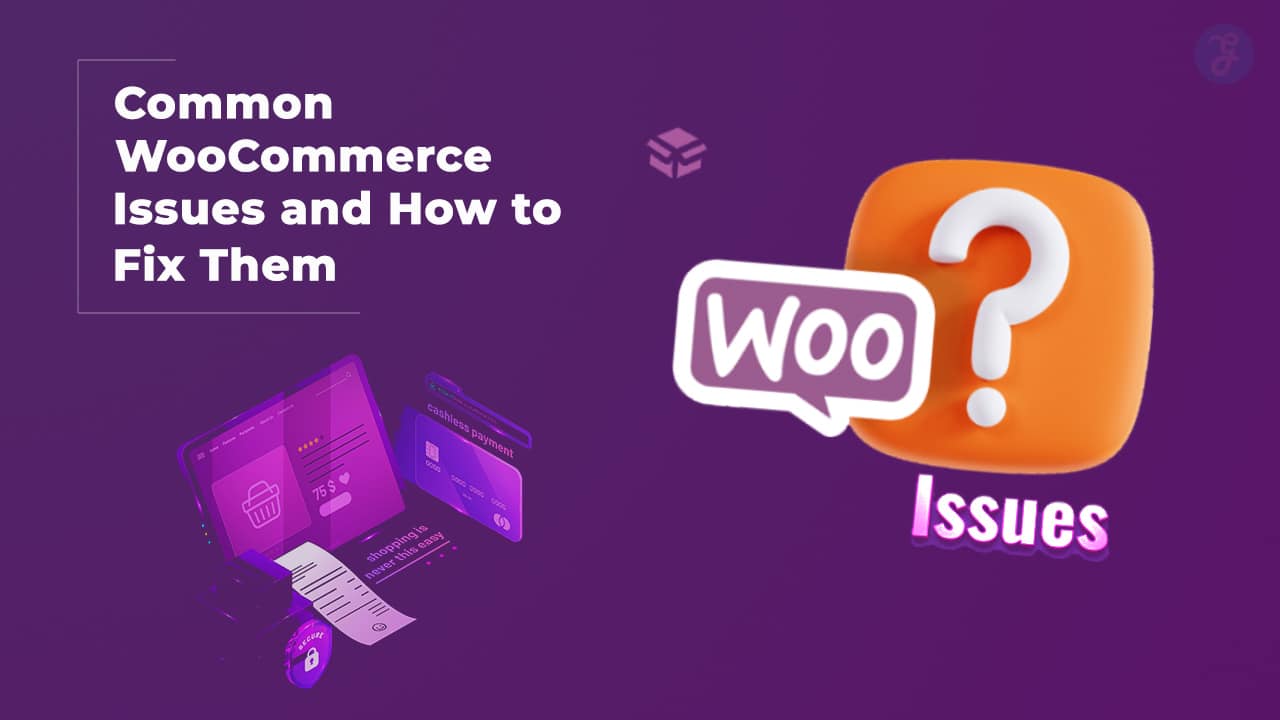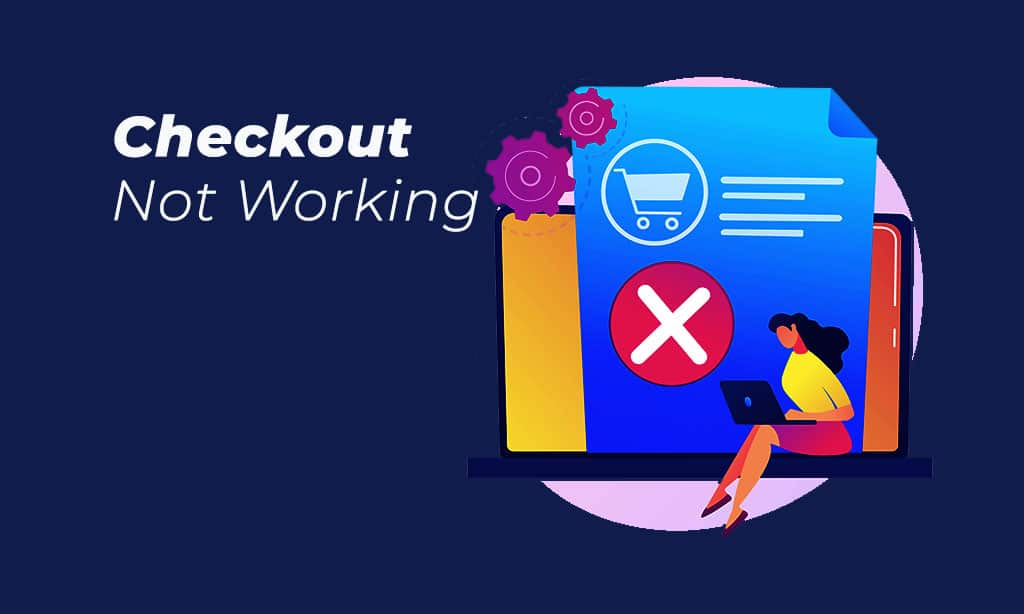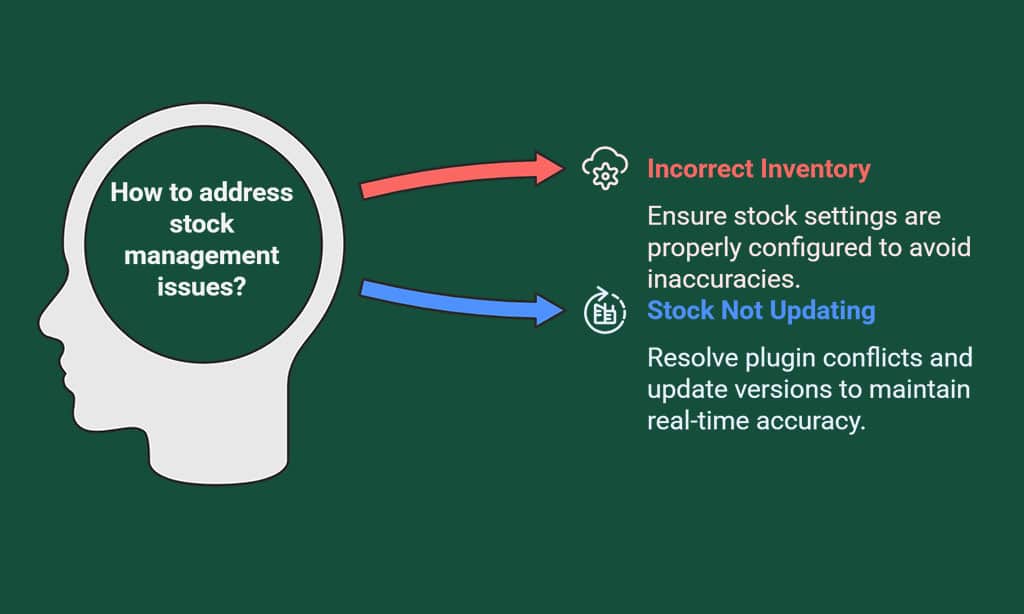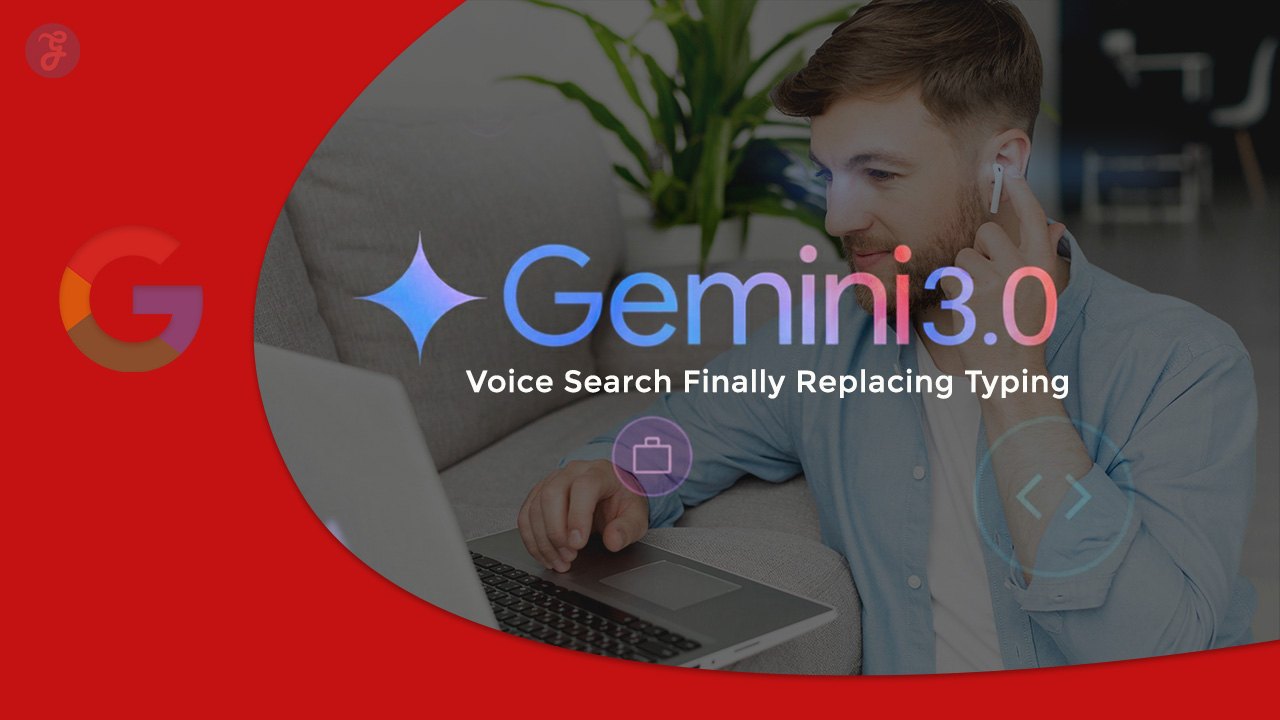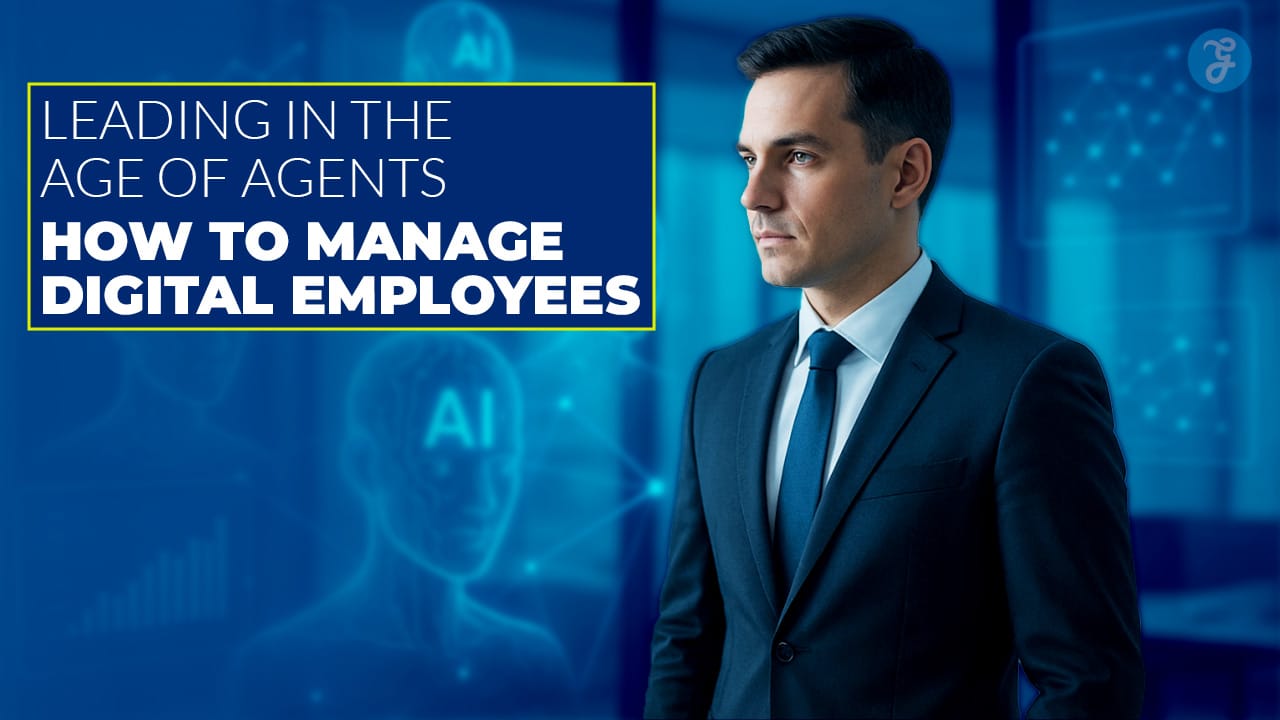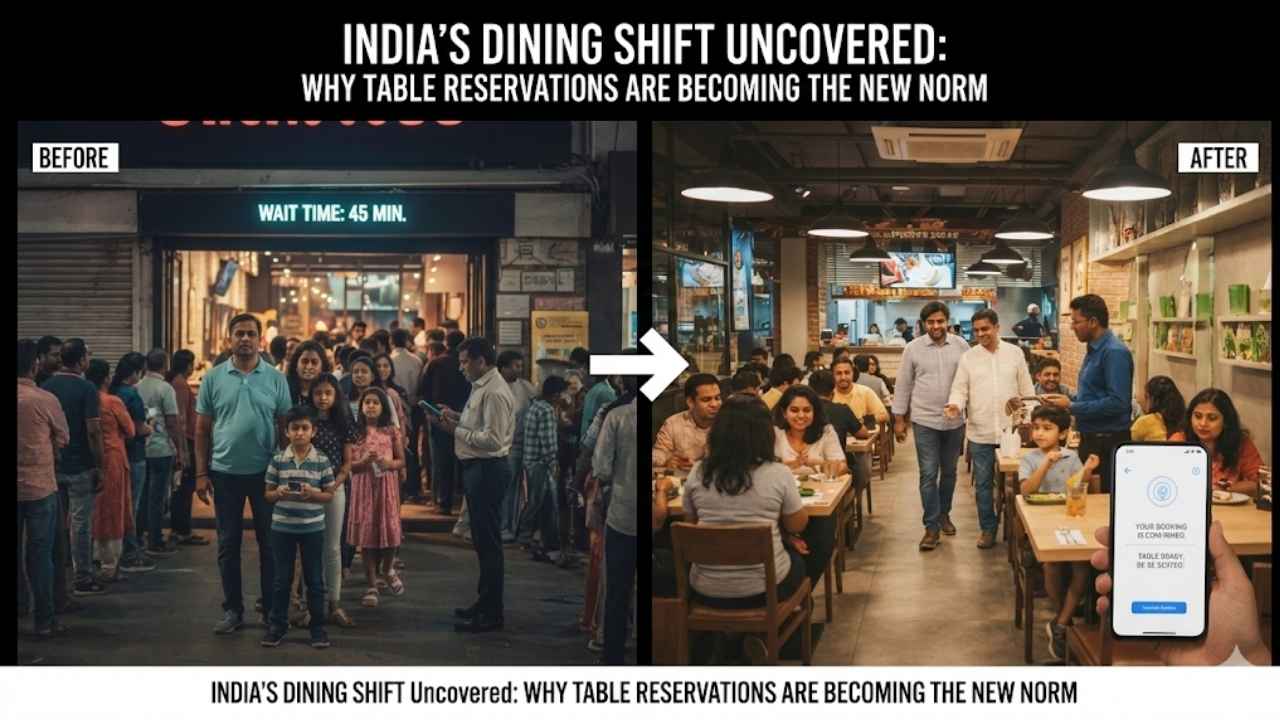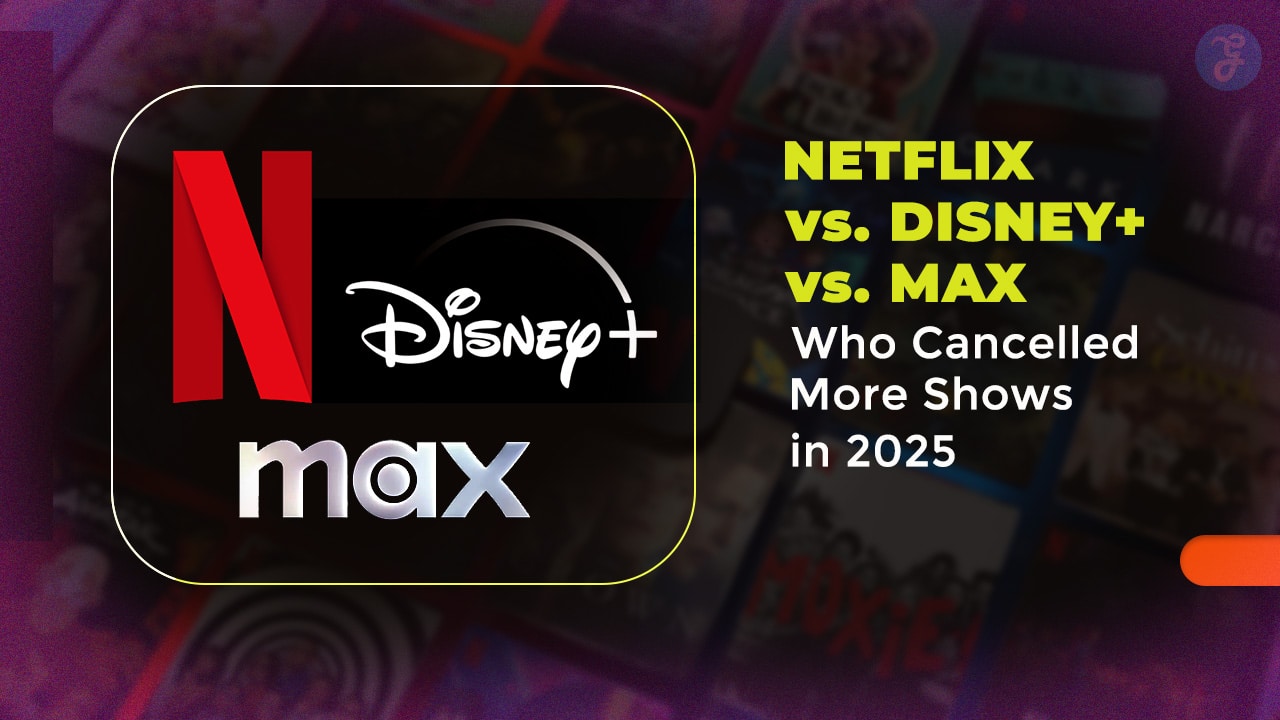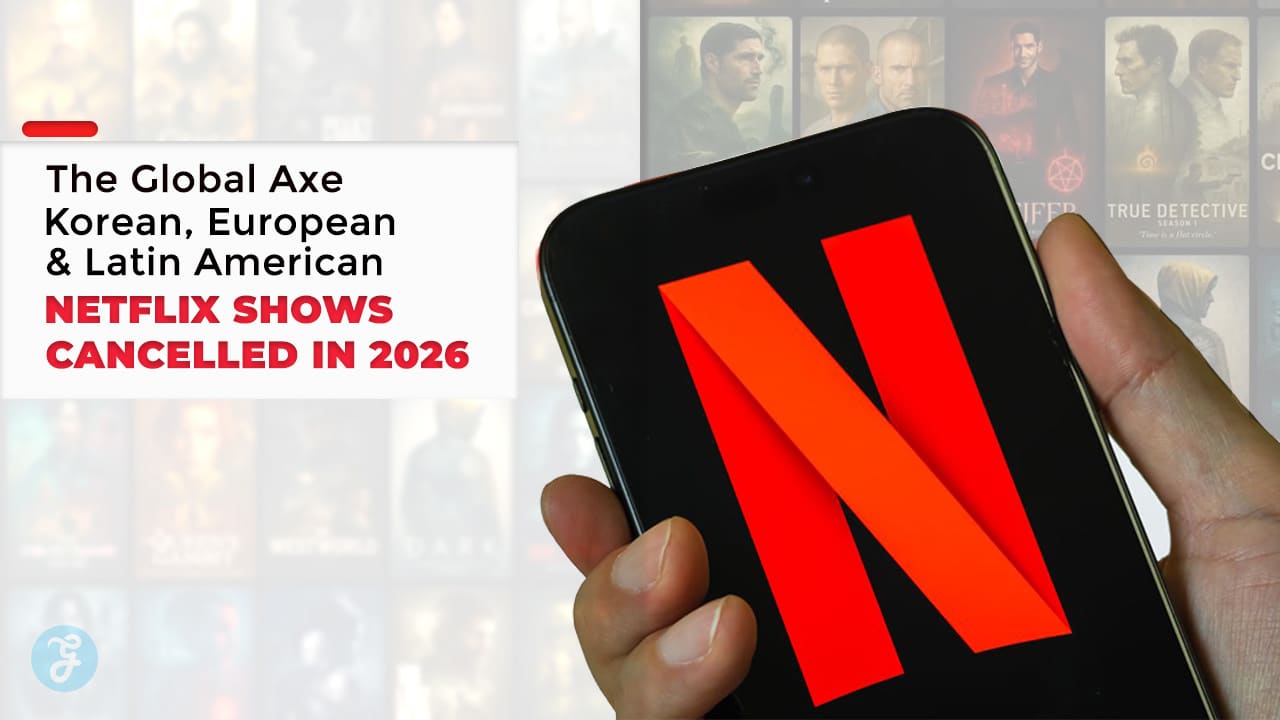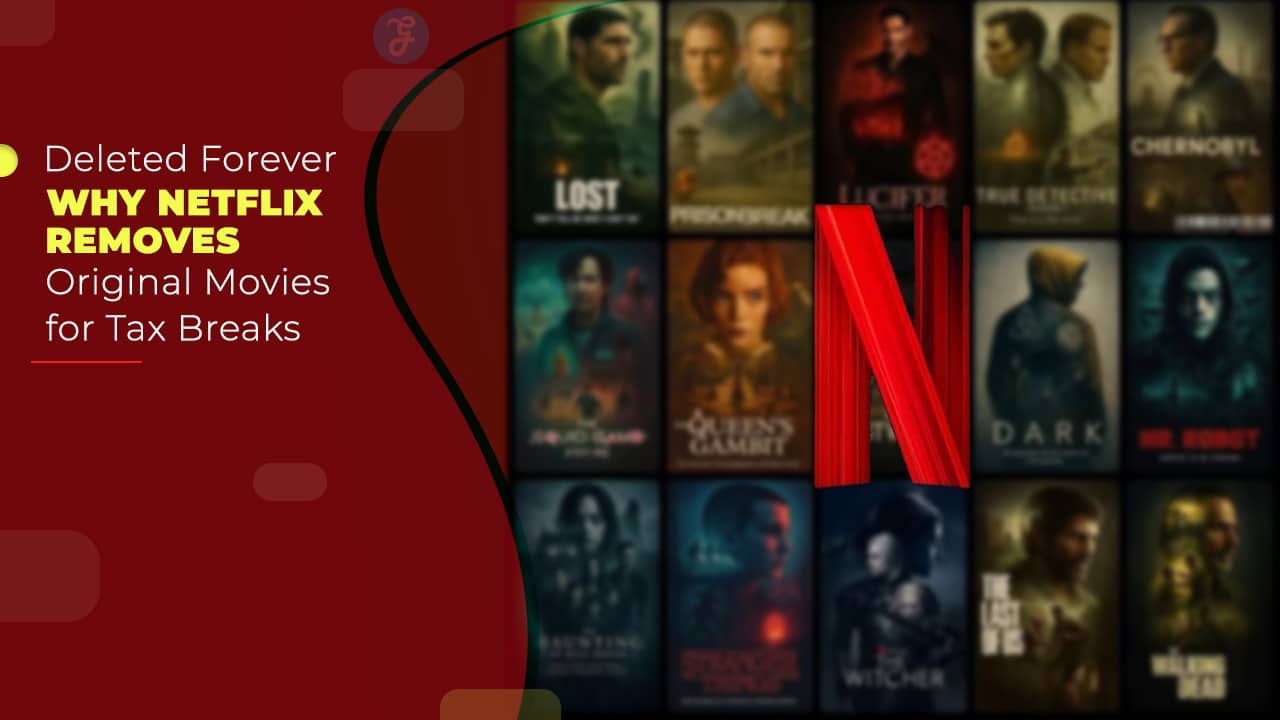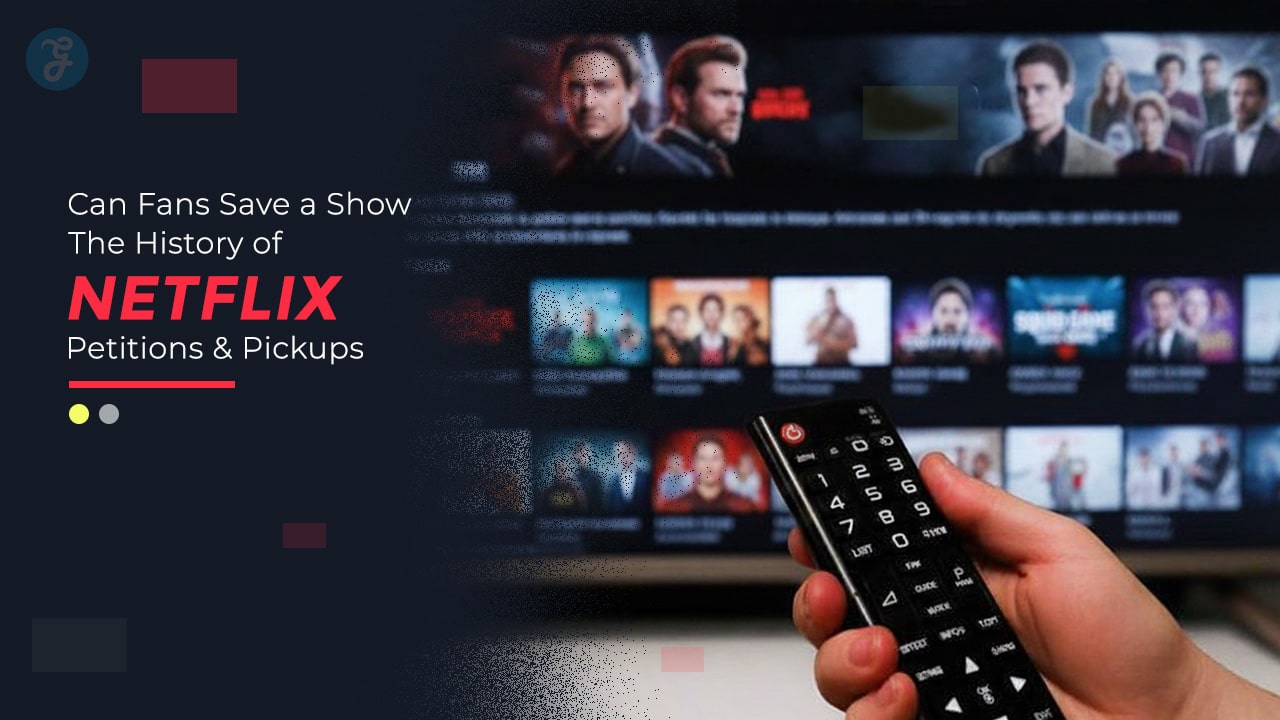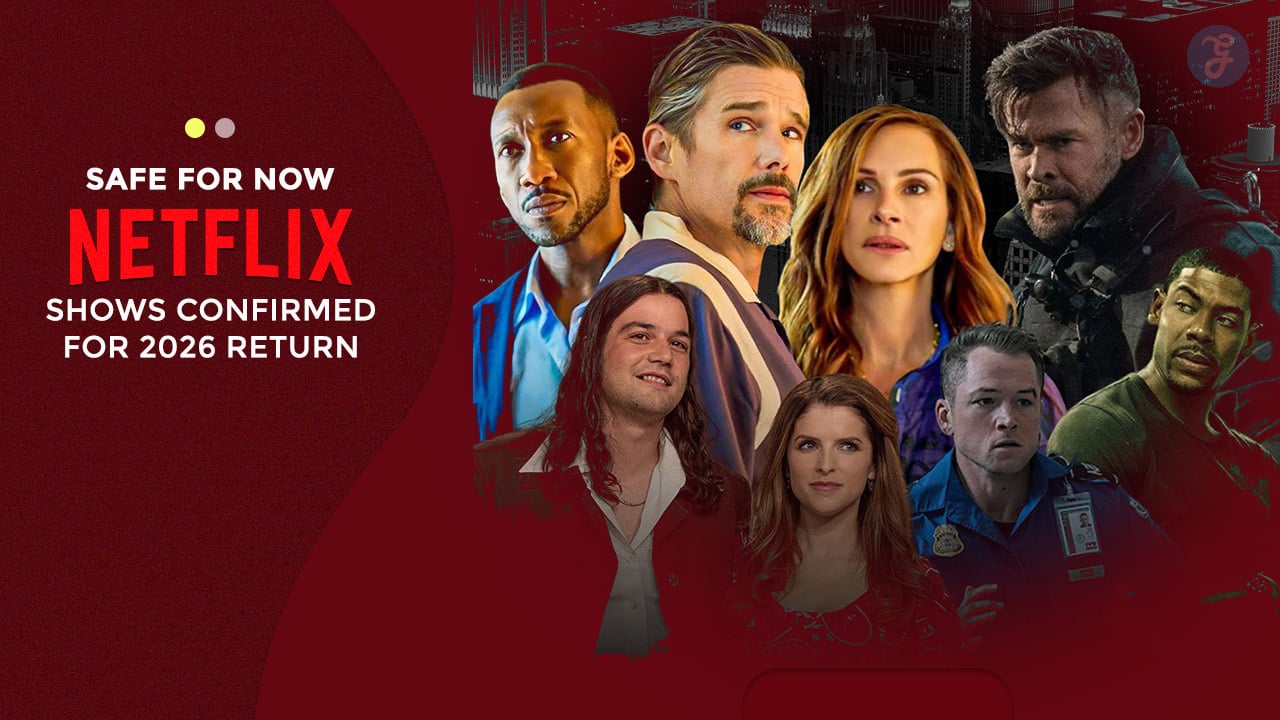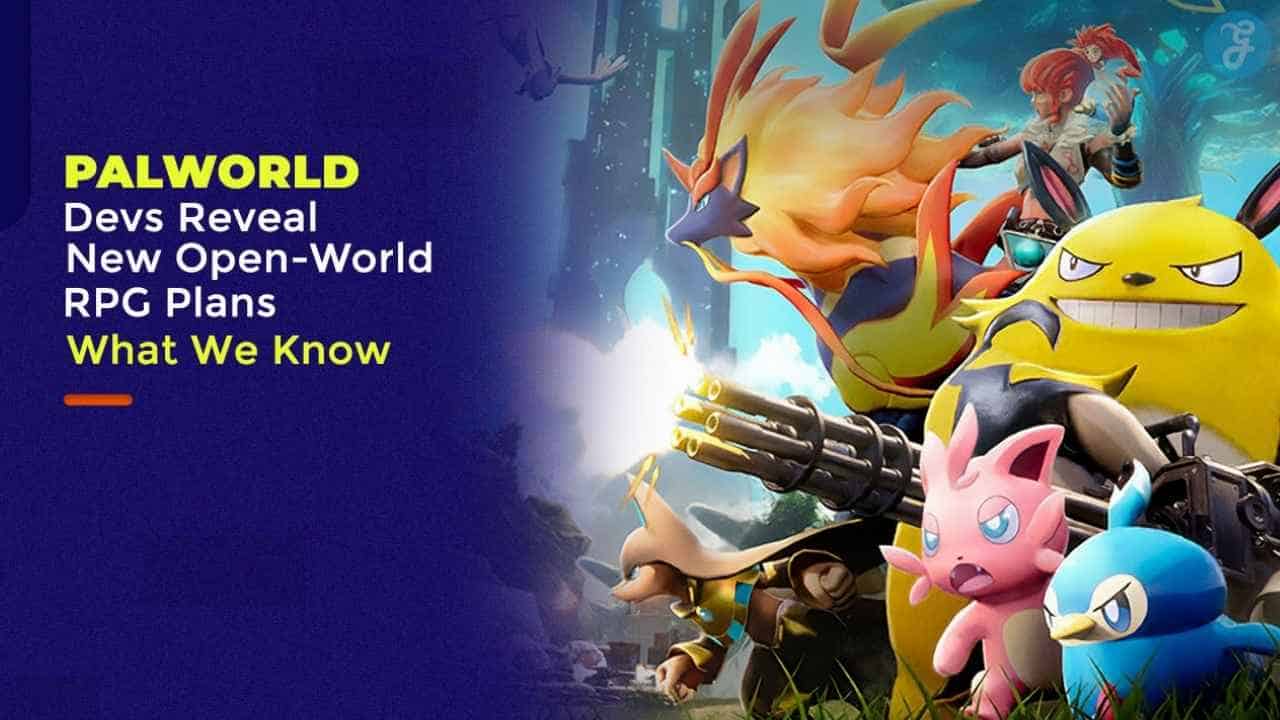WooCommerce is one of the most powerful and widely used eCommerce platforms, empowering millions of online stores. Its flexibility and extensive customization options make it a preferred choice for businesses of all sizes.
However, while WooCommerce offers robust features, users often encounter technical issues that can negatively impact store performance, sales, and customer experience.
Understanding common WooCommerce issues and how to fix them is crucial to maintaining a seamless shopping experience for customers. From checkout failures and slow store performance to security vulnerabilities and payment gateway errors, these problems can arise unexpectedly.
Addressing these issues promptly not only enhances user satisfaction but also ensures business continuity and revenue growth.
In this detailed guide, we will explore 10 common WooCommerce issues and how to fix them effectively. Each section includes clear explanations, actionable solutions, and useful tables for better clarity.
Whether you’re a beginner or an experienced WooCommerce store owner, this comprehensive resource will help you optimize and maintain a problem-free store.
1. Slow WooCommerce Store Performance
A slow website can drastically reduce conversion rates, increase bounce rates, and frustrate customers. In today’s fast-paced digital world, users expect websites to load within a few seconds, and any delays can lead to abandoned carts and lost revenue.
Studies show that even a one-second delay in page load time can result in a significant drop in conversions. Ensuring optimal performance is crucial to retaining customers and maximizing sales. Common causes include:
| Cause | Explanation |
| Unoptimized Images | Large image files slow down page loading times. |
| Low-Quality Hosting | Inadequate hosting resources can’t handle traffic surges. |
| Too Many Plugins | Excessive plugins can slow down site performance. |
| Lack of Caching | No caching results in repeated requests to the server. |
| Outdated PHP Versions | Older PHP versions can reduce processing speed. |
How to Fix Slow WooCommerce Performance
- Optimize images using tools like TinyPNG or ShortPixel to reduce file size without losing quality.
- Upgrade to WooCommerce-optimized hosting, such as Kinsta, SiteGround, or Cloudways, which offer better performance and scalability.
- Use a caching plugin like WP Rocket or W3 Total Cache to store static versions of your pages.
- Reduce the number of unnecessary plugins and opt for lightweight themes like Astra or GeneratePress.
- Enable a Content Delivery Network (CDN) to distribute site assets across global servers and improve load times.
- Update PHP to the latest version to enhance security and speed.
2. WooCommerce Checkout Not Working
Issues with the checkout process can result in lost sales and abandoned carts. A seamless checkout experience is crucial for customer satisfaction and business success. Studies show that even a minor hiccup in the payment process can lead to cart abandonment and lost revenue.
Factors such as poor user experience, security concerns, or technical errors can make customers hesitant to complete their purchases. Ensuring a smooth and error-free checkout process is vital for maximizing conversions. Common problems include:
| Issue | Cause |
| Payment Gateway Errors | Incorrect API keys or configuration problems. |
| Checkout Page Freezing | Plugin conflicts or JavaScript errors. |
| Cart Session Expiring | Poor session handling or caching issues. |
Fixing Checkout Issues in WooCommerce
- Enable debugging mode in WooCommerce settings to detect errors.
- Check payment gateway settings to ensure API credentials and configurations are correct.
- Disable conflicting plugins and test checkout functionality with the default Storefront theme.
- Increase PHP memory limit in wp-config.php to prevent checkout failures.
- Test checkout flow using multiple devices and browsers to identify issues.
- Monitor server logs for error messages related to payment processing failures.
3. WooCommerce Products Not Showing
Missing products can create confusion for customers and reduce sales. When a product does not appear in the store, customers may assume it is out of stock or discontinued, leading to frustration and lost business.
This issue can also negatively impact SEO rankings, as search engines may struggle to index missing product pages. Ensuring product visibility and proper indexing is critical for an optimized shopping experience. Possible causes include:
| Issue | Cause |
| Products Set to Draft | Items must be published to be visible. |
| Visibility Settings | Products hidden from shop pages. |
| Caching Problems | CDN or cache plugins not updating changes. |
| Theme Conflicts | Theme not compatible with WooCommerce. |
Solutions to Display Products Properly
- Ensure products are published and not marked as “Draft.”
- Check WooCommerce settings under Products → Display to confirm visibility.
- Clear cache and update permalinks to refresh product listings.
- Test using the default Storefront theme to rule out theme conflicts.
- Use the Regenerate Thumbnails plugin to fix image display issues.
4. WooCommerce Emails Not Sending
Customers not receiving order confirmation emails can lead to confusion and customer dissatisfaction. Emails are a crucial part of the eCommerce experience, as they provide customers with order confirmations, shipping updates, and transactional receipts.
If emails fail to send, customers may contact support or even abandon future purchases due to lack of trust. Ensuring a reliable email system is vital for maintaining customer satisfaction and operational efficiency. Common reasons include:
| Issue | Cause |
| Hosting Restrictions | Some hosts block PHP email functions. |
| Misconfigured Email Settings | WooCommerce emails may not be enabled. |
| Plugin Conflicts | Some plugins can block email sending. |
Steps to Fix Email Sending Issues
- Use an SMTP plugin like WP Mail SMTP to route emails through a reliable mail server.
- Check WooCommerce email settings under WooCommerce → Emails to ensure order notifications are enabled.
- Review email logs with a plugin like WP Mail Logging to track sending failures.
- Whitelist your email domain in hosting settings to prevent emails from being marked as spam.
5. WooCommerce Payment Gateway Issues
Payment gateway issues can severely impact sales, leading to lost revenue and frustrated customers. Customers expect smooth and secure transactions, and any issues during payment processing can result in cart abandonment.
| Issue | Cause |
| Declined Payments | Incorrect API credentials or fraud detection. |
| Payment Not Processing | Plugin conflicts or server timeouts. |
| Duplicate Charges | Misconfigured gateway settings. |
Fixing Payment Gateway Issues
- Verify API keys and credentials for the payment gateway.
- Check for any fraud detection settings that may be blocking transactions.
- Disable conflicting plugins and test payments using the default Storefront theme.
- Monitor WooCommerce payment logs for error messages.
- Ensure the server’s SSL certificate is correctly installed and valid.
6. WooCommerce Cart Issues
Cart-related issues can disrupt the shopping experience, causing customers to abandon their purchases. Problems like items disappearing from the cart or incorrect pricing can lead to lost revenue and customer dissatisfaction.
| Issue | Cause |
| Items Disappear from Cart | Caching issues or session timeouts. |
| Incorrect Cart Total | Tax or discount misconfigurations. |
| Cart Page Not Loading | JavaScript errors or theme conflicts. |
How to Fix WooCommerce Cart Issues
- Clear cache and disable caching for cart and checkout pages.
- Ensure proper tax and discount settings under WooCommerce → Settings.
- Test the cart functionality using multiple browsers and devices.
- Disable conflicting plugins and switch to a default theme for debugging.
7. WooCommerce Stock Management Issues
Managing stock efficiently is crucial for an online store’s success. Inventory issues can lead to overselling, stockouts, and lost revenue. Proper stock management ensures customers get accurate product availability updates, preventing negative shopping experiences. Automating stock updates and using dedicated inventory tools can help store owners maintain real-time accuracy.
Below are some of the common stock problems and their causes.
| Issue | Cause |
| Incorrect Inventory | Stock settings not configured properly. |
| Stock Not Updating | Plugin conflicts or outdated versions. |
Fixing Stock Management Issues
- Enable stock management in WooCommerce settings.
- Use inventory management plugins like ATUM or TradeGecko.
- Manually update stock levels for accurate tracking.
8. WooCommerce Image Display Issues
Images play a crucial role in eCommerce by enhancing product appeal and providing visual clarity to customers. However, issues with image display can negatively impact user experience and reduce conversion rates.
Blurry, missing, or improperly sized images can create confusion and discourage potential buyers from making a purchase. Ensuring that images are optimized for WooCommerce and correctly configured will help maintain a professional and engaging storefront.
| Issue | Cause |
| Blurry Images | Wrong image resolution or scaling. |
| Missing Thumbnails | Theme conflicts or cache issues. |
Fixing Image Display Issues
- Regenerate thumbnails using Regenerate Thumbnails plugin.
- Ensure correct image size settings under WooCommerce > Products.
- Disable lazy loading if it causes rendering issues.
9. WooCommerce Database Update Issues
A properly maintained database is essential for the smooth operation of a WooCommerce store. Issues with the database can lead to broken pages, checkout failures, and poor site performance.
Many store owners experience problems when updates fail or tables become corrupted, making it difficult to manage products and transactions effectively.
Regularly optimizing and backing up the database can prevent such issues and ensure the store operates efficiently.
| Issue | Cause |
| Stuck Update | PHP memory limits or server errors. |
| Database Errors | Corrupted or outdated tables. |
Fixing Database Update Issues
- Manually run updates via WP-CLI.
- Increase PHP memory limit in wp-config.php.
- Backup and repair database via phpMyAdmin.
10. WooCommerce Plugin Conflicts
Plugins extend the functionality of WooCommerce, but conflicts between them can cause performance issues, broken features, and even site crashes. When multiple plugins interact improperly, it may lead to checkout failures, missing features, or significant slowdowns.
Identifying and resolving plugin conflicts early ensures that your store runs smoothly and continues to provide a seamless shopping experience for your customers.
| Issue | Cause |
| Site Crashes | Incompatible or outdated plugins. |
| Function Errors | Conflicts between multiple plugins. |
Fixing Plugin Conflicts
- Deactivate all plugins and reactivate one by one.
- Ensure all plugins are updated to the latest version.
- Use a staging site to test compatibility before updates.
Final Thoughts
By addressing these WooCommerce issues, store owners can create a smoother shopping experience and ensure consistent store performance. A well-optimized WooCommerce store not only improves user satisfaction but also enhances SEO rankings and increases conversion rates.
Regular maintenance, timely updates, and proactive troubleshooting will prevent potential disruptions and help sustain a scalable and secure online business. Additionally, implementing automation tools and monitoring analytics can provide valuable insights to further enhance store performance.
Keeping up with WooCommerce best practices will ensure your business remains competitive and continues to thrive in the ever-evolving eCommerce landscape.