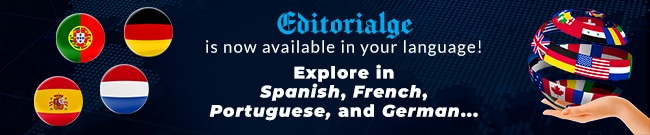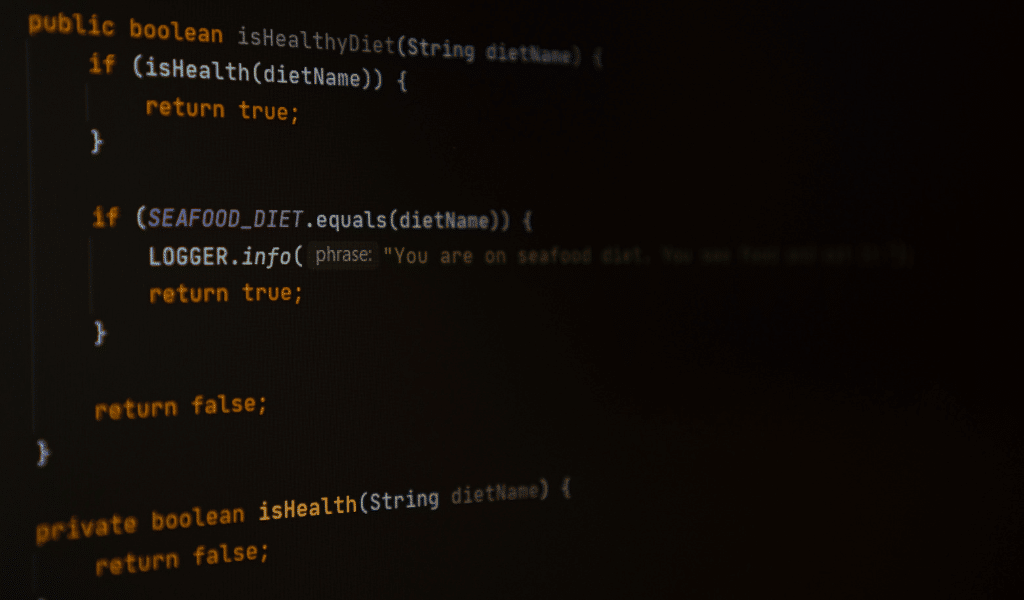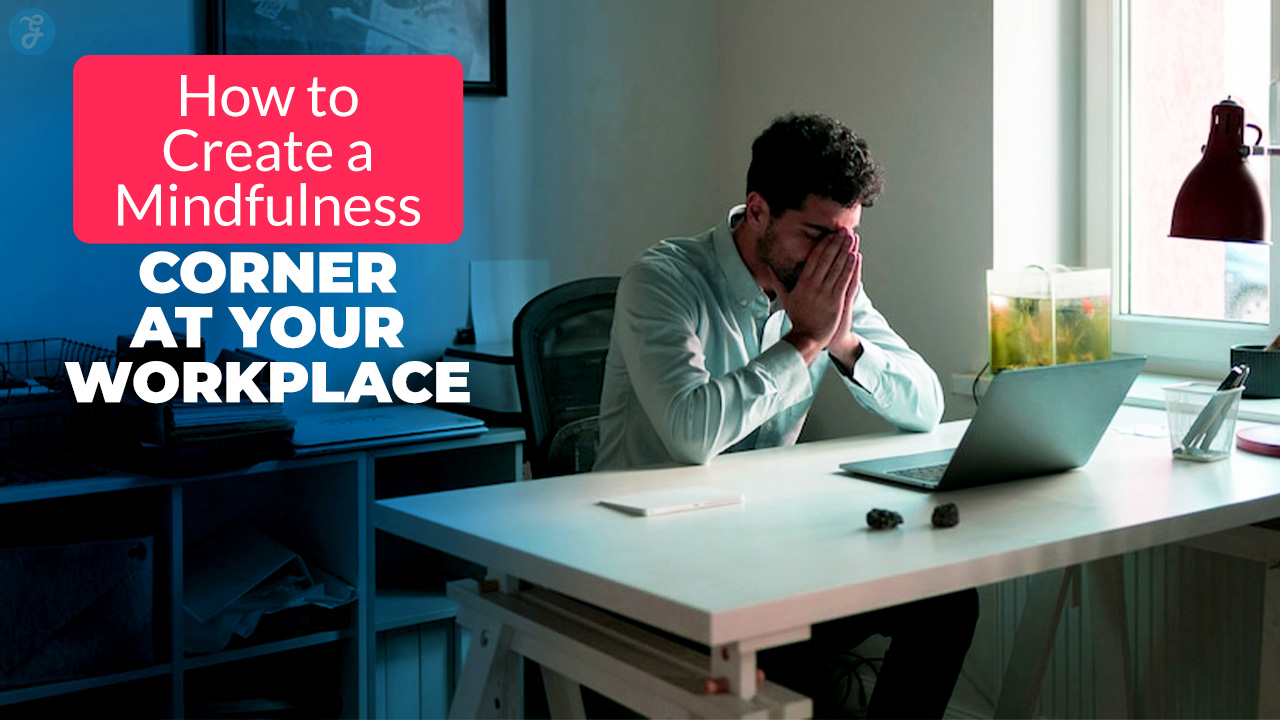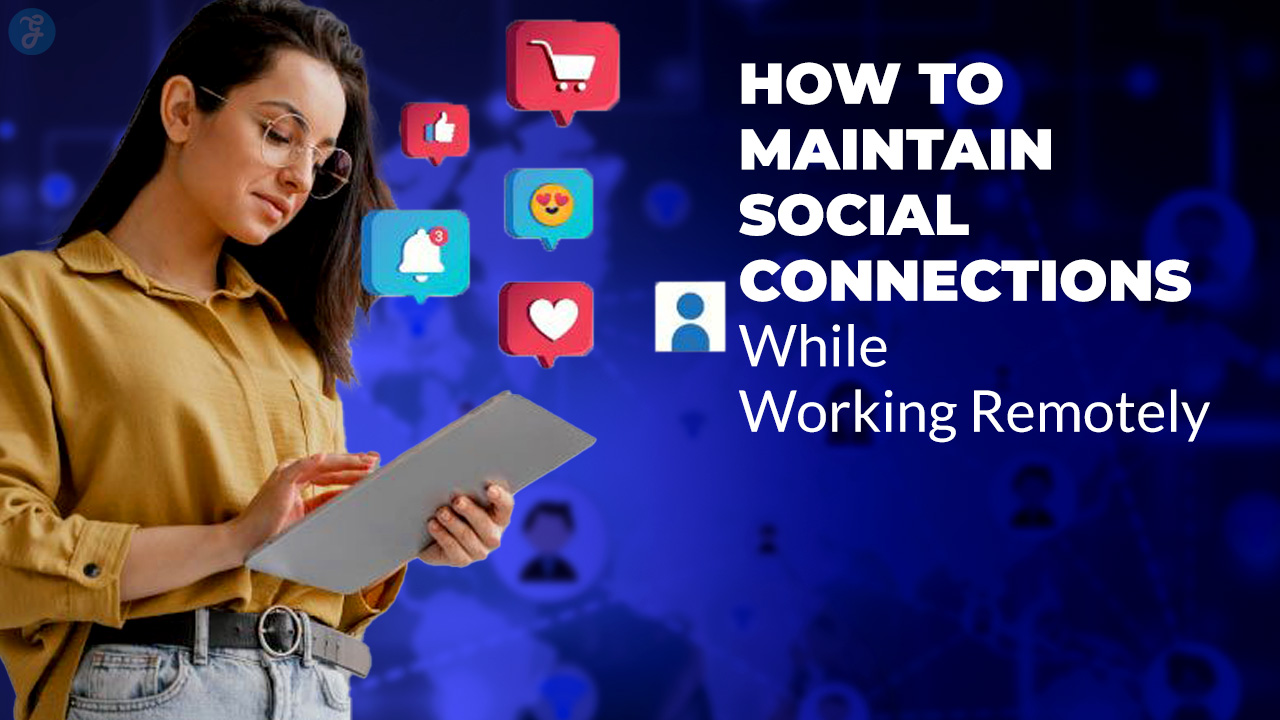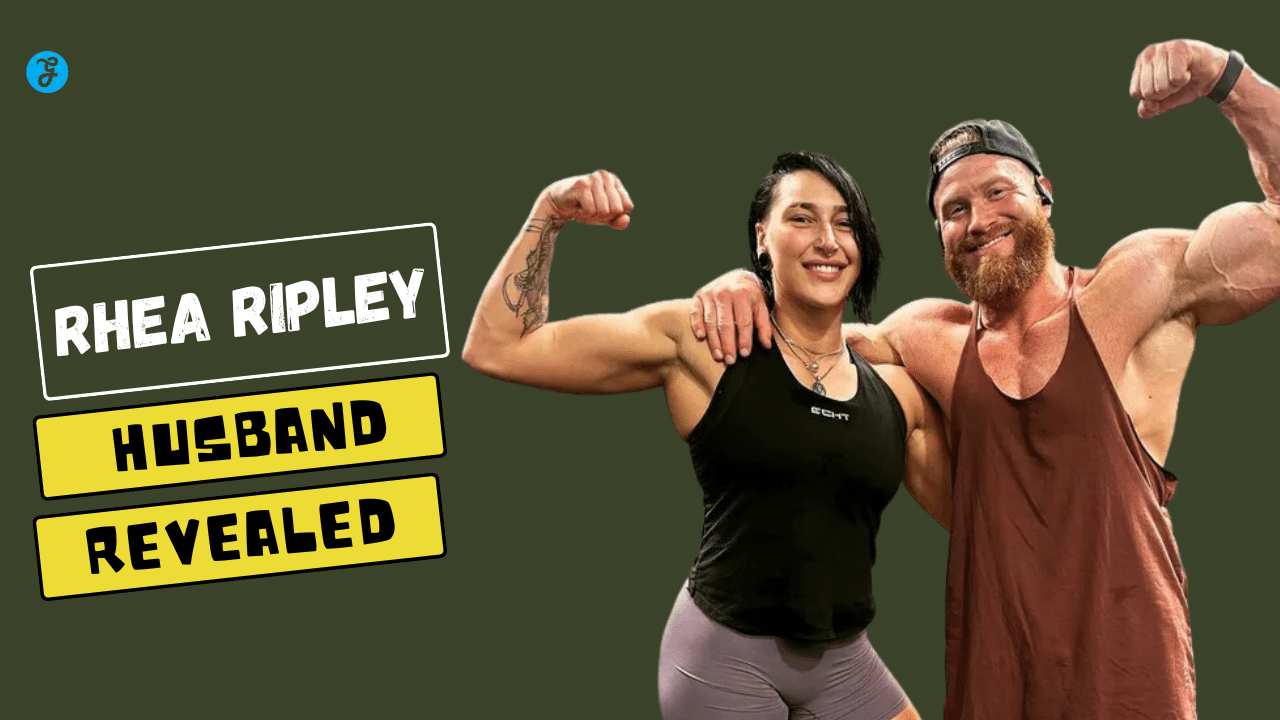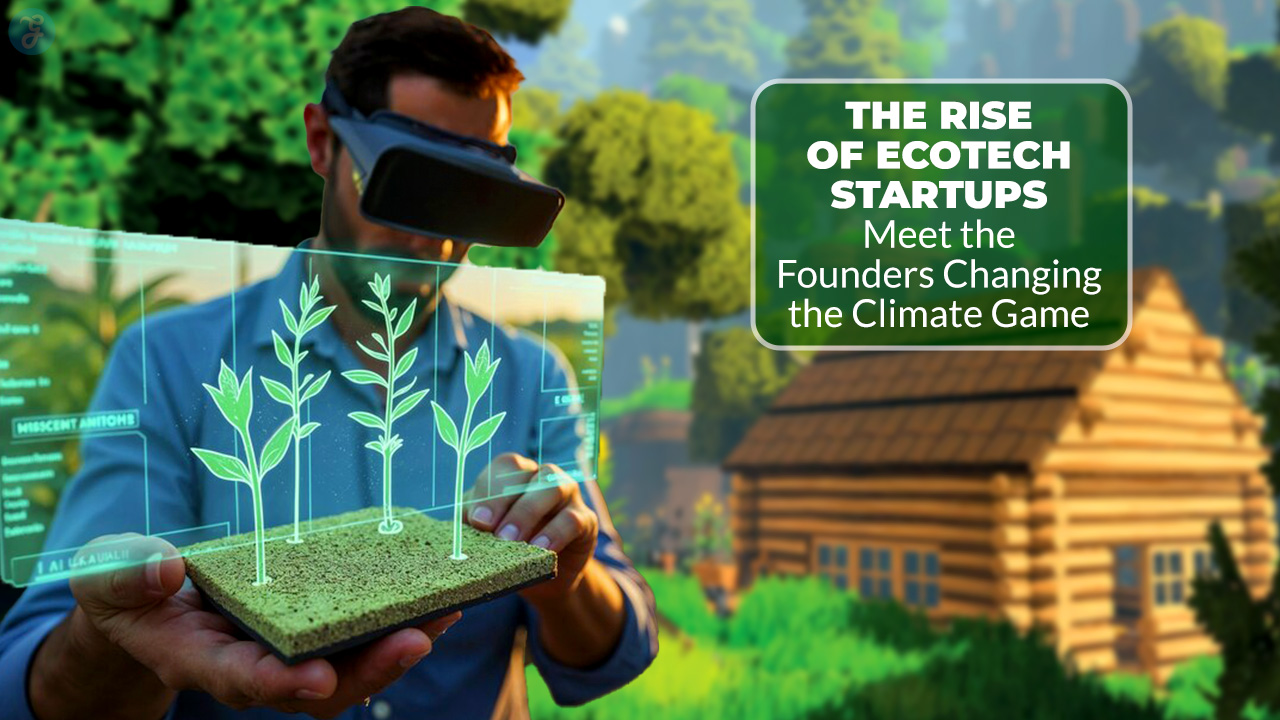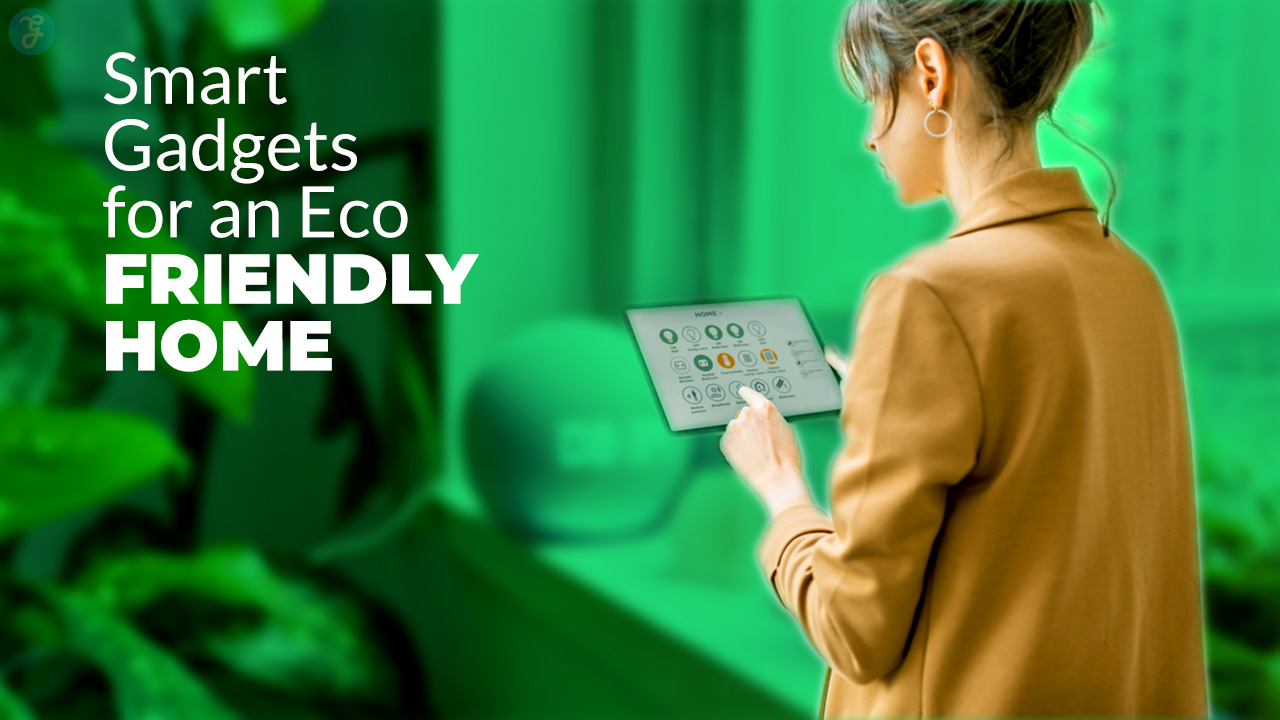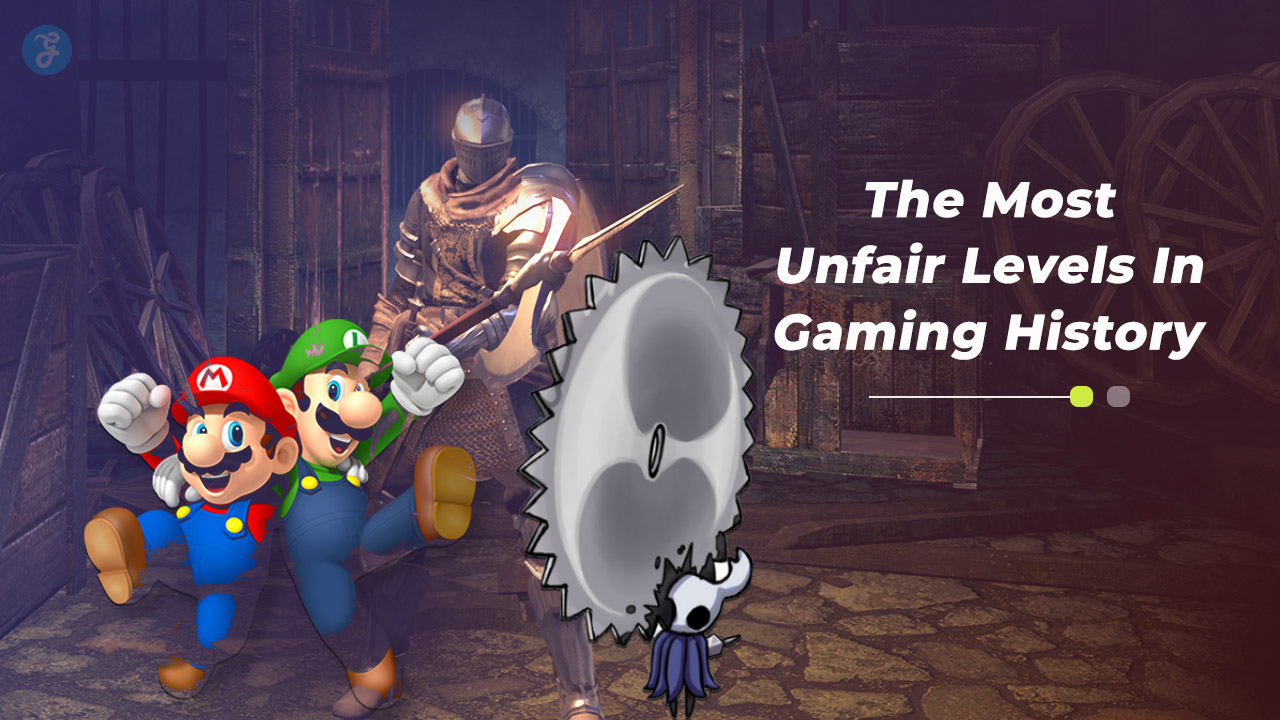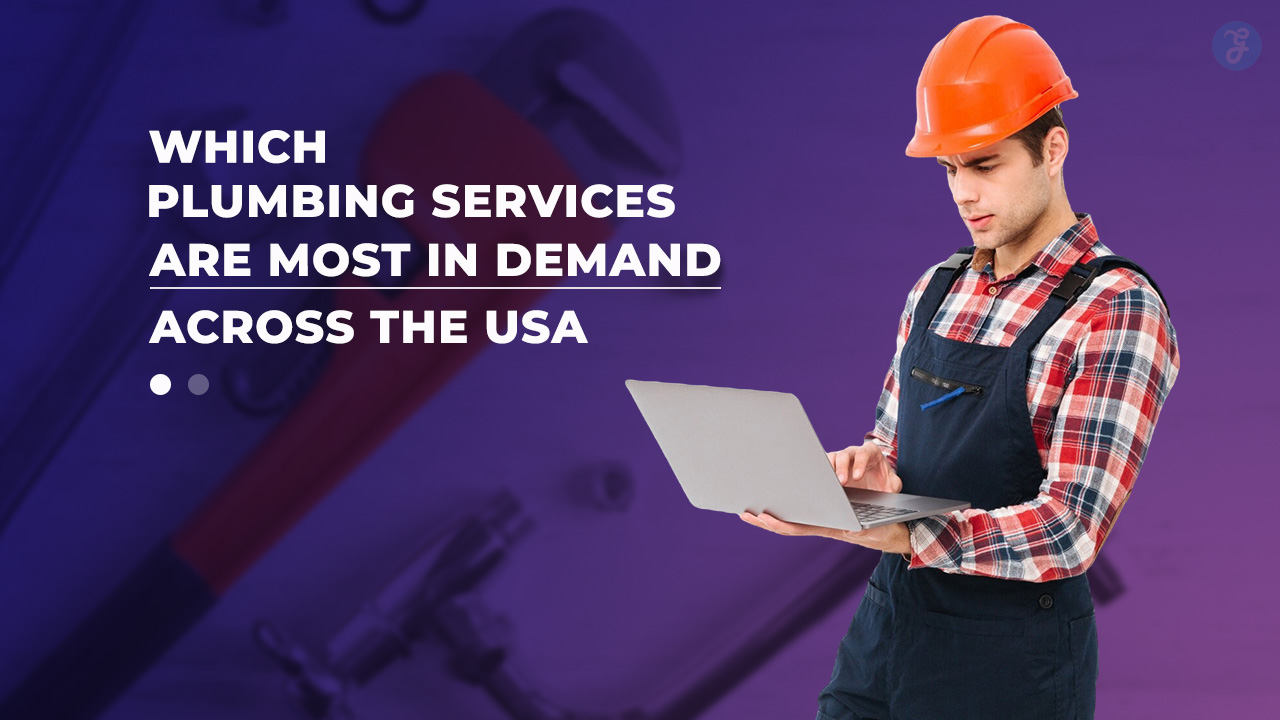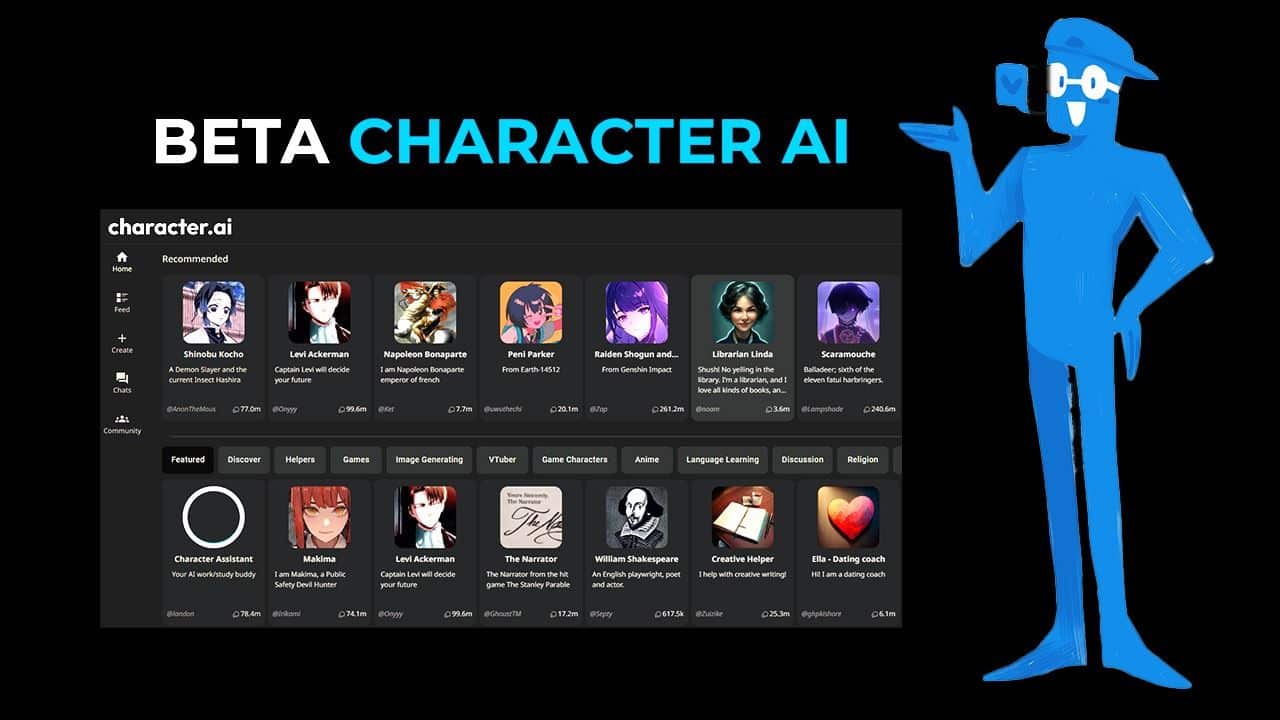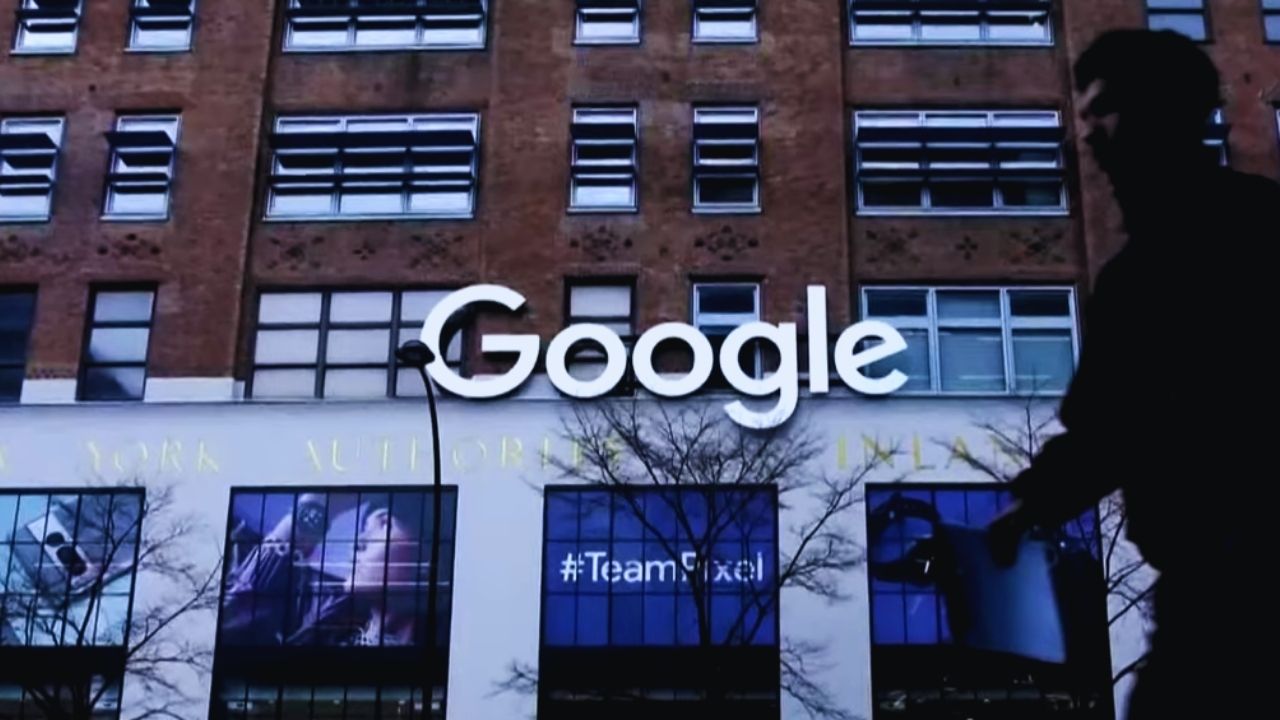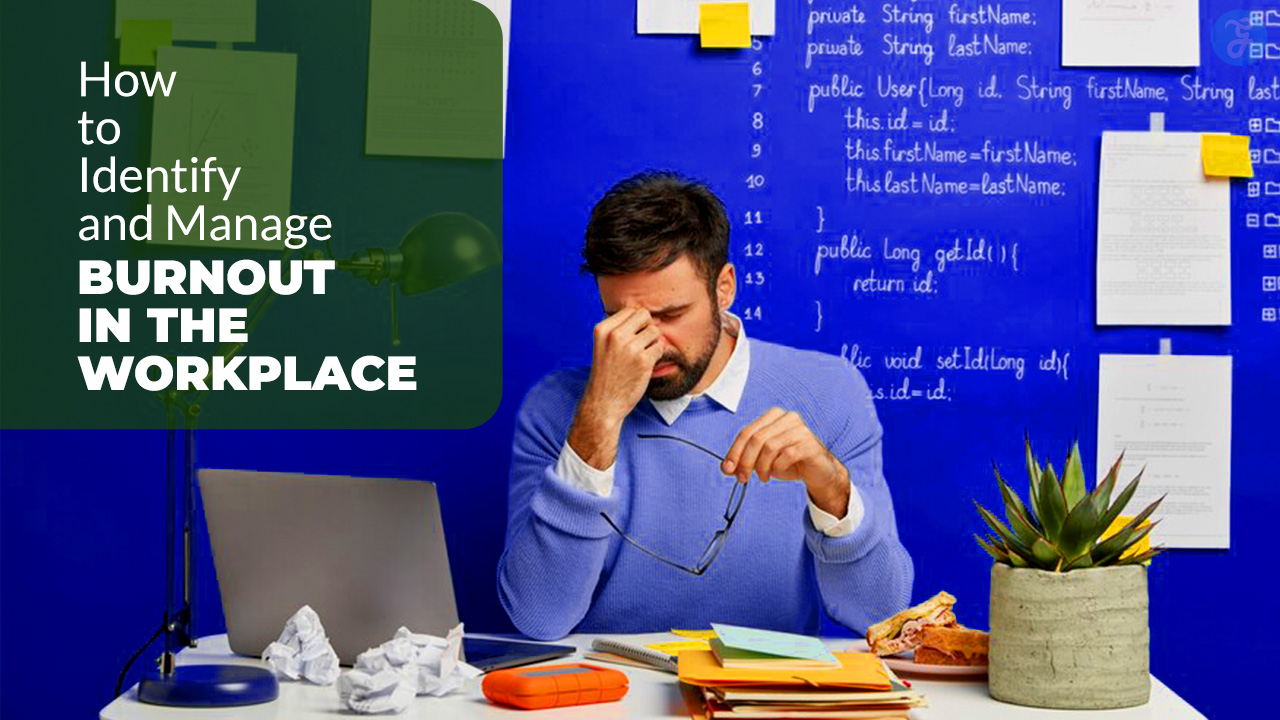Struggling to find your way around in the world of Dark Mode? You’re not alone. With Twitter potentially turning permanently dark as part of a rebranding to X, it’s important to understand this display setting that turns light interfaces into darker ones. So, how to enable X Dark Mode?
This article provides comprehensive guidelines on enabling and benefiting from Dark Mode across different platforms and apps. Ready for a walkthrough in the dark side?.
- Dark Mode is a display setting that turns light interfaces into darker ones, making it easier on the eyes in low-light environments.
- Enabling Dark Mode can reduce eye strain, improve readability, save battery life (especially on OLED screens), and provide a sleek and modern aesthetic.
- You can enable Dark Mode on Twitter, Android devices, iOS devices, Google apps (such as YouTube and Gmail), Facebook, WhatsApp, Instagram, Slack, and Microsoft Office Suite.
- Extensions like Super Dark Mode can enhance the dark mode experience by darkening websites and local files.
What is Dark Mode?
Dark Mode is a feature that allows users to switch the color scheme of an application or device to a darker palette, providing a more visually comfortable experience in low-light environments.
Definition and Purpose
Dark mode is a special feature for screens. It cuts down the light that device screens give off but keeps color contrasts easy to see. This makes it easier for your eyes when you use devices in places with little light.
Dark mode exists in digital design and web design too. Using dark mode can even make your phone battery last longer if you have an OLED screen. With dark mode, the background is darker and the text is white or lighter so you can read it better.
Benefits of Using Dark Mode
Dark Mode cuts down the light your screen gives off. It keeps enough color contrast for you to read. Reports say Dark Mode can help with reading and understanding text better. Eye strain is less when using this mode because it does not have a lot of blue light.
Less blue light may mean better sleep and eye health. If you spend many hours looking at screens, Dark Mode comes in handy! Battery life on phones lasts longer with Dark Mode, especially on OLED screens.
This mode is also good for people who have problems seeing well or are in bright rooms often.
How to Enable Dark Mode on Twitter
To enable Dark Mode on Twitter, go to the “Settings and Privacy” section, select “Display and sound,” and toggle the switch next to “Dark Mode” to turn it on.
Recent Update on Twitter’s Permanent Dark Mode
Twitter is changing its look. The company may say goodbye to the light mode feel. The dark mode might be here to stay all the time. This change comes with Twitter’s new name, X. Users like dark mode because it is easier on the eyes and saves battery life too.
Steps to Enable Dark Mode on Twitter
To enable Dark Mode on Twitter, follow these simple steps:
- Tap the Profile Icon
- Tap Settings and Support
- Tap Settings and Privacy
- Tap Accessibility, Display, and…
- Tap Display and Sound
- Choose between Dark Mode or Lights out
How to Enable Dark Mode on Android Devices
To enable Dark Mode on Android devices, you can use the Dark Mode feature in Google Chrome or enable the Dark Theme in your Android device’s system settings.
Using Dark Mode on Google Chrome
Google Chrome on Android offers two dark mode options for users. To enable dark mode, you can go to the settings menu and select the “Theme” option. Another way to enable dark mode is through the Chrome flags menu.
By using dark mode on Google Chrome, you can improve readability and save battery life on your device. It’s worth noting that Google Chrome’s Android app has an official dark mode option available for users to enjoy.
So, give it a try and experience a more visually pleasing browsing experience with darker tones.
Enabling Dark Theme in Android System Settings
To enable Dark Theme in Android system settings:
- Open the Settings app on your Android device.
- Tap on Display.
- Look for the Dark theme option and toggle it on or off to enable or disable Dark Mode.
How to Enable Dark Mode on iOS Devices
To enable Dark Mode on iOS devices, simply go to Settings or Control Center and activate the Dark Mode option.
Turning on Dark Mode in Settings or Control Center
To turn on Dark Mode on your iOS device, follow these simple steps:
- Go to Settings.
- Tap on Display & Brightness.
- Select Dark to enable Dark Mode.
Benefits of Using Dark Mode on iPhone and iPad
Enabling Dark Mode on your iPhone and iPad can bring several benefits to enhance your user experience. Firstly, it can reduce eye strain, making it easier and more comfortable to use your device for extended periods.
The darker color scheme is also less harsh on the eyes when using your phone or tablet in low-light environments. Secondly, Dark Mode can help conserve battery life on your Apple devices.
By displaying darker colors and reducing the amount of white light emitted by the screen, the power consumption is reduced, allowing you to use your device for longer without needing to recharge.
Finally, Dark Mode provides a sleek and stylish aesthetic that many users find visually appealing. It gives a modern look to apps and interfaces, adding a touch of sophistication to your iOS experience.
Using Super Dark Mode Extension on Chrome
To enhance the dark mode experience on Chrome, users can utilize the Super Dark Mode extension, which offers a range of features and capabilities for darkening websites and local files.
Features and Capabilities of Super Dark Mode
Super Dark Mode is an extension for Google Chrome that makes web browsing easier on the eyes by turning the screen dark. It offers a variety of features and capabilities to enhance your dark mode experience.
When you browse in Super Dark Mode, not only will the webpage appear dark, but also the homepage, toolbar, settings, and other pages. The extension even attempts to switch on a website’s dark mode if it exists, providing a consistent dark mode experience across different websites.
Plus, you can customize Super Dark Mode according to your preferences, making it a versatile tool for those who enjoy using dark themes while browsing the internet.
Darkening Websites and Local Files
The Super Dark Mode extension for Chrome can darken almost all websites and local files, including PDFs. Here are some key points about darkening websites and local files:
- The HiSoft Super Dark Mode extension forces a black background on websites, even if they don’t have a built-in dark mode.
- This extension is useful for users who prefer a dark background while browsing the internet.
- It provides a more comfortable viewing experience in low-light environments and reduces eye strain.
- Users can easily toggle between light and dark modes with just a click of a button.
- The extension also allows users to customize the darkness level according to their preferences.
- It is compatible with most versions of Google Chrome, making it accessible for many users.
- By darkening local files such as PDFs, users can enjoy a consistent dark theme across different types of content.
Dark Mode for Other Apps and Platforms
Enabling Dark Mode on Google Apps, YouTube, and other platforms can enhance the user experience with a sleek and modern interface.
Enabling Dark Mode on Google Apps
Google provides a Dark Mode option for its apps, which can be enabled to create a darker interface. This feature is available on various Google apps and can be activated by following these steps:
- Open the Google app or any other Google service app on your device.
- Tap on the profile picture icon or your account initials at the top – right corner of the screen.
- Select “Settings” from the menu that appears.
- Look for an option called “Theme” or “Dark Mode” within the settings menu.
- Tap on it to open the theme options.
- Choose “Dark” or “Night” mode from the available options.
- The app will automatically switch to the dark – themed interface.
Enabling Dark Mode on YouTube
To enable Dark Mode on YouTube, follow these steps:
- Click on the Account button located at the bottom right corner of the screen.
- Select “Settings” from the menu that appears.
- In the “Settings” menu, click on “Appearance.”
- Look for the option to enable Dark Mode and click on it.
- If there is no specific option for Dark Mode, look for an option called “Use device settings” and enable it.
Dark Mode Options for Other Apps and Platforms
- Facebook: Facebook offers a Dark Mode option that can be enabled in the settings menu. This feature allows users to switch their Facebook interface to a darker color scheme, reducing eye strain and providing a more visually pleasing experience.
- WhatsApp: WhatsApp also provides a Dark Mode option for its users. By enabling Dark Mode in the app’s settings, users can enjoy a darker background and white text, making it easier to read messages and navigate through the application.
- Instagram: Instagram has recently introduced Dark Mode as well. Users can switch to this mode by accessing their device’s settings menu and selecting the Dark theme option for Instagram. With Dark Mode, browsing through photos and videos on Instagram becomes more comfortable, especially in low-light environments.
- Gmail: Google’s popular email service, Gmail, now supports Dark Mode. Users can enable this feature by going to the Gmail settings and choosing the option to switch to a dark interface. With Dark Mode in Gmail, reading emails and managing your inbox becomes easier on the eyes.
- Slack: Slack is a widely used communication platform for teams. It also offers a Dark Mode option that can be enabled within its settings menu. Switching to Dark Mode in Slack provides users with a sleek and modern appearance while using the platform for work-related discussions.
- Microsoft Office Suite: Microsoft Office applications like Word, Excel, and PowerPoint now have Dark Mode options too. Users can activate this mode by going into the application’s settings and selecting the appropriate theme. With Dark Mode in these productivity tools, users can focus better on their work without straining their eyes.
- Spotify: The popular music streaming platform Spotify also offers a Dark Mode setting. By turning on this mode in the app’s settings menu, users will experience a darker background with contrasting text that is easier on the eyes while navigating through their favorite songs and playlists.
Remember that each app or platform may have different steps to enable Dark Mode, so it’s always a good idea to refer to the specific app’s settings menu for precise instructions on how to enable this feature.
Benefits of Implementing Dark Theme in apps
Implementing Dark Theme in apps offers several benefits. Firstly, it reduces power consumption and extends battery life, which is especially advantageous for devices with OLED screens.
Additionally, Dark Theme enhances visual ergonomics by reducing eye strain and improving readability, particularly in low-light conditions. Moreover, implementing Dark Theme at the app level provides a cohesive look and feel across different applications on a device.
Lastly, it can improve productivity by reducing distractions and promoting focus, making it easier for users to engage with the app’s content efficiently.
Benefits of Using Dark Mode in Web Browsing
Using Dark Mode in web browsing offers several benefits that can enhance your overall experience. One of the main advantages is reducing eye strain, especially when you spend long hours looking at screens.
The dark background with light text puts less strain on your eyes compared to bright backgrounds. Additionally, Dark Mode is known to be more gentle on OLED screens, which are commonly found in smartphones and some laptops.
This means that using Dark Mode can help conserve battery life, allowing you to use your devices for longer periods without worrying about running out of power. Furthermore, Dark Mode improves visual ergonomics by adapting the screen’s appearance to the surrounding light conditions.
Read Also: How to enable Reddit Dark mode
Frequently Asked Questions (FAQs)
Now we got some common queries on X dark mode.
1. What is X Dark Mode?
X Dark Mode is a feature that allows users to change the color scheme of their device or application to a darker theme, which can reduce eye strain and conserve battery life on devices with OLED screens.
2. How do I enable X Dark Mode?
To enable X Dark Mode, go to the settings menu of your device or application and look for the display options. From there, you should be able to find an option to enable dark mode.
3. Can I use X Dark Mode on any device?
X Dark Mode is available on many devices and applications, but it may not be supported by all of them. It depends on the operating system and version you are using.
4. Are there any drawbacks to using X Dark Mode?
While X Dark Mode can be beneficial for reducing eye strain and saving battery life, it may not always provide optimal visibility in bright environments. Some users may also prefer the traditional light mode for aesthetic or personal preference reasons.
Final Words
In conclusion, embracing dark mode can enhance your user experience. Whether it’s on Twitter, Android devices, or iOS devices, enabling dark mode offers benefits like reduced eye strain and improved visibility in low-light environments.
You can even use extensions like Super Dark Mode to darken websites and local files. So why not give dark mode a try and enjoy a more comfortable viewing experience?