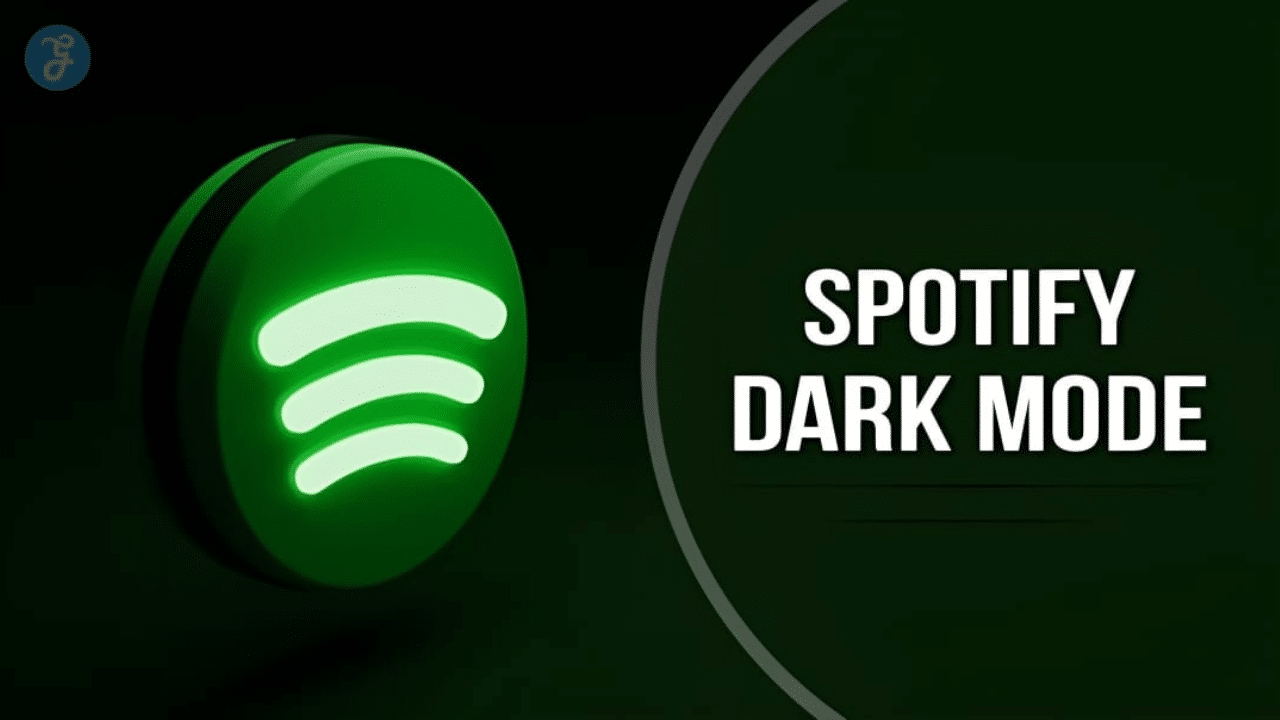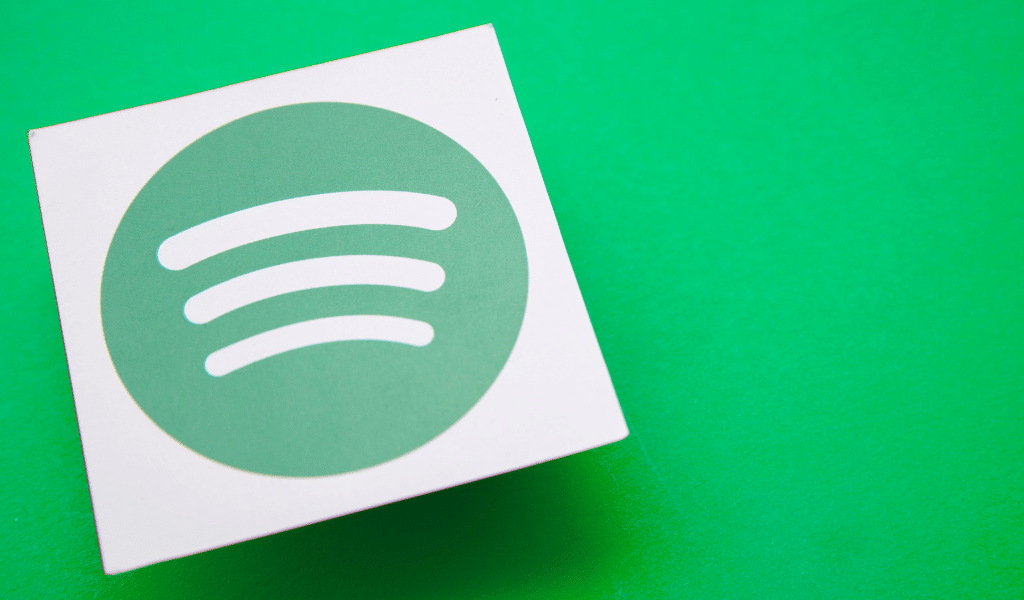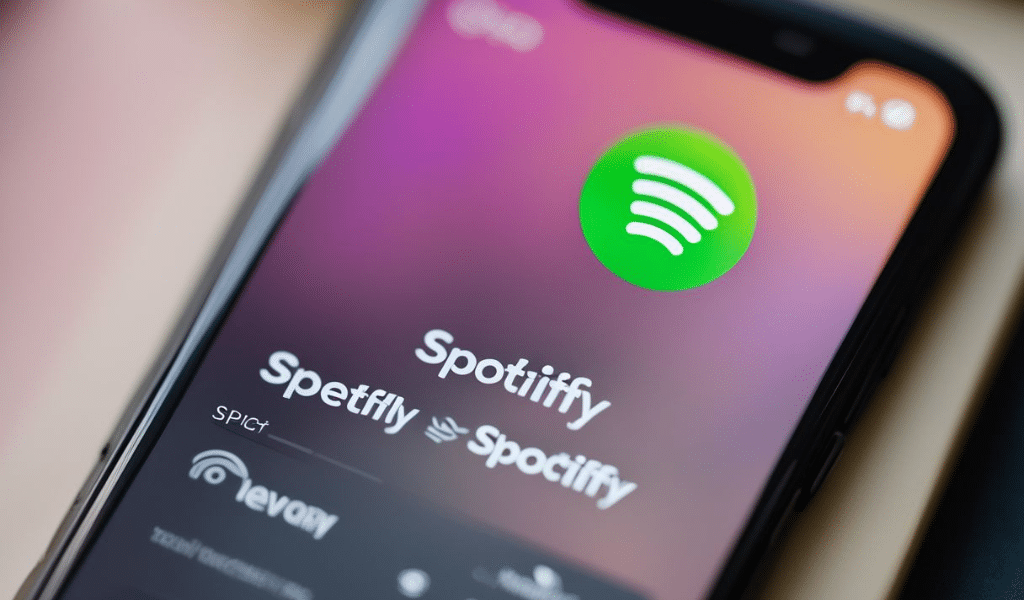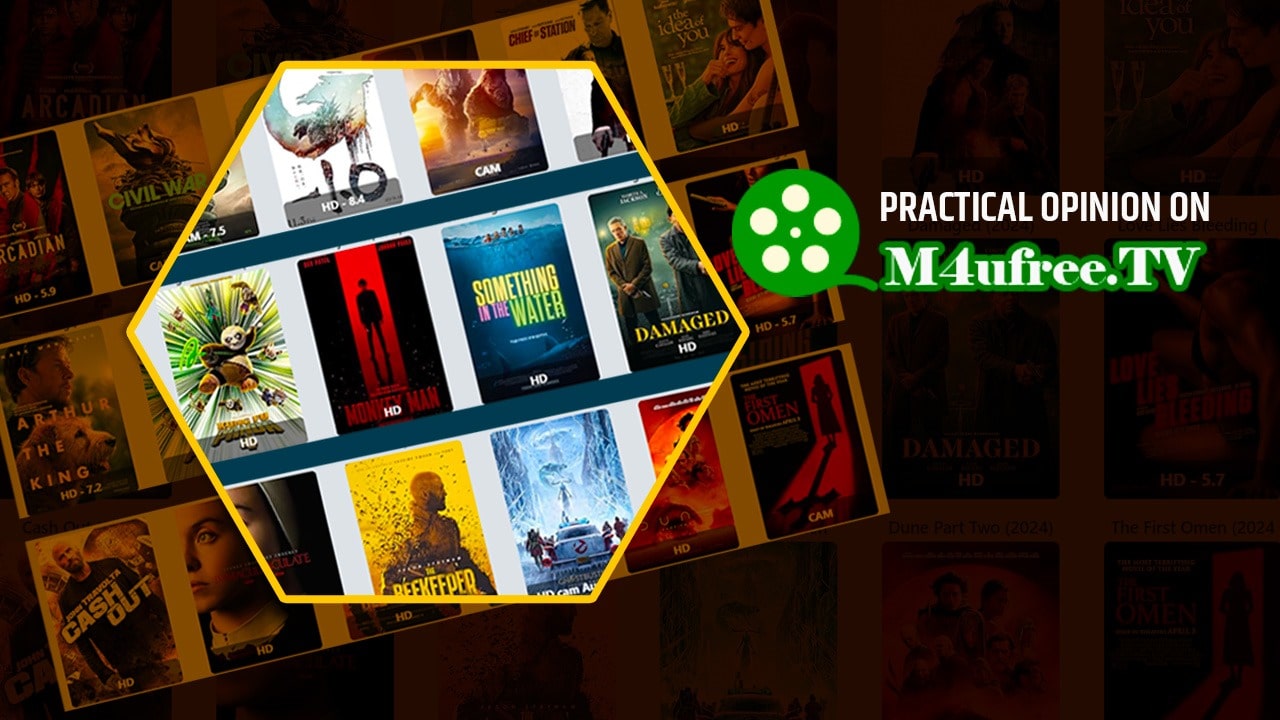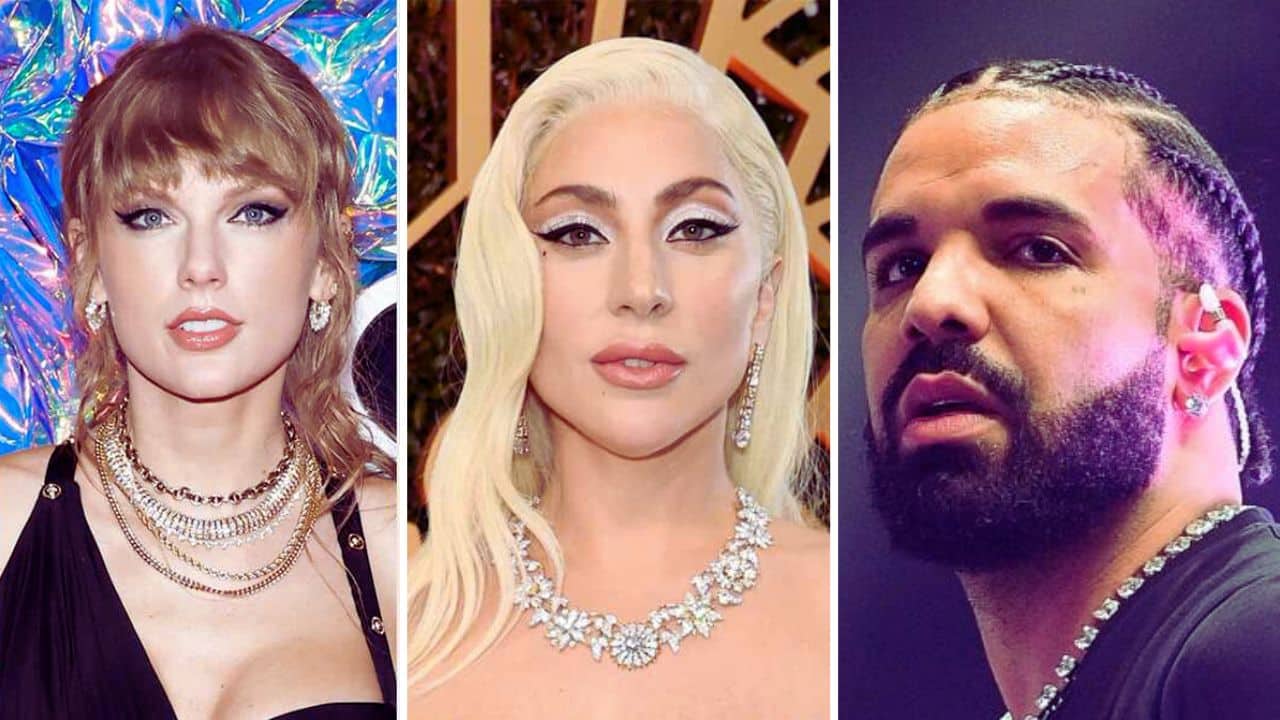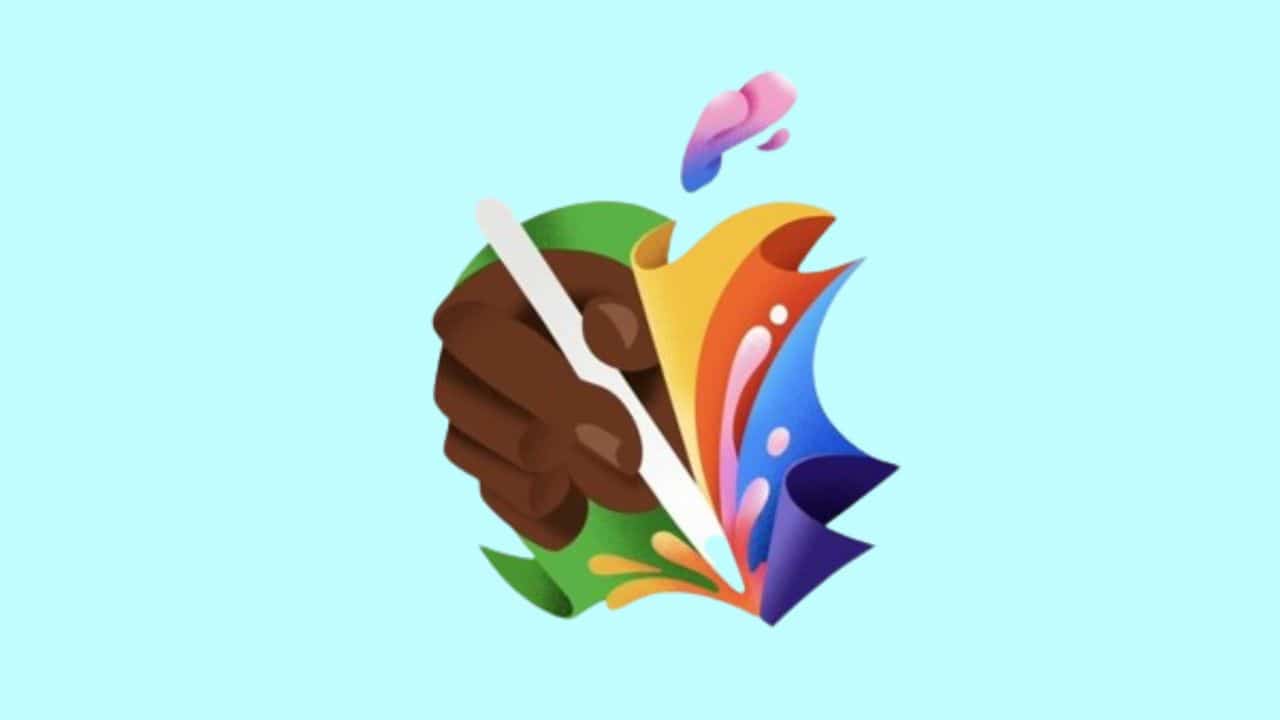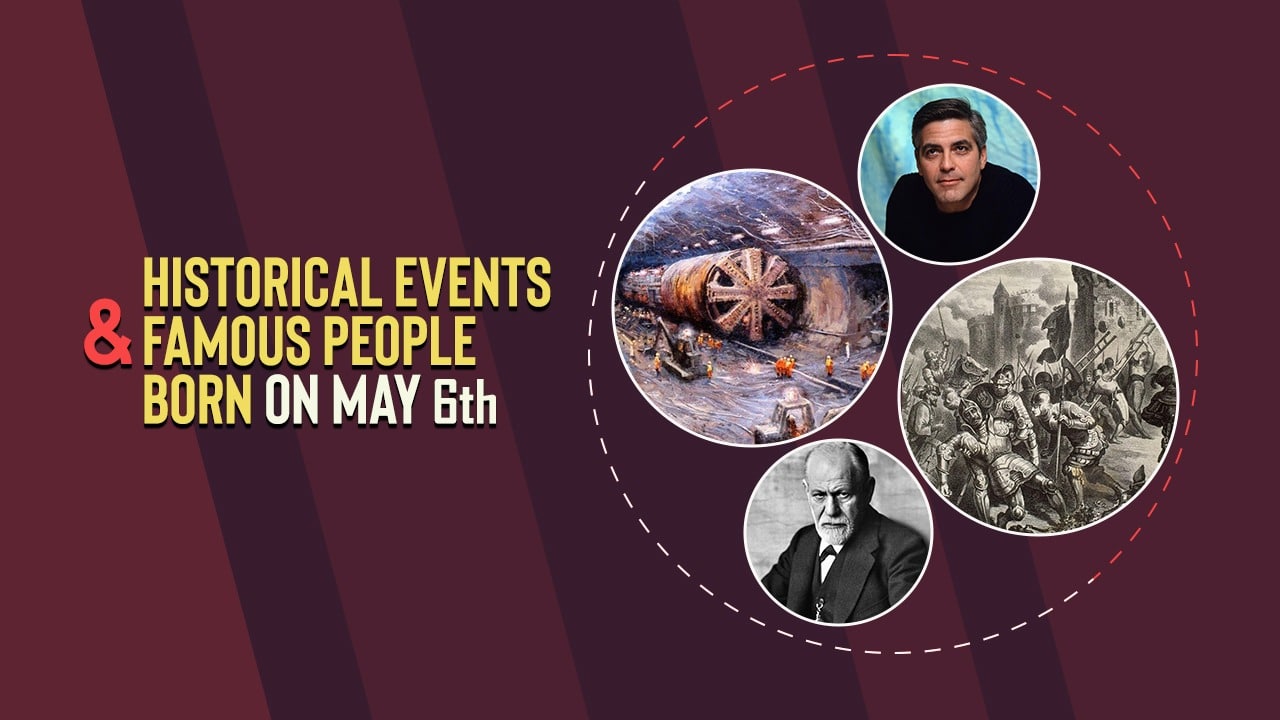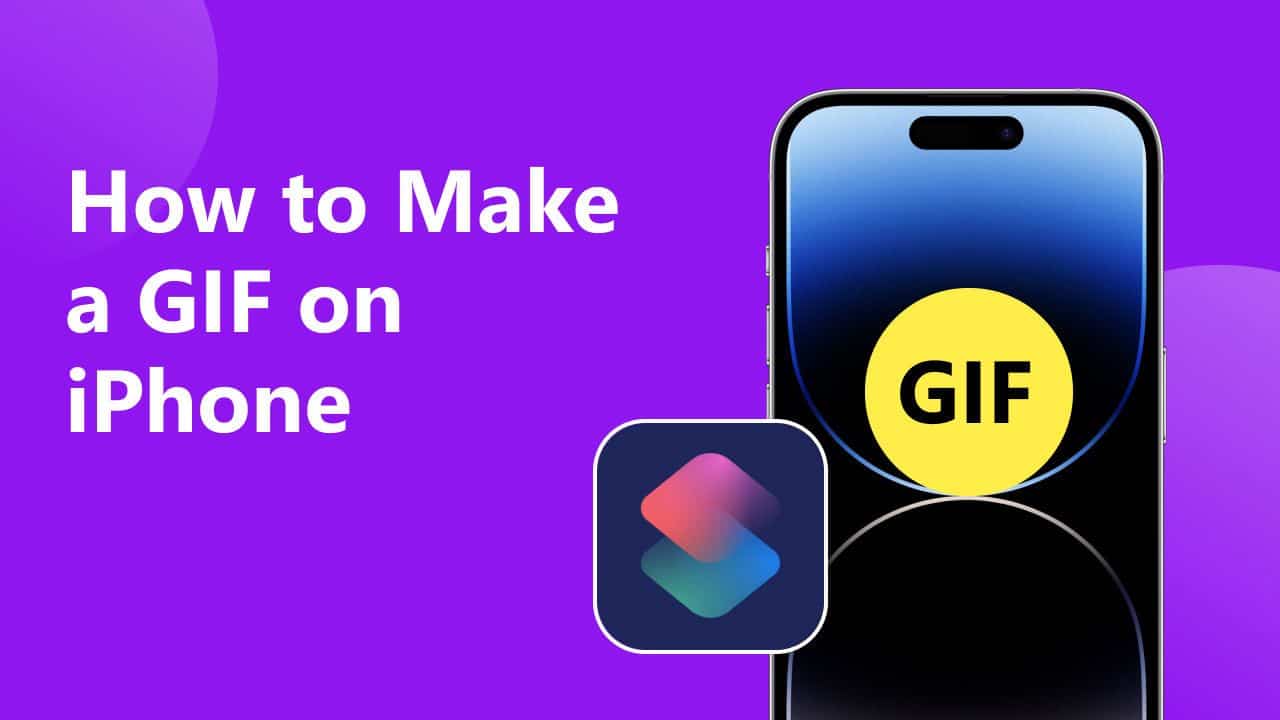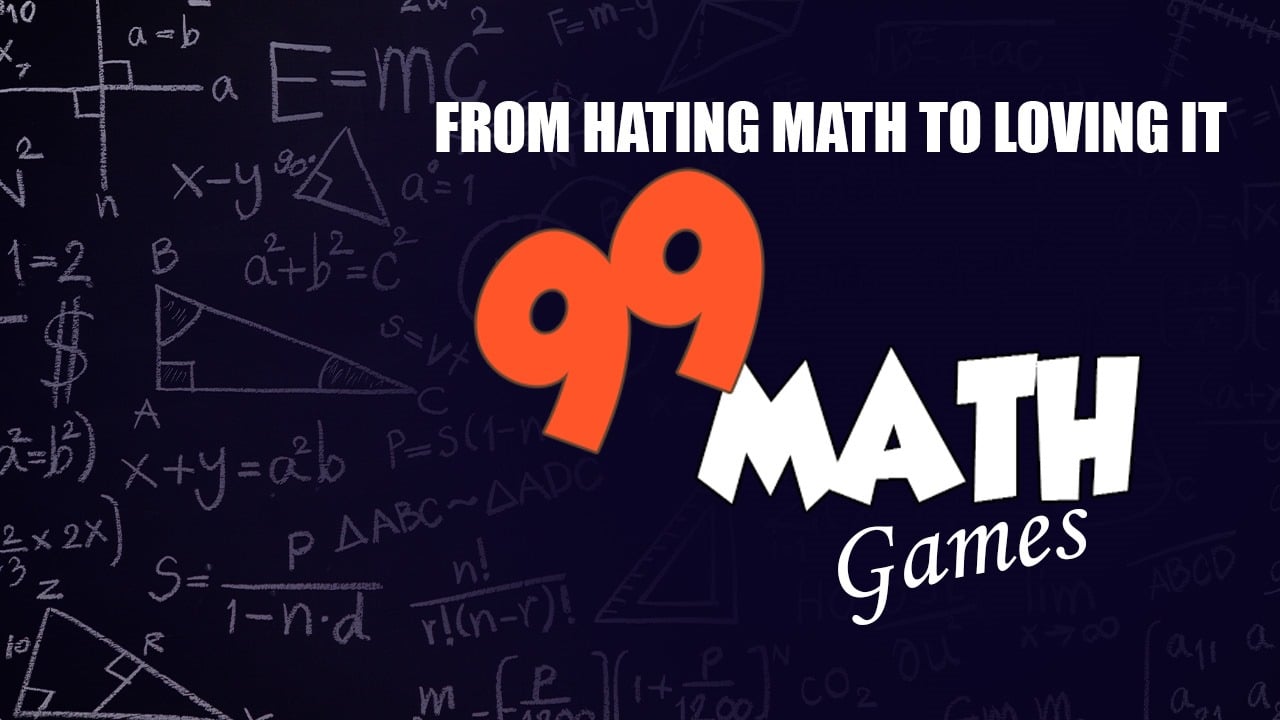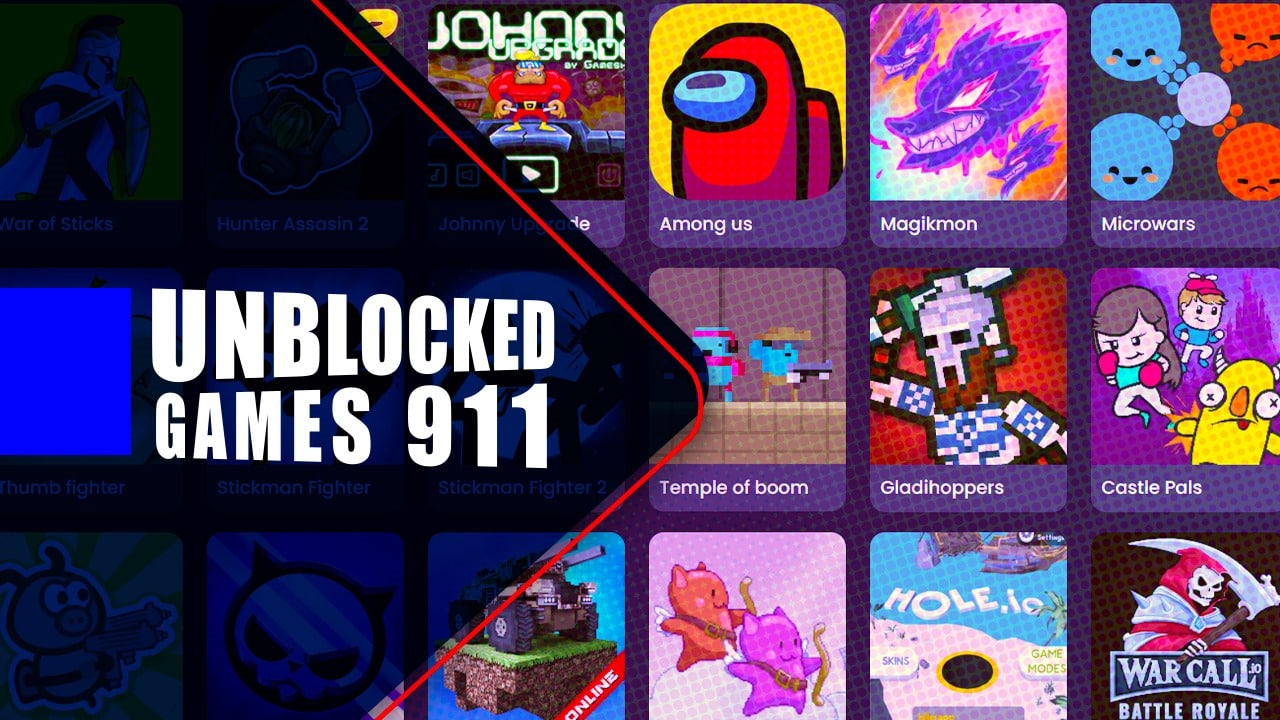Navigating Spotify’s visual interface can sometimes be a challenge, especially in low-light environments. Introduced in 2014, Spotify dark mode not only enhances visibility but also offers an immersive listening experience.
This blog post is your comprehensive guide to understanding and utilizing Spotify’s dark mode feature effectively with all its latest updates. Ready? Let’s dive into the world of Spotify Dark Mode!
- Spotify’s dark mode feature enhances visibility and provides an immersive listening experience.
- There is currently no official light mode available for Spotify, but users can tweak settings or use third-party extensions to achieve a lighter theme.
- Benefits of using Spotify Dark Mode include reduced eye strain, better visibility in low-light environments, and conserving battery life on devices with OLED screens.
- Spotify has continuously improved its dark mode by integrating it with system-wide dark mode and making performance enhancements.
How to Turn on Spotify Light Mode?
To turn on Spotify Light Mode, follow these steps for iPhone and Android devices.
Steps for iPhone
Spotify does not have a built-in light mode for iPhones, but you can tweak some settings to get something close. Here’s how you can do it:
- First, open the Spotify app on your iPhone.
- Tap on “Your Library” at the bottom right of your screen.
- Next, select “Settings” located at the top right corner.
- Look for the “White Theme” button and toggle it.
- A lighter interface is now enabled.
Steps for Android
Turning on Spotify’s Light Mode on your Android phone is a simple process. First, all you need to do is open the app. Next, click on “Your Library”. Then, look for and select “Settings”. Finally, find and toggle the “White Theme” button to turn it on. This will change your Spotify app from dark mode to light mode. However, users have found other ways too. In 2018, one user decided to invert the color of their phone. It changed everything that was light to become dark and vice versa.
Is Spotify Light Mode Available?
Users have been requesting a light mode for Spotify, but there is currently no official light mode available as Spotify has chosen to keep dark mode as the default.
User Requests for Light Mode
Many Spotify users have asked for a light mode. They’ve been doing this for several years now. The users think a light mode would offer them more choices to change the look of the app to their liking.
Some people find that it’s easier on their eyes compared to dark mode.
Right now, there is no real light mode in Spotify. There are misleading guides on the internet telling you how to turn it on, but they’re not true. On Android devices though, there is something called “White Theme”.
This can make your Spotify background white which might feel like having a light mode.
Spotify’s Response
Spotify currently only offers a dark mode option and does not have a light mode available. Despite continuous updates, Spotify has not added a light or dark mode selection for the mobile app.
The lack of a light mode feature has been a topic of discussion and user requests. There are no official extensions or hacks available to enable a light mode on Spotify. Spotify’s response is that light mode is not officially supported at this time.
The Benefits of Spotify Dark Mode
Spotify Dark Mode offers several benefits, including reduced eye strain, better visibility in low-light environments, and conserving battery life.
Reduced Eye Strain
Dark mode on Spotify can help reduce eye strain when using the app for long periods of time. This is because reading text against a dark background can be easier and healthier for the eyes.
Dark mode cuts down on blue light exposure, which is known to contribute to digital eye strain. It also reduces overall screen brightness, making it more comfortable to use in low-light environments.
So, if you’re someone who spends a lot of time listening to music or browsing through playlists on Spotify, switching to dark mode can be beneficial for your eye health.
Better Visibility in Low-Light Environments
Dark mode on Spotify provides better visibility in low-light environments. It reduces eye strain and fatigue when using the app in dimly lit rooms or at night. The dark background with contrasting text makes it easier to read and navigate through the app’s features, ensuring a comfortable viewing experience even in low ambient light conditions.
Additionally, dark mode emits lower levels of light compared to light mode, making it more pleasant for extended use in darker settings. This feature is especially useful for users who prefer listening to music or browsing their playlists before bedtime or during nighttime hours.
Dark mode not only enhances visibility but also conserves battery life on devices with OLED or AMOLED displays, which contributes to an overall improved user experience.
Conserving Battery Life
Dark mode on Spotify can help conserve battery life on your device. A study by Purdue University found that using dark mode on OLED devices can save between 3% to 47% of battery life, depending on how you use it.
While the energy-saving benefits may vary, enabling dark mode can still extend your phone’s battery life. So, if you’re looking to make your device last longer before needing a recharge, turning on dark mode in Spotify is definitely worth considering.
The Evolution of Spotify’s Design
Spotify introduced dark mode in response to user feedback and preferences, ultimately determining that it should be the default design.
Introduction of the Dark Mode
Spotify introduced a dark mode as part of its design updates. This was done to make the app look better and more visually appealing. Dark mode uses shades of gray to create depth in the application’s design, making it pleasing to the eye.
The background is darker, but the text remains easy to read with white or lighter colors. It’s a cool feature that many users enjoy using on Spotify.
User Feedback and Preferences
Users have played a significant role in shaping Spotify’s dark mode design. The introduction of the dark mode option was driven by user feedback and preferences, as Spotify wanted to provide an enhanced visual experience for its users.
By considering what users wanted, Spotify was able to create a unique interface that caters to their needs and preferences. This feedback has been positive overall, with users appreciating the flexibility of being able to choose their preferred visual style.
The Decision to Keep Dark Mode as the Default
Spotify made the decision to keep dark mode as the default design for its platform. This means that when you open Spotify, it will automatically be in dark mode. The choice to do this was based on user feedback and preferences.
Many people find dark mode more visually appealing and easier on their eyes, especially in low-light environments. The dark mode also helps conserve battery life on devices with OLED screens.
So if you’re a fan of the darker aesthetic, you’ll be happy to know that Spotify has chosen to stick with it as their default design choice.
Latest Updates and Features
Spotify has been continuously improving its dark mode, with recent updates including integration with system-wide dark mode and performance enhancements. Discover the latest features and improvements by reading more!
Improvements in Dark Mode
Spotify’s dark mode has seen several improvements over the years. Firstly, it helps reduce eye strain by minimizing the amount of bright light emitted from your device screen. This is especially beneficial when using Spotify in low-light environments, as it provides better visibility without causing discomfort to your eyes.
Additionally, dark mode also helps conserve battery life on your devices, making it a practical choice for those who want to save power. Furthermore, with the integration of system-wide dark mode on compatible devices, Spotify seamlessly adapts to match your device settings and provides a consistent experience across different apps and platforms.
These improvements in dark mode make using Spotify more comfortable and energy-efficient for all users.
Integration with System-Wide Dark Mode
Spotify has integrated its dark mode with the system-wide dark mode feature available on certain devices. The introduction of Android 10 brought a system-wide dark mode toggle, and some third-party apps, including Spotify, support this toggle.
With the latest updates and features, Spotify’s dark mode now seamlessly integrates with the system-wide option, providing an improved user experience. This means that when you switch your device to dark mode, Spotify will automatically adjust accordingly.
So if you prefer using your device in dark mode for better visibility or reduced eye strain, you’ll be happy to know that Spotify will match that setting too.
Performance Enhancements
Spotify has made performance enhancements to its dark mode feature, ensuring that it runs smoothly and efficiently. The updates have improved the overall speed and responsiveness of the app, providing a better user experience.
With these enhancements, users can enjoy uninterrupted music streaming without any lag or delays. Spotify continues to prioritize optimizing its platform to ensure that users can seamlessly navigate through their playlists and enjoy their favorite songs without any issues.
Is Light Mode Coming to Spotify?
Will Spotify consider introducing a light mode based on user demand and requests?
User Demand and Requests
Spotify users have been requesting a light mode for the music streaming app. Many people find the dark mode too intense, especially when using the app in bright environments or during the day.
They want an option to switch to a lighter theme that’s easier on their eyes. Users have been reaching out to Spotify through various channels, including social media and community forums, expressing their desire for a light mode.
They believe it would improve their overall experience and make the app more accessible to everyone. Spotify has acknowledged these requests and is actively considering adding a light mode feature in the future updates of the app.
Spotify’s Consideration
Spotify has been receiving requests from users for a light mode option for several years. However, the company has not provided any official information or updates regarding the introduction of a light mode.
While Spotify’s design guidelines mention a lighter shade called light green, this is not the same as having a dedicated light mode for the app. The lack of a light mode can be problematic for users who prefer a lighter color scheme or have difficulty reading dark themes for long periods.
It remains to be seen if Spotify will take these user requests into consideration and bring in a light mode option in the future.
Alternative Options for Light Mode
Users have the option to use third-party extensions or customize display settings on their devices.
Using Third-Party Extensions
Third-party extensions can be helpful if you want to switch between light and dark modes on Spotify. Here are some options you can explore:
- Install the “Spicetify” extension: This extension allows you to customize Spotify’s appearance, including switching between light and dark modes.
- Try the “Marvis Pro” app: This iOS app integrates with Spotify and offers various themes, including a light mode option.
- Use the “Stylish” browser extension: With this extension, you can apply custom themes to websites, including Spotify. Look for light mode options created by other users.
Customizing Display Settings on Devices
You can customize the display settings on your devices to make Spotify easier to see and use. Here are some options:
- Adjust brightness: Increase or decrease the brightness of your device’s screen to suit your preferences. This can make it easier to read the text on Spotify.
- Change font size: Some devices allow you to change the size of the font displayed on the screen. Increasing the font size can make it easier to read song titles, artist names, and other text in Spotify.
- Enable high contrast mode: Depending on your device, you may have the option to enable a high contrast mode. This increases the contrast between text and background, making it easier to distinguish elements in Spotify.
- Use zoom features: Many devices have built-in zoom features that allow you to magnify parts of the screen. This can be helpful if you have difficulty reading small text or need to focus on a specific area of Spotify.
- Adjust color settings: Some devices have options for adjusting color saturation, temperature, and other display settings. Experimenting with these settings may help you find a combination that makes Spotify more comfortable to look at.
- Use accessibility features: Both iOS and Android devices offer various accessibility features that can enhance your experience with Spotify. These may include options for visual impairment, color blindness, or other specific needs.
Comparison with Other Music Streaming Apps
Other music streaming apps on various platforms also offer dark mode options for users.
Dark Mode Availability on Other Platforms
Dark mode is not only available on Spotify but also on other popular platforms. For example, Apple Music has a clean white look on mobile devices, while Spotify has a black theme. Amazon Music also offers a dark-themed layout that is easy to use and clutter-free.
Many apps, including Spotify, allow you to toggle dark mode on or off in their settings. This feature is really popular among users because it reduces eye strain, improves visibility in low-light environments, and even helps conserve battery life.
So if you prefer using dark mode while listening to music, you have options beyond just Spotify!
User Preferences and Experiences
Users of Spotify and other music streaming apps may have different preferences when it comes to the appearance of the app. Some users prefer a dark mode, which has become increasingly popular due to its benefits such as reduced eye strain, better visibility in low-light environments, and conserving battery life.
Spotify introduced dark mode in response to user feedback and preferences, and it has since become the default option for many users. However, some users have requested the option for a light mode on Spotify.
While there are alternative options available through third-party extensions or customizing display settings on devices, Spotify is considering these user requests for a potential future update.
Read also: How to uninstall Spotify on Mac
Frequently Asked Questions (FAQs)
Now here’re some common questions on this topic.
1. How do I enable Dark Mode on Spotify?
To enable Dark Mode on Spotify, go to your account settings and toggle the Dark Mode option. This will change the app’s interface to a darker color scheme.
2. Can I customize the appearance of Dark Mode on Spotify?
No, currently you cannot customize the appearance of Dark Mode on Spotify. The app uses a consistent dark color scheme for enhanced visibility and reduced eye strain.
3. What are the benefits of using Dark Mode on Spotify?
Using Dark Mode on Spotify can help reduce eye strain, especially in low-light environments, and improve readability by providing high contrast between text and background.
4. Is there an additional cost associated with using Dark Mode on Spotify?
No, enabling or using Dark Mode on Spotify does not incur any additional cost as it is a built-in feature available to all users without any subscription requirements.
Wrapping Up
In conclusion, Spotify’s dark mode has proven to be a popular feature among users. It offers benefits such as reducing eye strain, better visibility in low-light environments, and conserving battery life.
The latest updates have brought improvements to the dark mode experience, including integration with system-wide dark mode and performance enhancements. While there is demand for a light mode option, users can still customize their display settings or use third-party extensions for a lighter theme.
Overall, Spotify continues to prioritize user preferences and enhance the listening experience through its design choices.