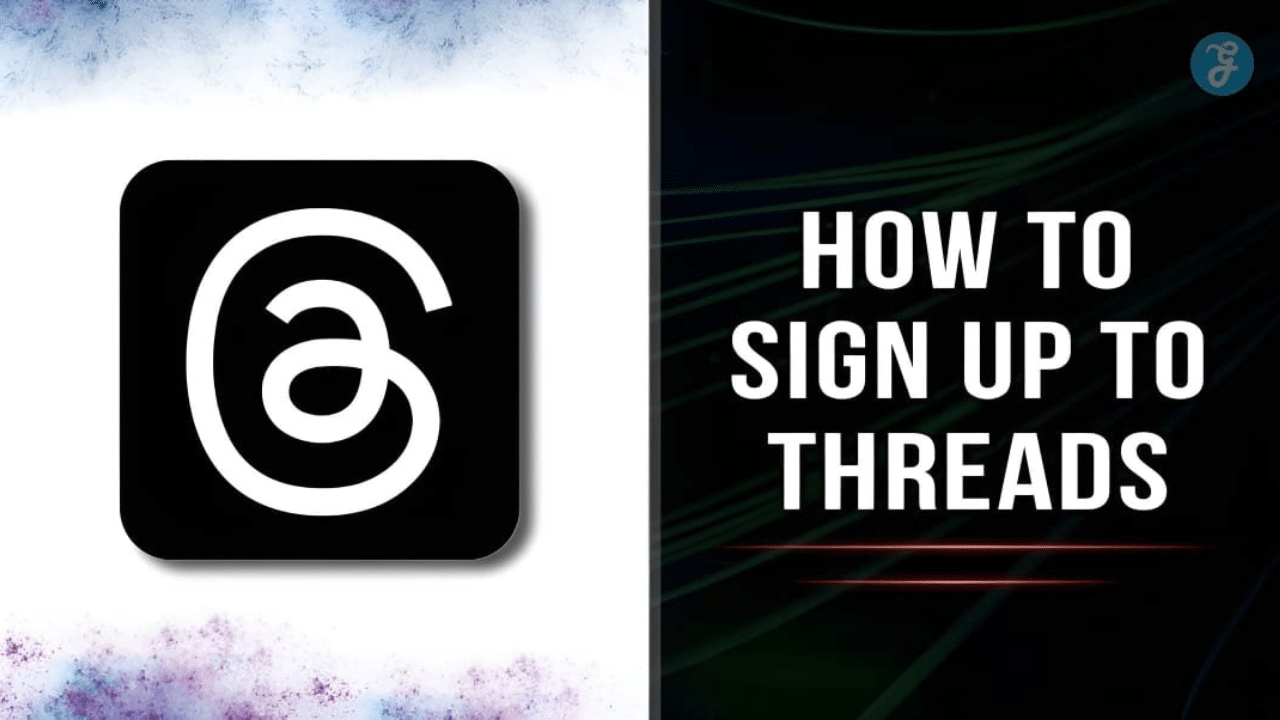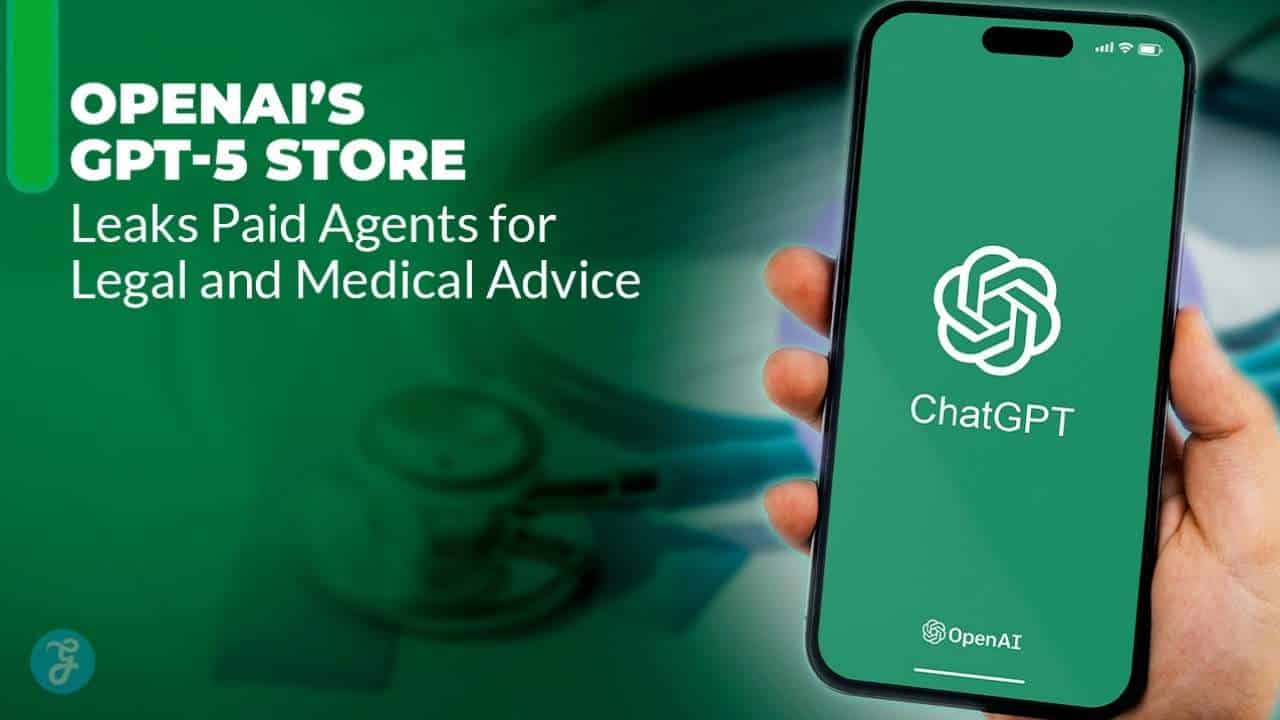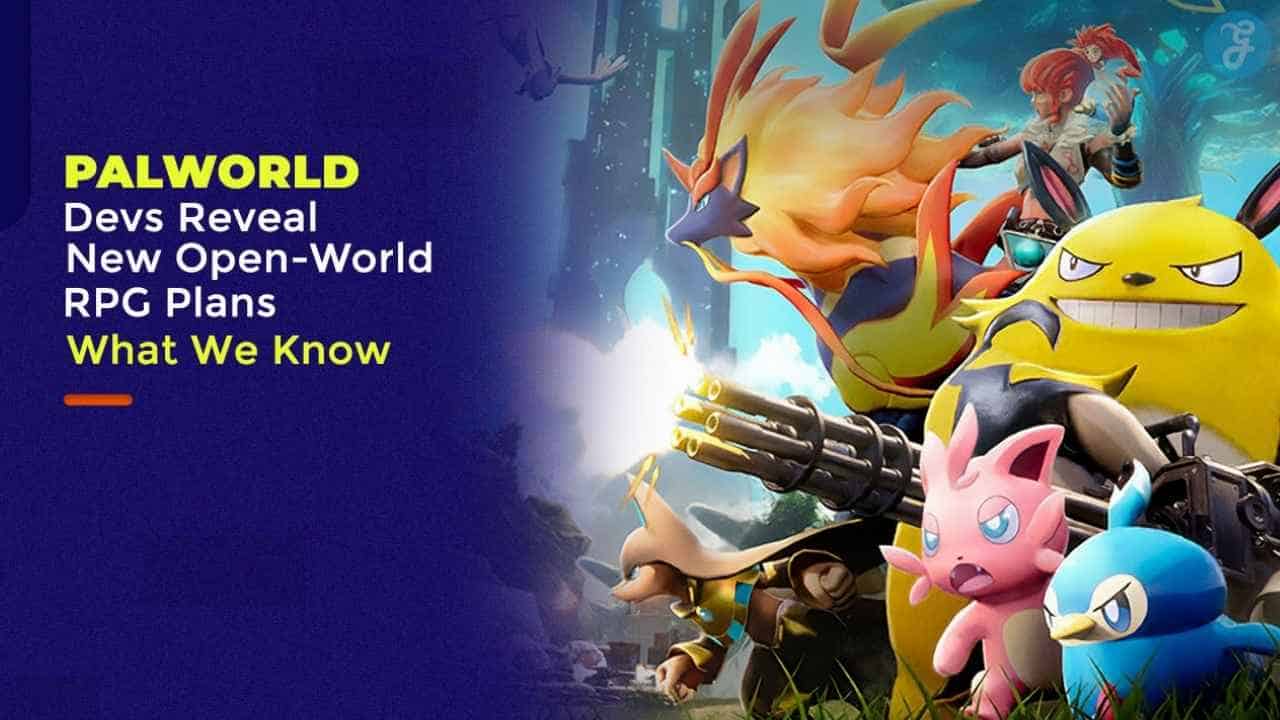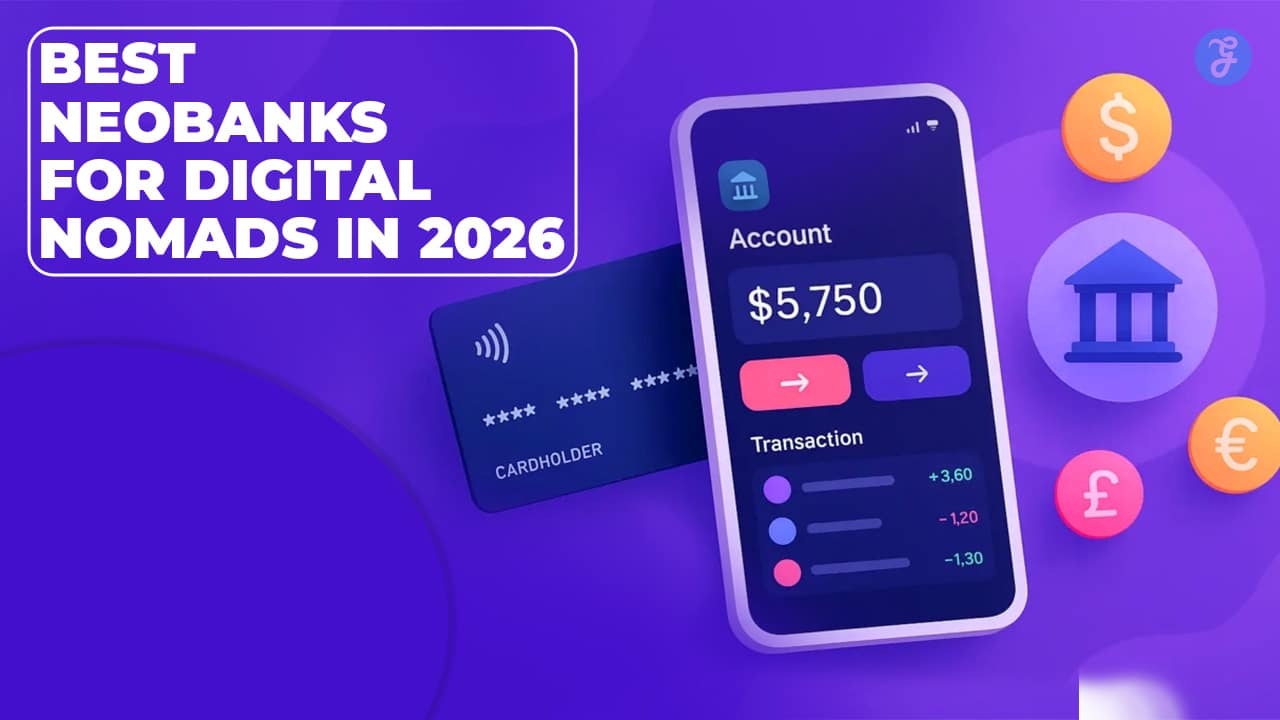Listen to the Podcast:
Are you puzzled about how to sign up to threads? Don’t worry, you are not alone. Threads is a popular companion app developed by Meta, offering seamless integration with Instagram and enhanced privacy settings.
This guide will walk you through every step of the sign-up process to get started with Threads, making it as simple as ABC. Stay tuned because what comes next might surprise you!
Content Highlights
- Download the Threads app from your device’s app store and log in using your Instagram account to sign up for Threads.
- Import your profile data and complete the account setup process to ensure a smooth transition to Threads.
- Take advantage of seamless integration with Instagram, enhanced privacy settings, and direct messaging with close friends offered by Threads.
How to Sign Up to Threads?
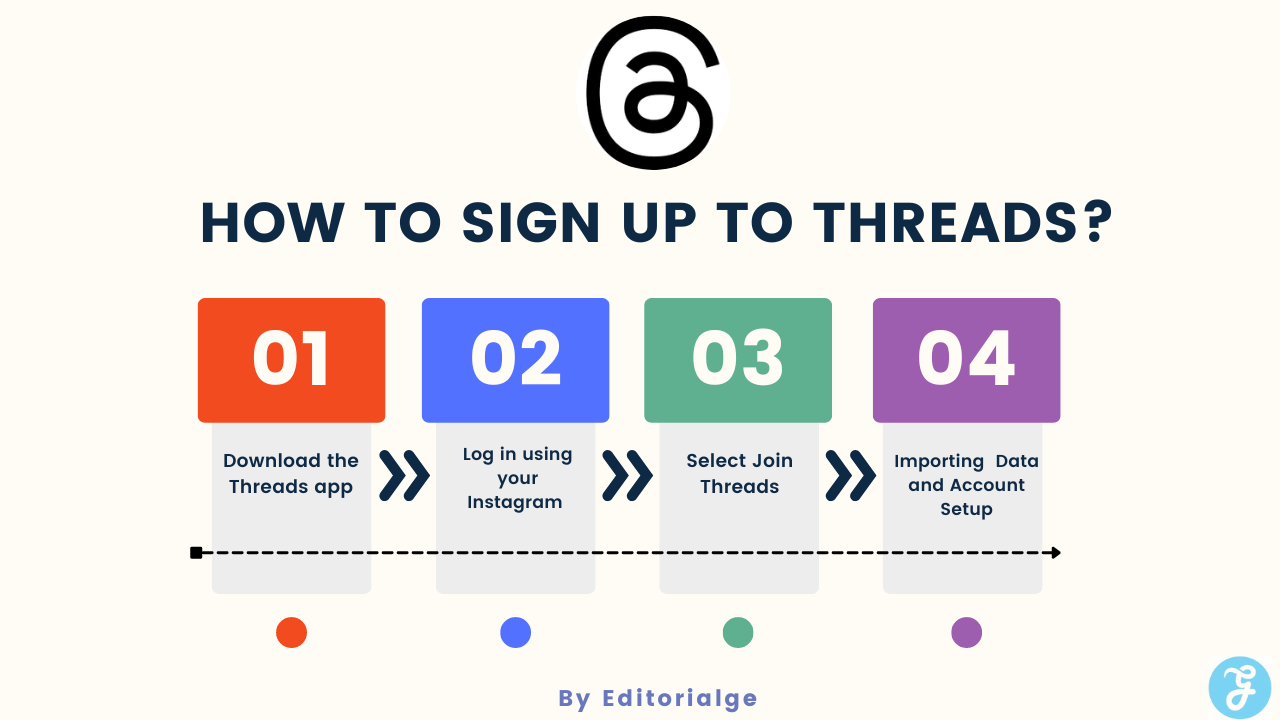
To sign up for Threads, download the app from your device’s app store and log in using your Instagram account.
Download the Threads App
To kickstart your journey with Threads, the very first thing you need to do is download the app. It’s brought to life by the same team behind Instagram and is conveniently available for both Android and iOS users. We’ve broken down the steps for you:
- Visit either the Apple App Store or Google Play Store based on your device preference.
- Type “Threads” into the search bar located at the top of your screen.
- Look out for an icon resembling a chat bubble with two threads crossing through it – that’s Threads.Net, created by Instagram, a standalone app developed by their in-house team.
- Hit ‘Download’ or ‘Install’. The Threads app will start downloading immediately onto your device.
- After successful installation, tap on the newly downloaded app to open it.
Log in Using Your Instagram Account
To get started with Threads, first and foremost, you need to access it via your Instagram account. The steps are as follows:
- Download the Threads app from the Apple App Store or Google Play Store.
- Open the Threads app on your phone.
- Tap the “Log in with Instagram” button which is visible on the login screen to initiate the process.
- You will be prompted to input your Instagram login credentials; ensure you have them handy.
- If your Instagram account does not automatically appear, simply login to your Instagram app separately and then retry step 3.
- The app intuitively detects which Instagram account you’re logged in with and uses it for Threads.
- After successful login, you can proceed to create and set up your Threads profile based on your preferences.
Select Join Threads
Starting the process of joining Threads is a straightforward endeavor with a few simple steps.
- Access your device’s app store, either Google Play or Apple App Store.
- Input “Threads from Instagram” in the search bar and press enter.
- Locate the correct app and click on ‘Install’.
- Wait for the app to download and install on your device.
- Once installed, open Threads to start the set up process.
- Log in using your Instagram account details, as Threads is integrated with Instagram (Fact 2).
- After successful login, you will be prompted with an option to ‘Join Threads‘. Select it.
Importing Profile Data and Account Setup
To ensure a smooth transition to Threads, it is important to properly import your profile data and complete the account setup. Here’s what you need to do:
- After logging in using your Instagram account, select the option to import profile data from Instagram.
- Make sure that you have the associated assets imported as well, such as photos and videos linked to your Instagram account.
- Fill out any additional information or settings required during the account setup process.
- Double-check that all imported profile data is accurate and up-to-date.
- Customize your privacy settings according to your preferences.
- Take some time to explore the different features and options available within Threads.
Benefits of Using Threads
Using Threads offers seamless integration with Instagram, enhanced privacy settings, and direct messaging with close friends. Discover how these features can improve your social media experience.
Seamless integration with Instagram
Instagram Threads offers seamless integration with the Instagram platform, allowing users to effortlessly connect and engage with their audience. By signing up for Threads, you can enhance your communication on Instagram by sharing text-based content in a new and meaningful way.
With a similar format to Twitter, where posts or “threads” from accounts you follow are showcased in your main feed, Threads provides a streamlined experience for expressing yourself and staying connected.
Whether you’re an individual looking to share updates with close friends or a business seeking to expand your reach, the seamless integration of Instagram Threads ensures that you can easily navigate between platforms and make the most out of your social media presence.
Enhanced Privacy Settings
Threads offers enhanced privacy settings, giving users greater control over their interactions and the content they share. With these added features, you can ensure that your conversations are kept private and secure.
Whether it’s limiting who can see your posts or controlling the visibility of your status updates, Threads allows you to tailor your privacy preferences according to your needs. This means you can feel confident knowing that only the people you choose will have access to your messages and updates.
Take advantage of these privacy settings to create a more personalized and protected messaging experience on Threads.Net.
Direct Messaging with Close Friends
Threads allows users to have direct messaging conversations with their close friends on Instagram. This feature provides a dedicated and private space for users to stay connected throughout the day.
By using Threads, you can easily send messages, photos, videos, and stories to your selected group of close friends. It’s like having a separate messaging app exclusively for those who matter most in your life.
With Threads, you can ensure that your conversations remain secure and personal, allowing you to share moments and connect with your closest companions effortlessly.
Read Also: Turn Off Dark Mode on Instagram: Step By Step Guide
Tips for Using Threads Effectively
Customize your status, set up notification preferences, and make the most of the camera features to enhance your experience with Threads.
Customizing Your Status
Customizing your status on Threads allows you to let your close friends know what you’re up to at any given moment. Here’s how you can make your status unique and expressive:
- Choose an emoji: Select an emoji that best represents your mood or activity. Whether you’re feeling happy, relaxed, or busy, there’s an emoji for every situation.
- Add a text update: Pair your chosen emoji with a short text update to provide additional context. For example, if you’re using the “travel” emoji, you could add a text like “Exploring new places!”
- Use a photo or video: Instead of just relying on emojis and text, you have the option to share a photo or video as your status. This adds a visual element to enhance the message you want to convey.
- Set an automatic status: If manually updating your status seems cumbersome, don’t worry! Threads allows you to set an automatic status based on certain triggers like location or movement. For example, if you’re at the gym, Threads can automatically update your status to show that you’re working out.
- Privacy settings for your status: It’s important to note that not all close friends need to see every aspect of your status updates. With Threads’ privacy settings, you can customize who gets to see each individual update based on specific groups of friends.
Troubleshooting Common Issues
To troubleshoot common issues with Threads, follow these simple steps: resolve problems with app installation by ensuring you have a stable internet connection; if experiencing difficulties with logging in or account setup, double-check your login credentials and try resetting your password if necessary.
If encountering troubles with importing profile data, make sure you have granted the necessary permissions to access your Instagram information.
Problems With App Installation
Are you facing issues with the app installation for Threads? Don’t worry, we’ve got you covered. Here are some common problems and their solutions:
- Compatibility issues: Make sure your device meets the system requirements for Threads. Check if your operating system is up to date and compatible with the app.
- Connection problems: Ensure that you have a stable internet connection before downloading or installing Threads. Switch to a different network if necessary.
- Insufficient storage space: If you’re encountering installation errors, check if your device has enough storage space available. Delete unnecessary files or apps to free up space.
- Corrupted app file: Sometimes, a corrupted download can cause installation issues. Delete the existing Threads app file and try downloading it again from a trusted source.
- Disabled app permissions: Check if you have granted the necessary permissions to install and use the Threads app on your device. Enable permissions for storage, camera, microphone, and other relevant settings.
- Residual files interfering with installation: In some cases, leftover files from a previous version of Threads can disrupt the installation process. Uninstall any previous versions completely before attempting a fresh install.
- Security software conflicts: Anti-virus or security software may interfere with the installation process by flagging the Threads app as potentially harmful. Temporarily disable these software programs during the installation and reactivate them afterward.
Frequently Asked Questions (FAQs):
Find answers to common inquiries about how to sign up to Threads, such as how to delete your account, if Threads can be used without an Instagram account, and how to switch between multiple accounts on the app.
1. Can Threads be used without an Instagram account?
Threads cannot be used without an Instagram account. Here are some important facts to know:
- Threads requires users to sign in using their Instagram credentials.
- The app is specifically designed for Instagram users to have threaded conversations with their followers.
- To use Threads, it is necessary to have an Instagram account.
- The app’s main feed, called “threads,” displays posts from accounts that users follow on Instagram.
- Threads aims to enhance communication and engagement within the Instagram community.
2. How to switch between multiple accounts on Threads
Switching between multiple accounts on Instagram Threads is a simple process. Here’s how you can do it:
- Open the Threads app on your iPhone or Android phone.
- Tap on the profile icon located at the bottom right corner of the screen.
- Once you are on the profile page, you will see a list of accounts that you follow.
- Click on the account that you want to switch to.
- The profile for that particular account will now appear. allowing you to view and interact with its content.
3. Can I use my Facebook or Instagram account to sign up for Threads?
No, currently Threads does not offer the option to sign up using Facebook or Instagram accounts. You will need to create a new account using either your email address or phone number.
4. What information is required during the sign-up process?
During the sign-up process for Threads, you will be asked to provide either your email address or phone number, as well as create a password for your account.
5. Is there any cost associated with signing up for Threads?
No, signing up for Threads is completely free of charge. However, please note that certain features within the app may require in-app purchases or subscriptions for full access and functionality
Conclusion
That’s everything on – How to sign up to Threads. Signing up for Threads is a straightforward process that allows you to connect with your close friends effortlessly. By following the step-by-step guide we provided, you can download the app, log in using your Instagram account, and start enjoying the benefits of this seamless integration.
With enhanced privacy settings and direct messaging capabilities, Threads offers a unique and personalized messaging experience. Take control of your conversations and stay connected with ease by signing up for Threads today!
Read More: How to Make Instagram Avatar