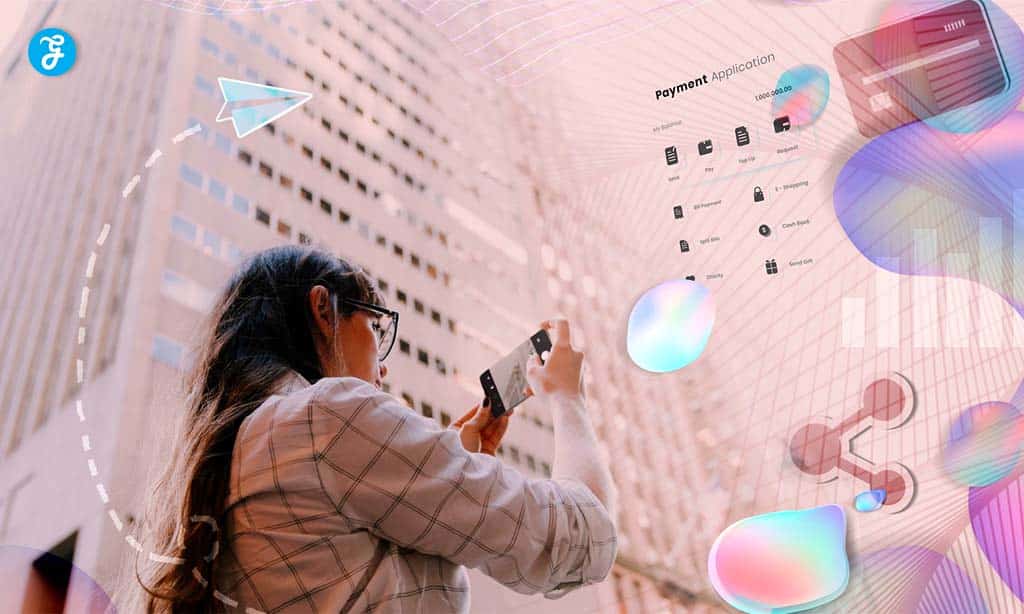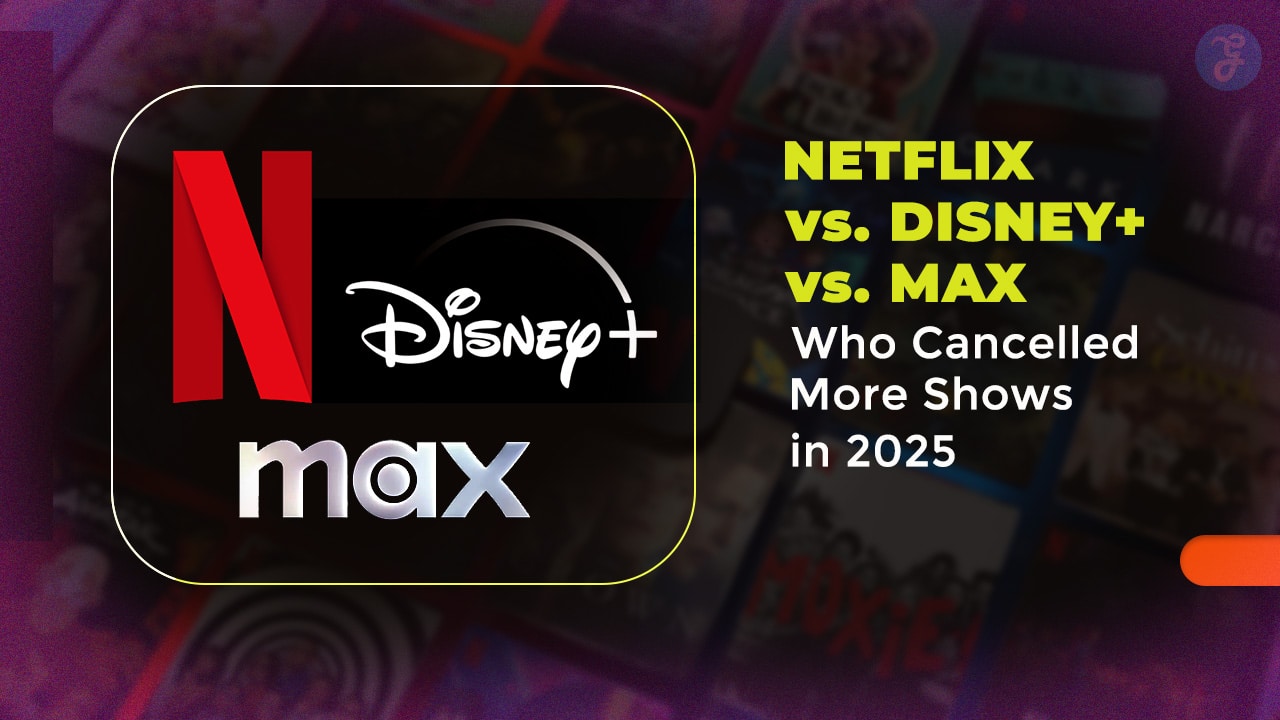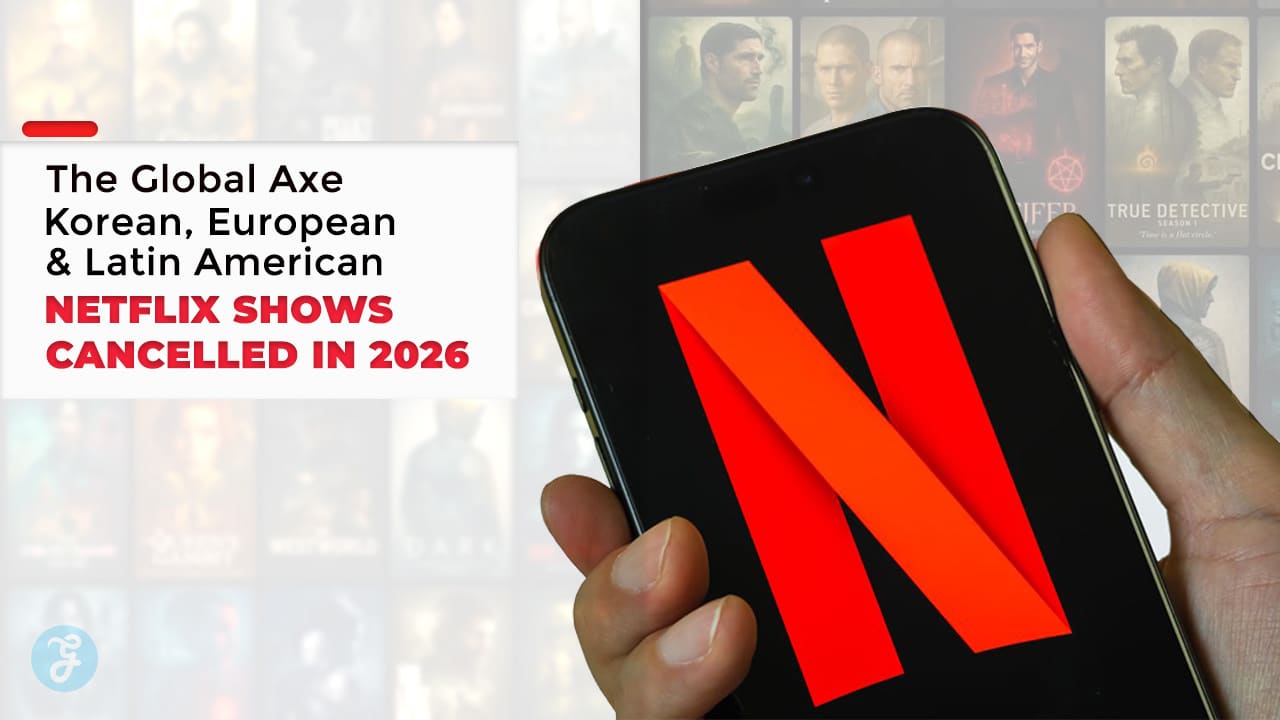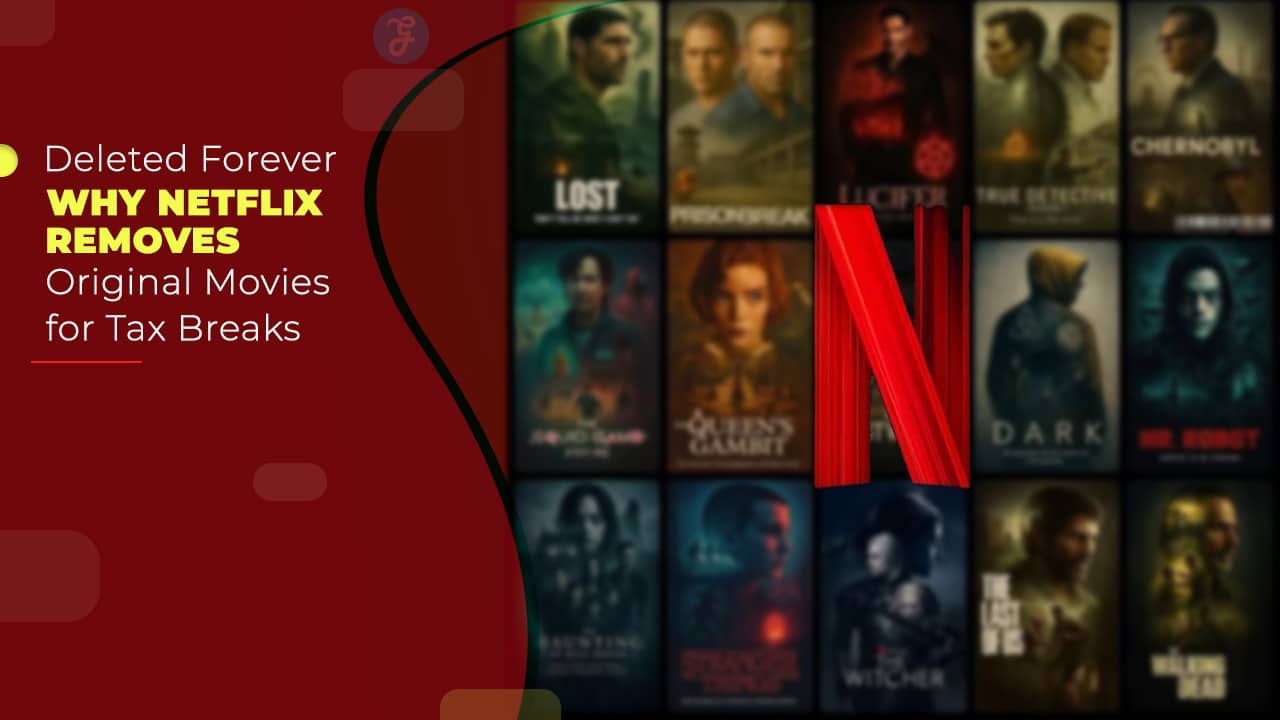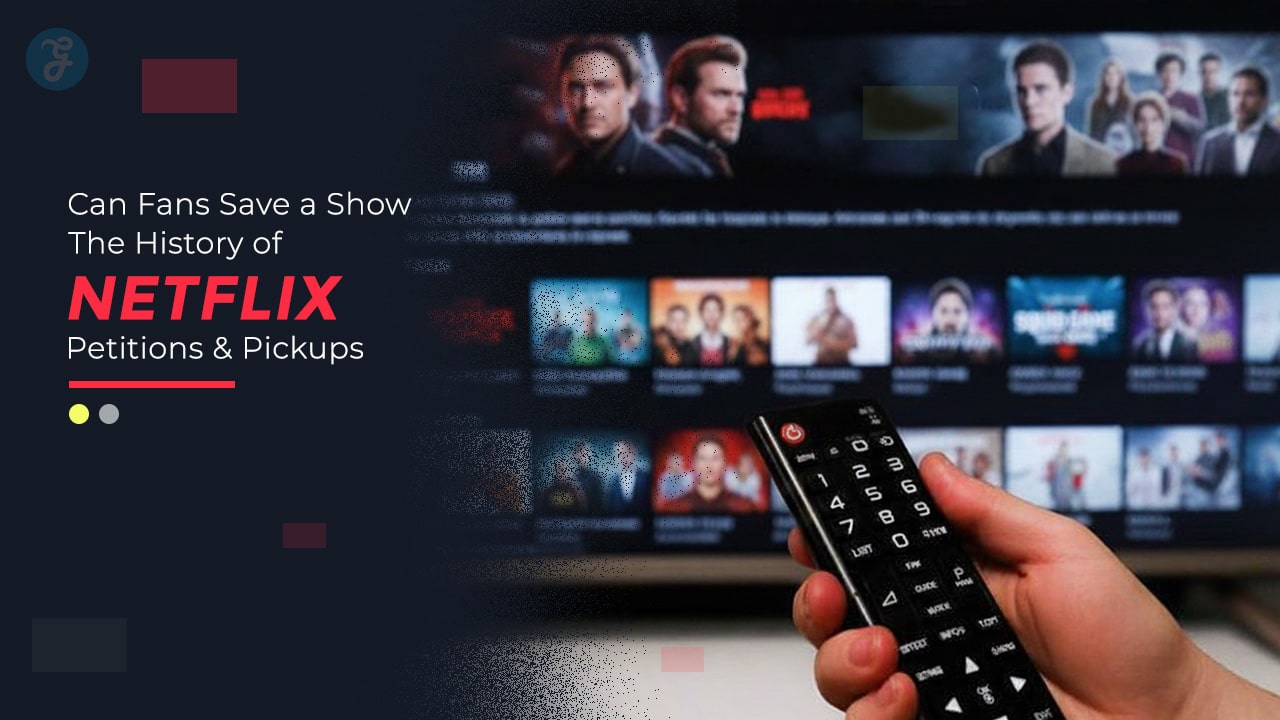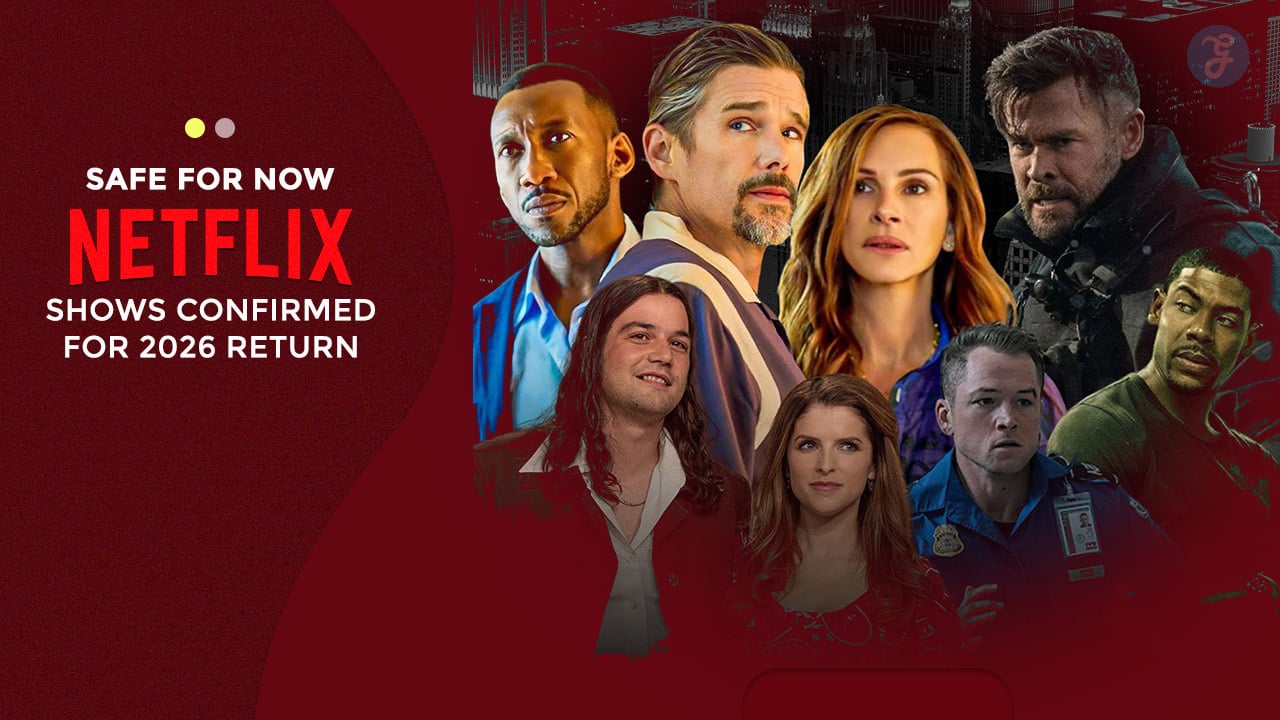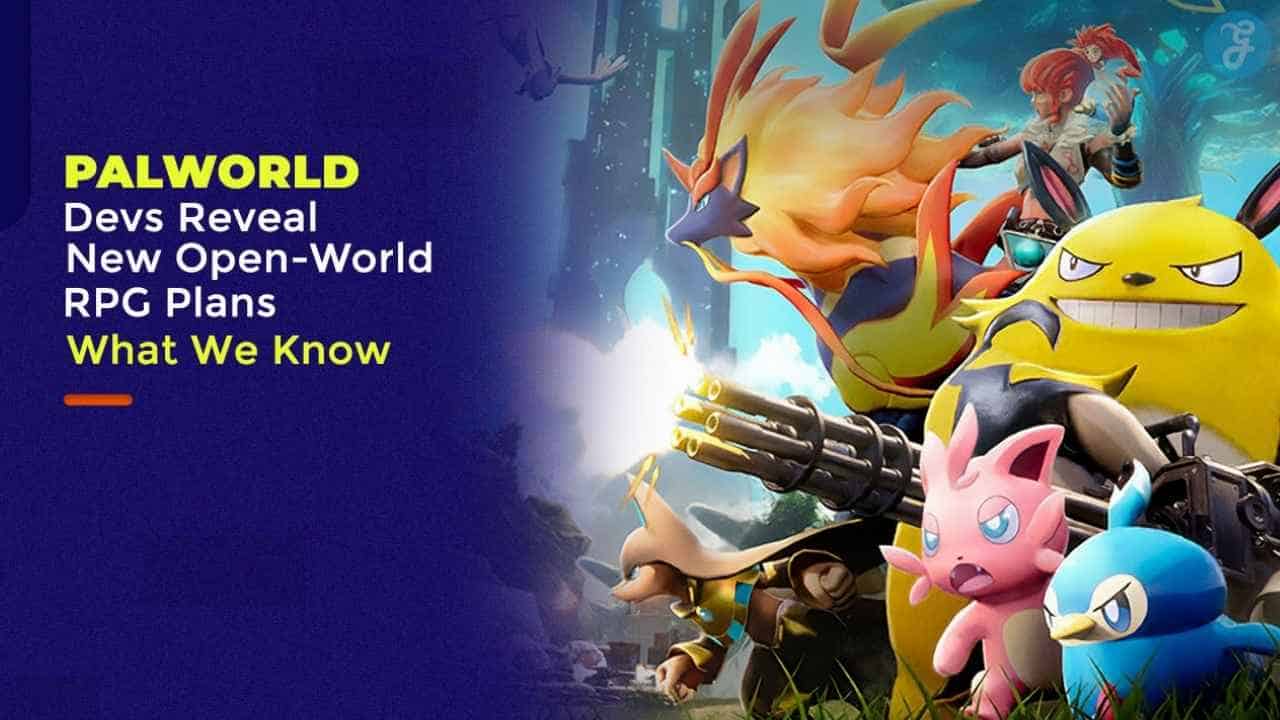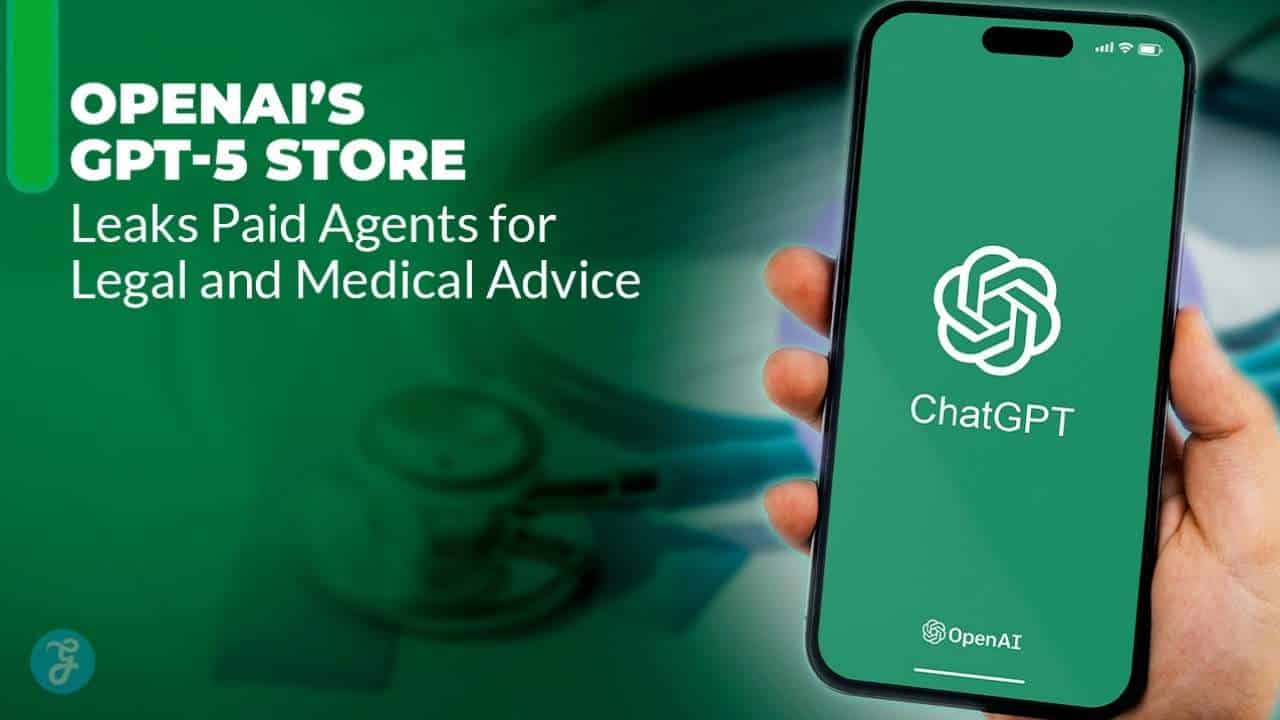Technology is woven into the fabric of our lives. Used effectively, it can significantly reduce the time and effort spent on daily tasks, making life more streamlined.
Whether you’re looking to automate mundane activities, improve your productivity, or enhance your digital security, these 20 tech hacks are designed to simplify and improve your life.
1. Automate Your Daily Tasks with IFTTT (If This, Then That)
How It Works:
IFTTT (If This Then That) is an automation platform that connects different apps and devices, allowing them to work together seamlessly. The principle behind IFTTT is simple: when one action happens (the “if” trigger), it automatically initiates another action (the “then” response). These automated workflows, known as “applets” or “recipes,” are useful for eliminating repetitive tasks and saving time.
Example Uses:
- Smart Home Automation: Automatically turn on your lights when you get home by connecting your GPS location with your smart lighting system.
- Social Media Management: Automatically post the same content across different platforms like Facebook, Twitter, and Instagram without needing to manually upload it multiple times.
- Weather Alerts: Get a notification when the weather changes, helping you prepare for sudden rain or snow.
- File Organization: Automatically backup new photos you take on your smartphone to Google Drive, ensuring you never lose your precious memories.
By integrating your favorite apps and devices, IFTTT turns your digital environment into an efficient, automated space, freeing you from constantly managing every little detail.
2. Use Virtual Assistants for Hands-Free Productivity
How It Works:
Virtual assistants like Google Assistant, Amazon Alexa, and Apple’s Siri have revolutionized the way we interact with technology. They act as digital personal assistants capable of handling a wide variety of tasks, from setting reminders to controlling smart home devices. With voice commands, you can accomplish tasks without having to touch your device.
Example Uses:
- Daily Planning: Ask your assistant to provide a summary of your schedule, remind you of meetings, or set up alarms and timers.
- Smart Home Control: Control devices like lights, thermostats, and entertainment systems using just your voice. For example, “Alexa, turn off the living room lights.”
- Entertainment and Information: Request music playlists, check the weather, or get news updates. You can also use voice commands to play movies or TV shows on compatible devices.
- Shopping: Add items to your grocery list or reorder products you frequently buy on Amazon, all with a simple voice command.
These assistants integrate with numerous apps and smart devices, ensuring you stay organized and productive without lifting a finger.
3. Organize Your Digital Life with Password Managers
How It Works:
In today’s world, we use dozens of apps and websites that require passwords. A password manager is a software tool designed to store and manage all your login credentials securely. Instead of remembering multiple passwords, you only need to remember one—your master password.
Example Uses:
- Secure Storage: Password managers like LastPass, Dashlane, and 1Password store your credentials in an encrypted vault, ensuring your information is safe from hackers.
- Password Generator: Create strong, unique passwords for every account you use, reducing the likelihood of being hacked due to weak or repeated passwords.
- Cross-Platform Syncing: Many password managers sync across devices, meaning you can access your secure passwords on your phone, tablet, or computer seamlessly.
- Auto-Fill: Password managers auto-fill login details for you, saving time when logging into apps and websites.
Password managers not only simplify the process of managing multiple accounts but also enhance your online security by encouraging better password practices.
4. Unsubscribe from Spam Emails with One Click
How It Works:
Spam emails and unwanted newsletters can overwhelm your inbox, making it difficult to find important messages. Tools like Unroll.Me and Cleanfox allow you to quickly unsubscribe from multiple newsletters and email lists with a single click.
Example Uses:
- Email Clutter Reduction: Instead of manually unsubscribing from each email, these tools display a list of your subscriptions and give you the option to remove yourself from them in bulk.
- Organize Subscriptions: For subscriptions you still value, these tools help consolidate them into a single daily digest email, reducing inbox clutter.
- Data Privacy: Cleanfox offers the ability to delete old marketing emails, clearing up space in your inbox and reducing the data footprint.
By regularly cleaning up your email subscriptions, you can keep your inbox organized, helping you focus on important messages while avoiding distractions.
5. Speed Up Your Smartphone with Storage Optimization Tools
How It Works:
Over time, smartphones accumulate a large amount of unnecessary data, from cache files to duplicate photos, which can slow down performance. Apps like Google Files, SD Maid, and CCleaner help you clear out these junk files, optimize storage, and improve your phone’s speed.
Example Uses:
- Clear Cache and Unused Files: These tools regularly clear the temporary files that apps create to speed up performance. Over time, these files build up and slow your phone down, but storage optimization apps remove them with a single tap.
- Detect and Remove Duplicate Photos: Tools like Google Files can detect duplicate or blurry photos and suggest deleting them to free up space.
- Analyze and Optimize Storage: These apps give you a breakdown of what’s taking up space on your device, allowing you to identify and delete large files or unused apps.
By regularly using these tools, you can keep your smartphone running smoothly and avoid slowdowns caused by bloated storage.
6. Take Better Screenshots with Annotating Tools
How It Works:
Sometimes, a simple screenshot isn’t enough—you need to highlight important information, blur sensitive data, or add notes. Tools like Lightshot, Snagit, and Skitch allow you to not only capture your screen but also edit and annotate the image instantly.
Example Uses:
- Highlight Key Information: Use arrows, circles, and text to draw attention to specific parts of your screenshot, making it easier to explain concepts to others.
- Blur Private Data: Before sharing screenshots, you can use these tools to blur or black out private information like email addresses or account numbers.
- Share Instantly: Many of these tools integrate with cloud services or allow you to create a sharable link, streamlining the process of sharing screenshots with others.
With these advanced features, you can enhance your communication, whether for work, personal use, or educational purposes.
7. Schedule Your Social Media Posts in Advance
How It Works:
Maintaining a consistent social media presence can be time-consuming, especially if you’re managing multiple accounts. Tools like Buffer, Hootsuite, and Later allow you to schedule posts in advance, so your social media stays active even when you’re busy.
Example Uses:
- Cross-Platform Posting: Schedule and publish posts across multiple platforms like Instagram, Facebook, and Twitter simultaneously, ensuring a unified presence.
- Content Planning: Set up a content calendar and fill it with posts that will go live automatically, reducing the need to post manually every day.
- Analytics Tracking: These tools provide insights into engagement metrics, allowing you to tweak your content strategy based on performance.
Scheduling posts ahead of time ensures that your social media accounts remain active and engaging without demanding constant attention.
8. Use Cloud Storage for Easy Access to Files Anywhere
How It Works:
Cloud storage solutions like Google Drive, Dropbox, and OneDrive allow you to store files on a remote server and access them from any device, anywhere in the world. No more worrying about losing important files or running out of physical storage space.
Example Uses:
- Automatic Backup: Set your device to automatically back up important documents, photos, and videos to cloud storage, ensuring you don’t lose them in case of hardware failure.
- File Sharing: Share files with others by generating a shareable link, eliminating the need for email attachments or USB transfers.
- Cross-Device Access: Sync your files across all your devices, allowing seamless transitions between working on your computer, phone, or tablet.
Cloud storage simplifies file management and ensures your important data is always accessible and protected.
9. Create a Reading List for Offline Access with Pocket
How It Works:
Pocket is a simple tool that lets you save articles, web pages, and videos to view later, even when you’re offline. It also strips away the ads and distractions, giving you a clean, clutter-free reading experience.
Example Uses:
- Save Articles for Offline Reading: Ideal for commuters or travelers, Pocket lets you save articles in advance and read them when you’re without an internet connection.
- Organize Content: You can tag articles and categorize them into different topics, making it easier to find what you’re looking for later.
- Discover New Content: Pocket also offers a “discover” feature that recommends new articles based on your reading habits.
Pocket is a must-have app for anyone who frequently finds articles they don’t have time to read right away, allowing you to consume content at your convenience.
10. Save Time with Browser Extensions
How It Works:
Browser extensions like Grammarly, Honey, and AdBlock can enhance your browsing experience by improving productivity, saving money, and reducing distractions.
Example Uses:
- Grammarly: Automatically proofread emails, documents, and social media posts for spelling, grammar, and style issues. This saves time and ensures your communication is polished and professional.
- Honey: Honey finds and applies discount codes at checkout for online shopping, saving you money without any extra effort.
- AdBlock: Remove ads from websites to speed up your browsing experience and eliminate distractions.
By installing a few well-chosen browser extensions, you can customize your browsing experience to be faster, more productive, and less cluttered.
11. Boost Productivity with Pomodoro Timers
How It Works:
The Pomodoro Technique is a time management strategy that involves working in focused intervals, typically 25 minutes, followed by a short break. Apps like Focus Booster and Pomodone help you implement this technique by tracking your intervals and breaks.
Example Uses:
- Increase Focus: Working in short bursts of intense focus, followed by breaks, can help reduce mental fatigue and increase productivity.
- Track Your Progress: These apps allow you to track how many Pomodoros you complete in a day, giving you a clear picture of your productivity.
- Customize Your Workflow: Adjust the length of your work intervals and breaks to suit your personal working style.
This technique is particularly useful for people who struggle with focus or procrastination, as it breaks work into manageable chunks.
12. Enhance Online Security with Two-Factor Authentication
How It Works:
Two-factor authentication (2FA) provides an additional layer of security by requiring a second form of verification (like a code sent to your phone or generated by an app) after entering your password. Services like Google Authenticator or Authy make this process quick and easy.
Example Uses:
- Secure Your Accounts: Enable 2FA on critical accounts like banking, email, and social media to protect against hackers.
- Use Authenticator Apps: Avoid relying on SMS codes, which can be intercepted, by using apps like Google Authenticator for safer authentication.
- Review Security Settings Regularly: Periodically check your accounts to ensure 2FA is enabled and up to date.
Two-factor authentication is one of the easiest and most effective ways to protect your online accounts from unauthorized access.
13. Organize Your Finances with Budgeting Apps
How It Works:
Managing finances can be a daunting task, but budgeting apps like Mint, YNAB (You Need A Budget), and PocketGuard simplify the process by tracking your income, expenses, and financial goals in one place.
Example Uses:
- Track Spending: Connect your bank accounts to the app to automatically categorize and track your expenses, helping you see where your money is going.
- Set and Monitor Budgets: Create budgets for different categories (e.g., groceries, entertainment) and get alerts when you’re close to exceeding your limit.
- Financial Goals: Set savings goals (e.g., for a vacation or emergency fund) and track your progress in real time.
By keeping a close eye on your spending and setting financial goals, these apps help you manage your money more effectively and avoid unnecessary expenses.
14. Master Shortcuts for Faster Navigation
How It Works:
Keyboard shortcuts are combinations of keys that allow you to perform tasks without using your mouse, saving time and increasing productivity. Most operating systems and apps offer a wide range of shortcuts.
Example Uses:
- General Shortcuts: Learn basic shortcuts like “Ctrl + C” (copy), “Ctrl + V” (paste), and “Ctrl + Z” (undo) to speed up repetitive tasks.
- App-Specific Shortcuts: Software like Adobe Photoshop, Excel, and Word have shortcuts tailored to their functionality (e.g., “Ctrl + S” to save a file, “Ctrl + Shift + N” to create a new folder).
- Browser Shortcuts: Use “Ctrl + T” to open a new tab or “Ctrl + Shift + T” to reopen a recently closed tab.
Mastering keyboard shortcuts can shave off seconds from every task, which adds up to significant time savings over the course of a day.
15. Use Screen Time and App Limits to Reduce Distractions
How It Works:
Smartphones and devices come with features to monitor screen time and set limits on app usage. Both iOS and Android allow you to track how much time you spend on various apps and set daily usage limits to prevent overuse.
Example Uses:
- Limit Social Media: Set daily limits on social media apps to avoid spending too much time scrolling through feeds.
- Focus Mode: Activate focus or “do not disturb” mode to block distracting apps during work hours.
- Analyze Screen Time: Review weekly reports on your screen time to see where you can cut down and improve productivity.
By being aware of how much time you spend on your phone and setting boundaries, you can boost focus and productivity.
16. Capture Ideas on the Go with Voice-to-Text Apps
How It Works:
Voice-to-text apps like Google Keep, Evernote, and Otter make it easy to capture thoughts, ideas, or meeting notes while you’re on the go. These apps transcribe your voice recordings into text, which you can later organize and edit.
Example Uses:
- Meeting Notes: Record meetings or lectures, and the app will transcribe them into text for easy reference later.
- Brainstorming: Capture ideas or notes during your commute or workout without needing to stop and type.
- Personal Reminders: Use voice-to-text to quickly create to-do lists or reminders without typing.
Voice-to-text tools are particularly helpful for professionals, students, or creatives who need to capture information quickly without pausing their activities.
17. Use QR Codes for Instant Access
How It Works:
QR codes are square-shaped barcodes that can be scanned using your smartphone to instantly access websites, apps, or even payment systems. You can create your own QR codes using free online tools and share them for quick access to information.
Example Uses:
- Share Contact Information: Create a QR code with your contact details that others can scan to add you to their phonebook instantly.
- Wi-Fi Sharing: Generate a QR code with your Wi-Fi credentials, so guests can connect without needing to type in long passwords.
- Payments and Promotions: Use QR codes for quick payments, or to link to promotional offers, event check-ins, or restaurant menus.
QR codes simplify information sharing and are a versatile tool for personal or business use.
18. Monitor Your Health with Wearable Tech
How It Works:
Wearable technology like Fitbit, Apple Watch, and Garmin devices track various health metrics, such as your daily steps, heart rate, sleep quality, and more. These devices give you real-time feedback on your health, helping you stay on top of fitness goals.
Example Uses:
- Track Steps and Exercise: Wearables can count your daily steps, track workouts, and monitor calories burned, helping you stay active.
- Monitor Sleep: Track your sleep patterns and get insights into the quality of your rest, allowing you to make adjustments for better sleep.
- Health Alerts: Some devices can detect irregular heartbeats or other health issues and alert you to seek medical attention.
By regularly using wearable technology, you can keep track of your health and fitness goals, making it easier to stay in shape and maintain good habits.
19. Use Virtual Private Networks (VPN) for Secure Browsing
How It Works:
A VPN (Virtual Private Network) creates a secure, encrypted connection between your device and the internet, hiding your online activity from hackers, advertisers, and even your internet service provider. VPNs like NordVPN, ExpressVPN, and Surfshark are easy to set up and use.
Example Uses:
- Public Wi-Fi Security: Protect yourself from hackers when using public Wi-Fi at cafes, airports, or hotels by encrypting your connection with a VPN.
- Access Geo-Restricted Content: A VPN allows you to change your virtual location, letting you access content that’s blocked in your region, such as Netflix shows available in other countries.
- Online Privacy: Use a VPN to hide your IP address and prevent websites from tracking your browsing activity.
VPNs are an essential tool for anyone concerned about online privacy and security, especially when using public internet connections.
20. Control Your Smart Home Devices with One App
How It Works:
Smart home platforms like Google Home, Apple HomeKit, and Samsung SmartThings allow you to control multiple devices in your home from a single app. Whether it’s adjusting your thermostat, controlling your lights, or monitoring security cameras, these apps put your home at your fingertips.
Example Uses:
- Automate Your Home: Set routines that automatically adjust your home’s lighting, temperature, and security systems based on time of day or when you arrive home.
- Remote Control: Control devices like smart locks, lights, and speakers from anywhere in the world, making it easy to manage your home while traveling.
- Voice Commands: Many smart home apps integrate with virtual assistants like Alexa and Google Assistant, allowing you to control everything via voice commands.
With a centralized smart home app, you can enhance comfort, save energy, and increase security by managing all your devices from one place.
Takeaway
Incorporating these 20 tech hacks into your daily routine can save you time, enhance productivity, and improve your overall quality of life.
Whether you’re automating tasks, boosting security, or organizing your digital world, these tools and tricks make navigating our tech-filled lives simpler and more efficient.