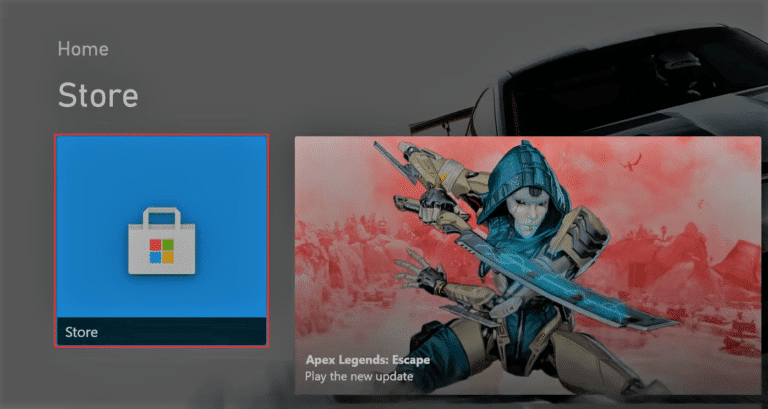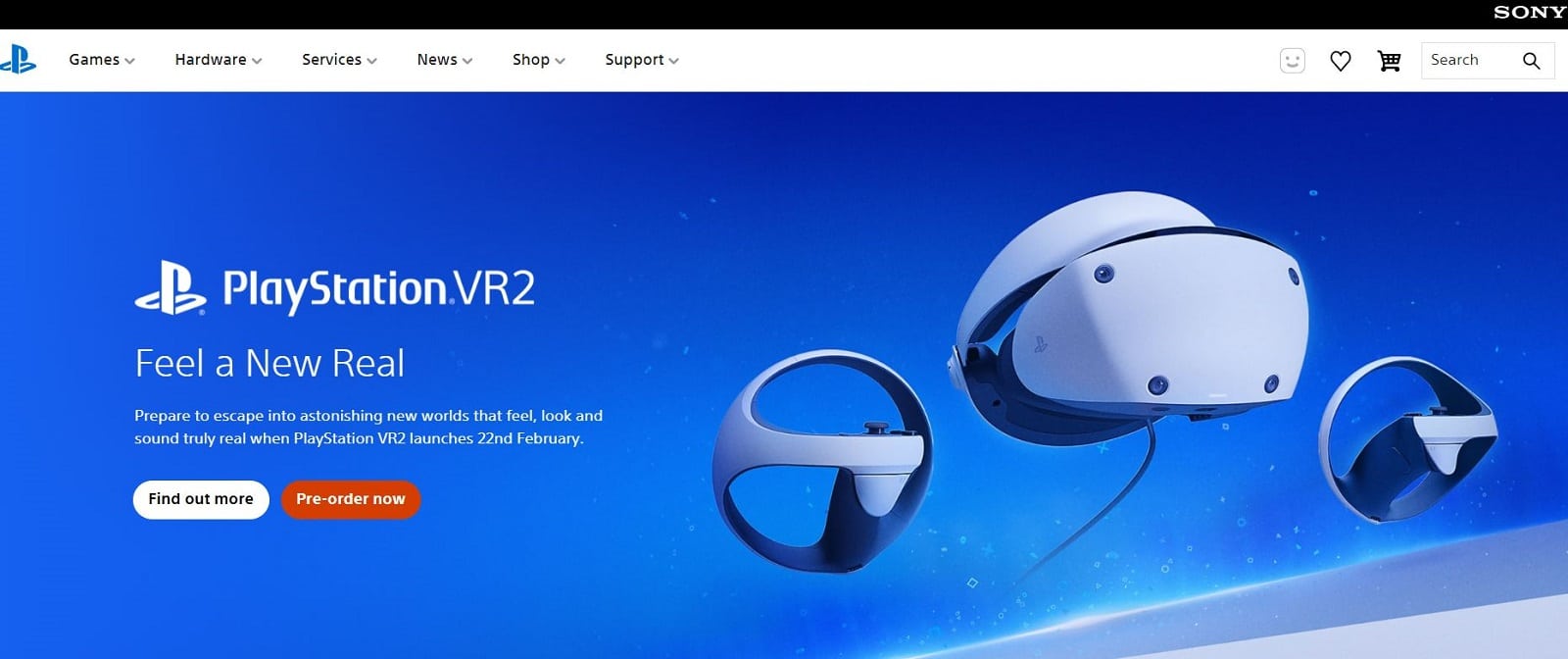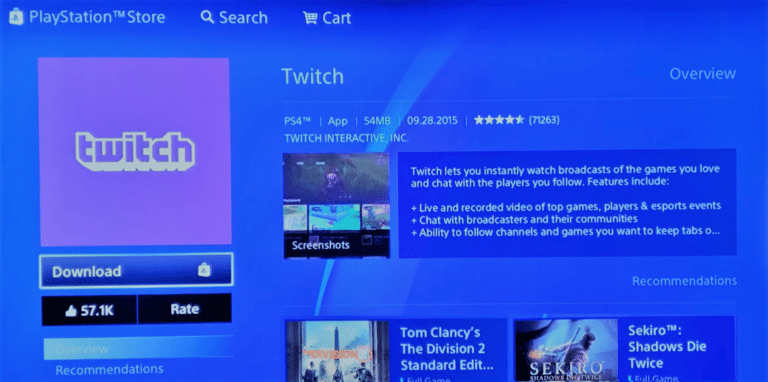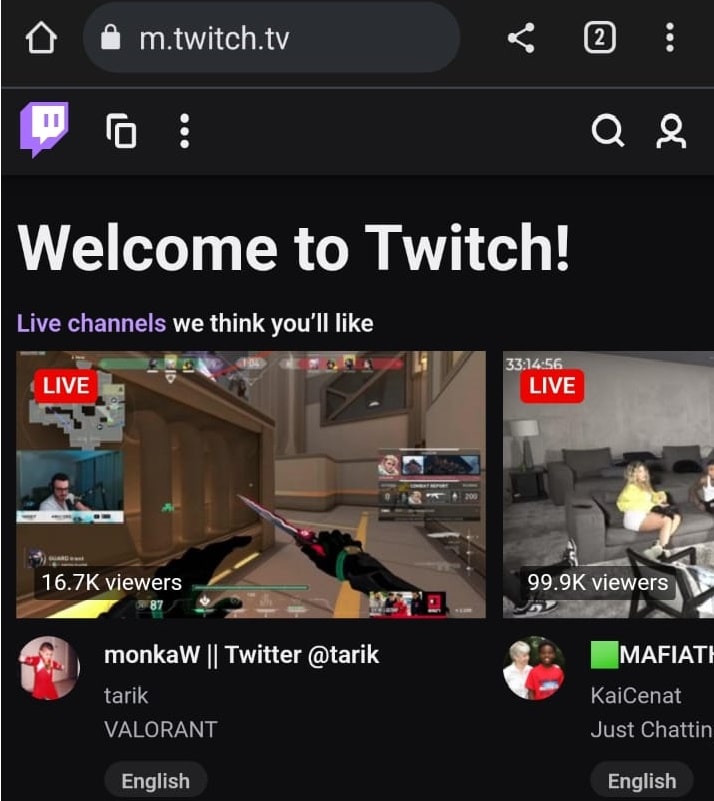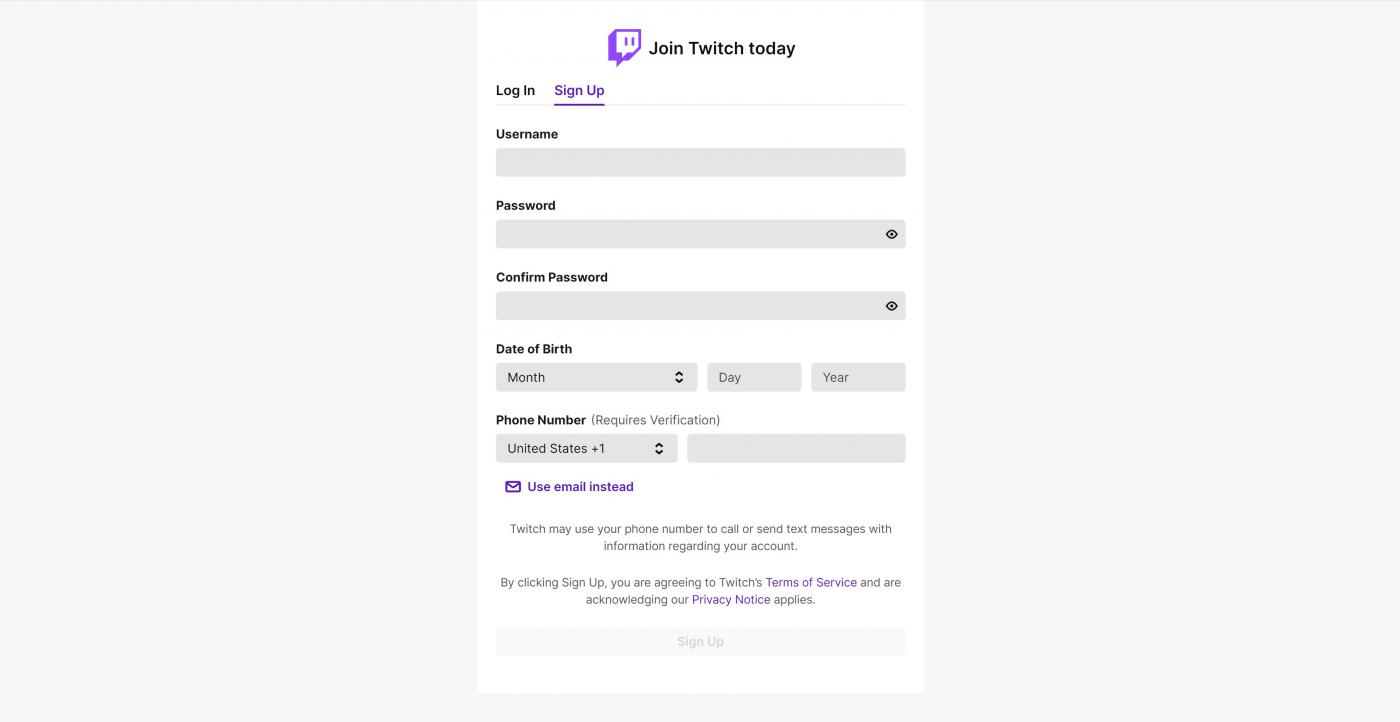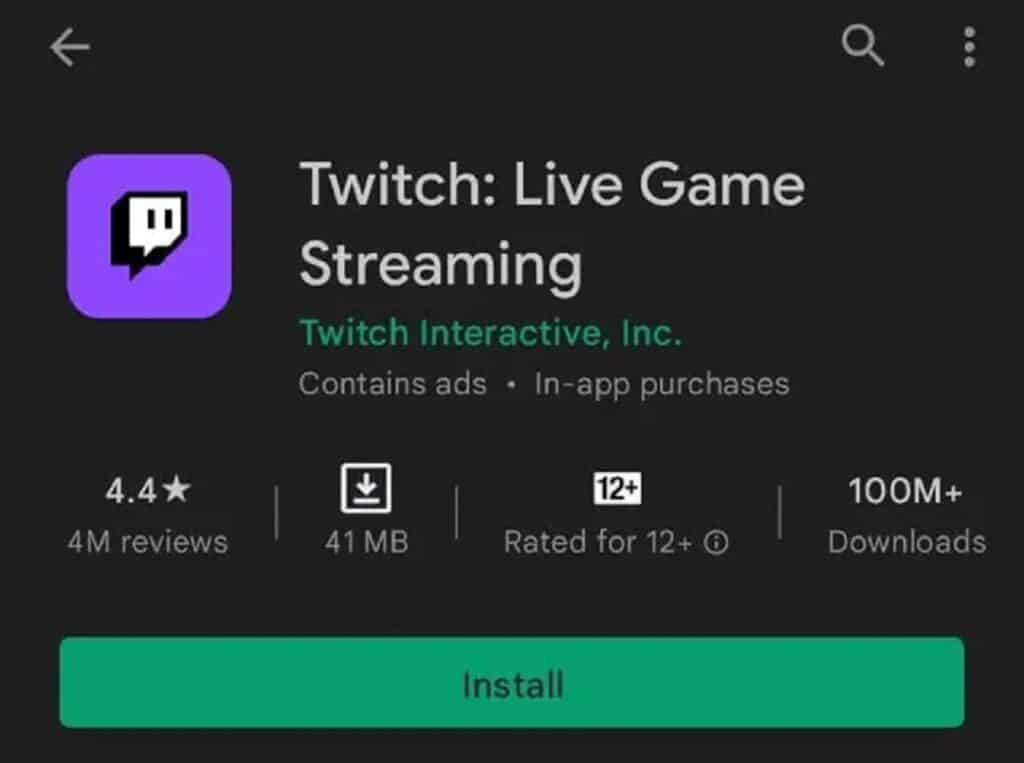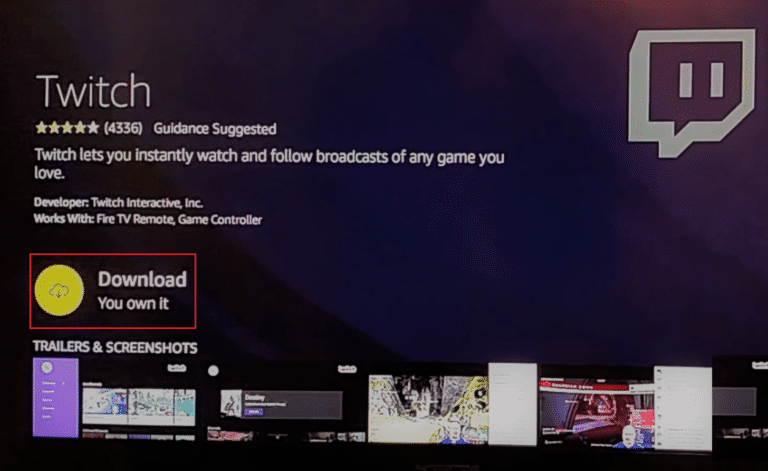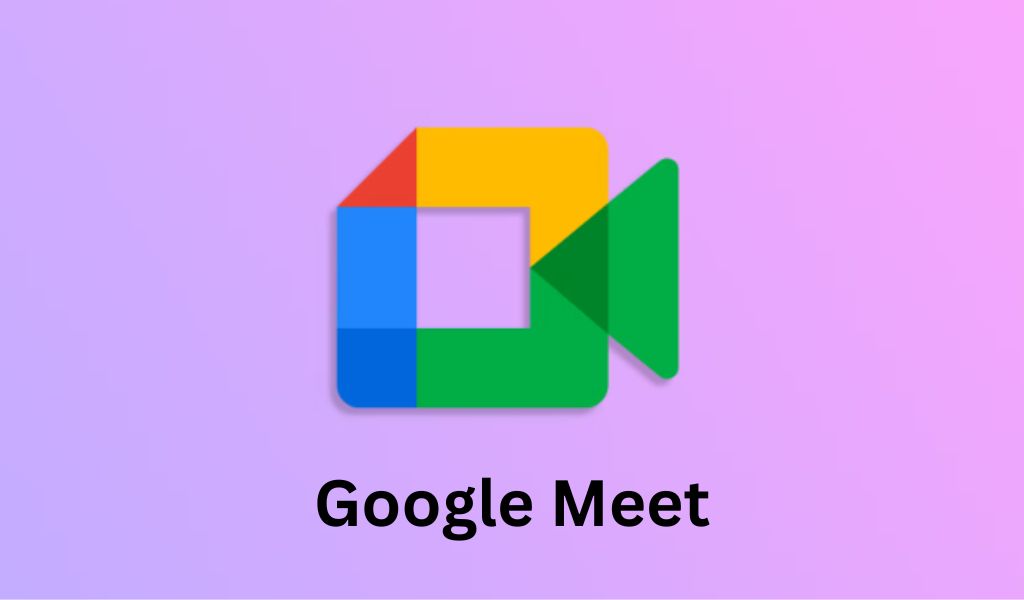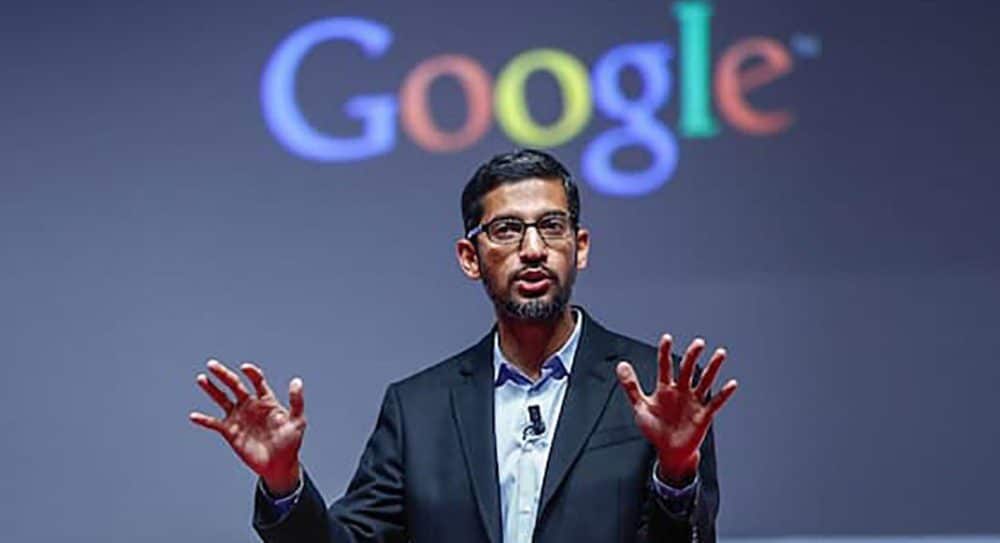Listen to the Podcast:
Twitch is a live streaming platform that allows users to watch various forms of entertainment, mainly gaming. Live esports competitions, music broadcasts, IRL (In-Real-Life) streams, and many others are among the most popular. You can also interact as a viewer by using chat rooms and making steamer donations.
However, you cannot watch Twitch on your Xbox console, PlayStation, or Android device unless you first activate your Twitch account. But the activation process varies from device to device. This article will show you the different methods on Twitch tv activate on Xbox. The guide will also provide the Twitch tv activation process on PlayStation and android devices by using www.twitch.tv/activate
Twitch TV Activate on Xbox
Twitch TV activate on Xbox is fairly easy. You need to follow the step-by-step process mentioned below.
- From your Xbox, go to the Microsoft Store. Search for the Twitch TV app and install it.
- Open the Twitch app after installing it and sign in to your account.
- Now from another device, open https://www.twitch.tv/activate on a browser. Sign in to your Twitch account.
- After signing in, you need to enter an activation code to activate. Enter the 6-digit code that appears on the Twitch app on your Xbox.
- Click on Activate and start watching.
Related Read: How to Change Your Twitch Username or Display Name?
Twitch TV Activate on PlayStation
Activating Twitch TV on PlayStation is much similar to the Xbox activation process. You will need to follow these steps to activate Twitch TV on PlayStation.
1. Open PlayStation and go to your PlayStation Store.
2. Search for the Twitch App and then install it.
3. Now open the Twitch App and log in to your account.
4. You will discover a six-digit code. This is the activation code. Please save it to use later.
5. You will require a different device now. From a different device, open your default browser and go to https://twitch.tv/activate.
6. Sign in to your Twitch account. You must enter the activation code to activate your Twitch account.
7. Enter the code and click Activate. Your Twitch account is now activated on PlayStation.
Twitch TV Activation Procedure on Android
Streaming different types of content on a tablet or smartphone is handy. Twitch TV can be installed and activated if your phone can connect to a wireless network. You must ensure that your device has enough internal memory.
You need to follow these steps to activate Twitch TV on Android.
- Go to the official website of Twitch TV from your smartphone or tab.
2. Now, Sign Up to create a new Twitch TV account.
3. Now, enter your login information. Use your preferred username, password, and phone number. You need to use a valid mobile phone number because it will be required to activate your Twitch TV account.
4. In case of mobile number verification issues, you can use your email account instead. Click the Use email instead button and enter your email address.
5. You must enter the six-digit verification code you received on your phone number or email address.
6. Click Submit to verify the code and Done to confirm.
7. Your Twitch account should now be verified.
8. Now, download the Twitch TV app from Google Play Store.
9. Your Twitch account is verified now. Log in to your Twitch TV account. You can now stream various content.
Twitch TV Activation Process on Amazon
You need to follow these steps to activate Twitch TV on Amazon.
- Turn on Amazon Fire TV and go to the home screen.
2. Select the search icon (magnifying glass) in the upper left corner of the screen.
3. Type “Twitch” using the on-screen keyboard and select the Twitch app from the search results.
4. Select “Get” or “Download” to install the Twitch app on Fire TV.
5. Return to the home screen and select the Twitch app once the installation is complete.
6. You are asked to activate the Twitch app. Write down the activation code that appears on the screen.
7. Open a web browser on your computer or mobile phone and go to twitch.tv/activate.
8. Enter the activation code you wrote in step 6 and click “Activate.”
9. Log in to your Twitch account (or create a new account if you don’t already have one).
10. Once the activation process is complete, you can use Twitch TV on your Amazon Fire TV and start watching your favorite streams.
Twitch TV Activate: Troubleshooting
If you face difficulties while activating Twitch TV, follow these troubleshooting tips.
- First, make sure you have followed the activation steps correctly. Also, check that you have entered all the required information correctly, including your Twitch account login details.
- If problems persist, try clearing your browser’s cache and cookies. This can often help resolve activation issues.
- If the problem persists, try logging out of Twitch and logging back in. Continue this process three times. Sometimes, simply updating your login information can resolve activation issues.
If none of the above steps helps, contact Twitch Support for further assistance. They can provide additional guidance or resolve issues directly with you. You can find their support page by visiting the Twitch website and clicking the “Help” link at the bottom.
Final Words
The services provided by the Twitch application are remarkable. After reading this tutorial on Twitch TV activate, you can do so easily. You will be able to watch all of your favorite shows and channels. You can also play your favorite online streaming games. So why wait until you can get this right now? And we hope we have answered all of your Twitch TV-related questions!
Also, you can find the best DNS for Xbox One in Computerity.
More Articles on Twitch: 15 Best Ways to Fix Twitch Errors