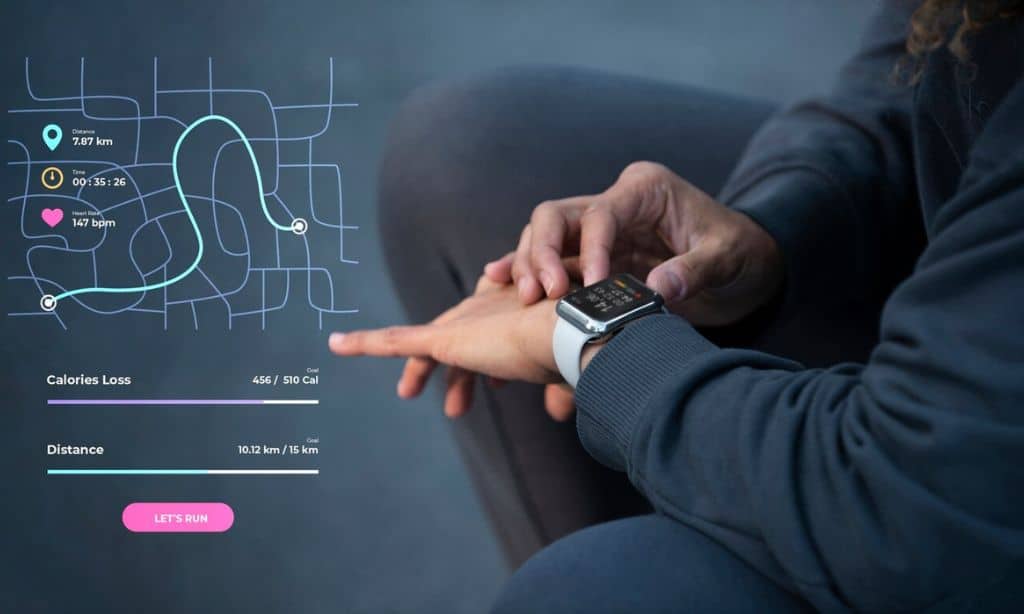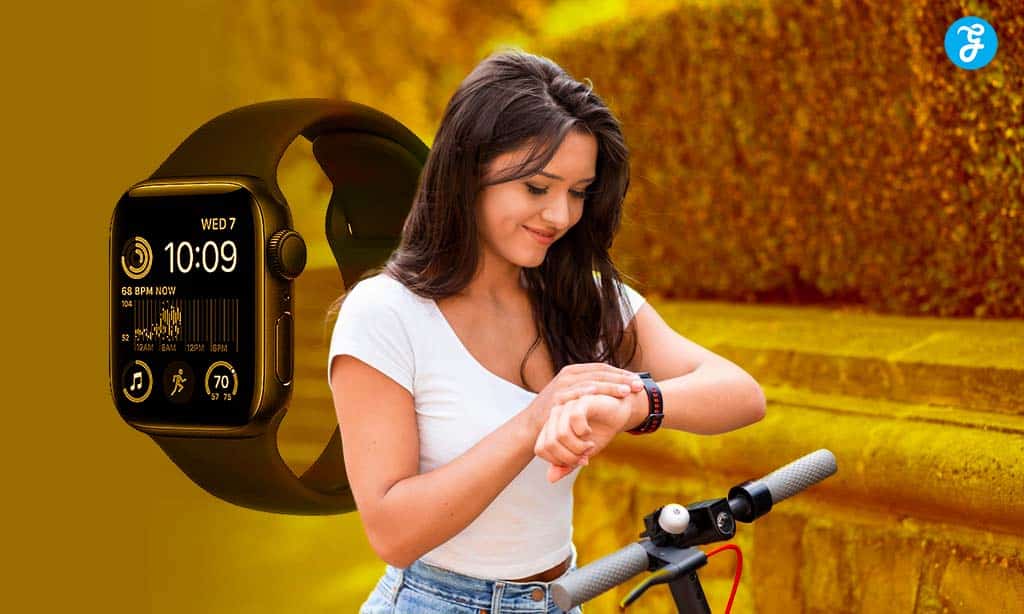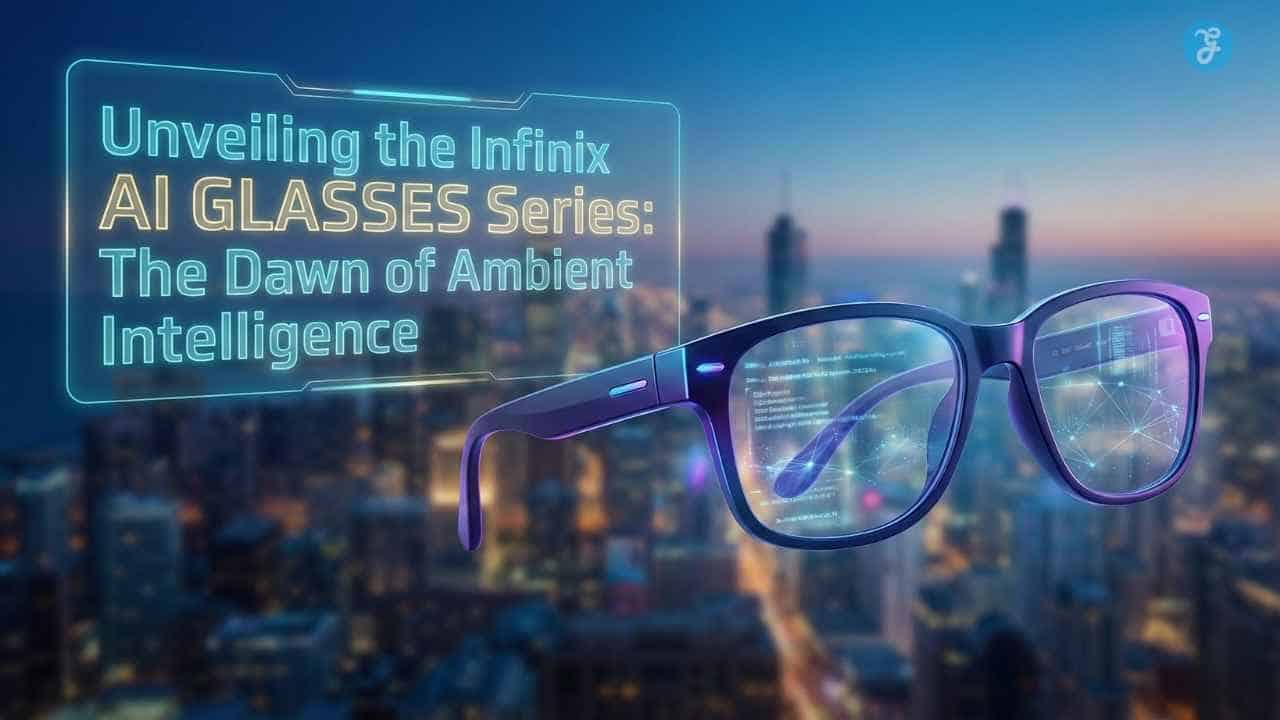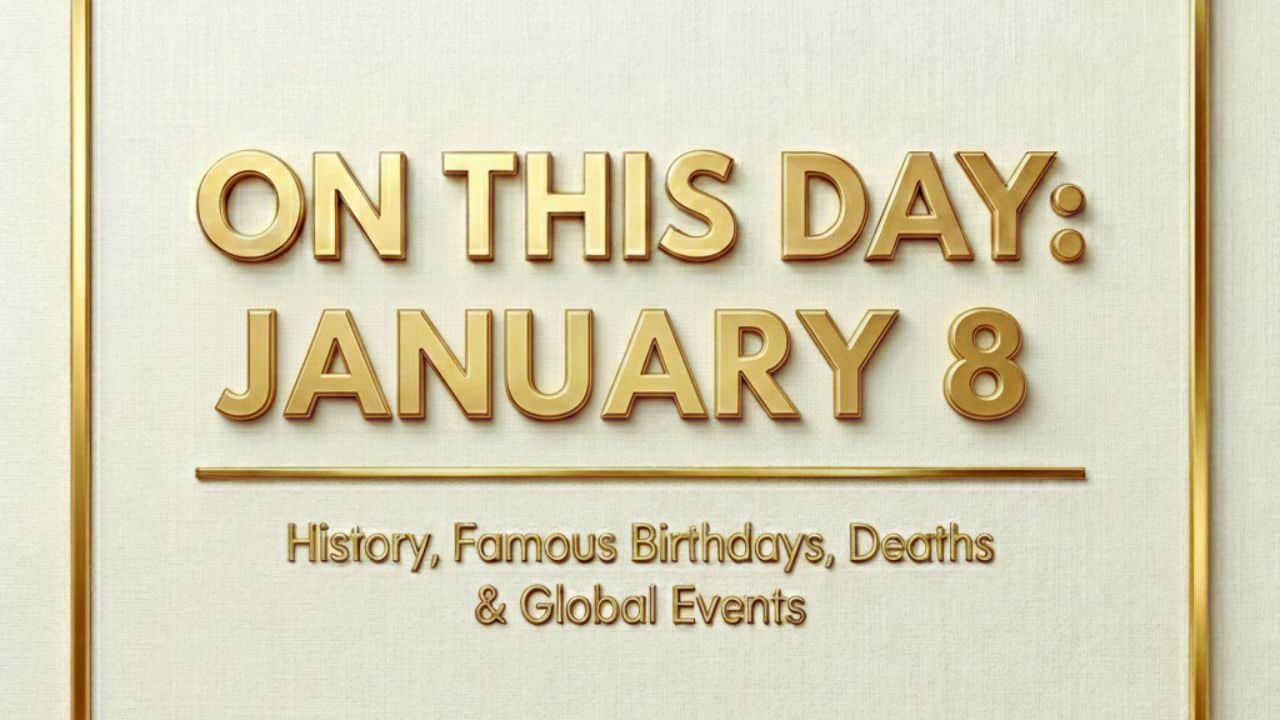The Apple Watch is more than just a timepiece. It’s a powerful gadget that can do many cool things. You might be surprised by all the features packed into this small device on your wrist.
Your Apple Watch can do a lot more than you think. From tracking your health to controlling your smart home, there’s so much to explore.
Let’s look at some hidden gems that can make your life easier and more fun.
1. Monitor Blood Oxygen Levels
Your Apple Watch can measure your blood oxygen levels. This feature helps you keep track of your overall wellness.
To use it, open the Blood Oxygen app on your watch. Make sure your wrist is flat and still. The measurement takes about 15 seconds.
The app shows your blood oxygen percentage. A normal range is typically between 95% and 100%. Lower levels might mean you need to see a doctor.
You can set up background measurements too. Your watch will check your levels throughout the day and night.
Remember, this feature isn’t for medical use. It’s just for general fitness and wellness information. Always talk to your doctor if you have health concerns.
The blood oxygen feature works on Apple Watch Series 6 and later models. Make sure your watch is snug but comfortable on your wrist for accurate readings.
2. Track Sleep Quality
Did you know your Apple Watch can track your sleep? It’s a handy feature that helps you understand your rest patterns.
The Sleep app on your watch monitors how long you sleep each night. It also tracks different sleep stages like REM and deep sleep.
You can set up a sleep schedule in the Health app on your iPhone. This lets you choose your bedtime and wake-up goals.
Your watch will show you a chart of your sleep data each morning. You can see how much time you spent in each sleep stage.
The Health app on your iPhone gives you even more details. It shows your sleep consistency over time and average sleep duration.
To use this feature, wear your watch to bed. Make sure it has enough battery life to last through the night.
You can also turn on Sleep Mode to reduce distractions. This dims your watch screen and turns on Do Not Disturb.
Tracking your sleep can help you develop better sleep habits. You might notice patterns that affect your rest quality.
Remember, good sleep is key for your health. Your Apple Watch can be a useful tool in improving your sleep routine.
3. Measure Noise Levels
Did you know your Apple Watch can act as a handy decibel meter? The Noise app lets you check sound levels around you anytime.
To use this feature, open the Noise app on your watch. You’ll see a real-time display of the current noise level in decibels. The app updates constantly as sounds change.
The Noise app also helps protect your hearing. It can send alerts if noise reaches dangerous levels. You can set these warnings to trigger at different thresholds.
Your watch even tracks noise exposure over time. This data syncs to the Health app on your iPhone. You can review it to better understand your sound environment.
The Noise app works in the background too. It can monitor sound levels throughout your day without you having to open it. This gives you a more complete picture of your noise exposure.
For quick checks, add a Noise complication to your watch face. This lets you see sound levels at a glance without opening the full app.
4. Unlock Your Mac
Did you know your Apple Watch can unlock your Mac? This cool feature saves time and makes your life easier.
To set it up, go to your Mac’s System Settings. Click on “Touch ID & Password.” Look for the Apple Watch option at the bottom and turn it on.
You’ll need to enter your Mac password to confirm. Once set up, your Mac will unlock automatically when you’re nearby wearing your Apple Watch.
This works for MacBooks and desktop Macs. Your Apple Watch must be on your wrist and unlocked. Your Mac also needs to be signed in to the same Apple ID as your watch.
No more typing passwords! Just sit down at your Mac and it unlocks like magic. It’s fast, secure, and super convenient.
Remember, your devices need to be close together for this to work. If you walk away, your Mac will lock again to keep your info safe.
5. Walkie-Talkie Mode
Did you know your Apple Watch can act like a walkie-talkie? This fun feature lets you chat with friends and family quickly.
To use it, open the Walkie-Talkie app on your watch. Add contacts who also have Apple Watches. Once they accept, you’re ready to talk.
Press the big yellow button to speak. Your voice will come through their watch right away. It’s perfect for quick chats or when your hands are full.
You can turn Walkie-Talkie on or off easily. Just use the toggle in the app or the button in Control Center. This way, you control when people can reach you.
For easier use, try the “Tap to Talk” setting. Find it in the Accessibility options. With this on, you just tap once to start talking and again to stop.
Walkie-Talkie works over cellular or Wi-Fi. You don’t need your phone nearby. It’s great for staying in touch at home or while out and about.
Remember, both you and your friend need Apple Watches to use this feature. It’s a quick, fun way to keep in touch without making a full phone call.
6. Control Apple TV
Did you know your Apple Watch can control your Apple TV? It’s like having a remote on your wrist.
You can use the Remote app on your watch to navigate Apple TV menus. Just swipe up, down, left, or right to move around.
Tapping the screen lets you select items. There’s also a play/pause button for quick control of your shows and movies.
Want to go back a step? Just tap the back button. Need to return to the main menu? There’s a button for that too.
This feature is super handy when you can’t find your regular remote. Or maybe you just prefer using your watch. Either way, it’s a cool trick to try out.
7. Warn About Heart Rhythm Irregularities
Your Apple Watch can spot unusual heart rhythms. It checks your heartbeat and tells you if something seems off. This feature works on Apple Watch Series 1 and newer models.
The watch looks for signs of atrial fibrillation. This is a type of irregular heartbeat that can lead to serious health issues. If it finds anything strange, it will let you know right away.
You can turn on these alerts in the Heart Rate app. Just open it on your watch when you first set things up. You can also do this later from your iPhone’s settings.
The watch can catch both high and low heart rates. You get to pick the limits for what counts as too high or too low. This helps tailor the alerts to your needs.
A study showed the Apple Watch is good at finding different kinds of irregular heartbeats. It’s not perfect, but it can give you a heads up to talk to your doctor.
Remember, the watch isn’t a medical device. It’s just a helper. If you get an alert, don’t panic. Talk to your doctor to find out what’s really going on.
8. Track Menstrual Cycles
Did you know your Apple Watch can help you keep tabs on your menstrual cycle? It’s true! The Cycle Tracking app on your watch makes it easy to log important information.
To get started, press the Digital Crown to see all your apps. Look for the Cycle Tracking icon – it has a circular pattern. Tap it to open the app.
Once inside, you can add data for today or scroll to pick a different date. Tap “Log” to record symptoms, flow, or other details about your cycle.
The app works with the Health app on your iPhone too. This lets you see more info and set up notifications for your next period or fertile window.
Your watch can even measure skin temperature while you sleep. This data helps predict ovulation, which is useful if you’re trying to get pregnant.
Remember, tracking your cycle can help you understand your body better. It may show patterns in mood, energy levels, and physical symptoms.
Privacy is important. Apple keeps your health data encrypted and doesn’t share it without your permission.
With Cycle Tracking on your wrist, staying in tune with your body is easier than ever. Give it a try and see how it can help you!
9. Customize Watch Faces
Did you know you can make your Apple Watch truly yours? You can change and tweak the watch faces to fit your style and needs.
To add a new face, press and hold the current one on your watch. Swipe left until you see a plus sign. Tap it to see all the options. Pick the one you like best.
Want to use your own photo? Open the Photos app on your iPhone. Choose a picture and tap the share icon. Select “Create watch face” to make it happen.
You can also change the colors and add useful info to your watch face. This info is called complications. They show things like weather, fitness stats, or calendar events.
To edit a face, press firmly on the display. Tap “Customize” to start making changes. You can swap colors, adjust details, and pick which complications to show.
With so many choices, you can have a different look for every day of the week. Or match your watch to your outfit. The options are almost endless!
10. Send Emergency SOS
Your Apple Watch can be a lifesaver with its Emergency SOS feature. This tool lets you quickly call for help when you need it most.
To use Emergency SOS, press and hold the side button on your watch. You’ll see a menu pop up with options like Power Off and Medical ID.
Keep holding the side button, and a countdown will start. When it ends, your watch will call emergency services automatically.
You can also slide the Emergency SOS button to make the call right away. This is helpful if you can’t wait for the countdown.
Your watch will send your location to emergency contacts after the call ends. It updates your location for a while to help responders find you.
You can set up emergency contacts in the Health app on your iPhone. These people will get alerts when you use Emergency SOS.
If you’re traveling, your watch will call the local emergency number for the country you’re in. This works even if you don’t have a cellular plan.
You can turn off automatic dialing if you prefer. Go to the Watch app on your iPhone, tap Emergency SOS, and switch off “Hold Side Button to Dial.
Remember, you can still use the Emergency Call slider even if you turn off automatic dialing. It’s always there when you need it.
Optimizing Health And Fitness
Your Apple Watch can be a powerful tool for improving your health and fitness. It offers features to track important health metrics and enhance your workouts.
Monitoring Blood Oxygen Levels
Your Apple Watch can measure your blood oxygen levels. This feature helps you see how well your body absorbs oxygen. To use it:
- Open the Blood Oxygen app on your watch
- Stay still and keep your wrist flat
- Tap Start and wait 15 seconds
The watch uses red and green LEDs to check your blood oxygen. Normal levels are 95-100%. Low levels might mean health issues. Talk to a doctor if you see low numbers often.
You can set up background readings too. Go to Settings > Blood Oxygen on your iPhone. Turn on “In Sleep Mode” and “In Theatre Mode”.
Using Advanced Workout Metrics
Your Apple Watch tracks more than just steps and calories. It offers detailed metrics for many activities:
- Running: Pace, cadence, ground contact time
- Swimming: Stroke count, pool lengths, pace
- Cycling: Speed, distance, elevation gained
To see these metrics during a workout:
- Open the Workout app
- Choose your activity
- Swipe left or right to view different stats
You can customize which metrics show up. On your iPhone, go to Watch app > Workout > Workout View. Pick the data you want to see.
The watch also tracks your heart rate zones. This helps you know if you’re working hard enough. You’ll see color-coded zones from light activity to high intensity.
Maximizing Productivity
Your Apple Watch can be a powerful tool to boost your efficiency. It offers features that help you stay organized and get more done throughout the day.
Utilizing Voice Command Features
You can use Siri on your Apple Watch to set reminders, send messages, and make calls without touching the device. Just say “Hey Siri” or raise your wrist to wake the watch. Then speak your command.
Siri can also help you create calendar events, set alarms, and check the weather. This keeps your hands free for other tasks.
Try using voice commands to start workouts, play music, or get directions. It’s a quick way to access information and control your watch.
Synchronizing With Other Apple Devices
Your Apple Watch works well with other Apple products. It can unlock your Mac when you’re nearby, saving time on passwords.
You can use your watch as a remote for your iPhone camera. This is great for group photos or when your phone is out of reach.
The watch can also find your other Apple devices. If you misplace your iPhone, just tap a button on your watch to make it play a sound.
Sync your to-do lists and notes across devices. This keeps all your important information at your wrist.
Takeaway
The Apple Watch truly is a marvel of modern technology, packing an impressive array of features into a compact, wearable device.
As we’ve explored in this article, it’s far more than just a timepiece or a fitness tracker – it’s a comprehensive tool for health, productivity, and convenience that can significantly enhance your daily life.
From monitoring your blood oxygen levels and sleep quality to acting as a walkie-talkie and controlling your Apple TV, the versatility of the Apple Watch is truly remarkable. Its ability to keep you connected, informed, and healthy showcases the power of wearable technology at its finest.