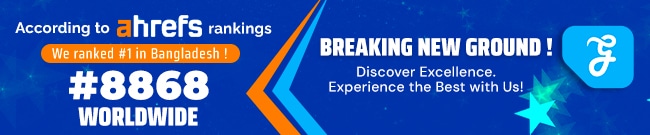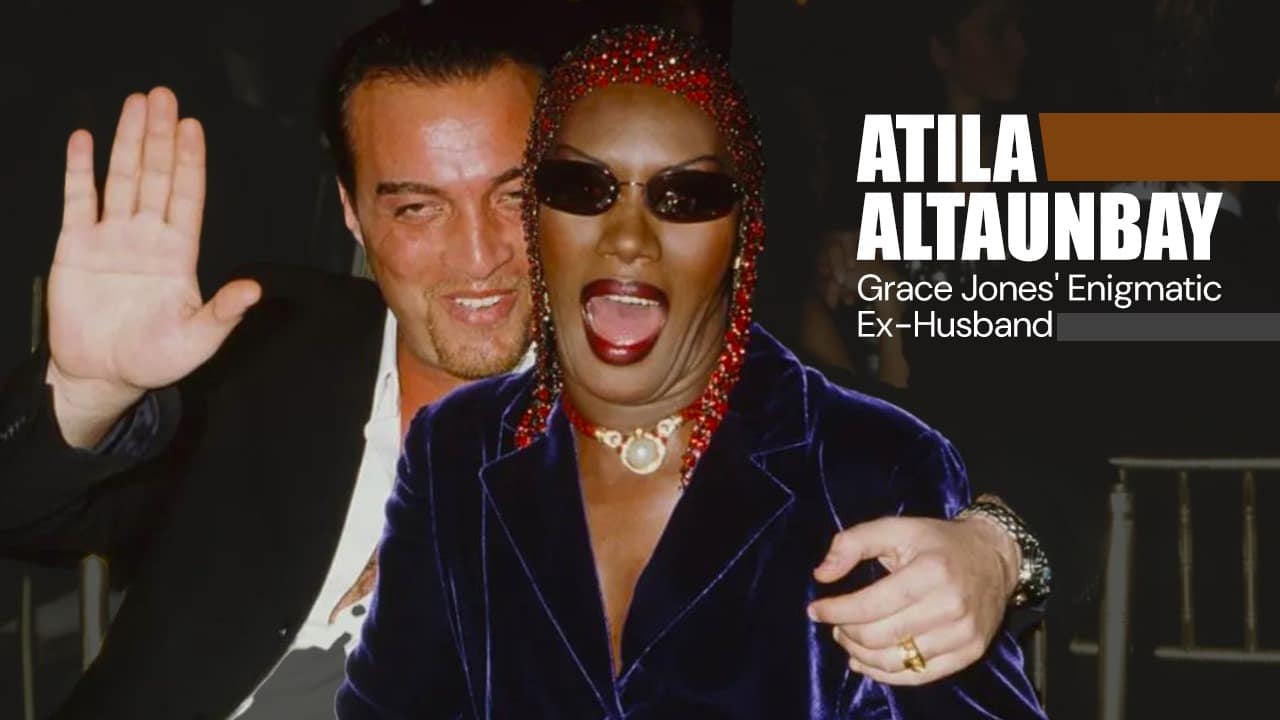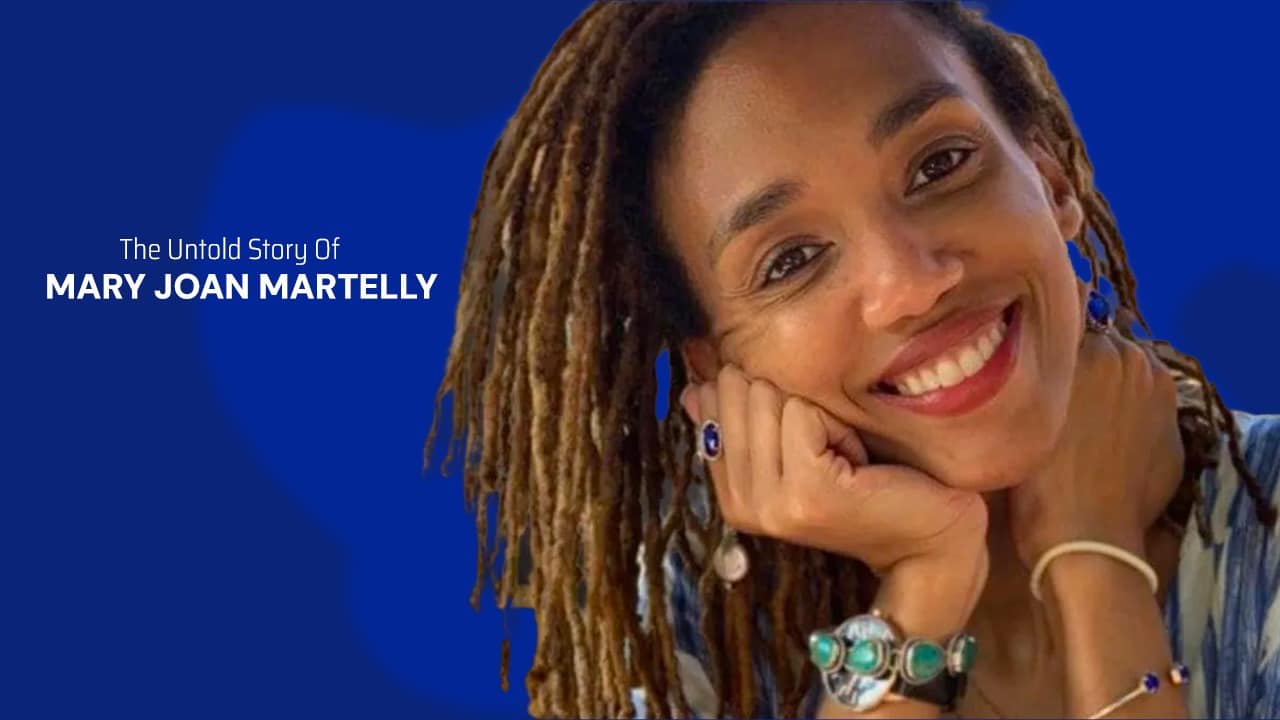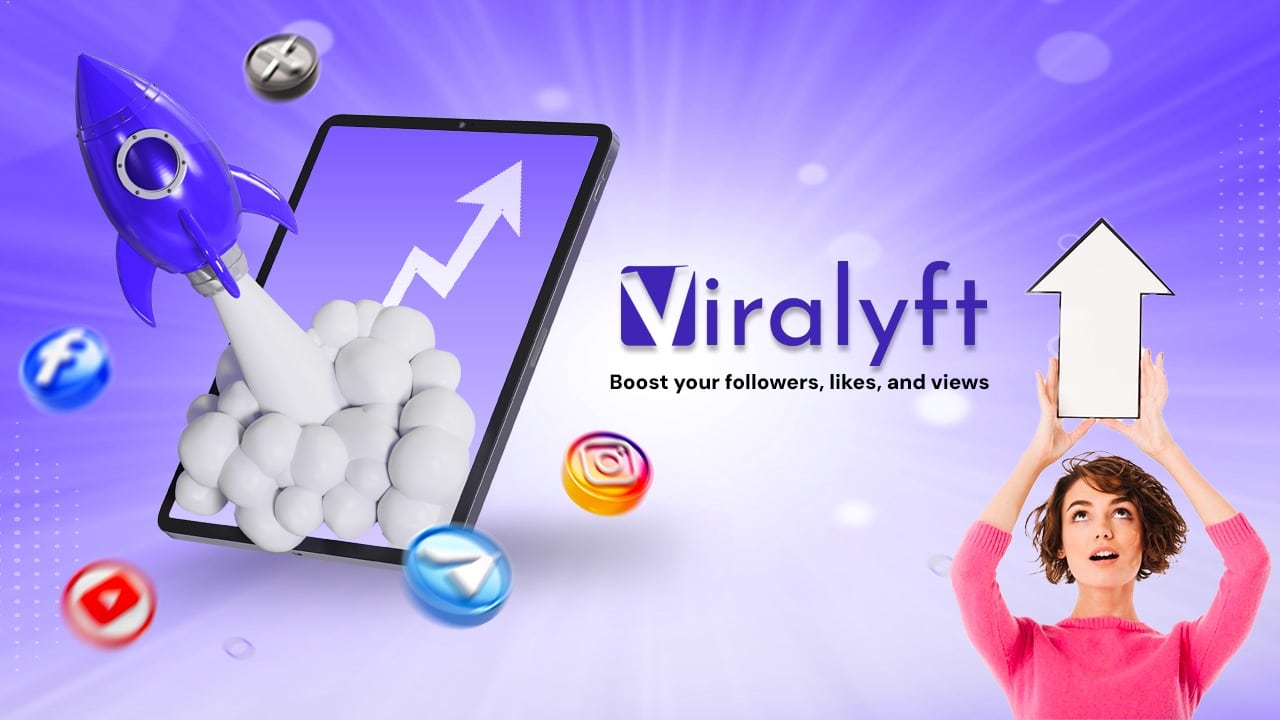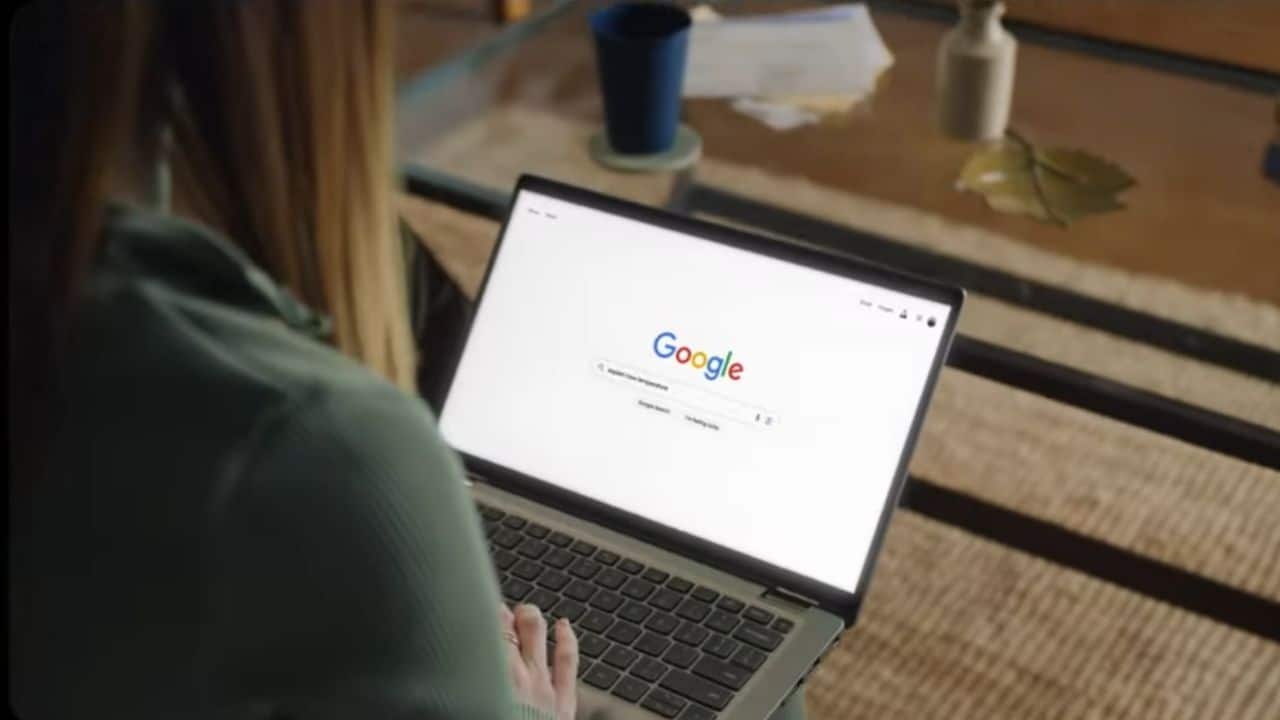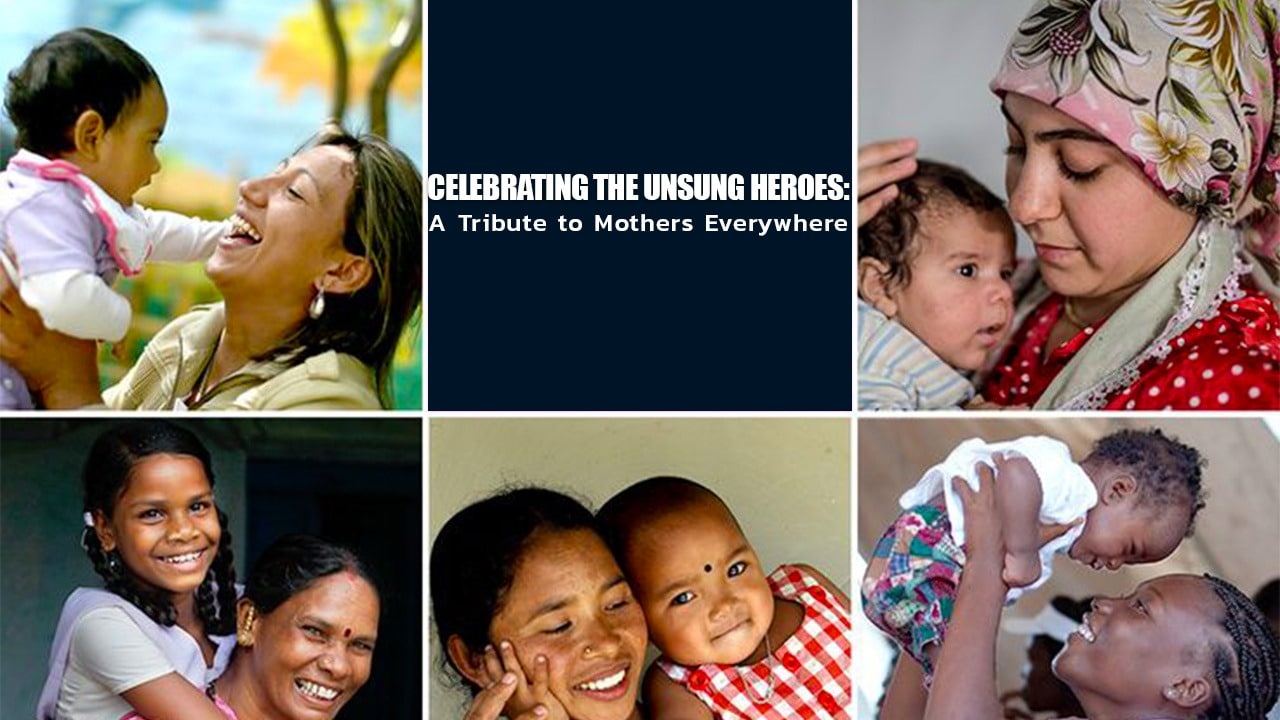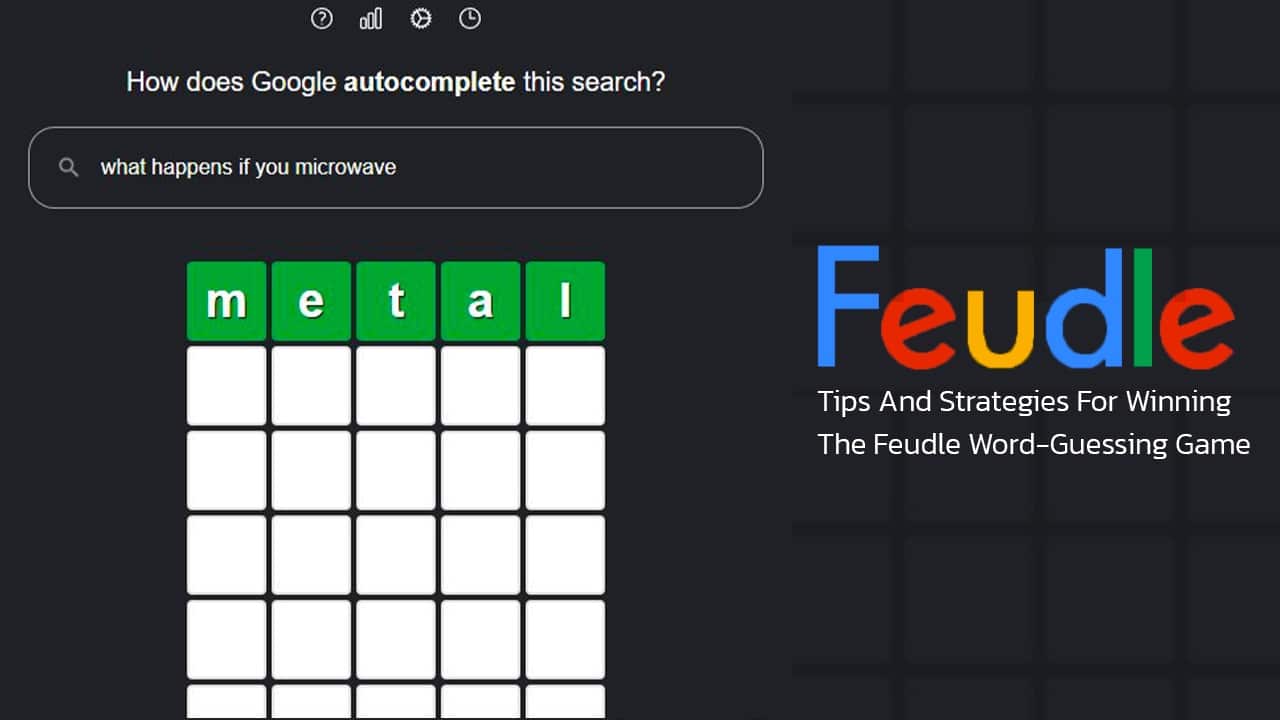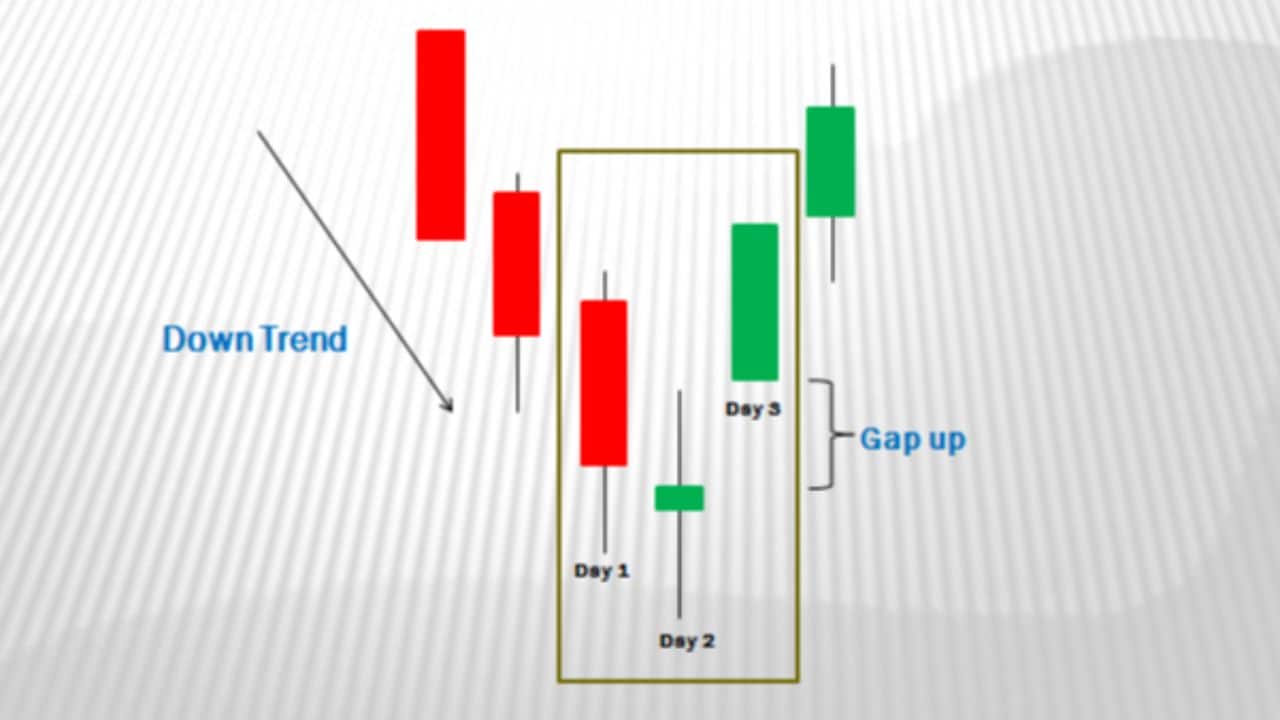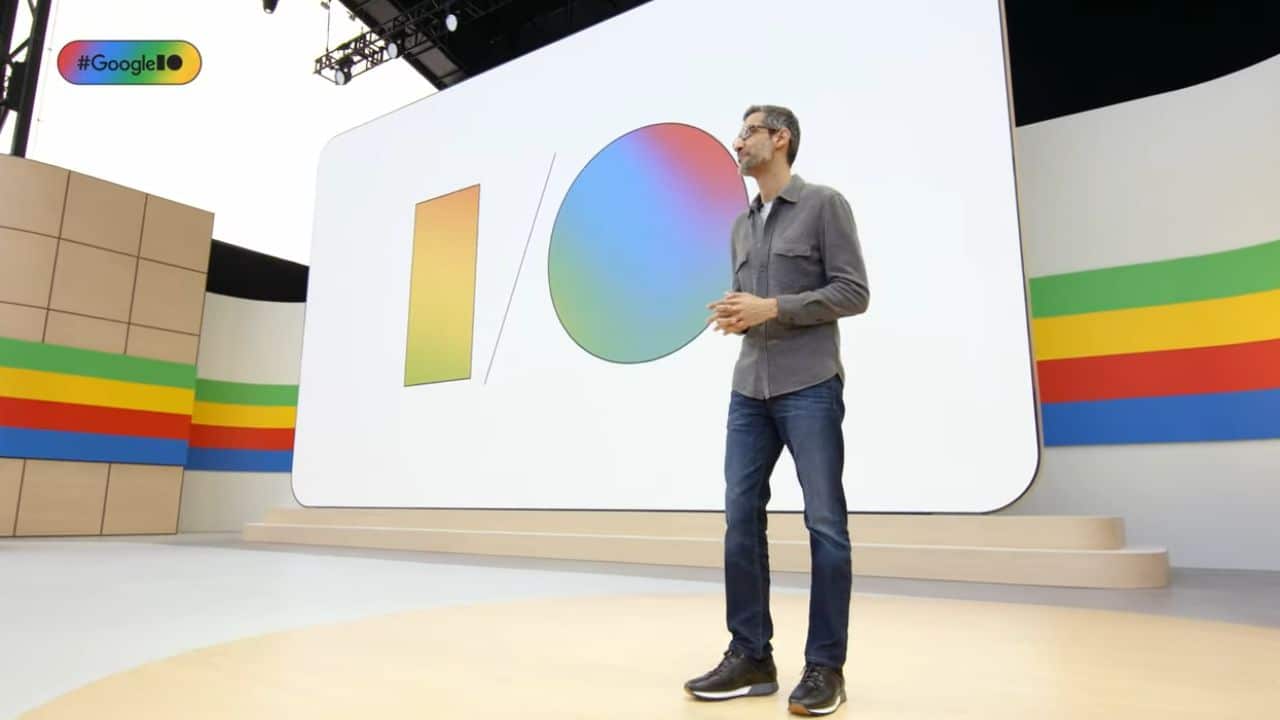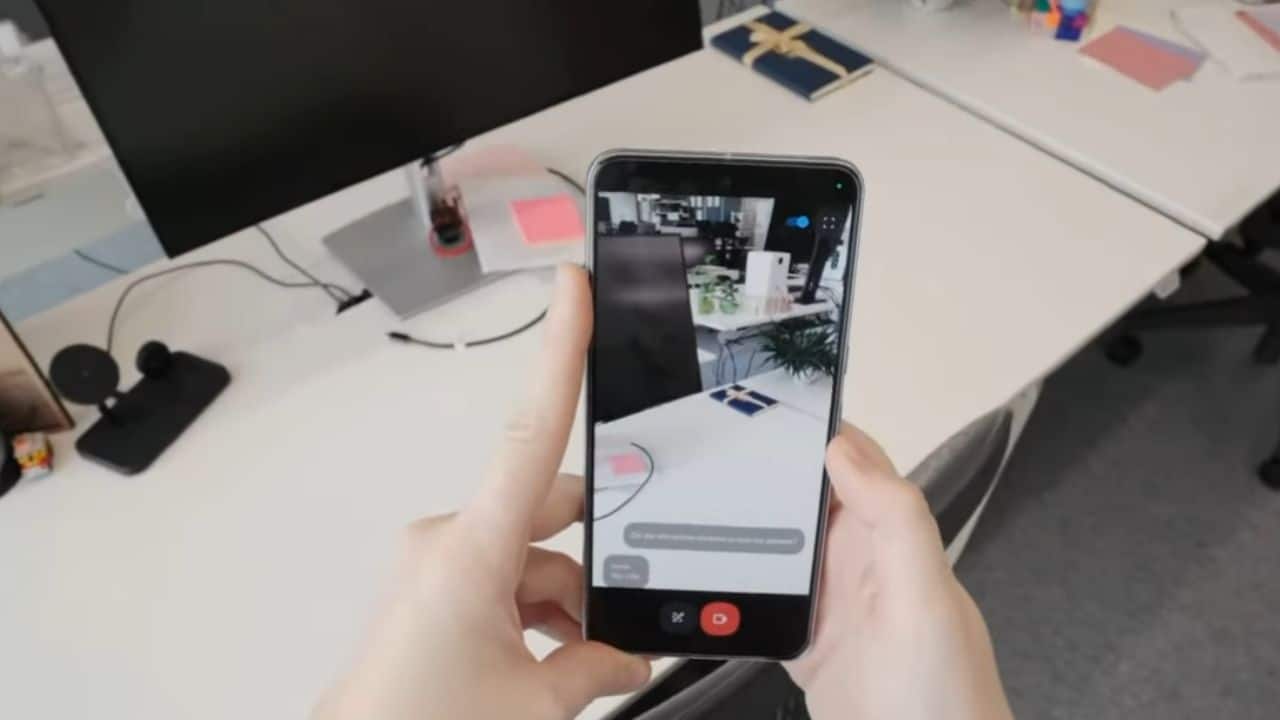Ever faced the dilemma of connecting your PS5 to a TV without an HDMI port? The PlayStation 5’s top-tier gaming relies heavily on HDMI 2.1 for its crisp visuals. Fear not, this post is your guide to alternative connection methods that keep you in the game! Dive in—for where there’s a will, there’s a way.
Why Connect PS5 to a TV without HDMI?
Some TVs and monitors don’t have HDMI ports. But you can still link a PS5 to them! You might have an older TV with AV inputs or a computer monitor that’s perfect for gaming but only has VGA or DVI ports.
Using accessories like HDMI converters, you can hook up your PS5 to these screens.
Connecting through other means may also free up the HDMI port on your TV for different devices. Perhaps you have a sound system, streaming device, or other console to plug in. This way, you won’t be switching cables all the time.
Plus, it lets friends join in using their own devices without hassle during game nights!
Accessories Needed for Non-HDMI Connection
You want to hook up your PS5 to your TV but don’t have an HDMI port available. No problem! You’ll need a few special tools to make it happen. Here’s what you’ll grab for a smooth gaming session without using an HDMI:
- HDMI-to-AV Converter: This handy gadget changes the PS5’s HDMI signal into AV format. Your old TV can understand this signal. Just plug the PS5’s HDMI cable into the converter, then connect it to your TV with an AV cable.
- Capture Card: If you’re looking to use a computer monitor, this is your go-to device. It takes the PS5’s video and sends it to your monitor. Make sure the card works well with the PS5 for great gaming fun.
- Computer Monitor: Pick a monitor with inputs like VGA, DVI, or display ports. Check that it can show off your games in full glory by supporting high resolutions and fast refresh rates.
- Smart TV or Streaming Device: Devices like Roku, Google Chromecast, AppleTV, or Amazon Fire Stick have different ways to get video from your PS5 onto your screen.
- VGA-to-HDMI Converter: This one is perfect if your monitor has only VGA inputs. It will change the PS5’s digital signal into an analog one that VGA screens can show.
- DVI-to-HDMI Converter: Grab this converter if your monitor sports a DVI input instead of HDMI. It keeps the digital quality of your game’s visuals intact.
- Audio Cables: Don’t forget sound! If you’re using VGA or DVI converters, they won’t carry audio like HDMI does. You’ll need separate audio cables to connect your PS5 to your TV or speaker system.
How to Connect PS5 to TV Without HDMI
Dive into the world of versatility—the PS5 may be known for its HDMI prowess, but let’s unlock its potential through alternative connections that cater to every gamer’s unique setup. Stay tuned, as these unconventional methods are about to elevate your gaming experience beyond the standard HDMI horizon.
Using an HDMI-to-AV Converter
Connecting your PS5 to an older TV is possible with an HDMI-to-AV converter. This method works well for displays that only have AV inputs.
- First, find a good HDMI-to-AV converter online or at a tech store.
- Grab your PS5’s HDMI cable and plug one end into the console’s HDMI output port.
- Take the other end of the HDMI cable and connect it to the converter’s HDMI input.
- Now, get your AV cables; these are usually color-coded as yellow (video), white, and red (audio).
- Connect these AV cables from the converter to your TV’s matching colored AV input ports.
- Make sure everything is plugged in firmly; loose connections can cause problems.
- Turn on your PS5 and select the right AV input channel on your TV using its remote control.
Using a Capture Card and Computer Monitor
You can play your PS5 on a computer monitor without HDMI. You’ll need a capture card that matches your gaming and display needs.
- Choose a capture card: Look for one that supports the PS5’s resolution and refresh rate to ensure great gaming quality.
- Check your monitor: Make sure it has either VGA, DVI, or another input compatible with the capture card you picked.
- Connect the PS5 to the capture card: Use the PlayStation 4 or another compatible cable to link your console to the chosen capture card.
- Link the capture card to your monitor: If you’re using VGA or DVI inputs, you’ll need a cable like a VGA cable or DVI cable to make this connection.
- Install any necessary software: Some capture cards come with their own software. Install it on your computer to help with video signal processing.
- Set up the PS5 settings: Go through your PlayStation’s settings menu and adjust it for use with a capture card if needed.
- Enjoy your games: Now that everything is connected, turn on your PS5 and start playing on your computer monitor.
Using a Smart TV or Streaming Device
Connecting your PS5 to a TV without an HDMI port is simple with a smart TV or streaming device. These devices often have built-in HDMI ports that make setup easy.
- Check if your smart TV has an available HDMI port.
- Locate the streaming device, like an Apple TV or Amazon Fire TV Stick.
- Power on your PS5 and your smart TV or streaming device.
- Connect the PS5’s HDMI cable to the smart TV or into the streaming device’s HDMI input.
- Switch the smart TV’s input to the corresponding HDMI channel.
- On streaming devices, follow their setup process if it’s your first time using one.
- Look out for HDCP issues that may block content from being displayed.
- Enjoy gaming on your PS5 through a non-HDMI connection!
Using a VGA-to-HDMI Converter
You might find yourself with a PS5 and a TV that doesn’t have an HDMI port. Don’t worry; you can still enjoy your gaming console using a VGA-to-HDMI converter. Here’s how to get it set up:
- Make sure your converter is ready for use. It should match your TV and PS5 setup for the best experience.
- Get all your cables in order. You’ll need a VGA cable, an audio cable, and the converter itself.
- Connect one end of the VGA cable to your TV’s VGA output. The other end goes into the converter.
- Take the audio cable and plug it into your PS5’s headphone jack or audio output.
- Attach that same audio cable’s other end to the converter so the sound can travel through.
- Now, link the converter to your PS5 with a standard HDMI cable.
- Plug in the power cords for both your PS5 and the converter if it needs one.
- Switch on your TV and select the right input option from your menu. It’s usually called “VGA”.
- Turn on your PS5, and you should see its screen on your TV.
Using a DVI-to-HDMI Converter
Connecting your PS5 to a TV with a DVI input is easy. A DVI-to-HDMI converter bridges the gap between old and new technology.
- Find a quality DVI-to-HDMI converter. Make sure it supports the video resolution you want.
- Turn off your PS5 and TV before you start connecting cables.
- Plug an HDMI cable into the HDMI out port on your PS5.
- Connect the other end of this HDMI cable to the HDMI input on the converter box.
- Take a DVI cable and plug one end into the converter’s output.
- Connect that DVI cable’s other end to your TV’s DVI input.
- Now, turn on your TV and switch it to the correct DVI source channel.
- Power up your PS5. The system should detect the connection automatically.
Benefits of Connecting PS5 to TV without HDMI
You get more ways to play games with a PS5 when you don’t need an HDMI. Older TVs work great when you use converters, like the ones that change HDMI to RCA video or SCART. This means your cool game setup can happen in lots of different rooms.
Smart TVs and streaming gadgets make it easy too. They often have special apps that connect with your PS5. So, playing games gets even better because you can switch from watching movies to gaming without much trouble.
Plus, if friends come over with their own games or consoles, connecting is quick and fun for everyone!
Conclusion
So, now you know several ways to hook up your PS5 without HDMI. These ideas let you enjoy your games on different screens. Remember the steps and choose what works best for your setup.
Keep gaming fun and flexible with these smart solutions! Enjoy every moment of play, no matter the type of TV or monitor you have.