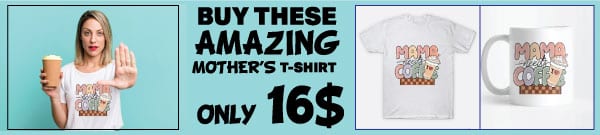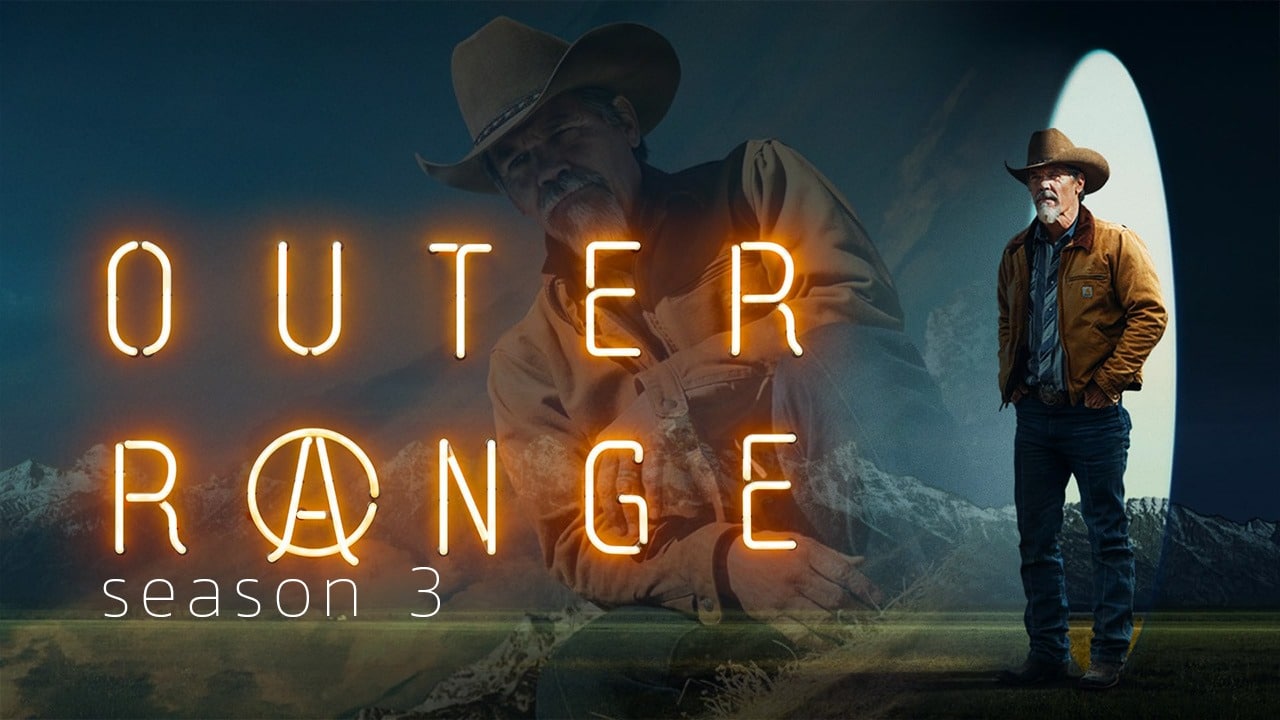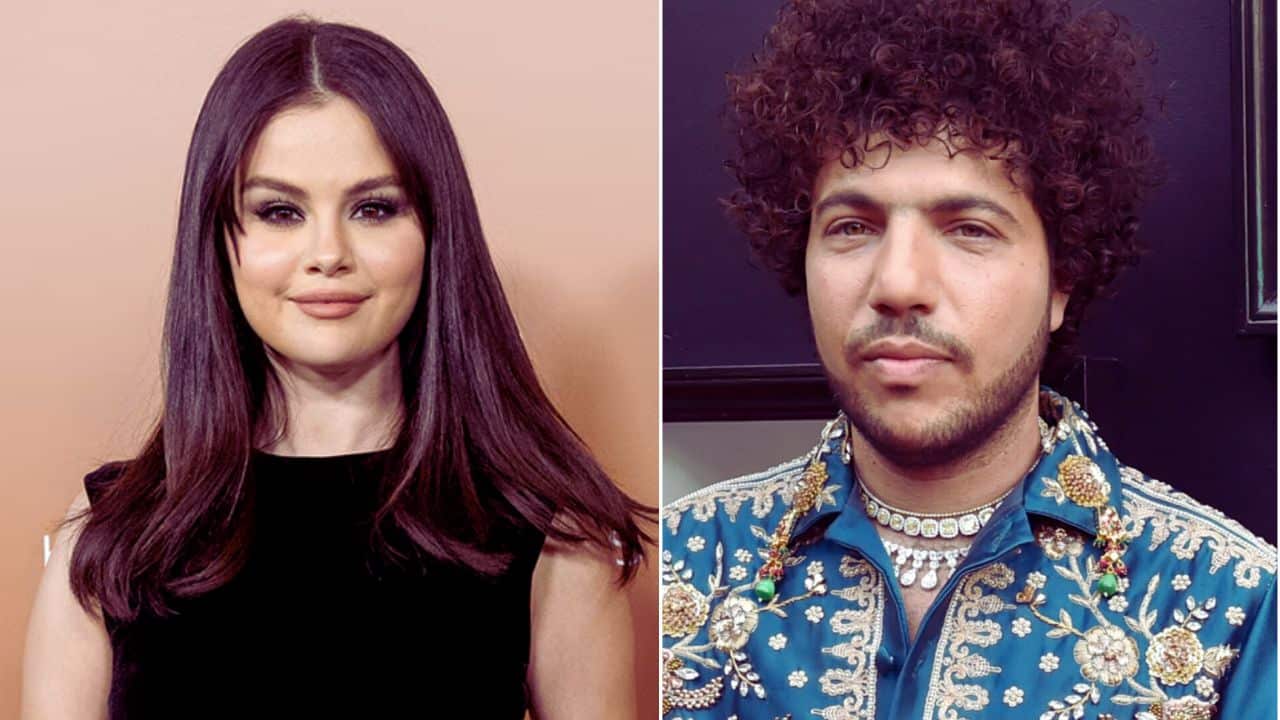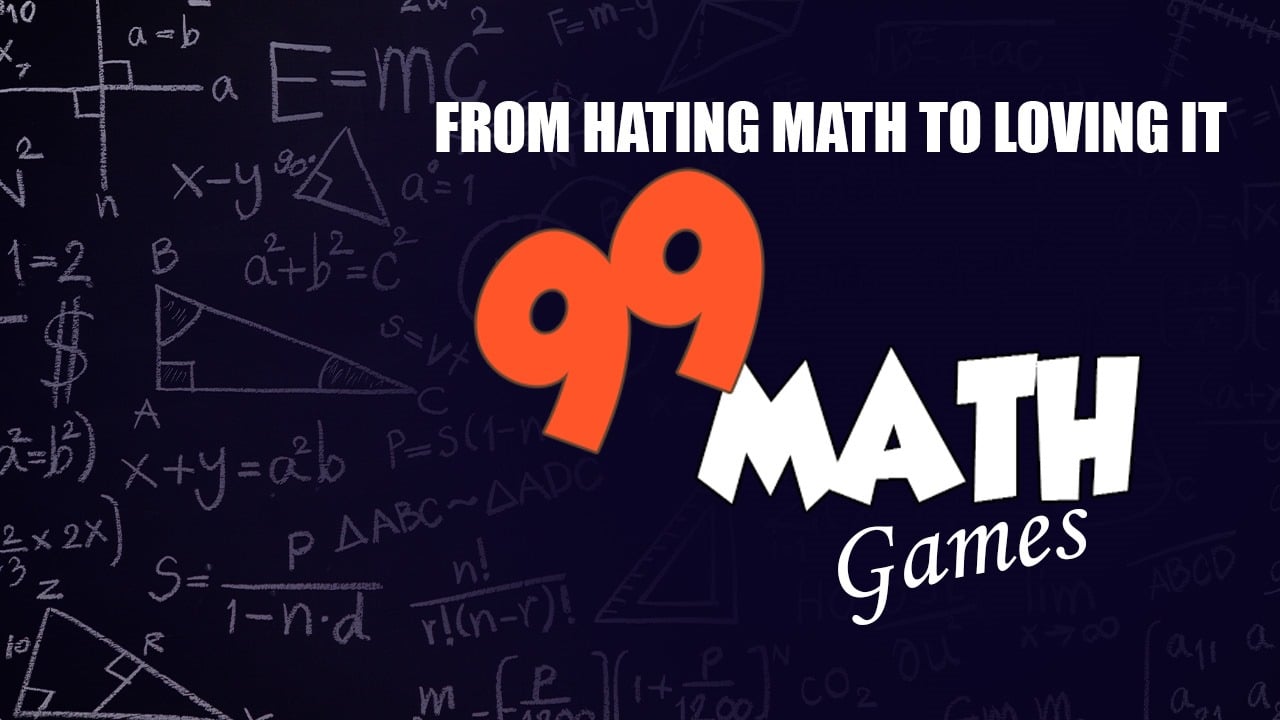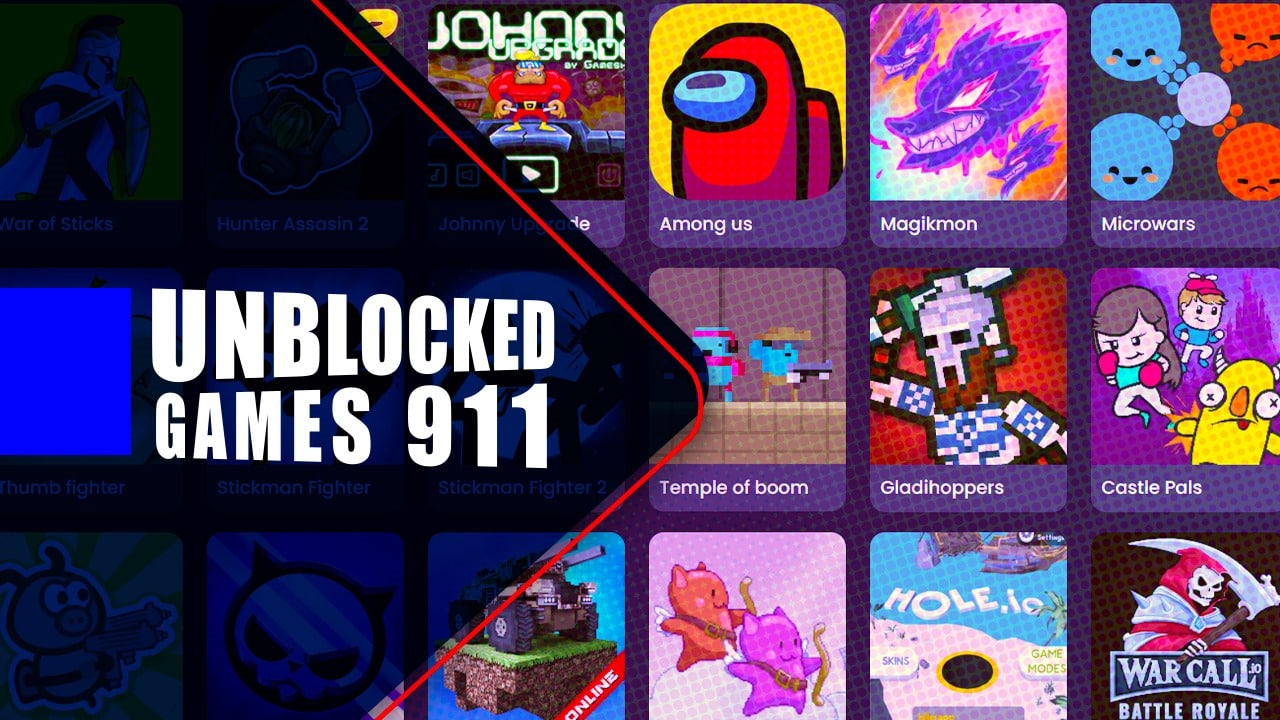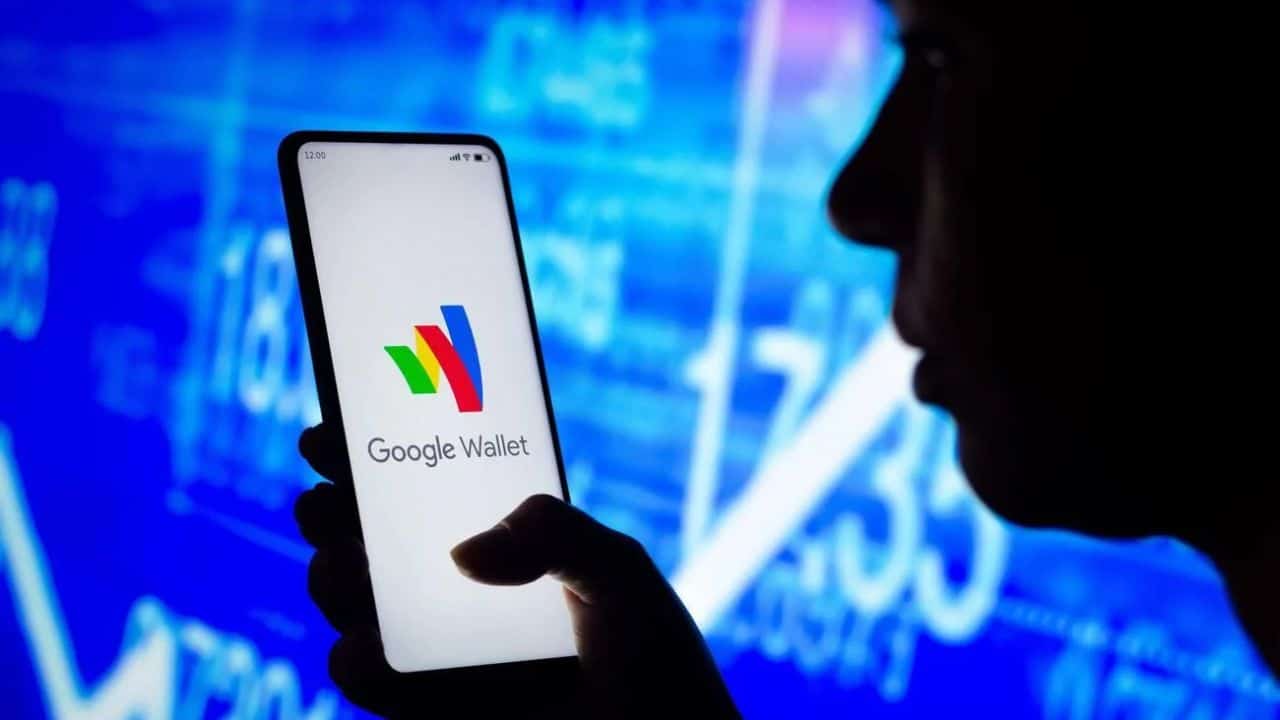If you’re an ITV lover, you might be wondering how to get ITVx on your TV. ITVx is a free streaming platform that replaces ITV Hub as the online home of all ITV content. It offers a variety of shows, movies, and live TV channels, making it a perfect choice for those who want to watch their favorite programs on-demand.
To get ITVx on your smart TV, you can follow a few simple steps. First, open the ITVx app on your TV and select the Settings icon in the left-hand menu. From there, click on ‘Sign in’ and choose to sign in either on another device or using the provided on-screen keyboard. It’s important to verify the availability of ITVx on specific devices and platforms, as compatibility may change over time.
Compatibility and Requirements
If you are looking to get ITVx on your smart TV, there are a few things you need to know about compatibility and requirements. In this section, we’ll cover the supported smart TVs, system updates, and compatibility requirements for ITVx.
Supported Devices for ITVx
ITVx is available on a variety of smart TVs, including Samsung, LG, Sony, and more. However, it is important to note that not all smart TVs are supported. To check if your smart TV is compatible with ITVx, you can visit the ITVx website and look for the list of supported devices.
Smart TVs
- LG Smart TVs (2016 and above): most models, excluding some older ones.
- Samsung Smart TVs (2017 and above): Most models, with 2016 offering on-demand content only.
- Sony Bravia (2015 and above): Most models, with some exceptions based on specific series.
- Other Brands: Check your TV’s app store for the ITVx app. Certain models from Hisense, Panasonic, Philips, and Sharp might be compatible.
Streaming Devices
- Amazon Fire TV: All Fire TV sticks and Fire TV Editions of smart TVs.
- Apple TV: 4th generation and later.
- Chromecast: All Chromecast devices, including Chromecast with Google TV.
- Freeview Play: Most Freeview Play devices, with some older models lacking support,.
- NOW TV Smart Stick and Box: Requires minimum firmware version v11.0.2.
- Roku Streaming Devices: Requires minimum firmware version v11.0.2.
- Sky Q, Sky Glass, and Sky Stream Puck: All models.
- Virgin Media: Available via the Virgin Media Player and on some TV boxes.
- YouView: On BT YouView and TalkTalk YouView, but not first-generation YouView boxes.
Mobile Devices
- Android Devices: Any device running Android 5.0 (Lollipop) or later. However, Nexus 7, Lenovo M10, Hudl tablets, and Kindle 3rd generation or older are not supported.
Other Devices
- Web Browsers: ITVx can be accessed through most web browsers on computers and laptops.
- Gaming Consoles: Currently not supported on PlayStation or Xbox consoles.
System Updates and Compatibility
One of the most important things to keep in mind when trying to get ITVx on your smart TV is system updates and compatibility. ITVx requires a certain level of compatibility with your smart TV’s operating system, and this can sometimes mean that you need to update your system to the latest version.
To ensure that your smart TV is compatible with ITVx, it is recommended that you check for system updates regularly. This will help to ensure that your smart TV is running the latest version of its operating system, which can help to improve compatibility with ITVx.
In conclusion, getting ITVx on your smart TV is a straightforward process, but it is important to ensure that your device is compatible and up-to-date with the latest system updates. By following the guidelines outlined in this section, you can ensure that you have the best possible experience when using ITVx on your smart TV.
How Do I Get ITVx on My TV
If you are wondering how to get ITVx on your smart TV, you can easily download and install the ITVx app and start streaming your favorite shows and movies. Here are the steps you need to follow to set up ITVx on your smart TV.
Downloading the ITVx App
You can download the ITVx app from the app store or Google Play Store on your smart TV. To do this, navigate to the app store on your smart TV and search for “ITVx.” Once you find the app, click on the “Download” button to start the download process.
Installation Process
After downloading the ITVx app, the installation process will begin automatically. Follow the on-screen instructions to complete the installation process. Once the installation is complete, you can open the app and start streaming your favorite shows and movies.
Sign-In and Account Creation
To access all the features of ITVx, you will need to sign in or create an account. To sign in, open the ITVx app and select the “Settings” icon in the left-hand menu. Click on “Sign in” and enter your login details. If you don’t have an account, you can create one by clicking on the “Create Account” button and following the on-screen instructions.
In conclusion, setting up ITVx on your smart TV is a simple process that can be completed in a few easy steps. By following the above steps, you can start streaming your favorite shows and movies on ITVx.
Navigating the ITVx Platform
If you’re looking to get ITVx on your smart TV, you’ll need to navigate the platform to find the content you want to watch. Here’s a quick overview of the ITVx user interface and how to search for and discover content.
User Interface Overview
The ITVx user interface is designed to be user-friendly and intuitive. When you first open the app on your smart TV, you’ll be presented with a home screen that displays featured content, recommended shows, and popular movies. You can navigate the platform using your TV remote or a connected device, such as a smartphone or tablet.
The main menu is located at the top of the screen and includes options to browse content by category, search for specific shows or movies, and access your account settings. You can also access additional features, such as parental controls and closed captioning, from the settings menu.
Search and Discover Content
To find the content you want to watch on ITVx, you can use the search function to look for specific shows, films, documentaries, comedy, dramas, and movies. The search bar is located at the top of the screen and allows you to enter keywords or phrases to find relevant content.
You can also browse content by category, such as drama, comedy, or documentaries, by selecting the appropriate option from the main menu. This will display a list of shows and movies within that category, which you can then browse and select to watch.
Overall, navigating the ITVx platform is straightforward and easy to use, with a range of options for searching and discovering content. Whether you’re looking for the latest dramas or classic comedies, ITVx has something for everyone.
Unsupported Devices for ITVx
While ITVx boasts compatibility with a wide range of devices, there are still some left out in the cold. Here’s a rundown of the main unsupported devices:
Smart TVs
Older models: ITVx generally requires smart TVs released from 2016 onwards. So, if you have an LG TV from 2015 or a Samsung TV from 2014, you might be out of luck.
Specific series: Even within supported brands, certain TV series might not have ITVx available. For example, some older Sony Bravia models may not be compatible.
Streaming Devices
Older Roku and Freeview Play devices: Although newer models of these devices work with ITVx, older ones might not have the necessary software or processing power.
Mobile Devices
Older Android devices: While ITVx supports Android devices running Lollipop (5.0) or later, some older models with outdated software might not be compatible.
Troubleshooting Common Issues
If you are experiencing issues while trying to get ITVx on your smart TV, don’t worry; we’ve got you covered. In this section, we will discuss the most common issues and provide you with some troubleshooting tips to help you get back to streaming your favorite shows.
Connectivity Problems
One of the most common issues that users face while trying to get ITVx on their smart TV is connectivity problems. If you are experiencing connectivity issues, the first thing you should check is your internet connection. A weak or unstable connection is often the root cause of streaming problems. To diagnose this, run a speed test on your device. If your internet speed is below the recommended speed, try restarting your modem or router. You can also try connecting your smart TV to your router using an Ethernet cable instead of Wi-Fi.
App Functionality Errors
If you are experiencing app functionality errors, the first thing you should do is check if there is an update available for the ITVx app. Updating the app can often resolve any issues that you are facing. If the issue persists, you can try clearing the app data or reinstalling the app. This can help to fix any corrupt files that might be causing the issue.
Another common issue that users face is location data errors. To fix this, you can try clearing the location data for the ITVx app. This can help to ensure that the app is using the correct location data and can help to resolve any issues that you are facing.
If you are still experiencing issues after trying these troubleshooting tips, you can try contacting ITVx support for further assistance. They can help you diagnose the issue and provide you with a solution to fix it.
In conclusion, we hope that these troubleshooting tips have helped you resolve any issues that you are facing while trying to get ITVx on your smart TV. By following these tips, you can ensure that you are able to stream your favorite shows without any interruptions.
Integrating with Other Devices
If you have a smart TV that doesn’t support the ITVx app, you can still enjoy the content by integrating with other devices. In this section, we will discuss two methods of integration: casting and screen sharing and compatible streaming devices.
Casting and Screen Sharing
Casting and screen sharing are two methods that allow you to display content from your phone, tablet, or computer on your smart TV. To cast or screen share, you need a compatible device and a stable internet connection.
If you have a Chromecast device, you can cast ITVx content from your phone or tablet to your TV. Simply open the ITVx app on your device, select the content you want to watch, and tap the cast icon. Select your Chromecast device from the list of available devices, and the content will start playing on your TV.
If you have a smart TV that supports screen sharing, you can mirror your phone or computer screen on your TV. To do this, you need to enable screen sharing on your TV and your device. Once you have enabled screen sharing, you can open the ITVx app on your device and start watching your favorite content on your TV.
Compatible Streaming Devices
If you don’t have a smart TV that supports the ITVx app, you can use a compatible streaming device to access the content. The following streaming devices support the ITVx app:
- Roku
- Xbox One
- Xbox One/S/X
- Xbox Series X/S
- Xbox Series X
- Streaming device
To use the ITVx app on a compatible streaming device, you need to download and install the app from the device’s app store. Once you have installed the app, you can log in to your ITVx account and start watching your favorite content.
In conclusion, integrating with other devices is a great way to access the ITVx app on your smart TV. Whether you choose to cast or screen share or use a compatible streaming device, you can enjoy the content on a bigger screen.
Conclusion
In conclusion, getting ITVx on your smart TV is a fairly simple process. First, you need to ensure that your TV is compatible with the ITVx app. You can do this by checking the app store of your smart TV or visiting the ITVx website for a list of compatible devices.
Once you have confirmed compatibility, you can download and install the ITVx app on your smart TV. This can usually be done through the app store on your TV. Simply search for “ITVx” and select the app from the search results. Then, follow the on-screen instructions to download and install the app.
Alternatively, if you have an Android or iOS device, you can download the ITVx app on your phone or tablet and use screen mirroring to watch it on your TV. This is a great option if your TV is not compatible with the ITVx app or if you prefer to watch on a smaller screen.
Overall, getting ITVx on your TV is a quick and easy process. By following these simple steps, you can enjoy all the great content that ITVx has to offer on your smart TV. So, what are you waiting for? Start streaming your favorite shows and movies on ITVx today!