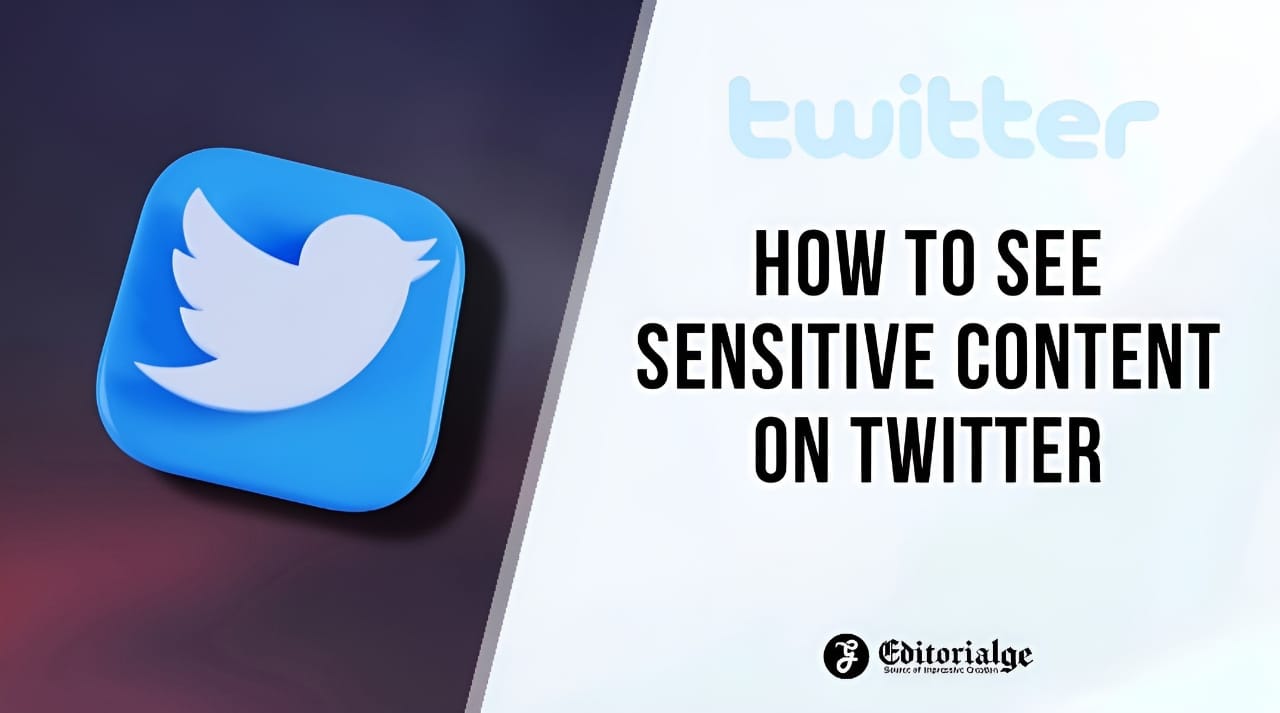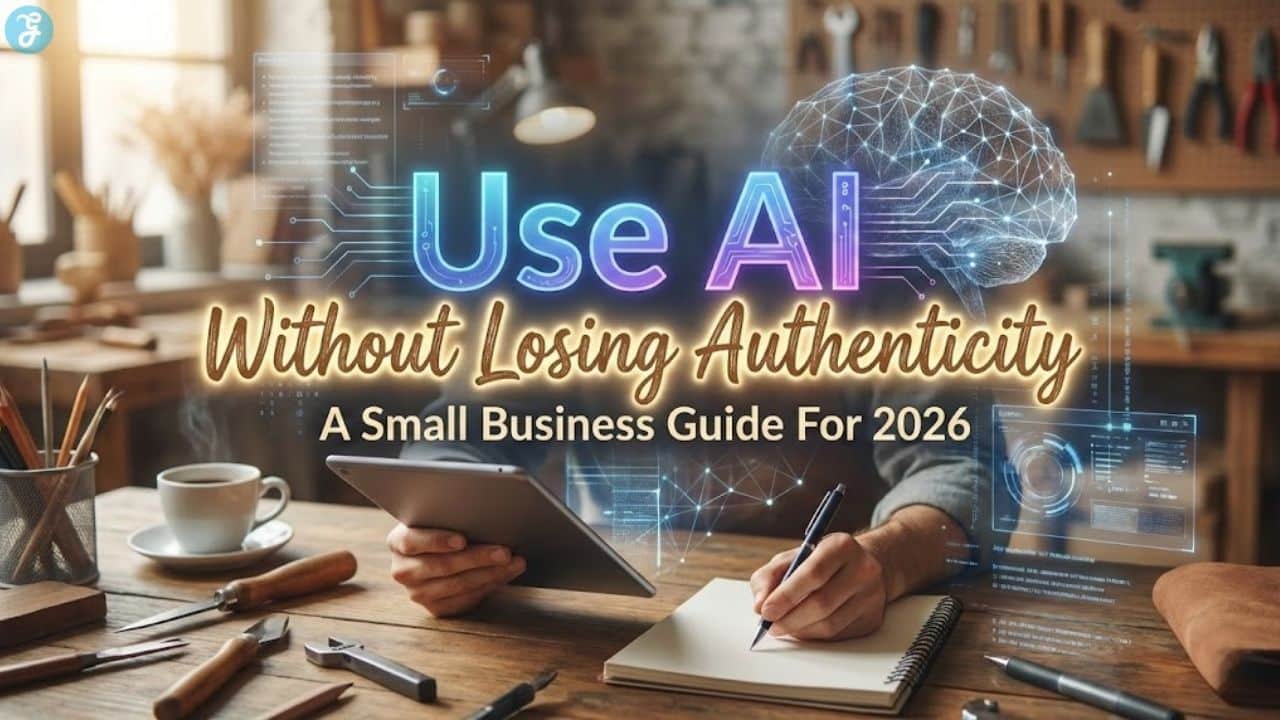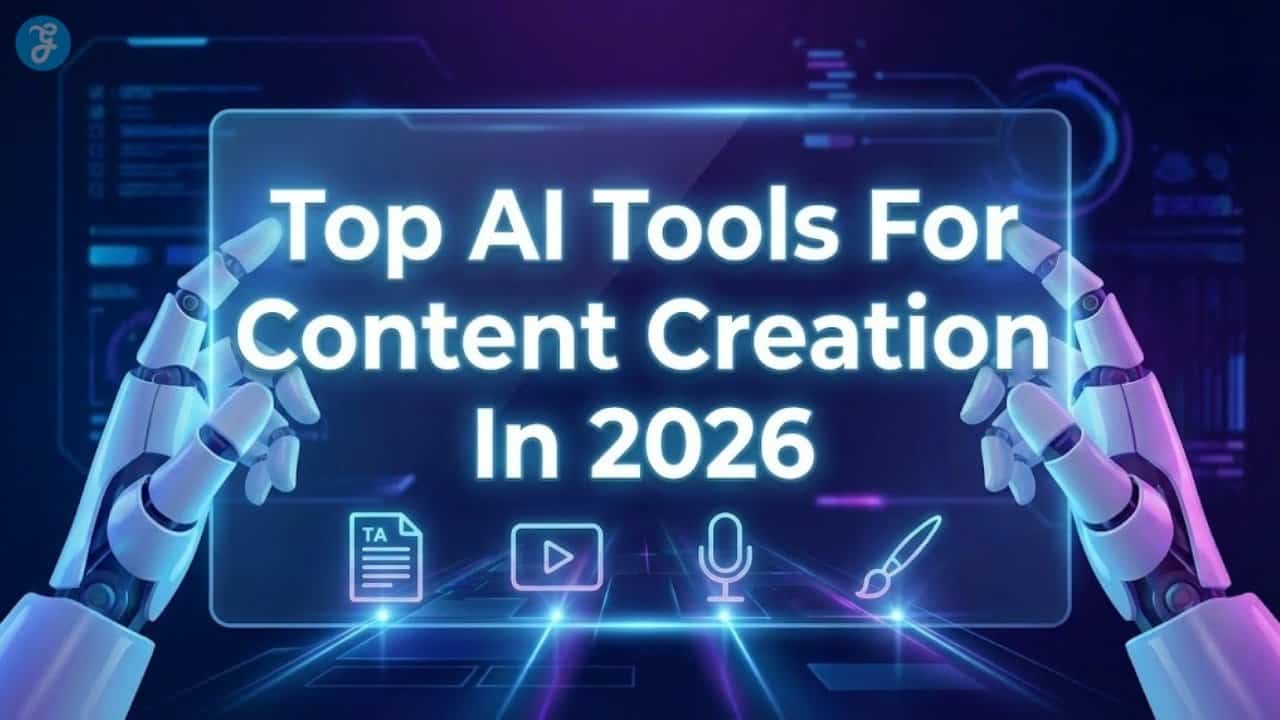Listen to the Podcast:
While Twitter is quite an evolved social media app, it’s not entirely free of inappropriate content and NFSW. Therefore, Twitter labels such tweets as sensitive content and hides them from the user. However, if you want to access them or don’t mind seeing such content in general, here’s how to see sensitive content on Twitter.
Twitter provides an option to disable or enable sensitive content on Twitter. In this article, we will help you use this option in both web and mobile applications. But before that, let’s first understand what sensitive content means.
What is sensitive content on Twitter?
Every time a user uploads an image within a Tweet, they are allowed to provide information about the nature of the Tweet. So, when a user tweets about something that requires viewer warning, such as sensitive or unpleasant content, she can mark her media settings appropriately.
And once they do, Twitter takes notice and marks it as sensitive content. Therefore, when users view such a tweet, they will see a flag that says, ‘The following media contains potentially sensitive content’. Now, you can only see the image or video on Twitter by clicking ‘Show’.
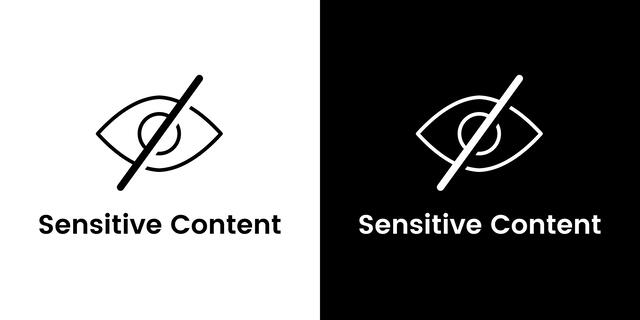
However, as mentioned above, some tweets may be incorrectly marked as private, so consider disabling this flag. This is how you can do it.
Note: Unfortunately, these controls are unavailable on the iPhone app. However, you can use Twitter in Safari to change your sensitive content settings, which will also be reflected on your iPhone app.
How to see sensitive content on Twitter
Here are the steps to enable the toggle to view sensitive content on Twitter. Let’s see how to do it on the web version of Twitter.
Allow sensitive content on Twitter Web
Step 1: Click on the three dots icon on the main Twitter screen.
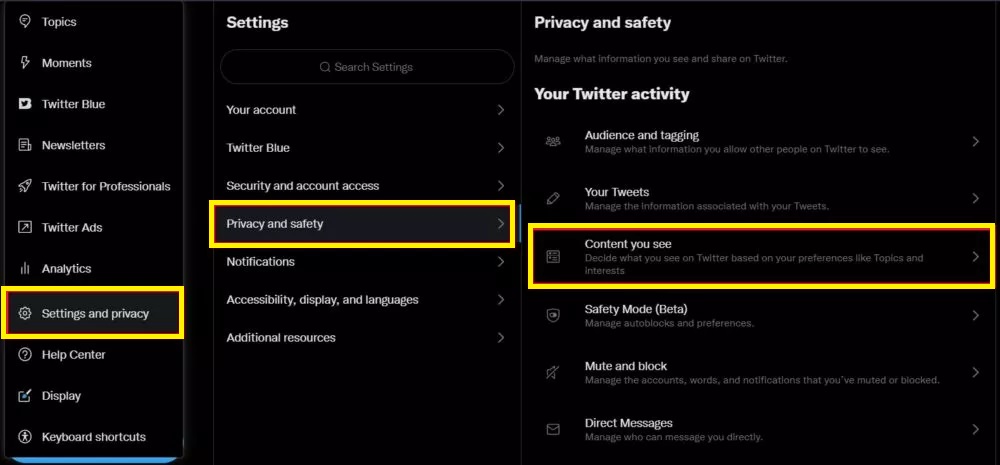
Step 3: Click on ‘Privacy and security‘.
Step 4: Select ‘Content you see‘.
Step 5: Now, uncheck the box next to ‘Show media that may contain sensitive content‘.
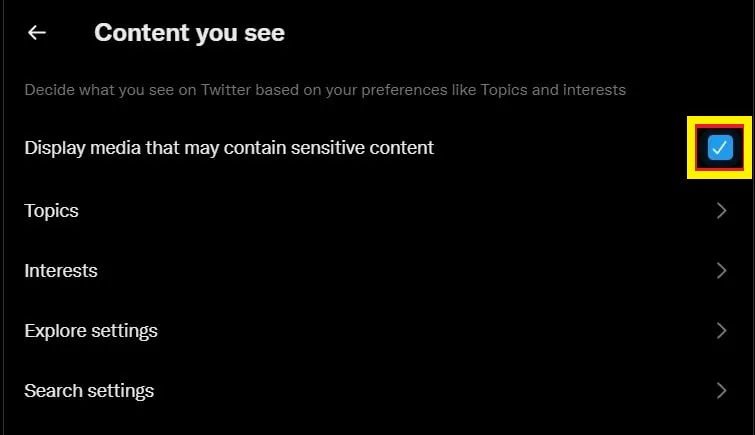
Next, let’s consider enabling this option in the Twitter mobile app. Please note that this option is unfortunately not available for the iPhone app.
Turn on sensitive content on Twitter on Android
Step 1: Tap on your profile picture and select ‘Settings & Privacy‘.
Step 2: Now, tap ‘Privacy and security’ and select ‘Content you see‘.
Step 3: Enable the ‘Show media that may contain sensitive content‘ option.
This is how you can see tweets with sensitive content in your feed. However, if you also want to enable sensitive tweets within Twitter search, please read the next section of this article.
How to allow sensitive content in Twitter searches
This is how you can view sensitive content in Twitter searches, and we provide methods for both the web and app versions. However, this option is available only for the Android app, not iPhone.
Change sensitive content settings for Twitter searches on the web
Step 1: Click on the three dots icon on the main Twitter screen.
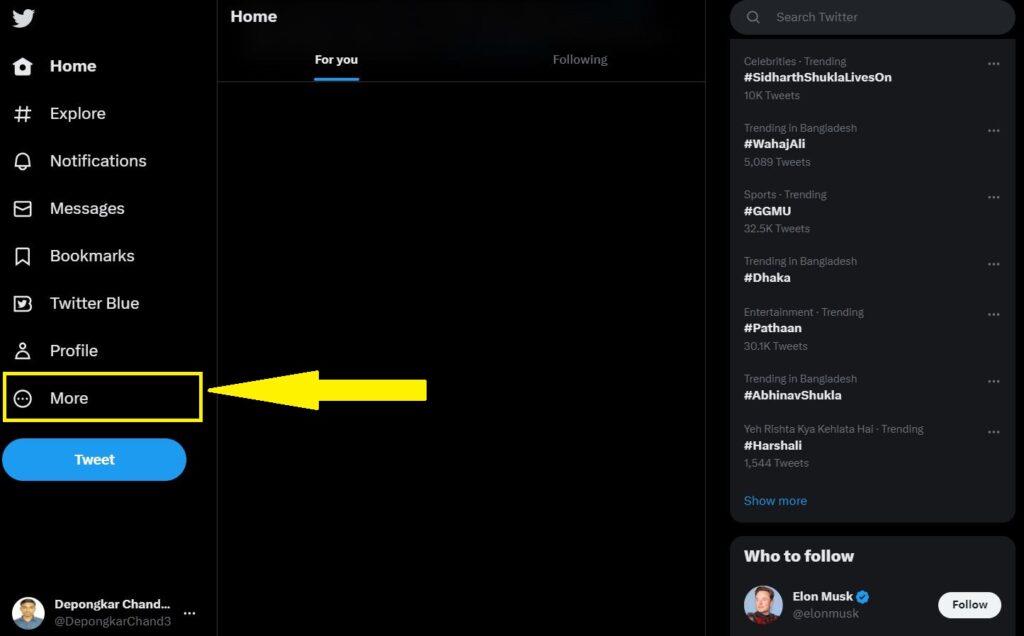
Step 2: Click ‘Settings & Privacy‘ under ‘Settings & Support’
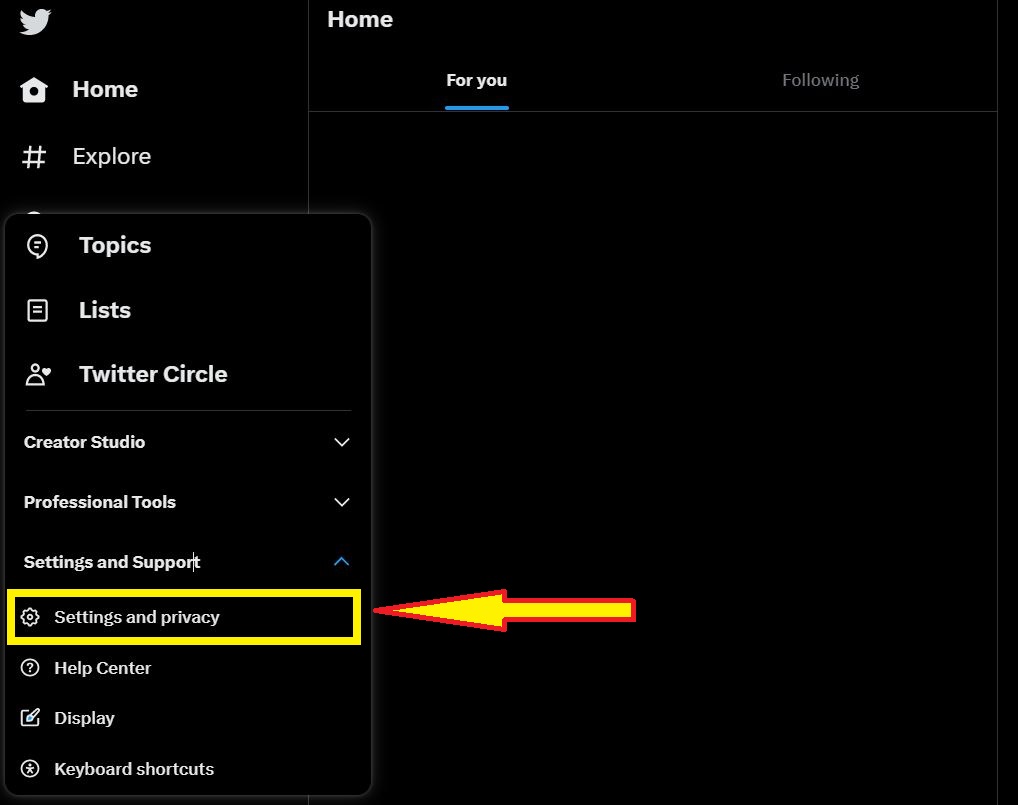
Step 3: Go to ‘Privacy and security‘ and select ‘Content you see‘.
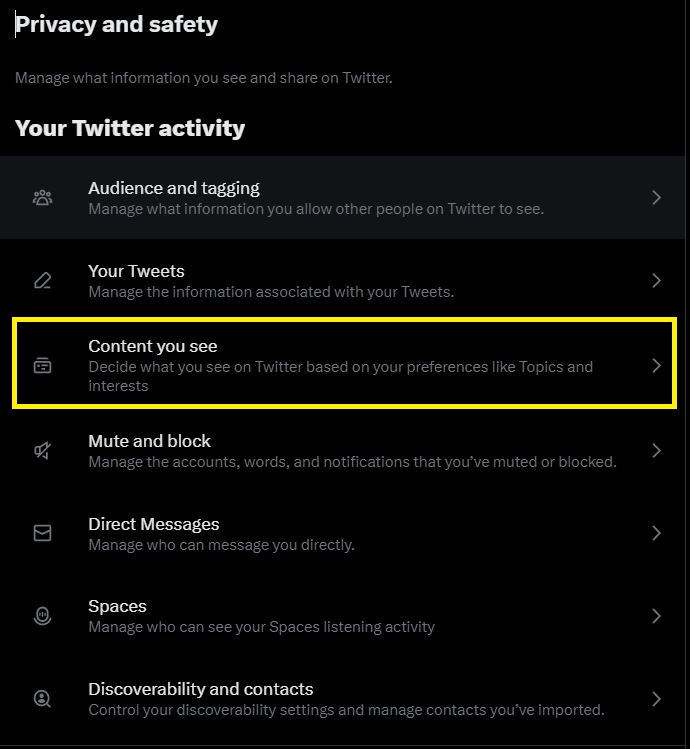
Step 4: Now, select Search Settings.
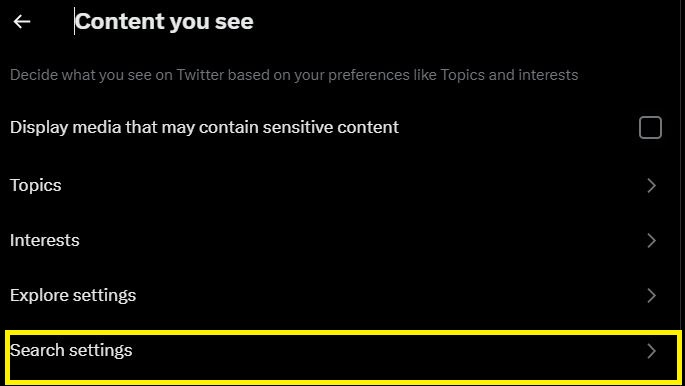
Step 5: Uncheck the box next to “Hide sensitive content”.
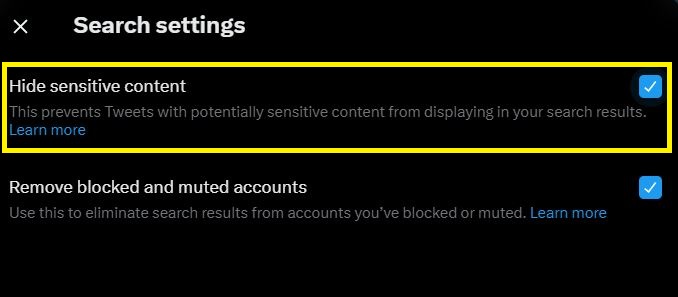
Now, let us take a look at the procedure for the Twitter app on Android.
Enable sensitive content in Twitter searches using the Android app
Step 1: Tap on your profile picture and select ‘Settings & Privacy‘.
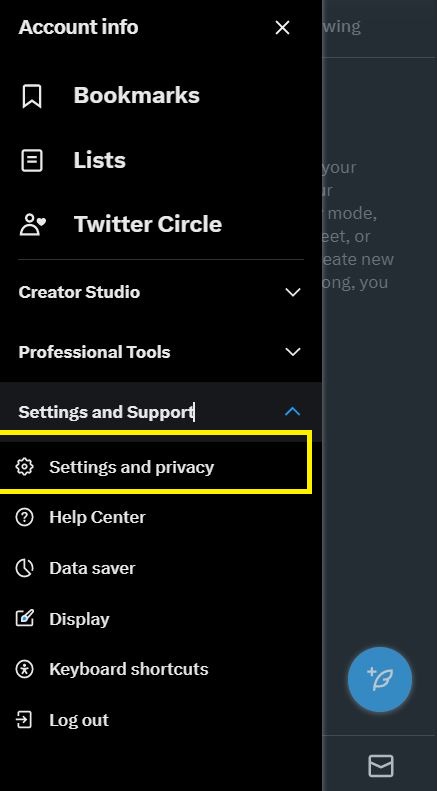
Step 2: Now, tap on ‘Privacy and security‘.
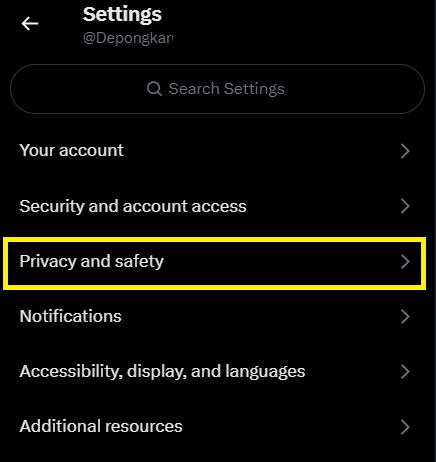
Step 3: Select ‘Content you see‘.
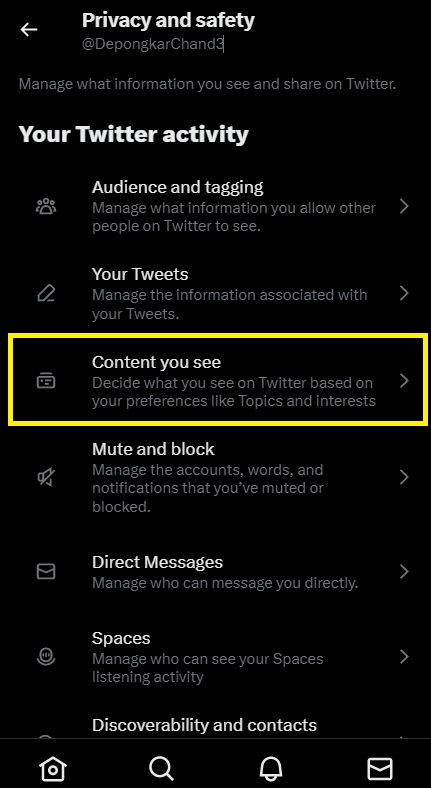
Step 4: Tap on Search Settings.
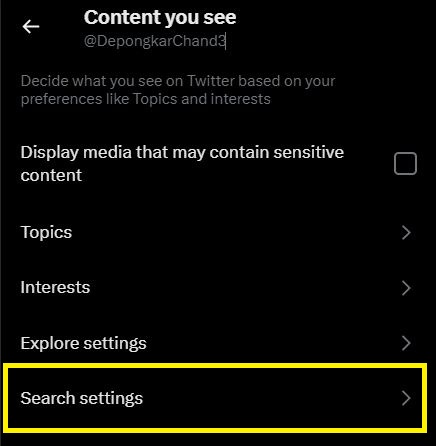
Step 5: Turn off the “Hide sensitive content” option.
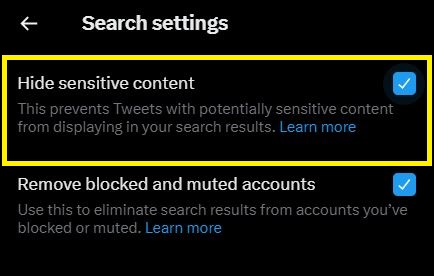
That’s all! You will be able to view sensitive content through a Twitter search. Next, let’s look at how to mark your tweets as private.
How to change Twitter’s sensitive content settings
When you add sensitive media to your Tweets, you must inform Twitter of its nature. So if you want to mark media within your Tweets as sensitive content, here’s how you can do it.
Turn on sensitive content settings for your tweets on the web
Step 1: Click on the three dots icon on the main Twitter screen.
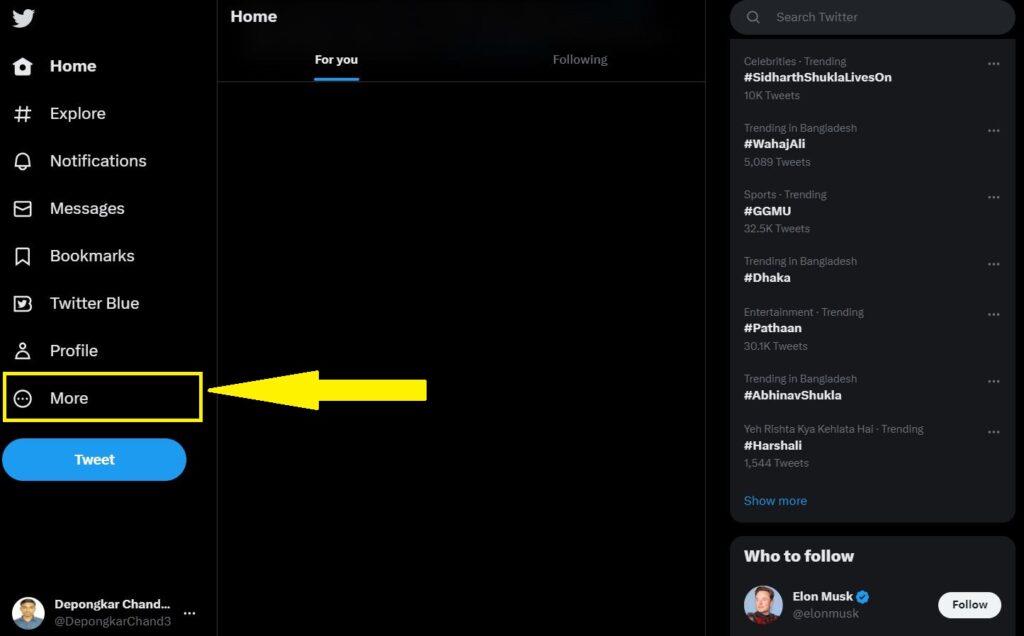
Step 2: Click ‘Settings & Privacy‘ under ‘Settings & Support’
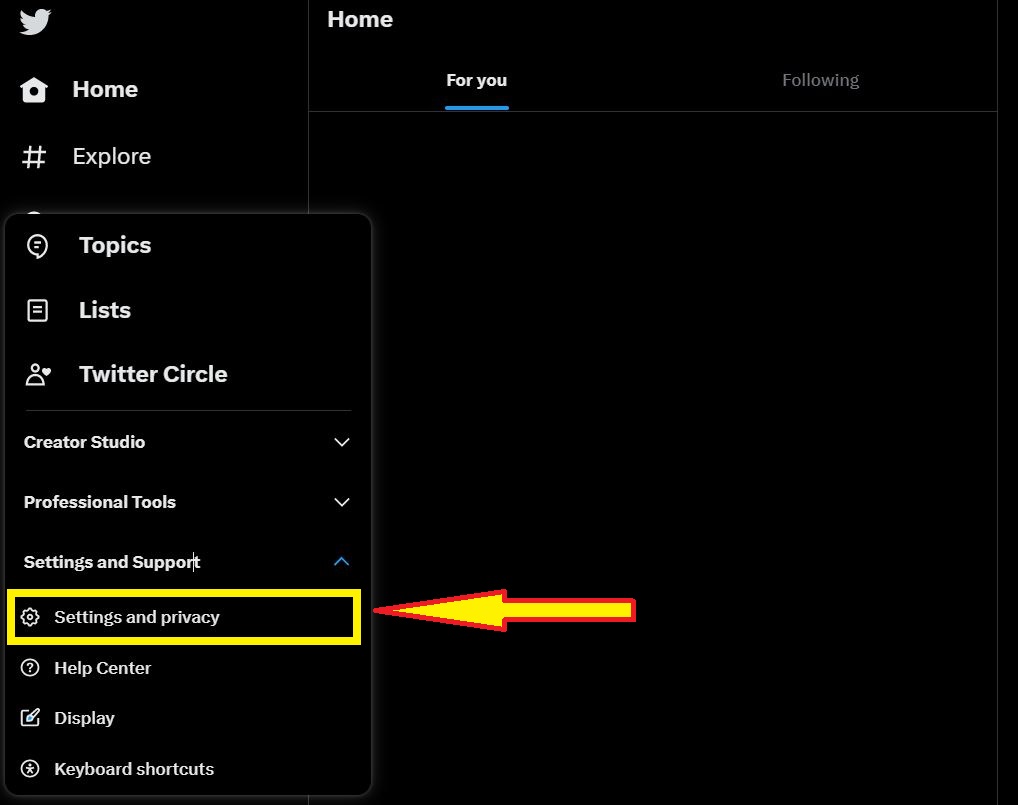
Step 3: Click on ‘Privacy and security‘. Select Your tweets.
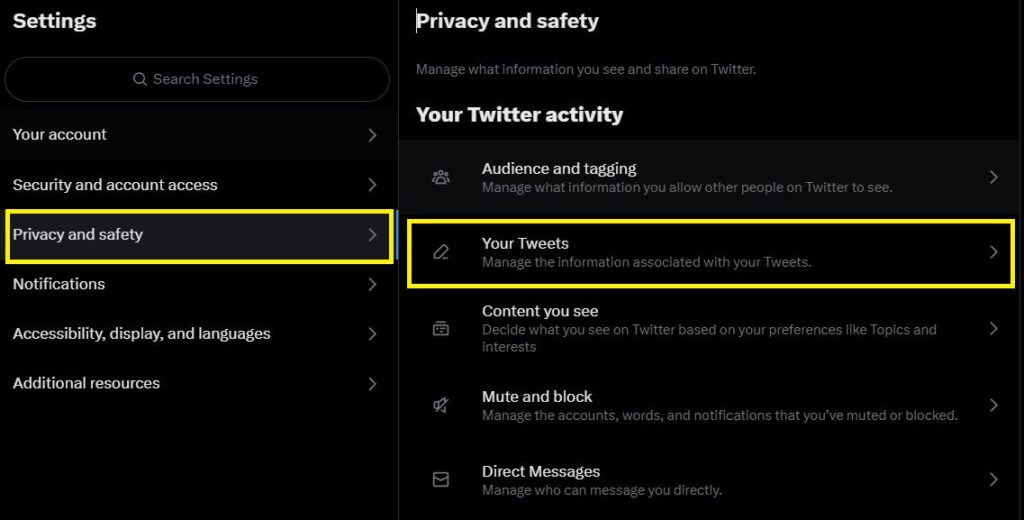
Step 4: Select the option to ‘Mark media you Tweet as having material that may be sensitive‘.
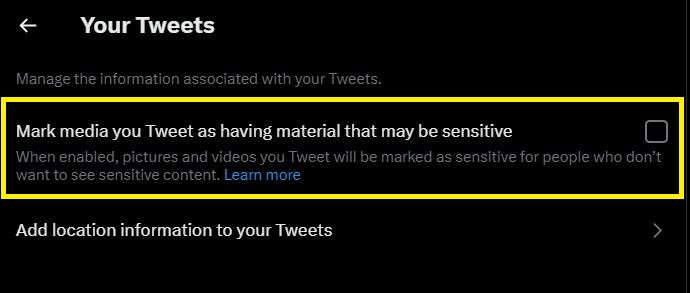
Now, let’s look at the steps for the mobile app. This option, however, is available for Android and iPhone apps.
Change content settings for your tweets in the mobile app
Step 1: Tap on your profile picture and select ‘Settings & Privacy‘.
Step 2: Now, tap ‘Privacy and security‘ and select Your tweets.
Step 4: Now, turn on the toggle for ‘Mark media you Tweet as material that may be sensitive’ to show it as sensitive content on Twitter.
More Articles on Twitter,
Twitter Blue membership is Available on Android
Twitter Restores Suicide prevention Features
Twitter Starts Allowing Ads for Cannabis
This is everything you need to know about sensitive content on Twitter. However, check out the FAQ section below if you have further questions.
Twitter Confidential Content FAQ
Yes, sensitive content is safe on Twitter. However, the content and information within the media can be unpleasant or disturbing.
Yes, you must enter your date of birth when signing up for Twitter for content to be moderated effectively.