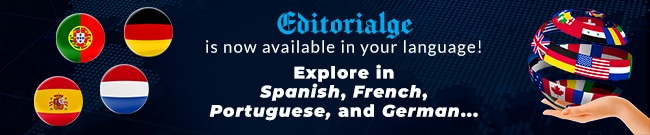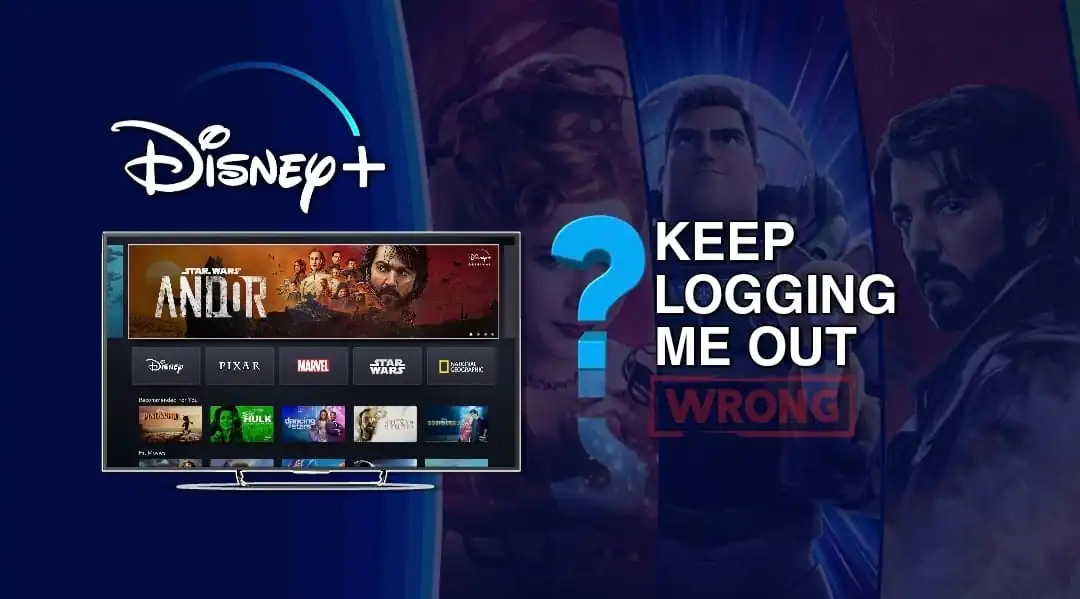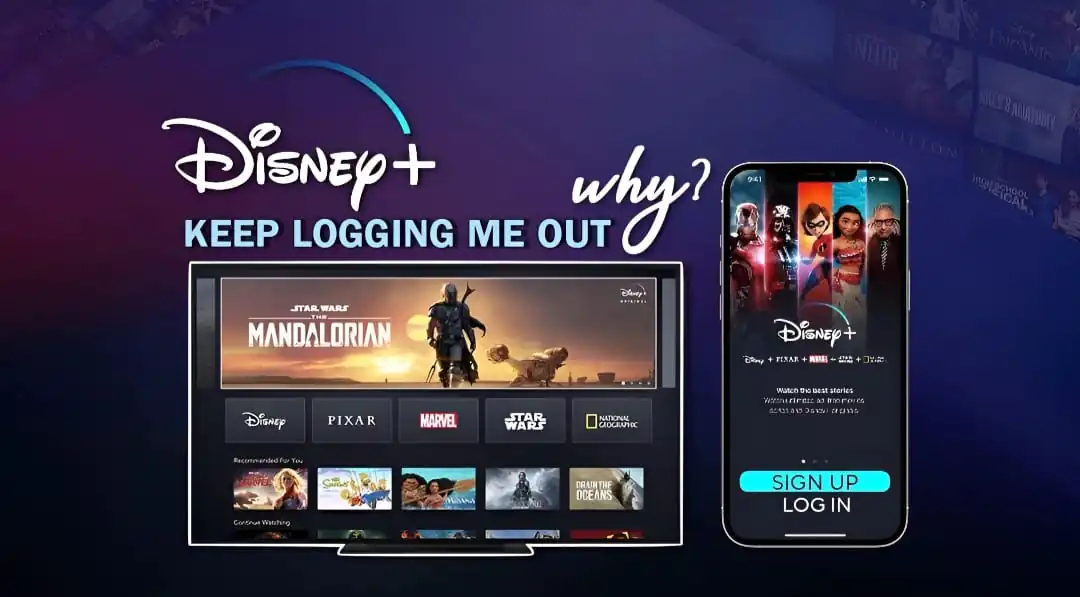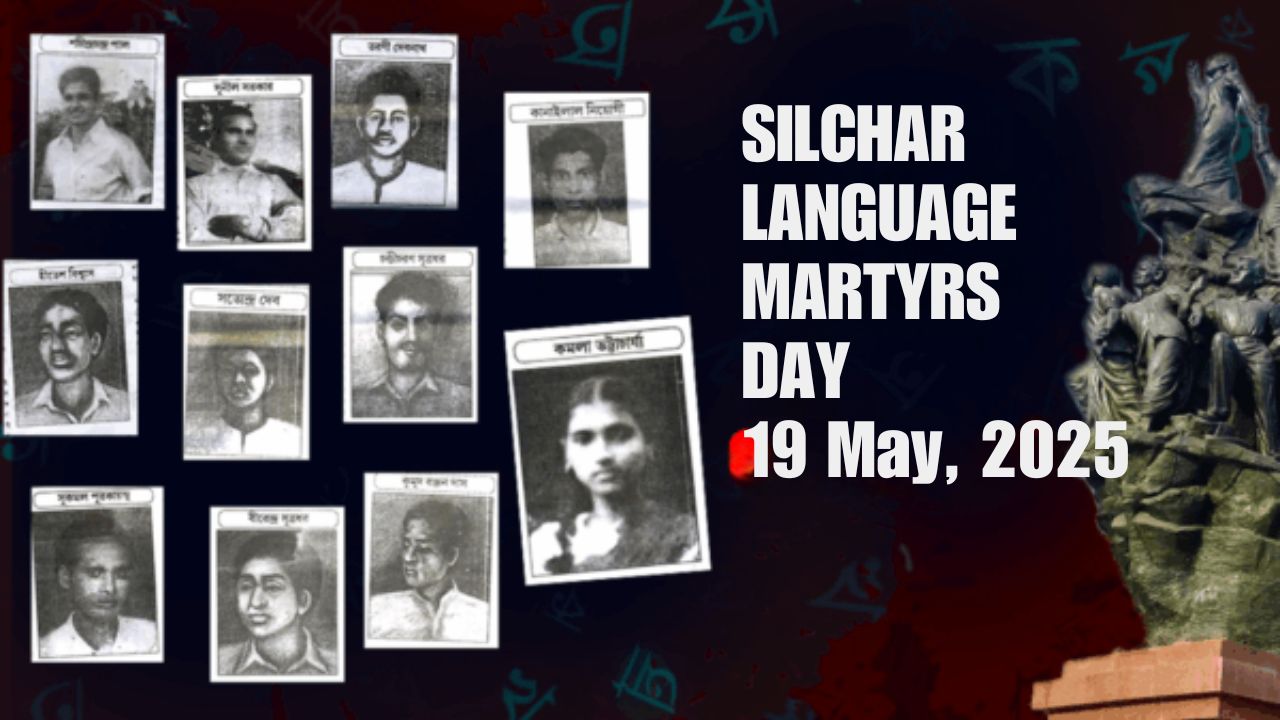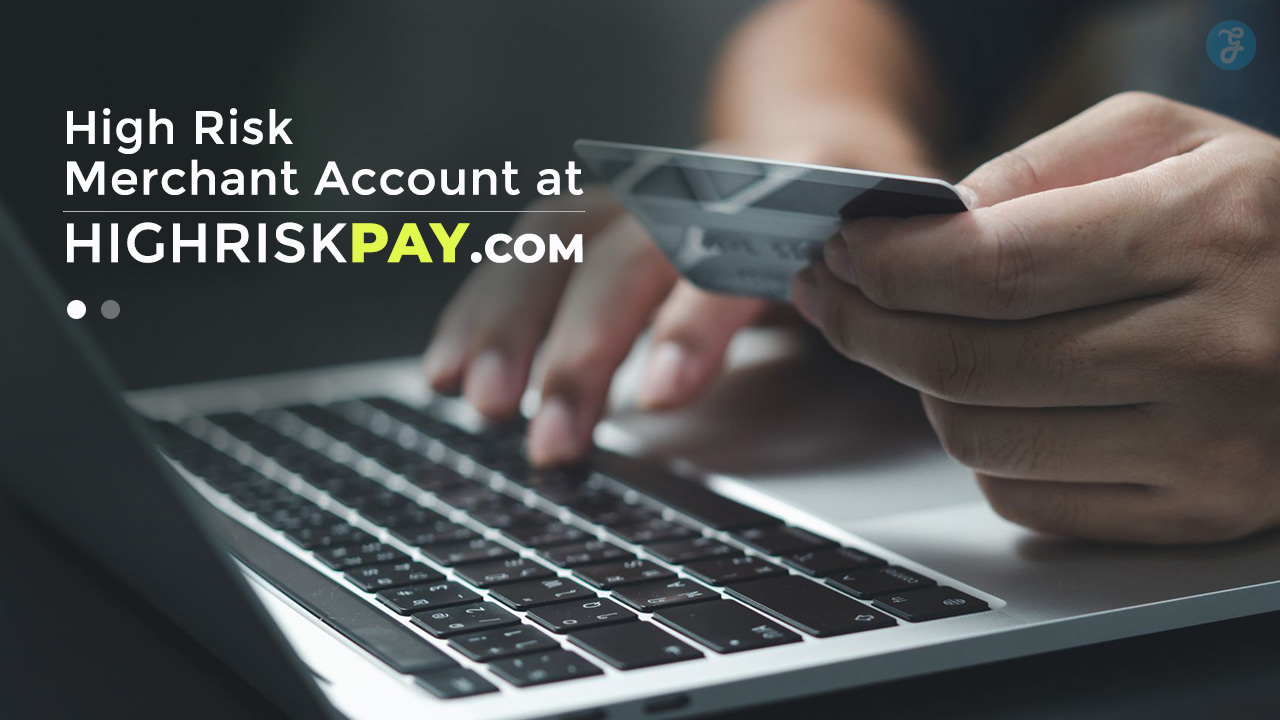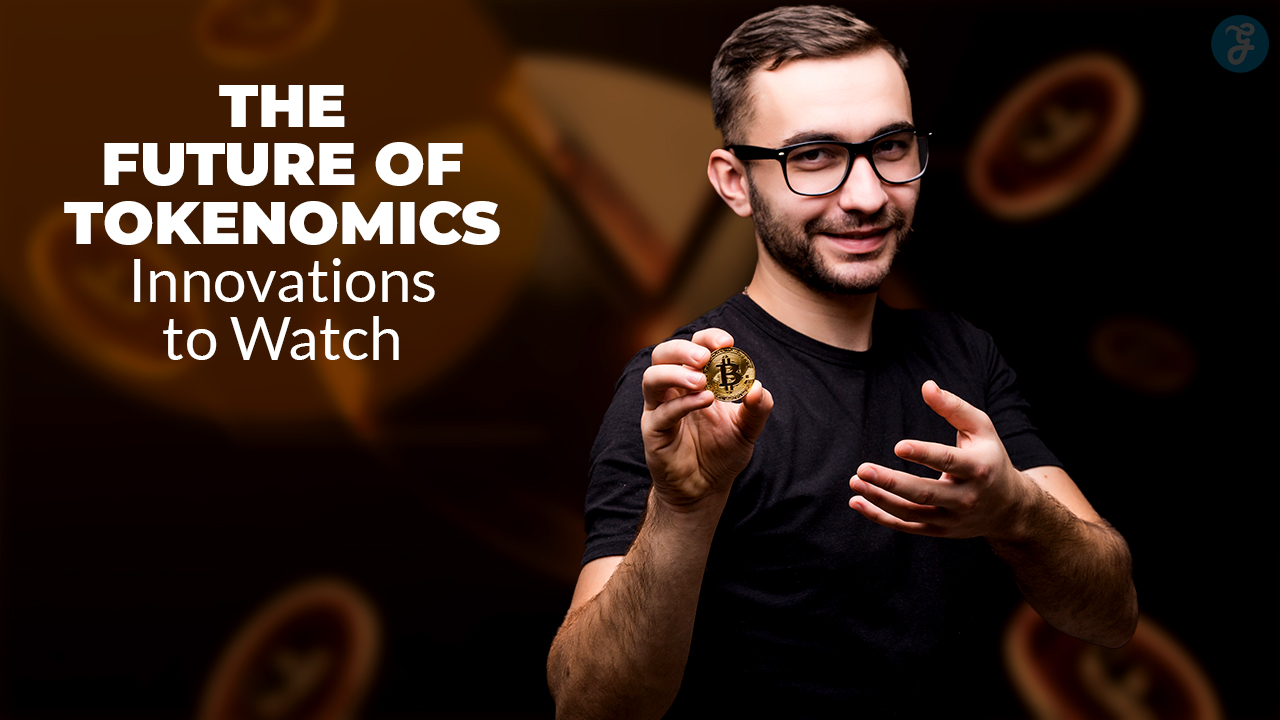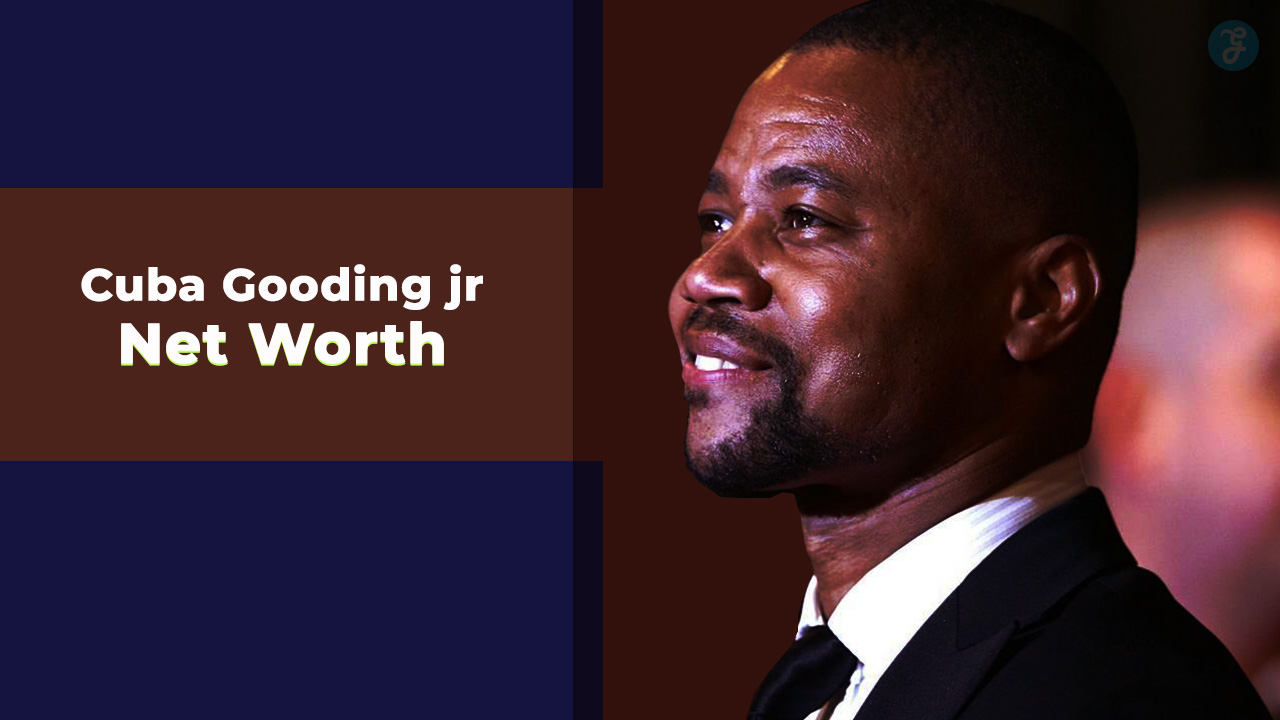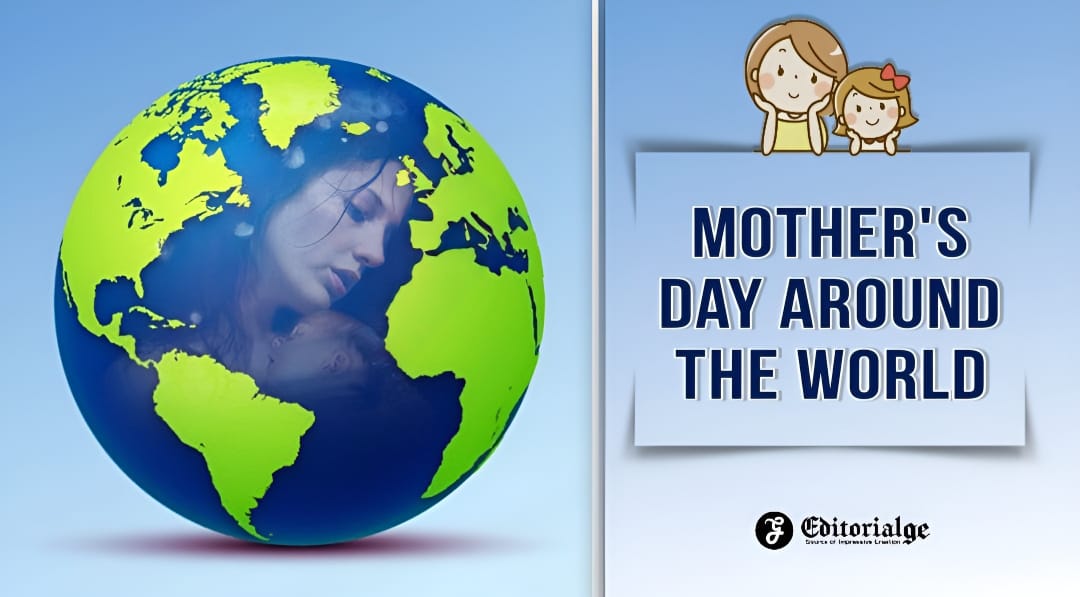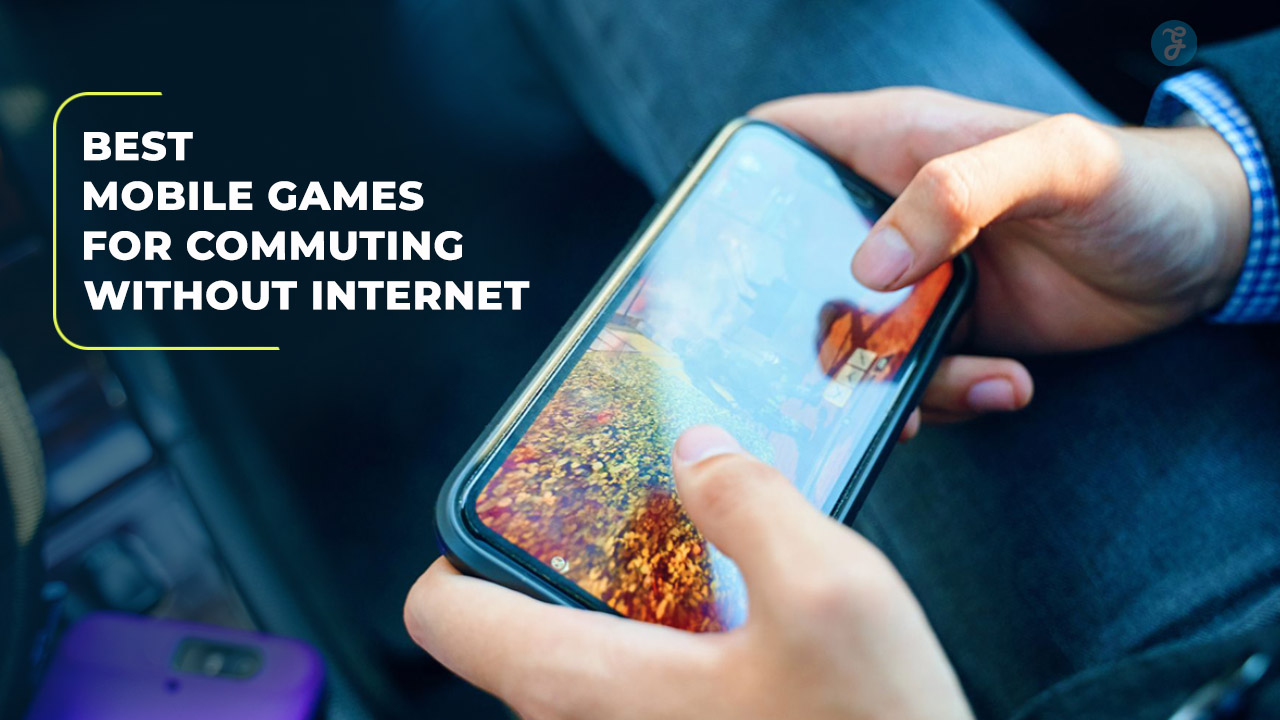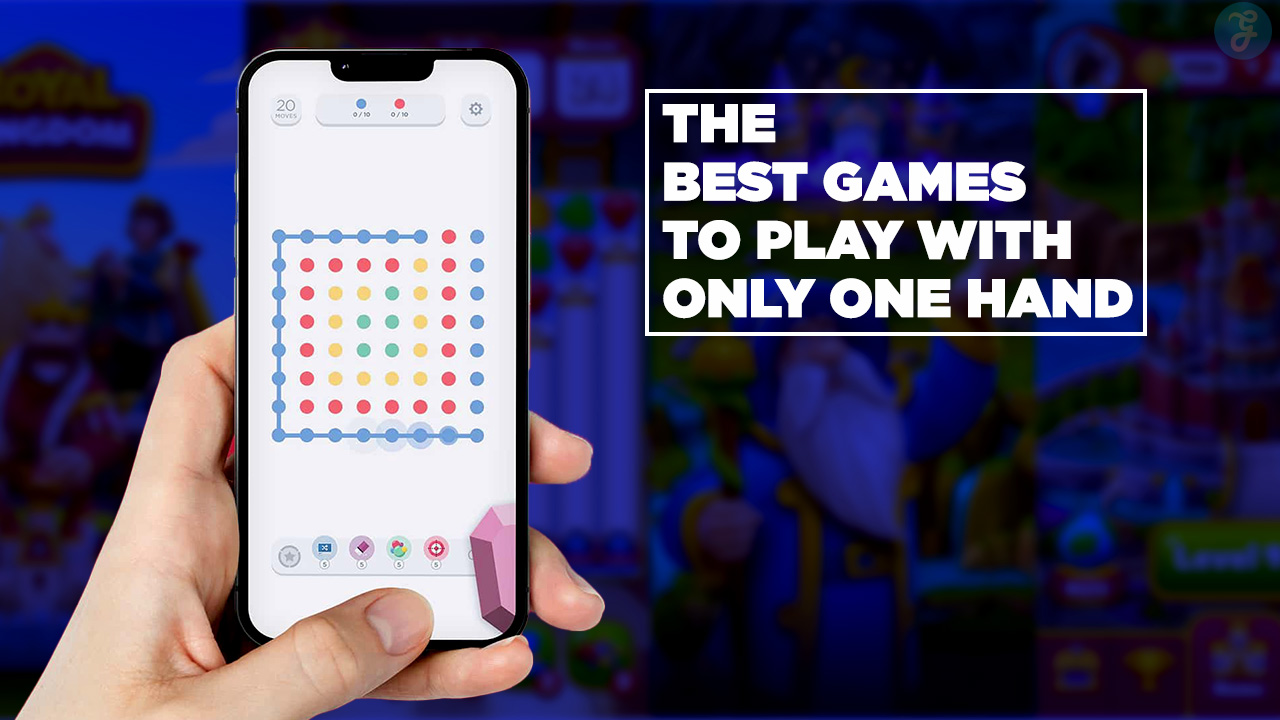Have you ever settled in for a movie night only to find Disney Plus has logged you out again? This common glitch can interrupt your streaming serenity and leave you puzzled at the screen.
Our article provides a lifeline with practical steps and troubleshooting tips to keep your Disney adventures uninterrupted. Dive in for solutions that bring the magic back without hassle.
Why Does Disney Plus Keep Logging Me Out?
Sometimes Disney Plus might keep logging you out because your account is on too many devices. You can have 10 devices on one Disney Plus account. If there are more, the service could log you out to protect your privacy.
This stops other people from using your account without permission.
Another reason could be a glitch in the app itself or an outdated version that needs an update. Outdated apps often have problems like logging out. It’s also possible that caches and cookies stored in your streaming service are causing trouble.
Clearing them might help fix the problem with Disney Plus on smart TVs, phones, tablets, or web browsers like Google Chrome and Firefox.
Disney Plus logging-out Out Problem Fix
Embarking on a mission to resolve the frustrating Disney Plus logouts requires a strategic approach. Let’s dive into practical solutions that ensure your movie marathon remains uninterrupted by technical hiccups.
Method 1: Closing and Reopening Disney Plus on Your Device
You’re watching your favorite show on Disney Plus, and it suddenly logs you out. This can be really frustrating for movie lovers. Here’s how to close and reopen Disney Plus to stay logged into your adventure.
- Exit the Disney Plus app on your device. Make sure you completely shut it down.
- Wait a few seconds before opening the app again. This lets your device reset the app.
- Press the icon for Disney Plus on your screen. Look for it on your home screen or in the app drawer.
- Watch as the app restarts. You should see the Disney logo as it boots up.
- Try playing a movie or show now. See if it keeps you logged in this time.
Method 2: Deleting and Reinstalling Disney Plus
Sometimes Disney Plus may act up. Deleting and reinstalling the app can often fix the log-out problem.
- Find the Disney Plus icon on your device. Press and hold it until an option menu pops up.
- Click “Uninstall” or “Delete” to remove Disney Plus from your device. This will clear up any errors.
- Go to the App Store for iOS devices or the Google Play Store for Android devices.
- Use the search function to find Disney Plus in the store.
- Tap “Install” or “Get” to download a fresh copy of Disney Plus onto your device.
- Wait for the installation to finish. Make sure you have a good internet connection during this process.
- Open Disney Plus after it’s back on your device.
- Enter your account details to log in. Check that your username and password are correct.
- Try out a movie or show to see if you stay logged in while watching.
- If problems persist, consider clearing the cache on devices like Amazon Fire or checking for an update.
Method 3: Signing Back Into Your Account
You get kicked out of Disney Plus and now you need to sign back in. It’s a simple fix, but you’ve got to do it right.
- Go to the official Disney Plus website or open the app.
- Enter your email address and password carefully.
- Hit the ‘Login’ button to access your account.
- If you forgot your password, click ‘Forgot Password?’
- Follow the instructions sent to your email for a password reset.
- After resetting, log in with your new password.
- Check if Disney Plus keeps you signed in after these steps.
- If not, log out from all devices through the Account section on the website.
- Now log back into your TV only.
- Enjoy watching without further interruptions!
Additional Troubleshooting Tips
Dive into a variety of further strategies that could be the key to solving persistent log-out frustrations with Disney Plus—because uninterrupted streaming is only a few adjustments away.
Updating Disney Plus
Updating Disney Plus is a key step to stop the app from logging you out. It ensures you have the latest fixes and features.
- Open the app store on your device, like Google Play or the Apple App Store.
- Find Disney Plus by using the search function.
- Tap on Disney Plus to see if there’s an update available.
- If you see “Update,” click it to download the latest version.
- Wait for the update to install, then open Disney Plus again.
- Check if Disney Plus still logs you out after updating.
Checking Your Internet Connection
Disney Plus may keep logging you out if your internet connection is weak. A steady internet service is key to staying logged in and enjoying your movies.
- Test your Wi-Fi or cellular signal strength; it should be strong for Disney Plus to work smoothly.
- Restart your router or modem by unplugging it for a minute and then plugging it back in; this can often clear up connection issues.
- Move closer to the router or remove obstacles between you and the router to improve signal strength.
- Use an Ethernet cable for a wired connection, which can be more reliable than Wi-Fi.
- Turn off other devices that are connected to the same network; too many devices can slow down the internet speed.
- Contact your internet service provider if the problem continues; there might be an issue with their service.
- Check if other streaming services like Netflix, HBO Max, or Amazon Prime Video work fine. This will help you figure out if the problem is with Disney Plus or your internet connection.
- Limit content being streamed on different devices at the same time; sharing bandwidth may cause disruptions.
- Ensure no downloads are happening in the background that could affect streaming speeds.
Clearing Cache and Cookies
Clearing cache and cookies can often fix login problems with Disney Plus. This step helps refresh your app’s memory and remove old data.
- Open the settings menu on your device. Look for the app management section.
- Find Disney Plus in the list of installed apps. Tap on it to see its options.
- Click on “Storage” or a similar option, depending on your device.
- Choose “Clear Cache” to delete cached data that might be causing issues.
- Select “Clear Cookies” to remove any stored login information or preferences.
- After clearing both, restart Disney Plus and log in again.
How to Contact Disney Plus Customer Service
If you need help, reach out to Disney Plus Customer Service. They’re ready to assist with any issues. You can contact them through their official website or by calling for support. Don’t let logouts interrupt your movie time; get help and keep enjoying Disney Plus!
Takeaways
Movie lovers know how annoying it is when Disney Plus keeps logging you out. With the right steps, you can stay logged in and enjoy your shows without trouble. Make sure to keep your app updated and check your internet connection regularly.
Try clearing the cache or reinstalling the app if problems continue. And remember, reaching out to customer service is always an option for extra help!