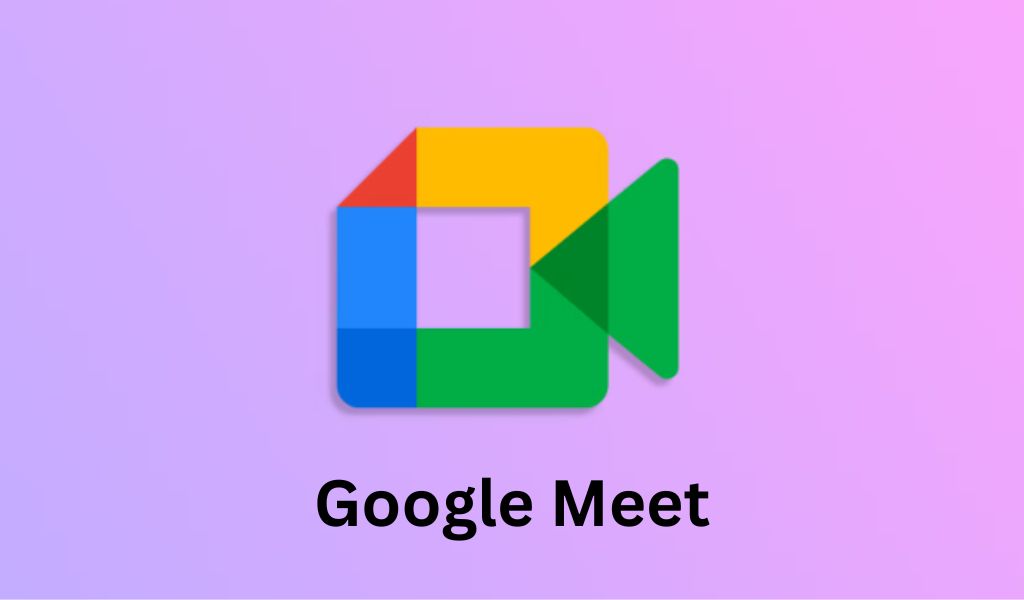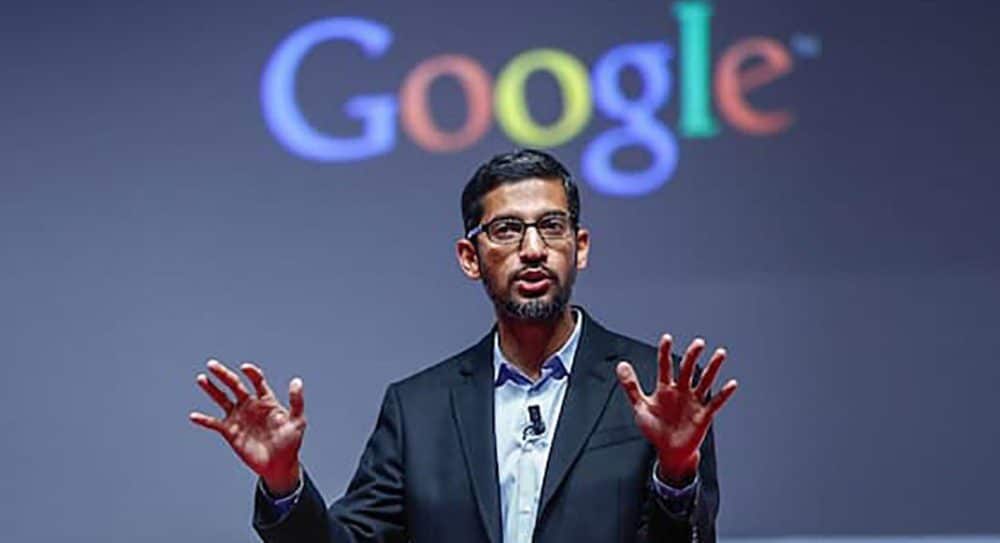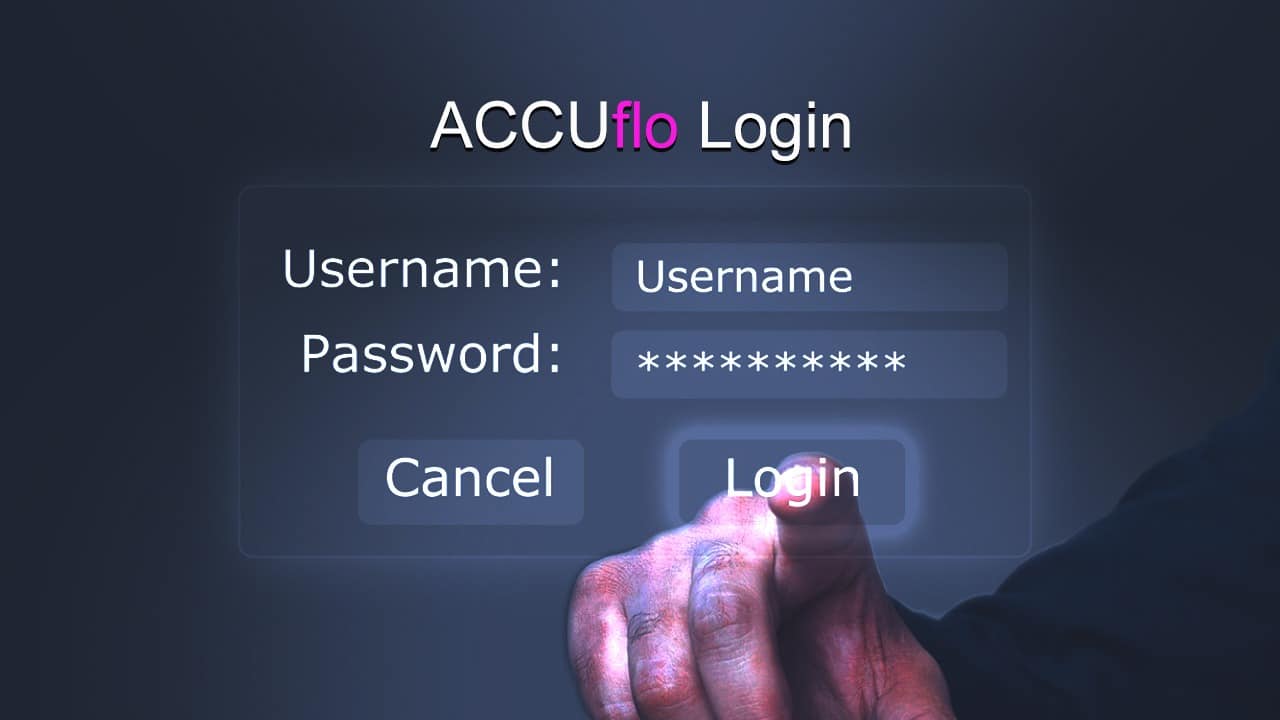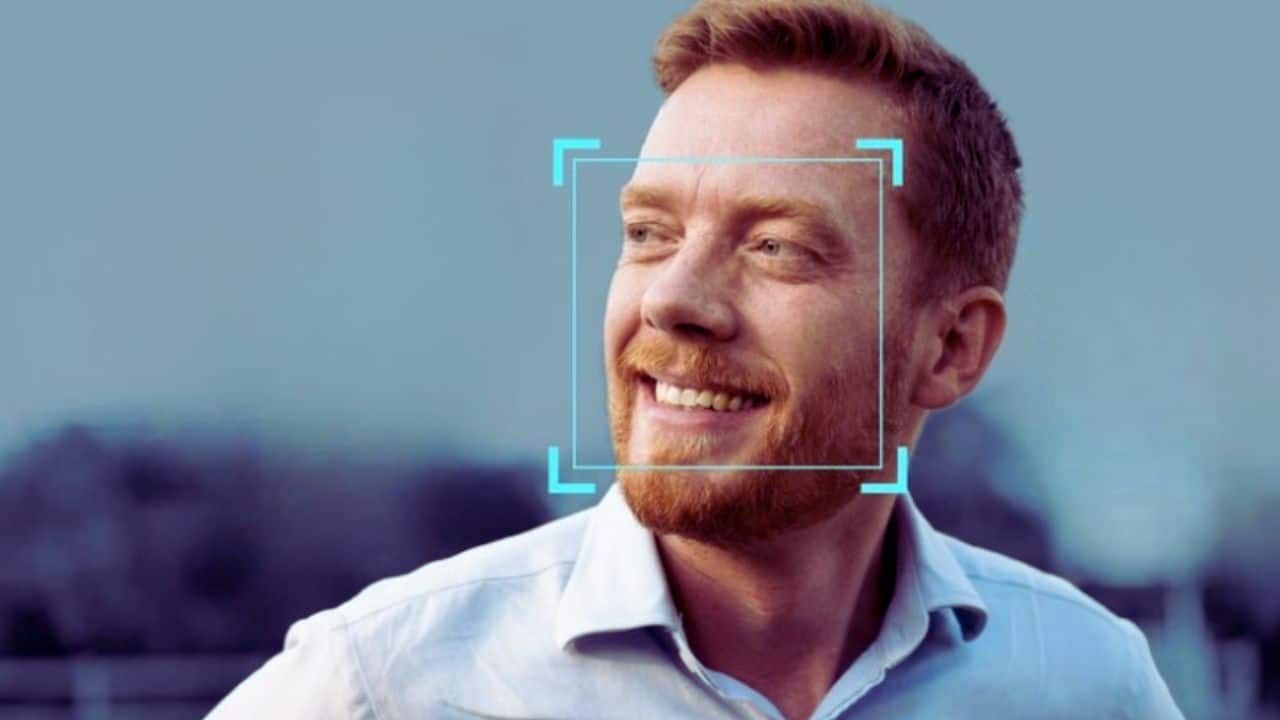With over 2 billion users all around the world, the instant messaging software WhatsApp, which is owned by Meta, is among the most popular of its kind.
You may communicate with members of your family and friends by sending them messages, making video calls, and sharing photos and videos with them.
Read More: How to Send WhatsApp Messages without Typing?
Have you ever been in a scenario where you did not feel like typing to respond to a message or make calls? If so, how often does this happen to you? Or perhaps you are driving or otherwise engaged in an activity that requires both of your hands, and as a result, you are unable to access your smartphone to respond to a certain message.
Don’t be concerned. There is a workaround for WhatsApp that enables users to send messages and make calls through WhatsApp without using their hands. It accomplishes this by utilizing the voice assistant that is installed on your smartphone. Be aware that in order for this method to function, your smartphone must first be unlocked. If your smartphone is locked, it won’t operate. Sorry about that. Let’s start with smartphones powered by Android.
How to Send WhatsApp Messages without Typing on Android?
You need to have Google Assistant enabled on your Android phone in order to send a message through WhatsApp without picking up the phone. To do this, navigate to Settings and then click on the Apps option. Tap the Assistant button after scrolling down. If the Toggle was turned off, turn it back on. In order to use Google Assistant, you must first say “Hey Google” to activate it.
Read Also: How to Integrate WhatsApp with ChatGPT?
After you are finished, you can activate the voice assistant on your smartphone by saying “Hey Google.” After that, you have the option of asking Google Assistant to send a message to either a one-on-one or group conversation.
How to Send WhatsApp Messages without Typing on iOS?
To start things off: Put Siri to work on your iPhone by activating her. To do this, navigate to Settings, then tap on Siri & Search, and then select Listen for ‘Hey Siri’ from the menu that appears. Put the switch in the on position.
Also Read: WhatsApp Introduces New Shortcuts
Now, navigate to Apps and search for WhatsApp by scrolling down. Simply give it a tap, and then activate the switch that says “Use with Ask Siri.” When you are finished, you will be able to use your Apple iPhone to send messages and make calls without having to use your hands. You can start by telling Siri, “Hey, send a message to…” as the first thing you say.