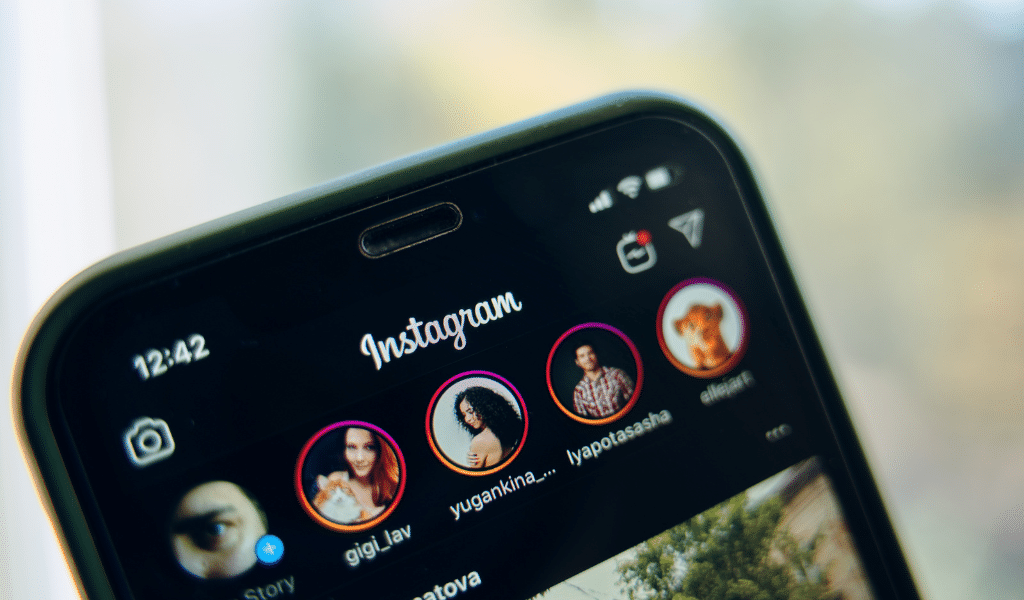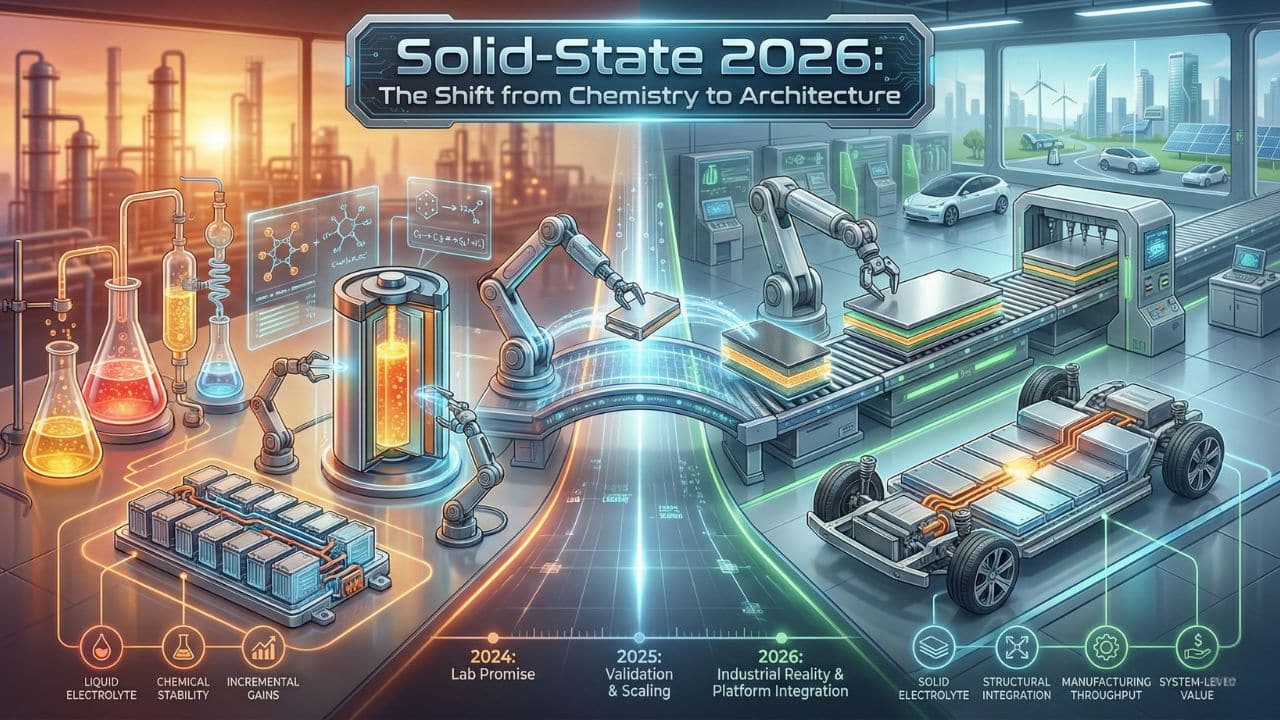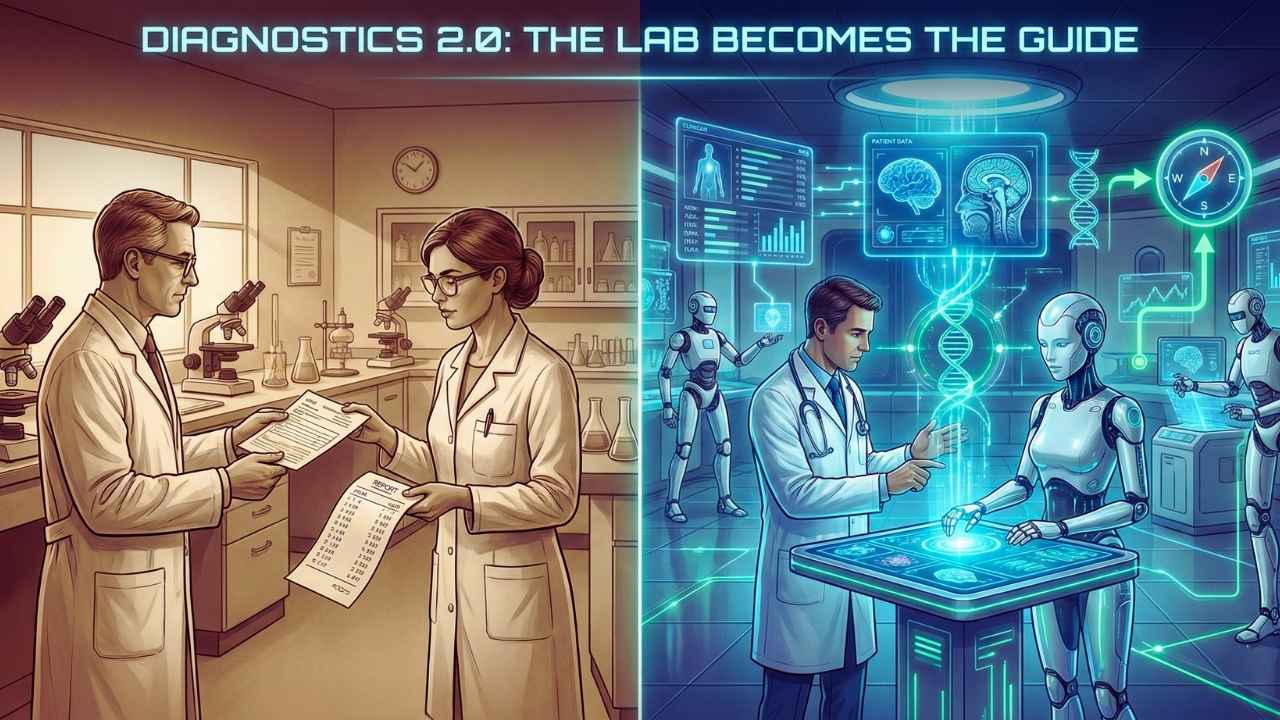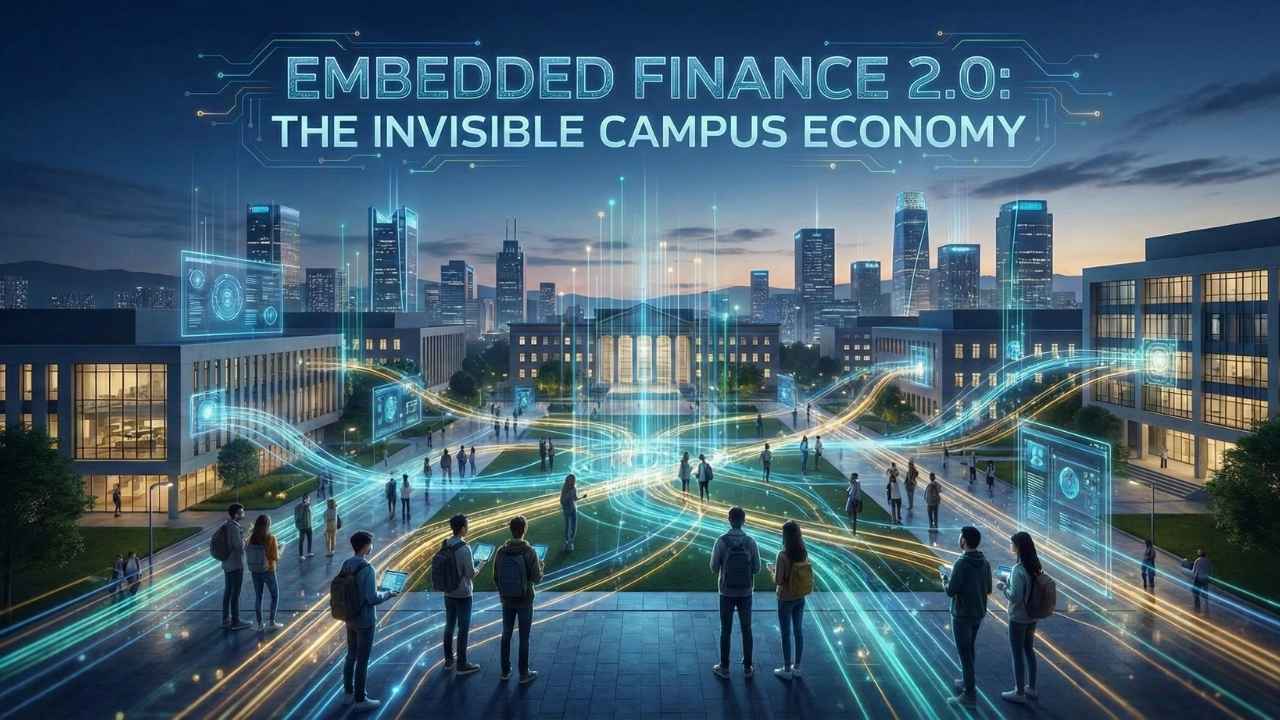Managing your Instagram messages can be a bit challenging, especially when you want to mark them as unread. In fact, many users wonder if it’s even possible to unread a message on Instagram. But how to unread a message on Instagram
This blog is dedicated to guiding you through the steps of unreading those pesky DMs you’ve accidentally opened or merely wish to revisit later. Ready to master this useful trick? Let’s dive right in!
- You can mark messages as unread on Instagram by opening the app, going to your inbox, tapping on the three dots in the upper right corner, and selecting the conversation you want to mark as unread.
- There are alternate methods for marking messages as unread, such as long-pressing the account name or placing an account on Restrict mode.
- Business accounts have the option to mark messages as unread by opening their inbox, clicking on the three horizontal lines, and selecting the conversation they want to mark as unread.
How to Unread a Message on Instagram (Basic Steps)
To unread messages on Instagram, open the app and go to your inbox. Tap on the three dots in the upper right corner, then select the conversation you want to mark as unread.
Open Instagram
First, pick up your phone. Look for the Instagram app on your screen and tap it open. The icon is a small square with a pink, purple, and orange camera. It takes you to your home page where you can scroll down through posts by people you follow.
From there, we will get you into your inbox to unread messages.
Go to Inbox
Let’s start on Instagram. Tap the messenger icon at the top right of your screen. This will take you to your inbox. All of your chats and group talks live here.
In your inbox, you can see both read and unread messages. Unread ones have a blue dot next to them. Click on any chat to open it up or mark it as unread.
Tap on Three Dots in the Upper Right Corner
Once you open Instagram, find the three dots at the top right of your screen. These dots are small and may be hard to see on some devices. Just tap them once! This will bring up a drop down menu with many choices.
You can do more than just unread messages here. Use this spot for other things in Instagram too! It is like a magic button that lets you control how you use the app.
Tap on Selecting Icon
To mark conversations as unread on Instagram, you need to tap on the selecting icon. This icon can be found near the top-right corner of your inbox. It looks like a checklist symbol.
To access the selecting icon, simply open Instagram and go to your inbox. Once there, tap on the three dots in the upper right corner of your screen. This will allow you to access the selected icon.
Then, all you have to do is select the conversation that you want to mark as unread and tap on the selecting icon. That’s it!
Tap on the Conversation to Mark as Unread
To mark a conversation as unread on Instagram, simply tap on the conversation itself. This will automatically mark it as unread and a blue dot will appear next to it. It’s an easy way to keep track of messages that you want to come back to later.
If you have multiple conversations that you want to mark as unread, just select them by tapping on the “More” option and choosing the “Mark as Unread” option. Remember, marking a conversation as unread doesn’t notify the other person, so you can discreetly manage your messages without any worries.
How to Unread Messages on Instagram (Alternate Methods)
To unread messages on Instagram, you can also long-press the account name on the mobile app or place the account on Restrict mode in the web version.
Long-press Account Name (mobile app)
To mark a message as unread on Instagram’s mobile app, simply long-press the account name in your inbox. A pop-up menu will appear, giving you options to interact with the conversation.
Tap on “Mark as Unread” and the message will be indicated as unread. This is a useful feature for keeping track of important messages and ensuring that you respond to them promptly.
Place Account on Restrict Mode (Web Version)
To unread messages on Instagram using the web version, you can place an account on Restrict mode. This is one of the alternate methods that can be used to mark messages as unread. When you put an account on Restrict mode, any message sent by the sender will appear as a message request.
Although this method may be a bit more complicated compared to other methods, it can still help in managing your conversations and keeping track of unread messages. Additionally, you can also read about how to buy Instagram followers
How to Mark Instagram Messages as Unread (Business Account)
To mark Instagram messages as unread on a business account, simply open your inbox and click on the three horizontal lines. Then, select the conversation that you want to mark as unread.
Open Inbox
To begin unread a message on Instagram, you need to open your inbox. This is where all your direct messages are stored. To do this, simply open the Instagram app on your phone or tablet.
Look for the messenger icon in the upper right-hand corner of the screen and tap on it. This will take you to your inbox where you can see all your conversations with other users. Once you’re in the inbox, you can proceed with marking specific messages as unread if needed.
Click on Three Horizontal Lines
To mark Instagram messages as unread on a business account, simply open your inbox and click on the three horizontal lines at the top of the screen. This will bring up a menu where you can select the conversation that you want to mark as unread.
Remember, marking a message as unread won’t notify the sender or let them know that you’ve read their message.
Select the Conversation to Mark as Unread
To mark a conversation as unread on Instagram, open the app and go to your Inbox. Then, tap on the selecting icon located in the top right corner of the screen. This will allow you to choose which conversations you want to mark as unread.
Once you have selected the desired conversation(s), simply tap on ‘Mark as Unread’. Remember that this feature is only available for business accounts, and it can’t be used to make messages appear unread for the sender.
So, take advantage of this option if needed!
Tips and Tricks for Unreading Messages on Instagram
To enhance your experience with unread messages on Instagram, try clearing the cache and data or updating the Instagram app regularly.
Clearing Cache and Data
To fix problems with unread notifications on Instagram, you can try clearing the cache and data. This process helps to reset the app and resolve any issues that may be causing messages to show as unread when they have already been read.
To clear the cache and data, you will need to uninstall the Instagram app from your device. During this process, all related data will be removed. After uninstalling, you can reinstall Instagram from either the App Store or Google Play Store.
Clearing the cache and data can help restore the app to its default state and hopefully fix any problems with unread messages.
Updating the Instagram app
To ensure that you have the latest features and improvements, it is important to keep your Instagram app up to date. Regularly updating the app not only enhances your user experience but also ensures that you have access to any new options or settings related to unread messages on Instagram.
It’s worth noting that there was an update in 2023 specifically related to unreading messages on Instagram, so keeping your app updated will allow you to take advantage of any new functionalities introduced since then.
Common Issues and Troubleshooting
Users may encounter common issues when trying to unread messages on Instagram, such as being unable to mark messages as unread, unread messages not showing up in the inbox, or marking messages as unread but still appearing as read.
Can’t Unread Messages on Instagram
If you’re having trouble marking messages as unread on Instagram, there could be a few reasons why. One common issue is when the app doesn’t show the option to mark a message as unread.
In this case, you can try reinstalling the app by uninstalling it and removing any related data, then reinstalling it from the App Store. Another possibility is that you may have already read or interacted with the message in some way, which prevents you from marking it as unread.
It’s also worth noting that Instagram does not provide an official “unread” feature, so some limitations may exist.
Unread Messages Not Showing Up
If you’re having trouble with your unread messages not showing up on Instagram, you’re not alone. Many users have reported this issue where they receive notifications for new messages but can’t find them in their inbox.
It can be frustrating and make it difficult to keep track of your conversations. This glitch has been a common problem for Instagram users, leading to confusion and inconvenience. So, if you’re experiencing this issue, know that it’s not uncommon and there may be potential solutions to resolve the problem.
Marked Messages as Unread But They Still Show as Read
If you’ve marked messages as unread on Instagram but they still show as read, don’t worry, you’re not alone. This is a common issue that many users face. The good news is that there are troubleshooting methods available to help fix this problem.
One option is to use the ‘Flag’ feature. By pressing the ‘Flag’ option, an orange flag will appear in the top right corner of the conversation, indicating that it has been flagged as unread.
Another method is to try clearing your cache and updating your Instagram app. These steps can often resolve the issue and ensure that your marked messages actually appear as unread. If you’re interested also read on – How to turn off sound on Instagram stories
Privacy Considerations
Discover the privacy implications of marking Instagram messages as unread and learn how to protect your confidentiality while managing your conversations.
Can the Other Person See If You Mark Their Message as Unread?
When you mark a message as unread on Instagram, the other person will not be notified about it. They won’t know that you have marked their message as unread. This feature is designed to help you keep track of important conversations and remind yourself to respond later.
So feel free to mark messages as unread without worrying about the other person knowing. It’s a great way to stay organized and prioritize your messages on Instagram.
Unreading Messages in Private Accounts
Unreading messages in private accounts on Instagram follows the same steps as unreading messages in regular accounts. Simply open your Instagram app, go to your inbox, tap on the three dots in the upper right corner, and select the conversation you want to mark as unread.
However, it’s important to remember that marking a message as unread will only affect how it appears for you – the sender will still be able to see that you have read their message.
Unfortunately, there is currently no way to hide this information on Instagram.
Additional Features and Updates
The latest Instagram update includes new options for unread messages, making it even easier to manage your inbox. Find out how to take advantage of these features and learn how to unread messages on the latest version of Instagram.
New Options for Unread Messages on Instagram
Instagram has recently introduced new options that allow users to manage their unread messages more effectively. These updates bring new facilities and added convenience and organization to the messaging experience on the platform.
Now, you have even more control over your chats and conversations.
With these new options, you can easily mark messages as unread, making it easier for you to keep track of important conversations or messages that require your attention later. This feature is particularly useful if you want to read a message without letting the sender know that you’ve seen it.
How to Unread Messages on the Latest Instagram Update
With the latest Instagram update, it is not possible to unread messages. Previously, users could mark messages as unread by tapping on the three dots in the inbox menu. However, this feature is no longer available.
So if you have read a message on Instagram, it will remain marked as read.
Read also: Why it’ll be hard to find success Instagram
Frequently Asked Questions (FAQs)
Now we’ll be adding some FAQs on how to unread a message on Instagram
1. Can I unread a message on Instagram?
No, currently Instagram does not have a feature that allows you to unread a message once it has been seen.
2. Is there any way to hide the “seen” status on Instagram messages?
No, when you open and read a message on Instagram, the sender will be able to see the “seen” status indicating that you have viewed their message.
3. What are the latest updates regarding unread messages on Instagram?
As of now, there have been no official updates or announcements from Instagram regarding the ability to unread messages or hide the “seen” status.
4. How can I maintain privacy while using direct messages on Instagram?
To maintain privacy while using direct messages on Instagram, you can limit who can send you messages by adjusting your settings in the app’s Privacy options. Additionally, being cautious about accepting requests and sharing personal information can help protect your privacy.
Wrapping Up
In conclusion, marking messages as unread on Instagram is a simple process that can be done using the basic steps outlined in this article. Additionally, there are alternate methods and options for business accounts to mark conversations as unread.
By following these instructions and considering privacy considerations, users can effectively manage their messages on Instagram. Stay updated with the latest features and updates to make the most out of your messaging experience on Instagram.