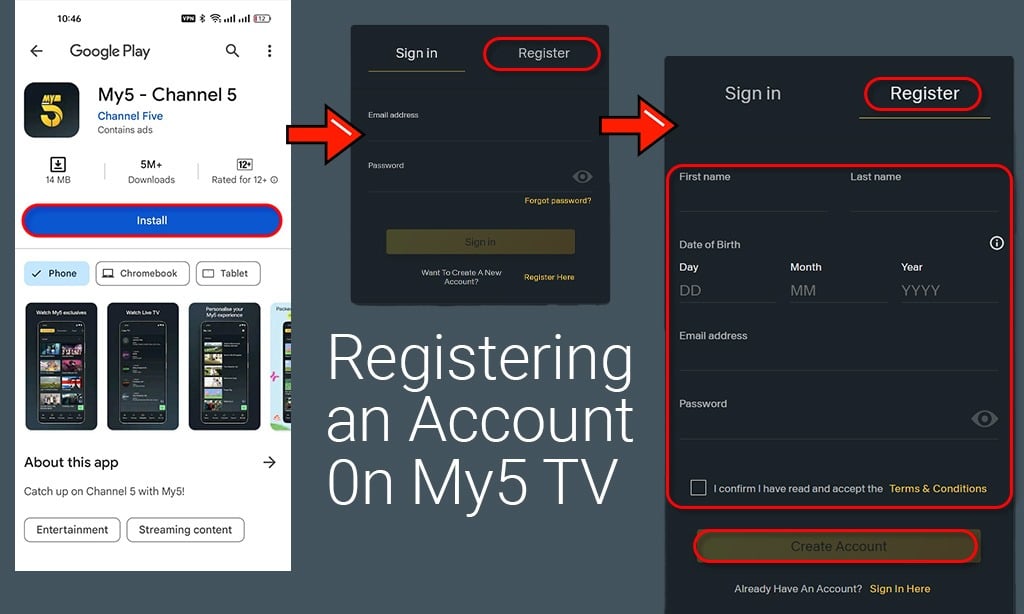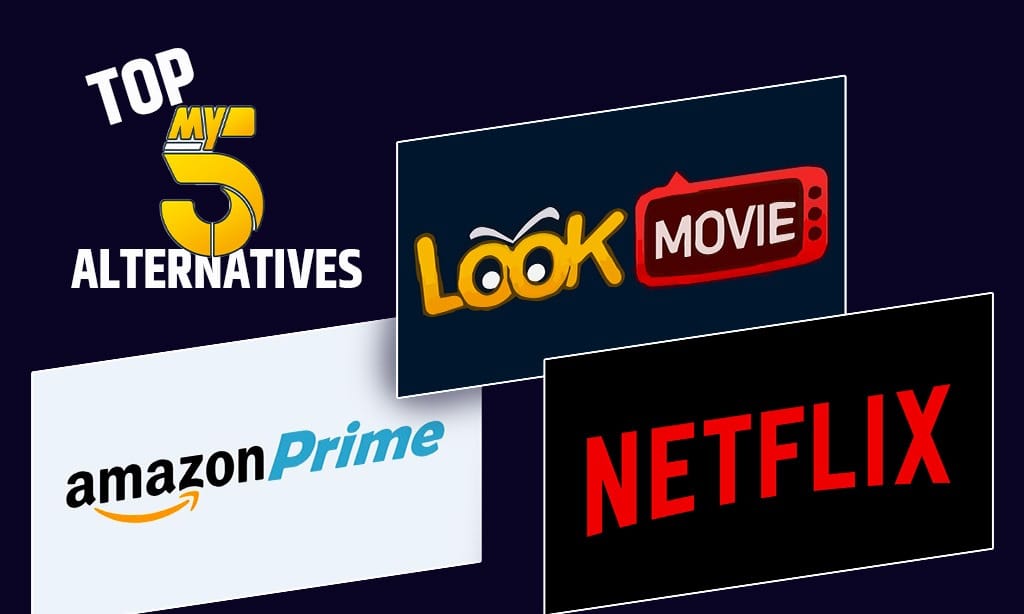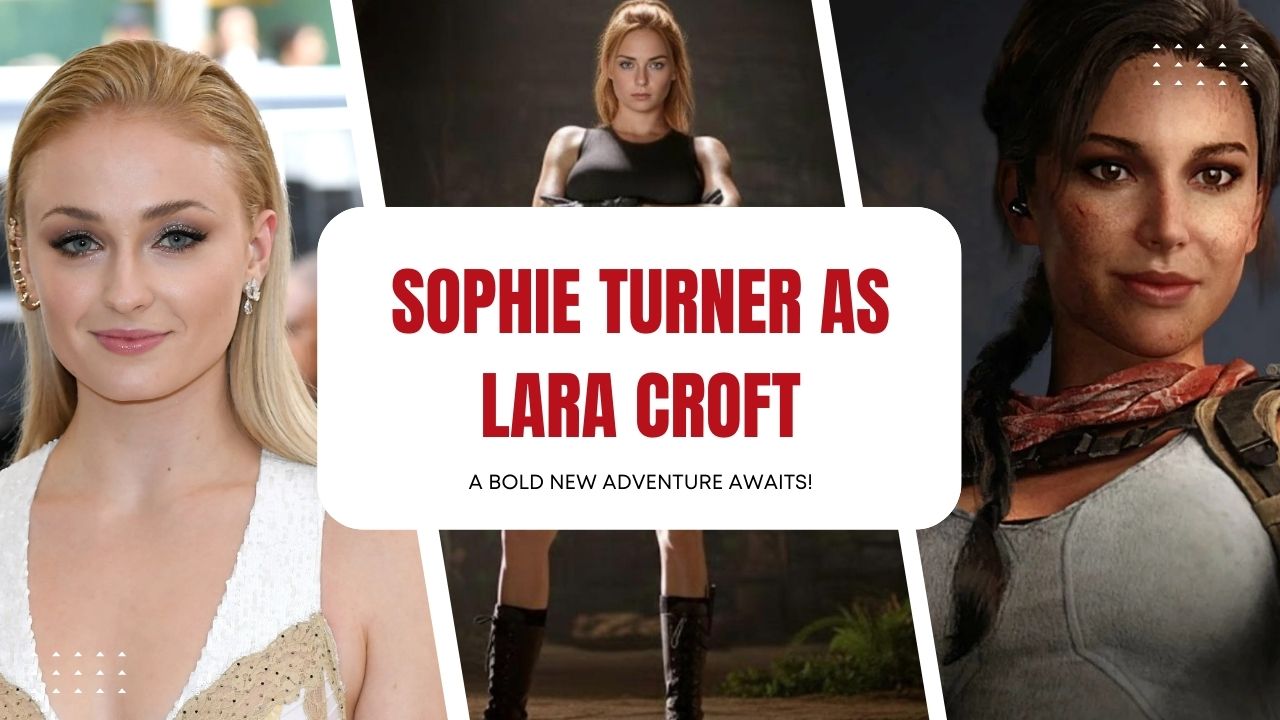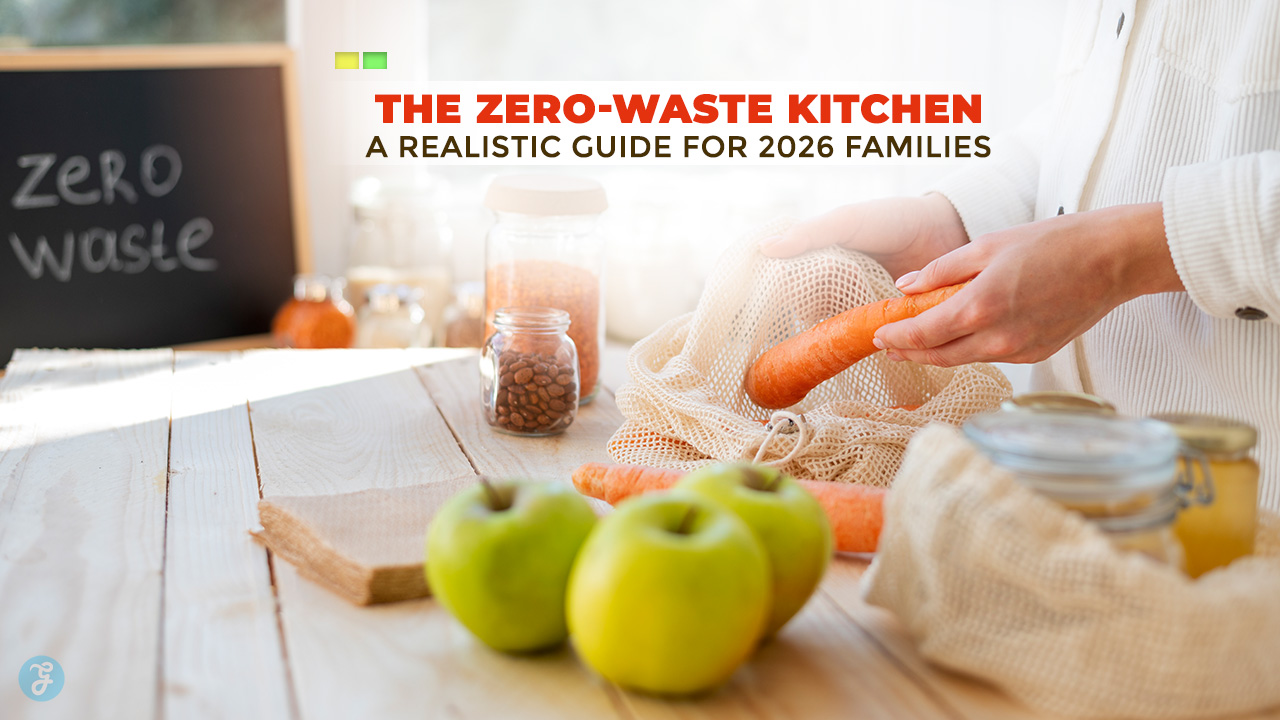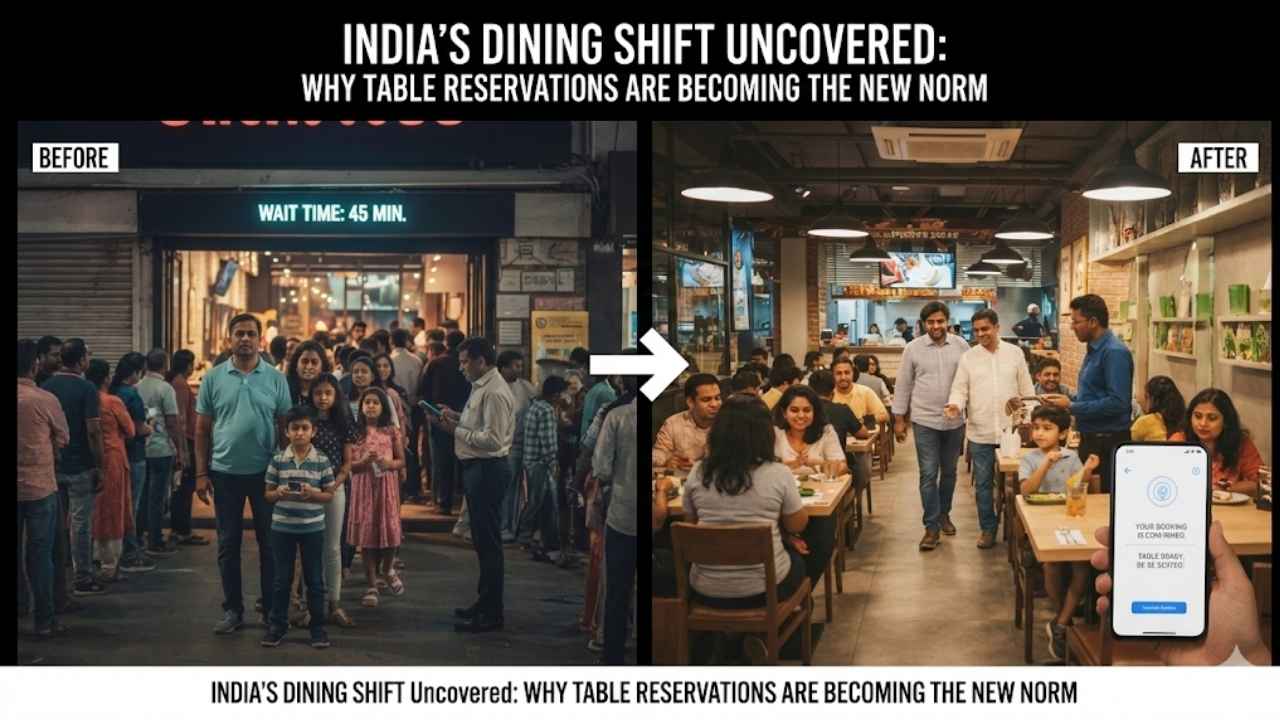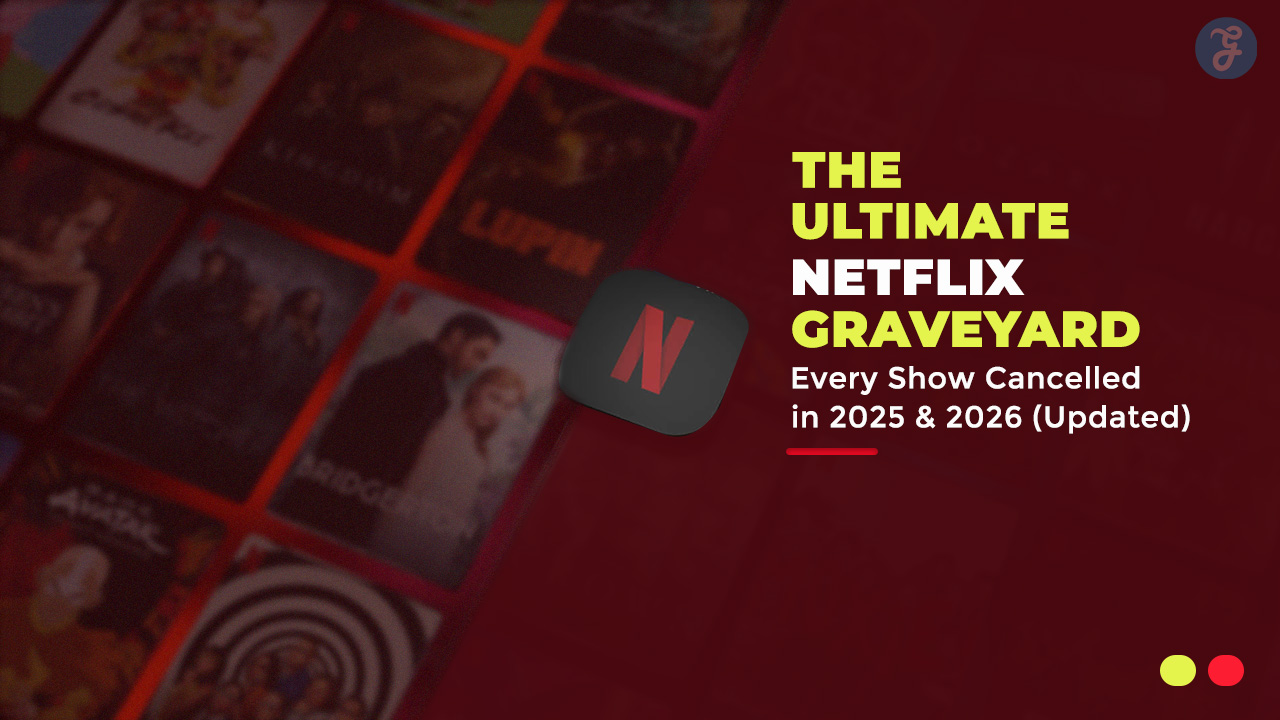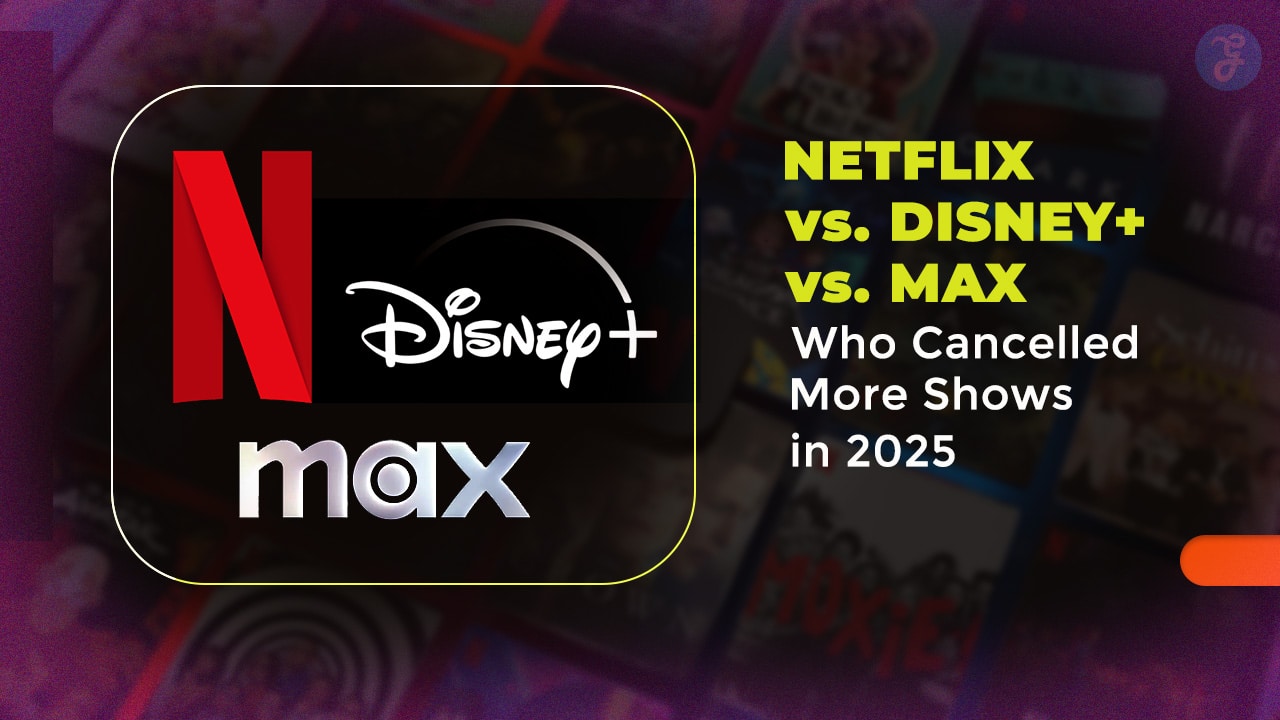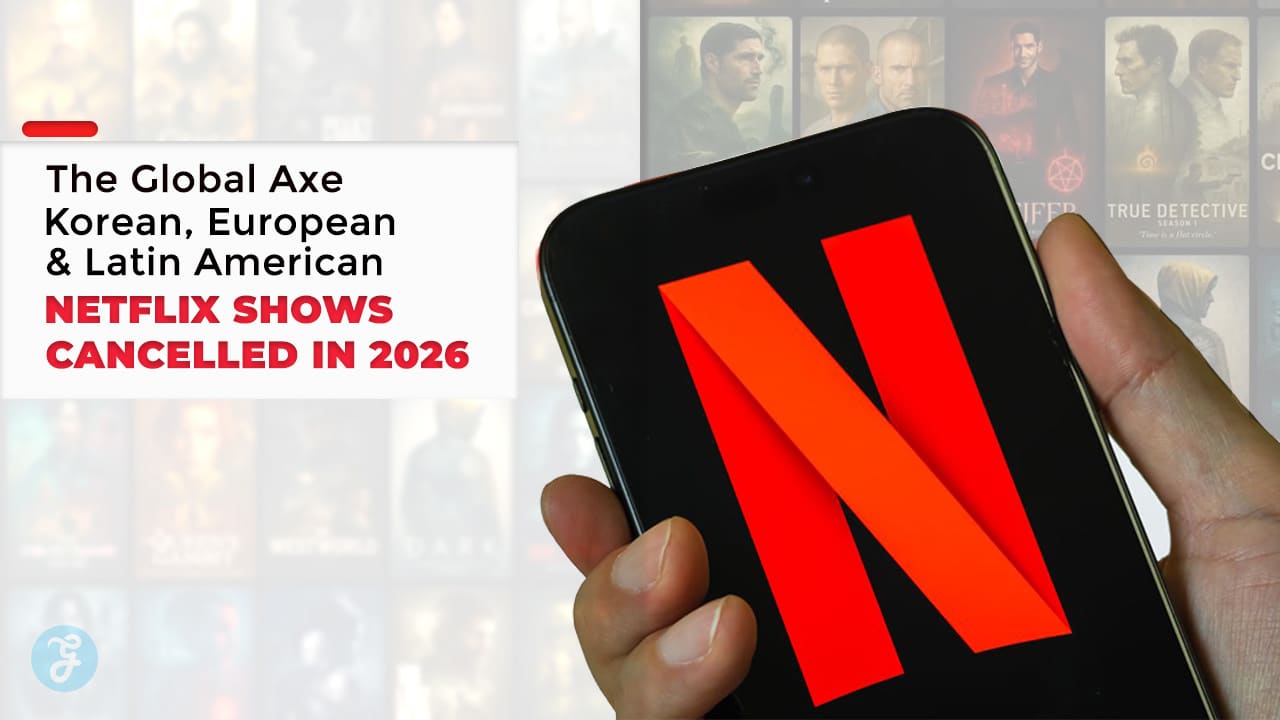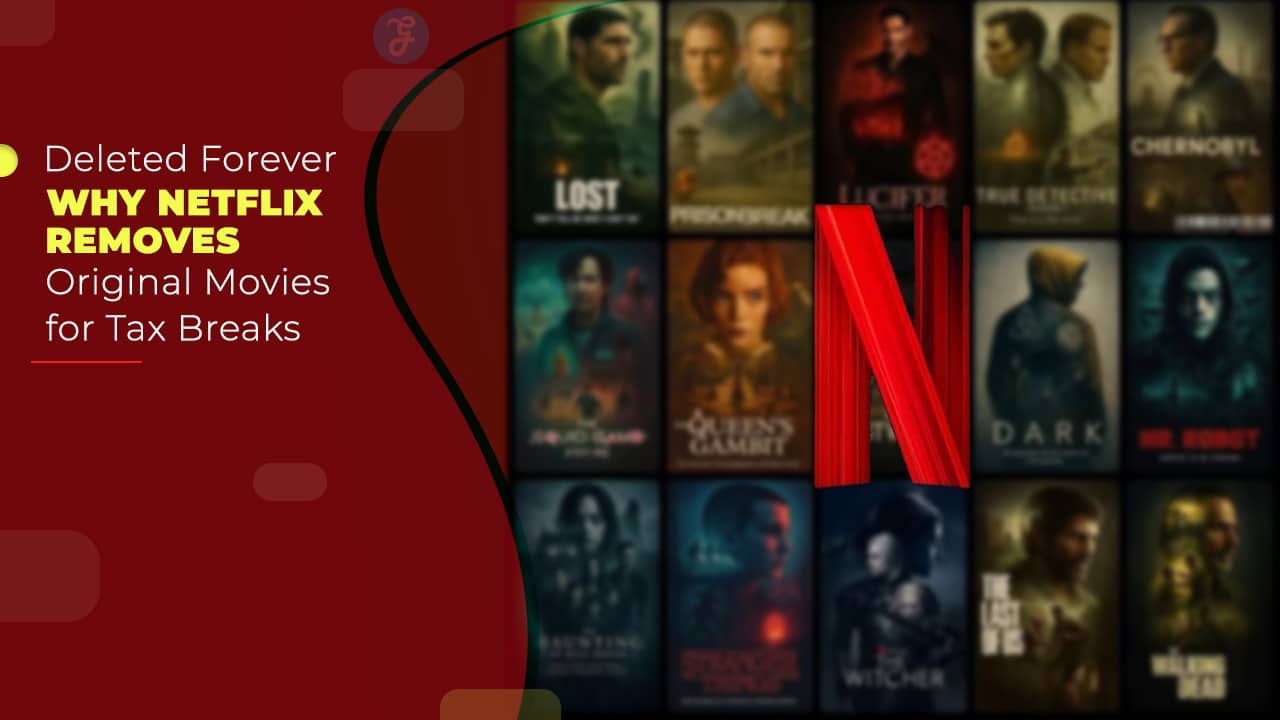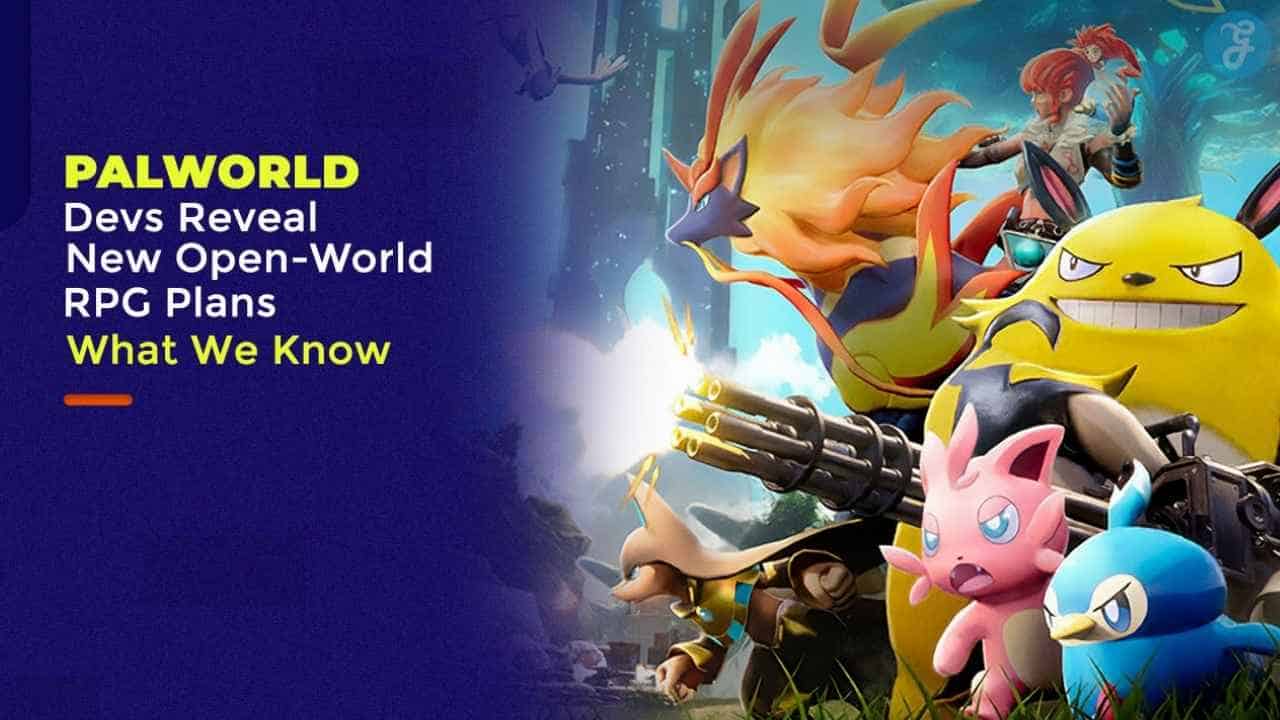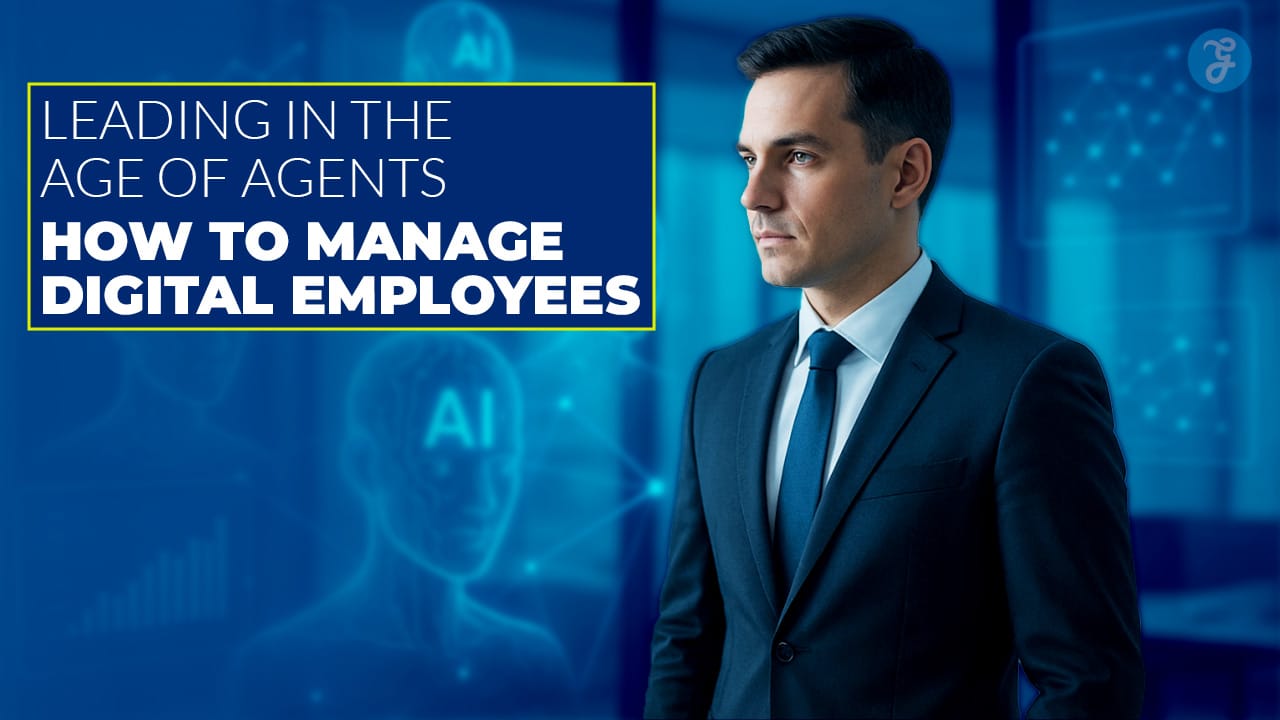Are you tired of trying to figure out how to get My5 TV working on your gadgets? You’re not alone. I was in the same boat, scratching my head and feeling a bit lost with all the steps it seemed to take just to watch my favorite shows from the Channel 5 family. But here’s a fact that might brighten your day: My5 TV is your ticket to catch up on shows from networks like 5STAR and Paramount Network without spending extra.
After doing some digging and experimenting on my own devices, I’ve found easy ways to activate My5 TV so we can all enjoy its offerings hassle-free. This article breaks down every step for various devices—whether you’re using an Apple gadget or an Android device, I’ve got you covered. It’ll be like having a guide right beside you, making everything simpler. Ready for smoother streaming? Keep reading!
TL;DR
So, you want to get My5 TV up and running on your device? Great choice! I’ve been there. Let me break it down for you, real simple-like. First off, you’ve got to know that whether it’s a Roku, Android TV, or even your smartphone, setting up isn’t a big deal.
Just make sure your Roku gadget is connected to the web before diving in. It’s all about downloading the My5 app, signing in (don’t worry if you’re not a member yet—you can join for free), and punching in an activation code they give you.
I also figured out how to do this thing on various devices, like Amazon Fire TV gadgets and Apple TVs. And yes, I had some hiccups along the way. Like when my password decided it didn’t know who I was anymore…
twice! Resetting it was part of my little adventure with both my tablet and laptop by my side. But hey—now I can watch Channel 5 shows without throwing something at the screen because “it just won’t work!” If I managed to sort it out with a few clicks here and there, trust me, so can you!
Overview of My5 TV
Let me fill you in on this gem called My5 TV. It’s your ticket to binge-watching all the shows from Channel 5’s family, like 5STAR and Paramount Network, plus BT Vision. So, if you’ve got a thing for unique UK TV content, My5 TV is about to become your new best friend.
And get this: you can pause and resume shows, which is a lifesaver for someone like me who never seems to watch anything without interruptions.
Getting started with My5 TV couldn’t be easier. All you need is an email address and then bam, you’re in, ready to enjoy both free and premium content right on your streaming device via the MY5 app.
There’s nothing better than chilling out with my smartphone or getting cozy in front of my laptop for some movie time, and thanks to these guys, it’s more accessible than ever. They even have crystal-clear instructions on their website for setting up a MY5 TV account using a computer—it’s as easy as pie!
How to Activate My5 TV
Activating My5 TV is easy. It’s like making your smart TV even smarter by adding a cool new friend who brings along loads of shows and movies. Think of it as giving your TV a magic key that unlocks a treasure chest full of entertainment.
Just follow some simple steps, whether you’re using a phone or hopping on your computer, and boom—you’re in! Want to know how? Keep reading, and I’ll spill the beans on just how to do it.
Registering an Account on My5 TV Using a Mobile Device
So, you’ve decided to dive into the My5 TV world on your mobile phone or tablet, huh? Good choice! Let me take you through how I did it. It’s not complicated, but a step-by-step guide always helps.
First things first, grab your iPhone or Android device. The process is pretty straightforward for both. Here’s what I did:
- I searched for the My5 app in the Play Store or Apple App Store. It didn’t hide from me; I just typed “My5” in the search bar, and there it was.
- Then, I hit the “Install” button. Watching that progress bar fill up was like waiting for popcorn to pop—quick and satisfying.
- Once installed, I opened the app. It greeted me with a clean layout and a “Sign Up” button that was calling my name.
- Clicking on “Sign Up,” I entered my email address and chose a password that even a spy couldn’t guess (or so I hope). They ask for typical stuff—nothing too nosy.
- After filling out my details, there was this tiny box asking if I wanted emails from them about shows and updates. I thought, “Why not stay in the loop?” So, I checked it off.
- Almost done! I clicked on “Create Account,” and voilà—an account was born.
Now here comes a part that threw me off at first: confirming my email address. Sure enough:
- An email from My5 landed in my inbox quicker than I could switch apps. In it, there was this big “Confirm Email” button that couldn’t be missed.
- After clicking it, boom, it was fully registered.
I gotta say that activating My5 TV on my mobile wasn’t hard at all—more like setting up any regular social media account—but with the promise of countless hours of binge-watching goodness ahead.
In all honesty, after doing this once, doing it again seems like a piece of cake—just follow these steps without skipping any beats (especially confirming your email), and you’re golden.
And let’s not forget why we’re here: endless streaming content right at our fingertips without spending a dime on subscriptions? Yes please!
Sign in to My5 TV
I just found out how cool My5 TV is. It lets us watch shows for free. Now, I want to tell you how to sign into My5 TV. It’s pretty simple once you get the hang of it.
Here’s what worked for me:
- First off, grab your phone or hop on your computer. You need the internet, so make sure you’re connected.
- Open a web browser—Chrome, Safari, Firefox—any will do.
- Go to the My5 website. Look for a part that says “My List” or something like that.
- Click on it, and there should be an option to sign in or register.
- If you’ve already got your My5 account (because you listened and signed up early), just put in your email and password here.
- Hit the sign-in button; it should be big and hard to miss.
After these steps:
- Your screen might show a bunch of shows right away, which means you did everything right.
- If you’re using an app on your phone or tablet, look for the My5 icon after you download it from Google Play Store or Apple iOS Store. Tap it and follow similar steps.
- On devices like a Roku device or Amazon Firestick, it might ask for a code that pops up on your TV screen. Just enter this code when prompted on the website I mentioned before.
Trust me, once you get into it, signing into My5 TV feels like turning a key in a lock—super easy! Plus, who can say no to free shows? Make sure your Wi-Fi connection is strong, though; nobody likes buffering, right?
Just remember, these tips helped me get started without hassle. Happy watching!
Device-Specific Activation Instructions
For each gadget like Roku, Amazon Fire TV, Apple TV, Xbox, and Android TV, there’s a step-by-step guide ready to make things smooth for you – so dive right in and let’s get your show on the road!
Activating My5 TV on Roku
I had a bit of an adventure setting up My5 TV on my Roku, but let me tell you, it was worth it. Here’s how I did it:
First up, I made sure my Roku gadget was connected to the internet. This part is crucial because, without an internet connection, you can’t do much.
Next, I went to the home screen on my Roku. You know, by pressing that home button on your remote. It feels a bit like magic every time I do it. I scrolled down to “Streaming Channels.” That’s where all the fun begins. Then I went into the Roku Channel Store. It’s like a candy store but for channels.
In the search bar, I typed in “My5” because that’s what we’re here for, right? I found the app easily; it was like finding treasure.
Once I found My5, I added it to my channels by selecting “Add Channel.” It’s almost too easy. After adding My5, I opened the app. It greeted me with a code and told me to visit their website on another device, like my phone or laptop. So off I went.
On their activation page (my5.tv/activate), if memory serves right, there was a spot to enter that code from my TV screen. So I typed it in. It then asked me to log in or sign up. Since this was my first rodeo with My5 on Roku, I signed up really quick.
After logging in, bam! My Roku refreshed and started showing My5 content as if by magic.
So there you have it—steps straight from someone who just went through the whole process. Trust me when I say watching shows on My5 has been a breeze since then. And who doesn’t want their streaming life to be easy?
Activating My5 TV on Amazon Fire TV devices
So, you want to get My5 TV up and running on your Amazon Fire TV? Cool choice! My5 is this sweet spot where you catch up on shows from Channel 5, right on your Fire device. Here’s how I did it, step by step.
First off, make sure your Fire TV is connected to the internet. Without it, we’re pretty much talking to a brick here. Now, head over to your Fire TV home screen. It’s usually the place where you see all the apps and stuff.
Search for “My5” in the app section. You’ll find it by using that little magnifying glass icon. It feels a bit like detective work, but way easier. Found it? Great! Hit the download button. This part is like waiting for popcorn. It takes a bit, but it’s so worth it.
Once installed, open the My5 app. You’ll see a welcome screen asking you to sign in or register. Feeling like new? Opt to register.
Following the prompts on your TV will lead you to a website on another device (like your phone or laptop). They want you to enter a code.
I grabbed my phone and went to the link they showed me on my TV screen. I typed in that code like I was cracking a safe. Boom! I entered that code and logged in with my shiny new My5 account details.
Back on my Fire TV, I watched as magic happened and my account got linked to my TV. Suddenly, all those shows were waiting for me! And just like that – bam – My5 was alive and kicking on my Amazon Fire TV device.
If things go sideways and it’s not working right away, don’t sweat it! A simple restart of your Fire TV can work wonders. Sometimes technology just needs a little nap before performing its best.
Fancy watching all those shows now without leaving your couch? Get going with these steps and let My5 entertain you tonight!
Activating My5 TV on Apple TV
I recently decided to get My5 TV on my Apple TV. It was a breeze, and I want to share how you can do it too. After all, who doesn’t love getting their hands on shows from Channel 5, 5USA, and 5Star for free? And yes, you heard that right—it’s all available without spending a dime if you have Freeview.
Let me walk you through the steps:
First things first, turn on your Apple TV. This sounds obvious but trust me, I’ve had moments where I forgot this basic step. Make sure your internet connection is stable, because you’re going to need it.
Now, find the App Store on your home screen. The App Store is your gateway to pretty much any app you’d want on your Apple device—My5 included.
In the App Store’s search bar, type “My5”. You’ll see it pop up in the search results. Go ahead and click “Get” to start downloading. It won’t cost you anything; remember, this service is part of Freeview’s offer.
Wait for the app to download and install. Grab a snack or something; good things come to those who wait!
Once My5 is installed, open it. You’ll see an option to sign in or register. If you’ve already got an account from using My5 on another device, just sign in with your details.
If you’re new to My5 (welcome aboard!), choose “Register” and follow the prompts on your mobile or computer. They’ll ask for some basic information—nothing too personal. Just standard stuff like email and creating a password.
After signing in or registering, look for a code on your Apple TV screen. You’re going to need this shortly.
According to the instructions on your Apple TV screen, pick up another device, such as an iPad or even your desktop computer, and visit My5’s activation website. Here’s where that code comes into play: enter it when prompted.
Voila! You should get a message saying something like “Success” or “You’re all set!”
Jump back over to your Apple TV and check out all the cool shows now at your fingertips.
Some tips here: make sure everything stays connected to the internet through this process. Also, remember that while My5 is free thanks to Freeview, some content might still be restricted based on age ratings, hence why they ask for registration details.
As someone who loves catching up on British TV without adding more bills into my life (who doesn’t?), getting My5 activated on my Apple TV was a real treat.
Activating My5 TV on Xbox
So, here’s the thing: activating My5 TV on my Xbox seemed like a big deal at first. But guess what? It was pretty straightforward. Let me walk you through how I did it, step by step.
- First things first, I grabbed my Xbox controller and hit the home button to wake up my console. You know, just pressing that big ‘X’ in the center until it lights up.
- Next up, I scrolled right over to the store tab—yeah, that shopping bag icon—and clicked on it to open up the store.
- Here comes the fun part. I typed “My5” into the search bar. You’ll see a little magnifying glass symbol where you can enter text. My5 should pop right up in the results.
- Once I found the My5 app in the search results, I selected it with my controller and hit the “Get” button. I downloaded and installed the app on my Xbox without any hassle.
- After installation, I launched the My5 app from my apps list. It’s like opening any game or app on your Xbox; just find My5 and select it.
- The app asked me to sign in or register. Since I already had a My5 account (you can set one up on their website if you haven’t), I chose to sign in and entered my details with my Xbox controller.
- Here’s where it gets a bit techy but stay with me! After signing in, a unique activation code appeared on my screen — kind of like finding treasure but with numbers and letters.
- Instead of remaining where I was, I picked up another device (my phone worked perfectly for this) and followed the onscreen instructions to visit Channel 5’s activation site.
- On this website, there was a spot for me to enter the unique code from my TV screen. So I punched those digits and letters in.
- Last but not least, after entering the code online, my phone told me everything was good to go, and voila! The My5 TV app refreshed on its own on my Xbox and started showing all their cool shows and movies.
Honestly? That was it! Now grabbing popcorn is all that’s left before diving into some binge-worthy TV shows courtesy of My5 TV right from my console — talk about leveling up viewing experience on an old-fashioned gaming rig! Who would’ve thought?
Activating My5 TV on Android TV
I recently bought an Android TV and decided to get My5 TV on it. Trust me, it’s not as hard as it sounds. The process is pretty straightforward, and I’ll walk you through it step-by-step. Let’s dive into how you can activate My5 TV on your Android TV.
First off, make sure your Android TV is connected to the internet. You’ll need a stable connection for this. Then, grab your remote and let’s get started:
- Go to the main screen of your Android TV. Look for the “Apps” section.
- In “Apps,” find the Google Play Store. It’s where you download all kinds of apps for your TV.
- Use the search bar in the Play Store to look up “My5.” Make sure you type it correctly!
- Find the My5 app in the search results and click “Install.” Wait a bit until the app downloads and installs on your TV.
- Once installed, go back to your home screen and open the My5 app.
- The app will ask you to sign in or register. If you’ve got an account, great! Just log in with your details.
- If not, no worries! You can register right there using a mobile device or computer—just follow the instructions on your TV screen.
- After logging in or registering, you’ll see an activation code pop up on your screen. Keep it handy; we’ll need it soon.
- Now, pick up another device,, like a laptop or smartphone and go to channel5.com/activate (it’s their official activation page).
- Enter the code that showed up on your TV into this webpage.
- . Follow any additional prompts that might show up, like confirming your device.
And guess what? That’s really all there is to it! Your Android TV should now be ready to stream all that My5 has to offer—from dramas and documentaries to reality shows.
During this whole thing, I learned a couple of things: patience is key and always double-check your internet connection before starting such processes.
Getting My5 running on my Android TV was worth every little step—I dove into my favorite shows without any hiccups after activating my account!
Creating a My5 TV Account on a Computer
So, you want to dive into My5 TV, right? Well, great news! Setting up an account on a computer is as easy as pie. Let’s get straight to it.
- First off, power up that computer and head over to the My5 TV website. You’ll find it by typing “My5 TV” into your favorite web browser.
- Look for the “Sign Up” button. It’s usually in the top right corner of the page. Clicking on it is your first step toward hours of awesome shows and movies.
- Now, you’ll see a form asking for some details. They need your email address (so make sure you use one you check often), create a password (the trickier, the better for keeping sneaky folks out), and enter your birthdate (no fudging; they’ve got rules about age).
- After you fill in your information, there’s this little box that needs a tick—it’s for agreeing to their terms and conditions. Always sneak a peek at those; nobody likes surprises down the line.
- Hit the “Create Account” button—it’s big and impossible to miss.
- Here comes a bit of homework—check your email inbox. They send you a message to make sure it’s really you. Find that email from My5 TV and click on the link inside to confirm your account.
- Once you click that link in the email, voila! Your account is good to go.
And just like that, you’re all set up with My5 TV on your computer! Dive into their selection of shows from four UK networks and enjoy catching up or discovering something new without even leaving your chair.
Keep this guide handy because there are times when technology decides to be tricky, but fear not—now you know exactly what buttons to push!
Troubleshooting and Maintenance
Alright, let’s get into some troubleshooting and maintenance for My5 TV. Sometimes things don’t go as planned—maybe you can’t log in, or your videos won’t play right. Don’t worry; we’ve got this covered.
From setting up your My5 pin the correct way to getting back into your account if you forget your password (on both computers and phones), I’ll walk you through how to fix these hiccups.
Plus, we’ll answer some common questions about why My5 might not be working on your TV and clear up any confusion about accounts and free services. Let’s tackle those issues head-on so you can get back to watching your favorite shows without a hitch!
How to Set the My5 Pin Properly
Setting up a My5 TV personal identification number, or PIN, is a must for diving into both free and paid shows. Here’s how I do it, step by step.
First, I grab my device, where I plan to watch My5 TV. It could be my smart TV or maybe my laptop. Then, I make sure my internet connection is good. No one likes a buffering screen, right?
Now onto the steps:
- I open the My5 TV application on my device. It’s easy to spot with its logo.
- Next, I log in to my account. If I don’t have one yet, I will take a moment to create it. This part is crucial since everything about My5 ties back to your account.
- After logging in, I found the settings menu. Usually, there is a tiny gear icon somewhere on the screen to represent this.
- In settings, there’s an option for “Parental Controls.”. That’s where the PIN magic happens.
- They ask me to enter a four-digit number that will be easy for me to remember but hard for others to guess. So no “1234” or birthdays!
- Then they ask me to confirm this PIN by typing it again, just to make sure I didn’t hit the wrong keys the first time.
- Once confirmed, this PIN becomes my key to accessing all kinds of content on My5—both free stuff and those extras that cost money.
And just like that, I’m all set! With my PIN ready, nothing stands between me and my favorite shows.
If ever I forget this magic number (hey, it happens), resetting it is easy too—just requires heading back into account settings and choosing “Reset PIN”. They usually send an email or text with steps on how to create a new one.
Sure beats calling customer service and waiting in line!
Resetting Your My5 Password on Mobile and Tablet
So, you forgot your My5 password. We’ve all been there. I’ll tell you how to reset it on your mobile device or tablet, and it’s not as hard as you might think.
First off, find the user icon on your device. It’s usually in a corner somewhere. Tap on it, and you’ll see the sign-in page pop up. This is where the magic starts:
- Look for the “Forgot your password?” link. It’s kind of like asking for directions when you’re lost. You admit you need help, and boom, help is on its way.
- After tapping that link, wait for an email from My5. They send this faster than a friend replies to a gossip text. This email has a special link.
- Click on that link in the email. It takes you to a new page where the real action happens.
- Here comes the easy part: just type in your email address that’s linked to My5. This tells them who they’re helping out.
- Now, create a new password. Make it something snappy but hard for others to guess—like adding extra toppings to your favorite pizza so no one else wants a slice.
For folks who love doing things on a bigger screen, resetting your password works pretty much the same way on computers too.
This whole process reminds me of that time I had to reset my password while trying to binge-watch shows during a long flight layover. Talk about bad timing! But following these steps got me back into my account quicker than I thought.
Remember, keeping track of passwords is like keeping socks together after laundry; it seems impossible but with some tricks up your sleeve (or maybe just writing them down), you’ll manage just fine!
Resetting Your My5 Password on Computer
I get it. We all forget passwords sometimes. Good news, though! Resetting your My5 password on a computer is easy, and I’ll show you how.
First things first, make sure you’re at the correct site for My5. Now let’s get to the steps:
- Look for the “Forgot Password” link. You’ll find this gem right on the login page. Click it.
- Next up, type in your email address—the one you used to sign up for My5. This tells My5 who’s trying to reset their password.
- Then, hit that “Submit” button and wait a bit. My5 sends an email with password reset instructions.
- Open your email inbox and look for a message from My5. Can’t find it? Check your spam or junk folder just in case it wandered there by mistake.
- Did you find the email? Great! Open it and click on the link inside. This takes you to a special page on My5’s website.
- It’s time to pick a new password. Make sure it’s something secure but also something you can remember this time.
- After choosing your new secret code, enter it twice as asked—to make sure there are no typos.
And there you go! You’ve got a brand-new password, and you’re ready to dive back into streaming on My5 through your computer or smart TV—just like Netflix or Prime Video but without that moment of panic when you couldn’t remember your old password.
Remember (no pun intended), choosing a strong password helps keep your account safe from sneaky folks who might try to peek at what shows you’re binging late at night; keeping things like data privacy in mind is always smart when online.
So next time you’re prepping for a cozy evening with Chromecast or maybe gearing up to use Google Chromecast for some serious binge-watching, rest easy knowing getting back into My5 is just a few clicks away if your memory decides to take a little vacation again.
Top My5 TV Alternatives to Watch Movies and TV Series
Here is a list of the My5 TV competitor sites for watching your favorite movies and series for free.
- Look Movie
- Netflix
- Amazon Prime Videos
- Disney+
- Hulu
- HBO Max
- Movies4u
- Movie4k
- StreamLord
- PrimeWire
- 123Movies
- WatchSeries
- Fmovies
- M4UFree
- Veoh
- Ibomma
- Megashare
- Download Hub
- Movie Tube
- Gomovies
- MKV Movies Point
- BobMovies
- Yes Movies
- Turkish123
- Archive Movies
- Vumoo
- Movie Watcher
- JustWatch
- HuraWatch
- FMovies
- Two Movies
- HD Movies point
- Movie BOB
- YoMovies
- PutLocker
- AZMovies
- Gostream
- SolarMovie
- Afdah
- VexMovies
- Alluc
- Onion Play
- PopcornTime
- Movies25
- HD popcorns
- Crackle
- GenYouTube
- SeeHD
- Solar Movies
- 123EuroPix
- House Movie
- Movie DLL
- 5Movies
- Moonline
- XMOVIES8
- Streamm4u
- ZMovies
- Noxx
- GoMovies
- Tubi
- Cineb
- Peacock Television
- HdPopCorn
- BestHDMovies
- Allowmetoobservethis
- Infinity-free-movies.blogspot .com
- moviesflixpro .net
- Moviesflix.co .in
- Hdmoviespro. in
- Moviesflix .icu
- Zxmovies .xyz
- Playnext .live
- Themoviesnet .com
- Moviesflix .vip
- filmywapind.blogspot .com
- Moviefreaks101 .com
- Moviesupdates .in
- vendorpas .com
- Instantdown .xyz
- Mainstreetprivacy .org
- Moviesverse .in
- Firebaseurl .xyz
- Tiktokboomer .com
- Trudmetal .com
- Hdmovies4u .pink
- Yute-espadrilles .com
- Themoviesverse .com
- Drivebit .in
- Moviesverse .net
- dulltoshani .com
- Moviesflixhd .co
- Moviesfi .com
- Benwhorley .com
- Gusheez .com
- Kwartzlab .org
- Homes4yougc .com
- Packaging2 .com
- Hdmovies07 .com
- Prolinkz .xyz
- teknotanderi .com
- Ditto TV
- Jio Rockers
- Jalshamoviez
- Tamil Rockers
- Afdah
- SSR Movies
- Solarmovies
- Mp4moviez
- Couchtuner
- Filmy4wap
- Primewire
- Movie Counter
- Kickassanime
- Yts
- Kissasian
- Kissanime
- Bollyshare
- Bolly2Tolly
- Rdxhd
- Cinemavoult
- RDXpromovie
- Putlocker
- Madras Rockers
- HDpopcorns
- 7starhd
- Downloadhub lol
- Onlinemoviescinema
- Teluguwap
- Kuttymovies
- Cinemarock
- Gomovies123
- Pagal World
- Bolly4u
- Rainiertamayo
- Rainierland
- Letmewatchthis
- 9xmovies
- Filmyzilla
- Worldfree4u
- Project Free TV
- Prime Free TV
- Urlgomovies
- Ogomovies
- Moviehoney
- Moviespanda
- MoviesDA
- KananHD
- Onlinemoviesadda
- Moviesgone
- Isaimni
- Filmyhit
- Mydownloadtube
- 123mkv
- Moviesflix
- DesireMovies
- Bmovies
- LookMovies
- AZMovies
- CouchTuner
- Cmovies
- Soap2Day
- 123EuroPix
- BobMovies
- Moonline
- MovieWatcher
- WatchSeries
- GoStream
- Gomovies123
- Project Free TV
- Onlinemoviescinema
- MoviesDA
- KananHD
- Moviesgone
- HDpopcorns
- 7starhd
- Downloadhub lol
- Teluguwap
- Kuttymovies
- Cinemarock
- Pagal World
Takeaways
So, let’s talk straight: getting My5 TV up and running on whatever gadget you’ve got isn’t too tough. From my own experience, I figured out that whether it’s a Roku stick or an Android phone doesn’t really matter.
The steps are pretty much the same: plug in, connect to the internet, download the app, and bam—enter that activation code like you’re unlocking a treasure chest.
And here’s something cool; you don’t need to spend any cash to start watching shows on My5. Just making a free account does the trick. Personally, I love throwing my favorite series on the big screen by hooking up my tablet with an HDMI cord—it feels like a mini-cinema at home! Honestly, whether you’re into dramas or documentaries, activating My5 is your ticket to some quality couch time without needing to dive deep into your pockets or wrestle with complicated setups.