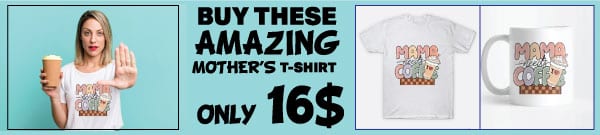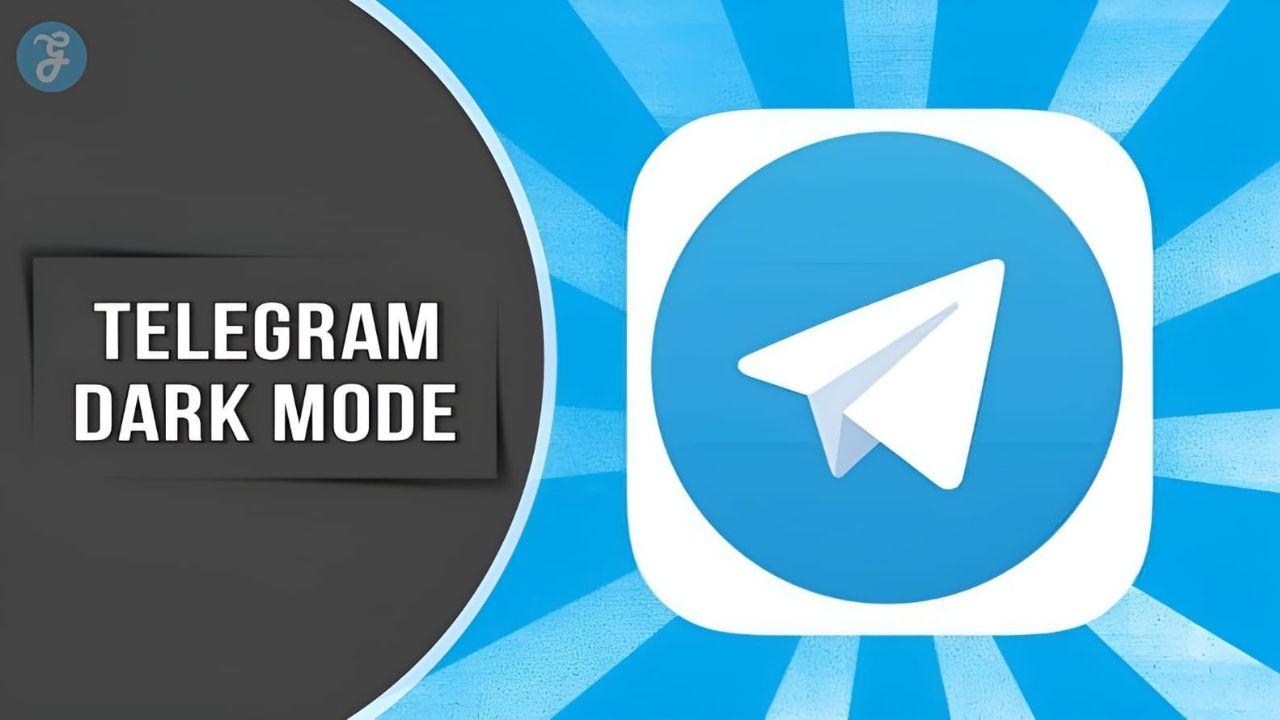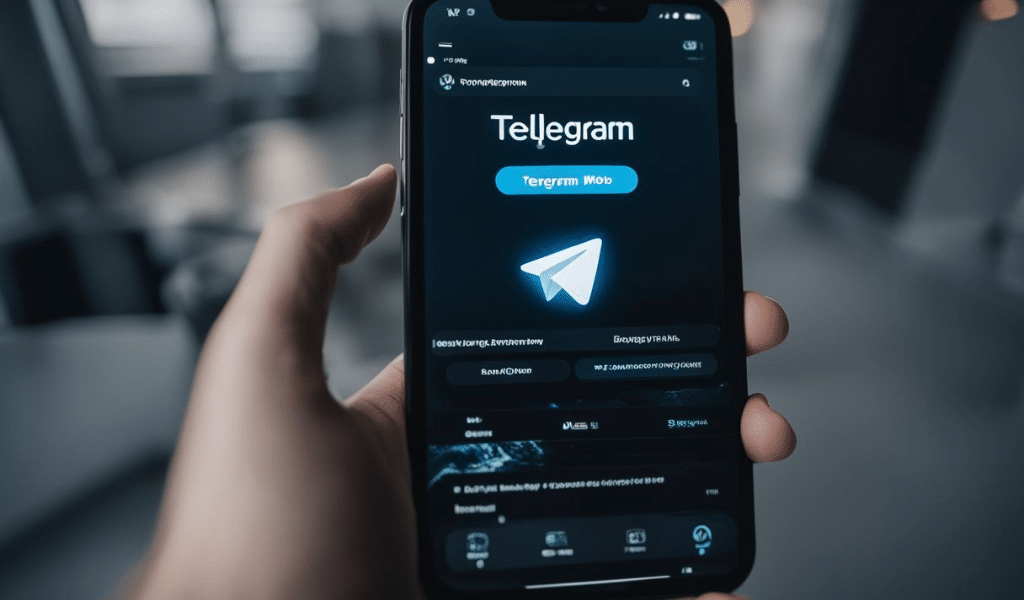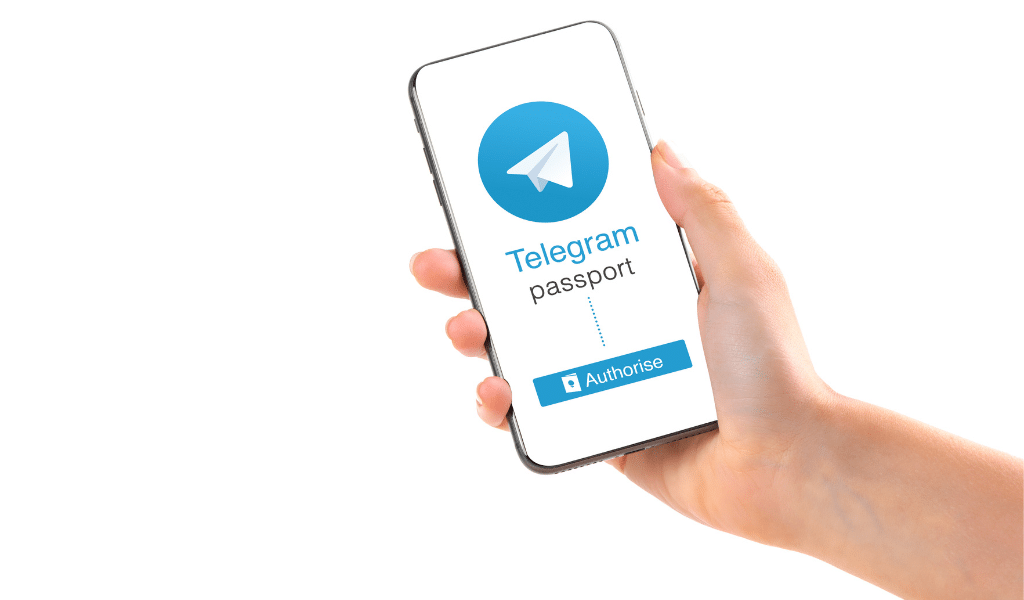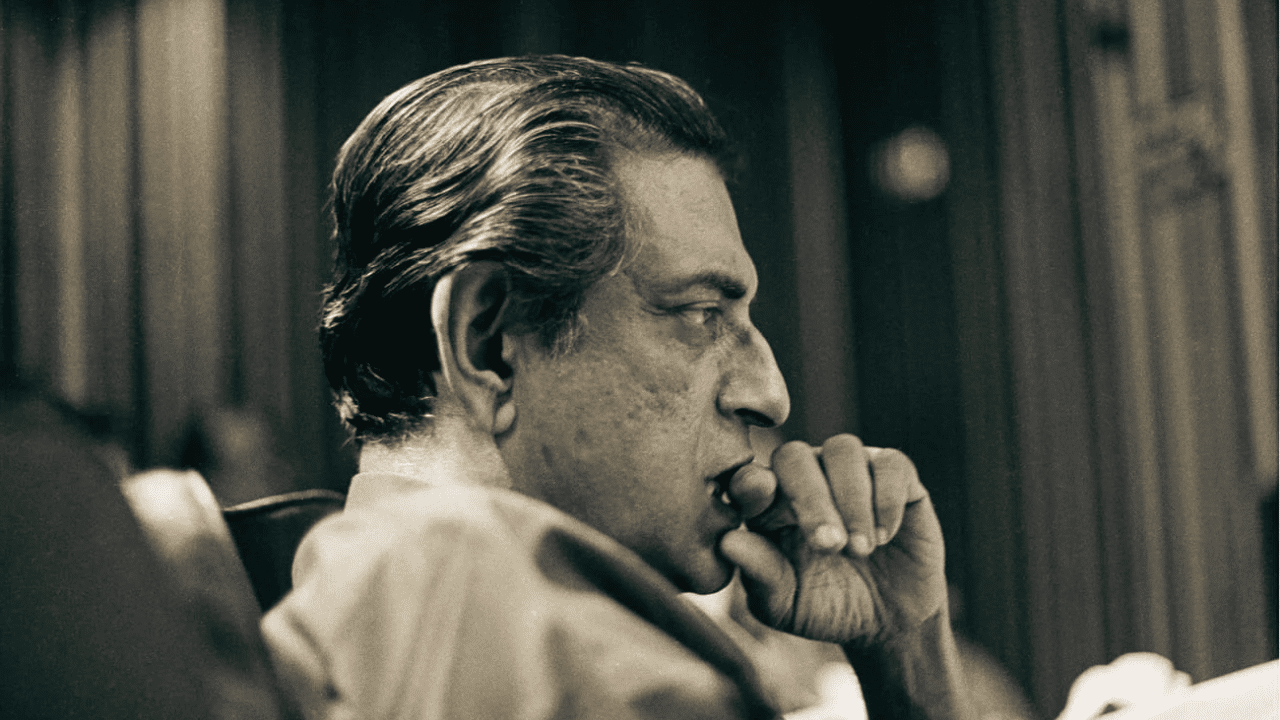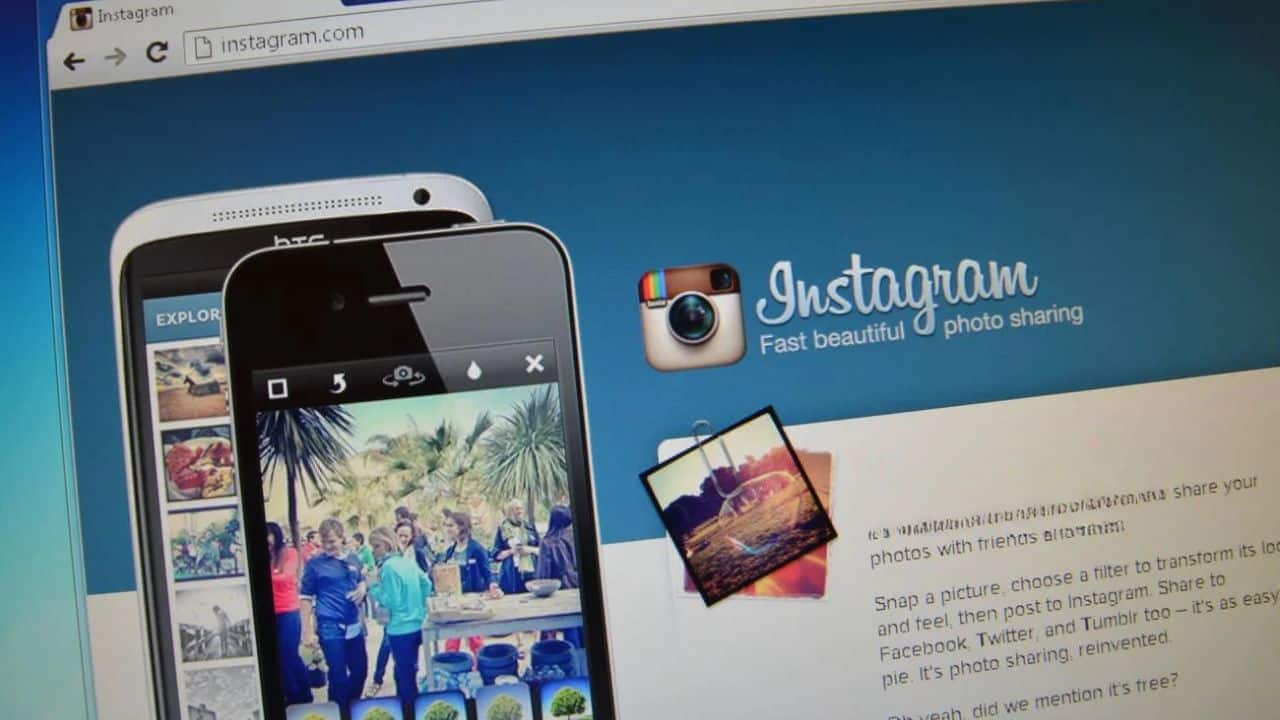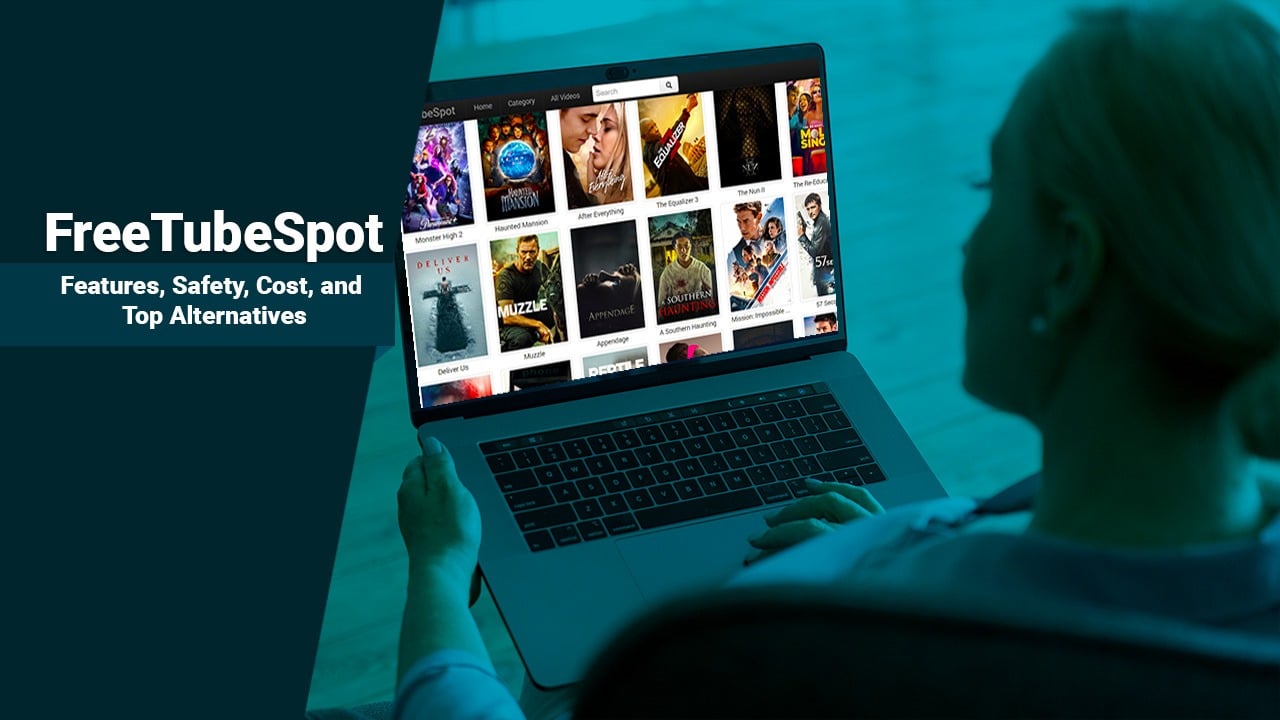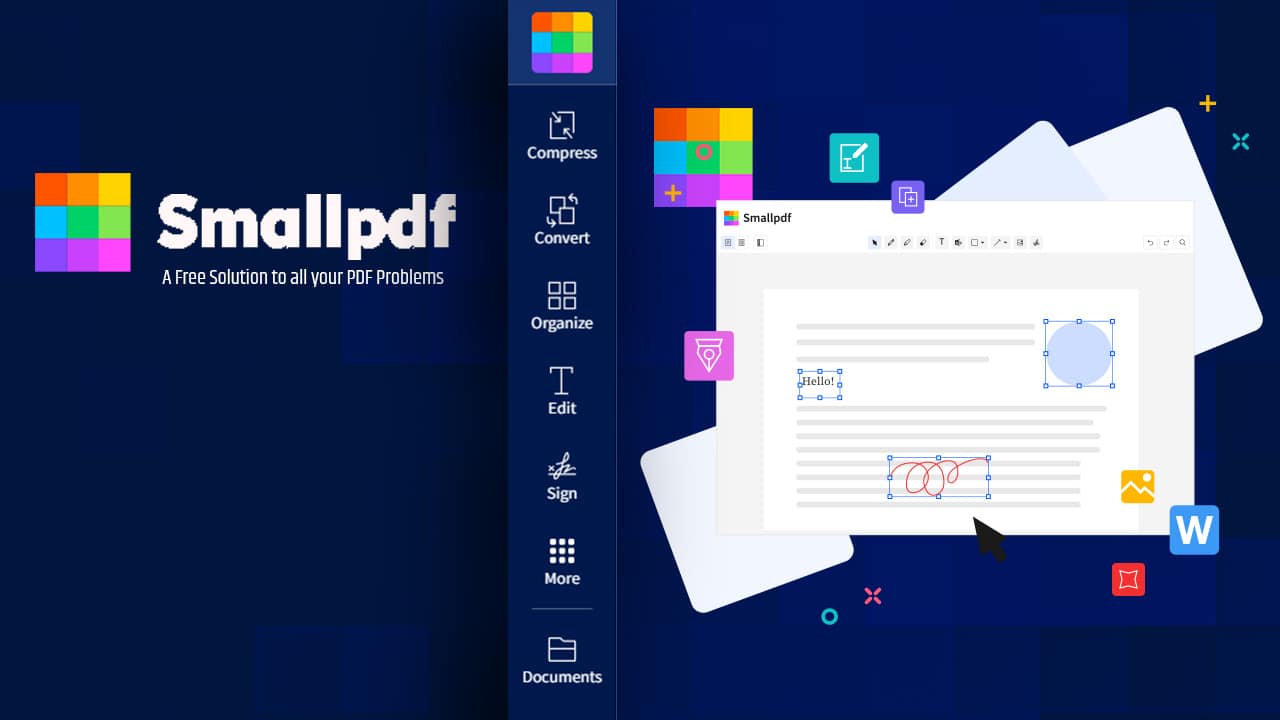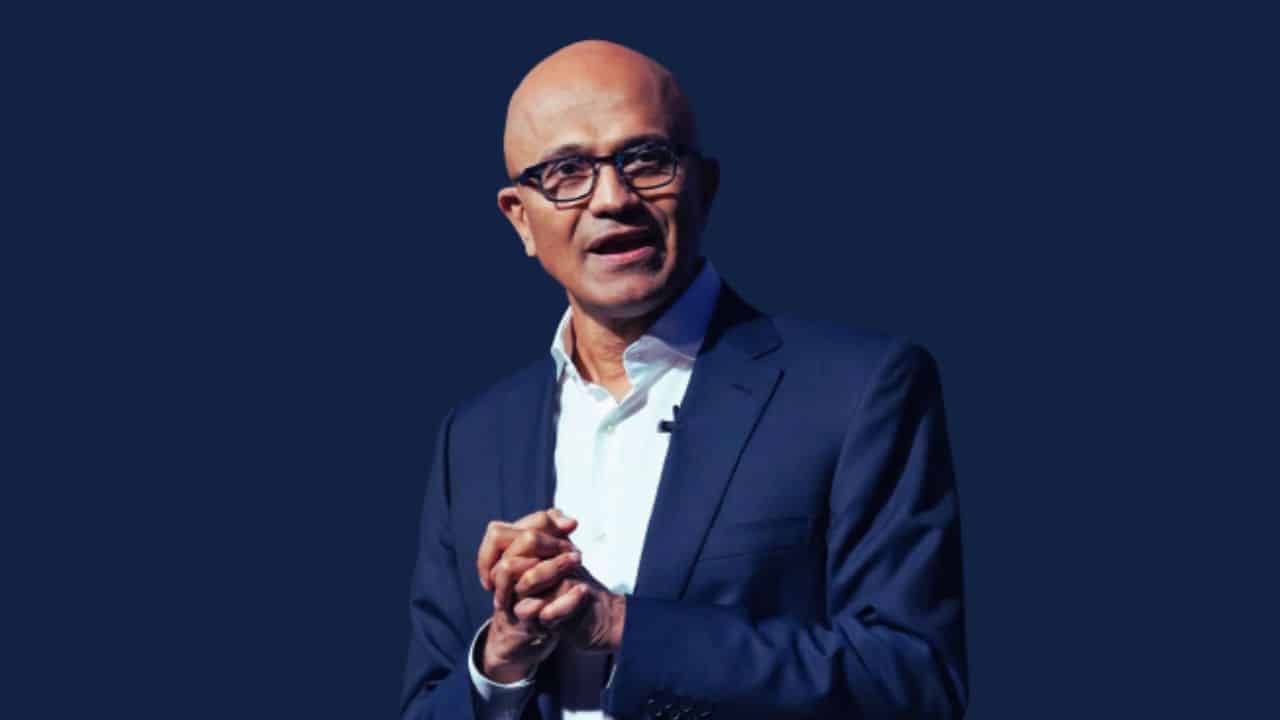Having trouble figuring out Telegram dark mode feature? It’s a unique setting that changes the app’s background color from white to black for better visibility in dim lighting. In this comprehensive guide, we’ll walk you through everything you need to know about enabling, customizing, and making the most of Telegram’s dark mode.
Ready for a more comfortable viewing experience? Let’s dive in!
- Telegram Dark Mode is a feature that changes the app’s background color to black and provides a more visually appealing and comfortable viewing experience.
- It can be enabled on Android by going to Settings > Chat Settings > Theme, on iPhone by going to Settings > Appearance, and on the web app by going to Appearance in the settings menu.
- Users can customize their dark mode experience by changing the background color, adjusting text size and contrast, and enabling or disabling scheduled dark mode.
- The latest updates to Telegram’s dark mode feature include improvements such as Topics in Groups for organized discussions and new features like video transcription and multiple profile pictures.
What is Telegram Dark Mode?
Telegram Dark Mode is a feature that allows users to switch the app’s color scheme from light to dark, providing a more visually appealing and comfortable viewing experience.
Definition and Purpose
Telegram Dark Mode changes how the app looks. It turns the white background to black. This makes it easy for users to see in low light. The dark mode has two kinds: night and tinted night.
If your device uses dark mode, Telegram will too. You can use this feature on Android and iOS phones.
Benefits of Using Dark Mode
Dark mode on Telegram holds many perks for users. First, it eases eye stress. The screen shines less bright light into your eyes, making it comfy to read. Second, blue light exposure drops when you use dark mode. This helps to keep your sleep cycles healthy. Third, reading in dimly lit places gets simpler with dark mode. The app’s color scheme isn’t too bright or hard to look at. Fourth, a key fact is that there are two types of dark modes: night mode and tinted night mode. Both make reading at late hours less tiring. Fifth, if your phone already uses a dark theme, Telegram will match it right away.
How to Enable Dark Mode on Telegram
To enable dark mode on Telegram, follow these steps:
Steps to Enable on Android
You can turn on dark mode on your Android phone. Here is how you do it:
- Open the Telegram app on your Android device.
- Tap the three – line icon at the top left corner of the screen.
- Select “Settings” from the list that pops up.
- You will see a “Chat Settings” option, tap on it.
- Find out the “Theme” option and tap on it.
- A dropdown will emerge with different themes, select “Dark”.
- Now, your Telegram theme has changed to dark mode.
Steps to Enable on iPhone
To enable dark mode on your iPhone, follow these steps:
- Go to the “Settings” app on your iPhone.
- Scroll down and tap on “Appearance.”
- In the “Color Theme” section, choose either “Night Blue” or “Night.”
- Once selected, the dark mode will be enabled on Telegram.
Steps to Enable on Web App
To enable dark mode on the Telegram web app, follow these steps:
- Open the Telegram web app on your computer.
- Click on the three – bar menu icon in the top left corner.
- Select “Settings” from the menu.
- In the settings, click on “Appearance.”
- Under “Theme,” choose “Dark.”
How to Disable Dark Mode on Telegram
To disable dark mode on Telegram, follow these steps on Android, iPhone, or the web app.
Steps to Disable on Android
To disable dark mode on Telegram for Android, follow these steps:
- Open the Telegram app.
- Tap the three horizontal lines in the top left corner to open the menu.
- Scroll down and tap on “Settings.”
- In Settings, tap on “Chat Settings.”
- Under Chat Settings, tap on “Create New Theme.”
- In the Create New Theme screen, choose a light – colored theme or adjust the colors as desired.
- Tap on “Save” to apply the changes and disable dark mode.
Steps to Disable on iPhone
To disable dark mode on Telegram on an iPhone, follow these steps:
- Open the Telegram app.
- Tap on the Settings icon in the bottom right corner of the screen.
- From there, tap on “Appearance.”
- Choose the “Dark” option to disable dark mode.
Steps to disable on Web App
To disable dark mode on the Telegram web app, follow these steps:
- Click the three – dot menu button in the top right corner of the screen.
- In the dropdown menu, select “Settings” or “Options.”
- Look for the “Appearance” or “Chat Settings” section.
- Find the option titled “Auto – Night Mode” and toggle it off.
- Dark mode will now be disabled on the Telegram web app.
Customizing Dark Mode on Telegram
Users can personalize their dark mode experience on Telegram by changing the app’s background color, adjusting text size and contrast, and enabling or disabling scheduled dark mode.
Read on to learn how to make your Telegram dark mode truly yours.
Changing the App’s Background Color
Telegram allows users to change the background color of the app. Here’s how you can do it:
- Go to the Settings menu in Telegram.
- Look for the Appearance option and tap on it.
- Select the Chat Background option.
- Choose a color from the available options or use the color picker to select a custom color.
- Once you’ve chosen a color, tap on Apply to save your changes.
Adjusting Text Size and Contrast
You can adjust the text size and contrast on Telegram Dark Mode to make it easier for you to read. Here are some ways you can customize the text settings:
- Increase or decrease text size: You have the option to make the text bigger or smaller in chats. This can be helpful if you find that the default text size is too small or too big for your liking.
- Adjust contrast: If you prefer a higher contrast between the text and background, you can adjust it according to your preference. This can improve readability, especially in low-light conditions.
- Enable bold text: In addition to adjusting the size and contrast, Telegram also allows you to enable bold text. This can make the text stand out more and enhance readability.
Enabling or Disabling Scheduled Dark Mode
Telegram allows you to set a schedule for dark mode so that it automatically enables and disables according to your preference. Here’s how you can enable or disable scheduled dark mode:
- Open Telegram and go to the app’s settings.
- Look for the “Dark Mode” option and tap on it.
- Select “Scheduled” from the list of options.
- Set the start and end time for dark mode according to your desired schedule.
- Go back to the “Dark Mode” settings in Telegram.
- Choose the “Disable” option instead of “Scheduled”.
Latest Updates on Telegram Dark Mode
Telegram has recently made several improvements and enhancements to its dark mode feature, introducing new features and functionalities based on user feedback and reviews.
Improvements and Enhancements
Telegram is constantly working to improve and enhance its dark mode feature. With each update, they aim to provide a better user experience. Recently, the app introduced Topics in Groups, allowing for more organized discussions within chat rooms.
This makes it easier for users to find specific topics and engage with like-minded individuals. Additionally, Telegram has made improvements to its night mode on iOS, ensuring a more comfortable viewing experience in low-light conditions.
The updates are part of Telegram’s commitment to continually enhancing its dark mode feature and providing users with new and exciting functionalities.
New Features and Functionalities
Telegram continuously updates its dark mode feature to provide users with an enhanced messaging experience. The latest update includes video transcription, topics in group chats, and the option to add a second phone number to your Telegram account.
Additionally, Telegram now allows users to upload multiple profile pictures for more personalization. These new features and functionalities further improve the usability and versatility of Telegram’s dark mode, making it even more convenient and enjoyable for users.
User Feedback and Reviews
User feedback and reviews play a crucial role when it comes to evaluating the effectiveness of Telegram’s dark mode. By listening to what users have to say, we can gain valuable insights into their experiences with the app’s dark mode feature.
These opinions help us understand how well it performs in terms of visual comfort, battery usage, and overall user satisfaction. By taking into account user feedback and reviews, we can make informed decisions about whether or not to enable Telegram’s dark mode and how to customize its settings according to our preferences.
Tips and Tricks for Using Telegram Dark Mode
Maximize your battery life, enhance visibility in low-light conditions, and personalize your dark mode experience on Telegram.
Maximizing Battery Life
To maximize battery life while using Telegram Dark Mode, there are a few tips you can follow. Firstly, consider reducing your screen brightness to conserve power. Additionally, closing unused apps and disabling unnecessary notifications can help extend your device’s battery life.
It is also recommended to avoid keeping your phone on charge for extended periods once it reaches full battery level as this can strain the battery health in the long run. Finally, always ensure that you have updated to the latest version of Telegram as these updates often include optimizations and improvements for performance and energy efficiency.
Enhancing Visibility in Low-light Conditions
Telegram dark mode enhances visibility in low-light conditions by changing the background color of the app from white to black. This change reduces the brightness of the screen, making it easier on the eyes and reducing eye strain when using Telegram in dimly lit environments or at night.
With dark mode, users can comfortably scroll through their chats and navigate within the app without experiencing discomfort or glare caused by a bright screen. If you’re interested also read on the best Chrome extension.
Personalizing the Dark Mode Experience
Users of Telegram have the ability to personalize their dark mode experience, making it more enjoyable and tailored to their preferences. One way to do this is by changing the app’s background color.
With a variety of options available, users can choose a shade that suits their style and makes reading easier on the eyes. Additionally, users can adjust text size and contrast for greater readability.
This ensures that messages and content are clear and easy to read in any lighting conditions.
Another feature that enhances personalization is the option to enable or disable scheduled dark mode. With this setting, users can automatically switch between light and dark modes depending on the time of day.
It’s a great way to ensure optimal visibility at all times without having to manually make adjustments.
Comparing Telegram Dark Mode to Other Messaging Apps
Telegram Dark Mode offers a range of customizable options and user-friendly features that set it apart from other messaging apps. Discover how Telegram’s dark mode compares to popular competitors and why it may be the ideal choice for your messaging needs.
Read more to find out!
Dark mode features in WhatsApp, Facebook Messenger, etc.
As we delve into dark mode features in several popular messaging apps, it’s worth noting that Telegram stands out with its advanced functionalities. Below is a comparative analysis of the dark mode features in WhatsApp, Facebook Messenger, and Telegram.
| Messaging App | Dark Mode Feature | Additional Comments |
|---|---|---|
| The introduction of dark mode in WhatsApp was seen as a borrowed feature from Telegram. Users can enable dark mode by going to settings and toggling on the dark theme. | Despite this feature, Telegram still has an edge with larger group sizes and other superior features. | |
| Facebook Messenger | In Facebook Messenger, the process to enable dark mode is also easy. Users need to head to settings, select Accessibility, then turn on the dark theme. | However, Telegram’s dark mode offers the ability to schedule when it turns on and off, setting it apart from others. |
| Telegram | Telegram offers a customizable dark mode, with options for changing the app’s background color, adjusting text size and contrast, and setting a schedule for when the dark mode turns on or off. | These advanced settings make Telegram’s dark mode more interesting than WhatsApp and Facebook Messenger. |
Common Issues and Troubleshooting for Telegram Dark Mode
Users may experience compatibility issues with certain devices or operating systems, display inconsistencies such as text not appearing properly, and encounter error messages that can be resolved through various troubleshooting methods.
App Compatibility Issues
Telegram Dark Mode may encounter some compatibility issues on certain devices. If you are experiencing any problems with the app, here are some common issues you might face:
- Dark Mode not working on iPhones
- Display inconsistencies on certain Android devices
- Error messages when trying to enable or disable Dark Mode
- Restart your iPhone if Dark Mode is not working. Sometimes a simple restart can resolve the problem.
- Clear the cache and data of the Telegram app on your Android device if you notice display inconsistencies.
- Check if there are any updates available for Telegram and make sure you have the latest version installed.
- If you encounter error messages, try reinstalling the app or contacting Telegram support for further assistance.
Display Inconsistencies
Telegram Dark Mode may sometimes cause display inconsistencies. Here are some common issues you might encounter:
- Icons or text appearing too dim or washed out.
- Certain elements not adjusting properly to the dark background.
- Text readability affected due to insufficient contrast between the background and foreground.
- Glitches or graphical anomalies in the user interface.
- Ensure your Telegram app is updated to the latest version.
- Restart your device and reopen the app to see if the issue persists.
- Adjust your device’s screen brightness settings to enhance visibility.
- Change the app’s theme from dark mode to light mode and then switch back to dark mode again.
- If all else fails, reach out to Telegram support for assistance.
Error Messages and Solutions
- One common error message on Telegram is “Network Failed” when trying to send a message.
- To fix this, check your internet connection and try again.
- Another error message is “Phone Number Banned” if you have violated Telegram’s terms of service.
- Contact Telegram support for assistance in resolving this issue.
- Some users may encounter the “Media file not found” error when trying to download or view media files.
- Clearing the app cache or restarting the device can help solve this problem.
- If you see the “Telegram session expired” error, simply log out and log back in to refresh your session.
- Occasionally, users may receive the “Please update Telegram” message if their app is outdated.
- Visit your app store and update Telegram to access the latest features and bug fixes.
Read Also: Snapchat Dark Mode
Frequently Asked Questions (FAQs)
Now here are some common questions on this topic.
1. How do I enable Dark Mode on Telegram?
To enable Dark Mode on Telegram, go to the app settings and select “Appearance.” From there, you can choose the dark theme option.
2. Can I schedule Dark Mode on Telegram?
No, currently there is no built-in feature in Telegram to schedule Dark Mode. You will have to manually switch it on or off.
3. What are the benefits of using Dark Mode on Telegram?
Using Dark Mode on Telegram can reduce eye strain and make reading messages easier, especially in low-light conditions.
4. Will enabling Dark Mode affect the performance of my device or drain battery faster?
Enabling Dark Mode does not significantly affect device performance or drain battery faster compared to using the light mode. However, it may slightly prolong battery life for devices with OLED screens as darker pixels consume less power.
Wrapping Up
In conclusion, Telegram Dark Mode is a helpful feature that allows users to change the app’s background color to black for better visibility in dim lighting conditions. By following simple steps, users can easily enable or disable dark mode on their Android or iPhone devices.
With its customizable options and continuous updates, Telegram strives to enhance the user experience and provide a more comfortable viewing environment. Stay updated with the latest features and improvements to make the most out of Telegram Dark Mode.