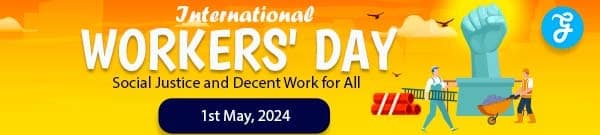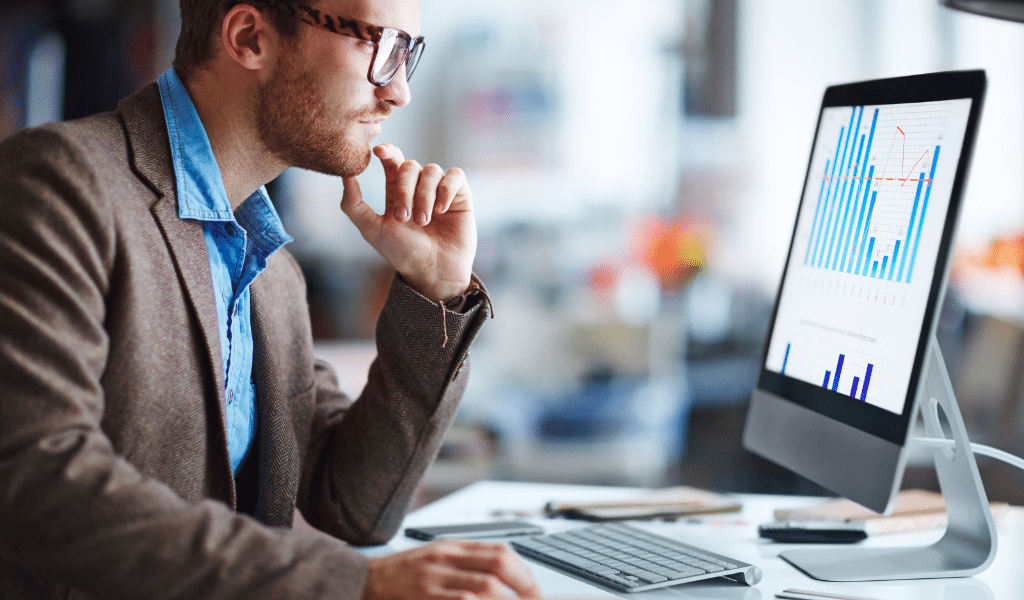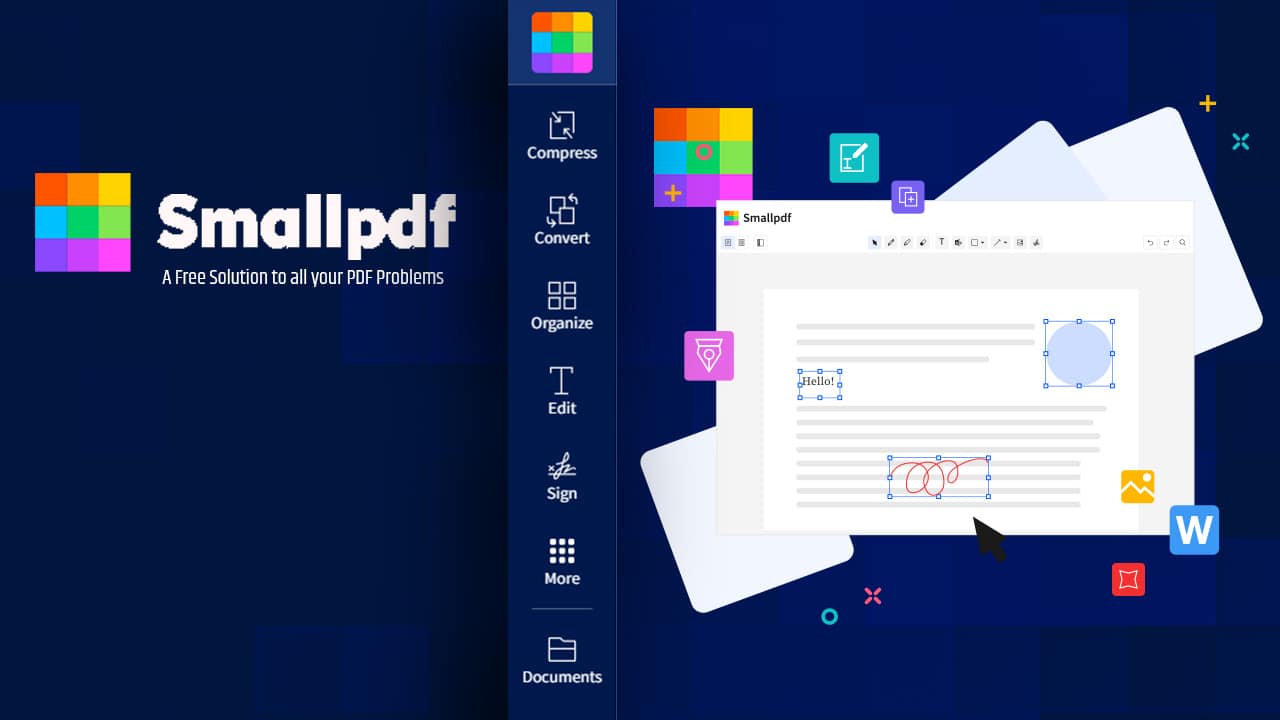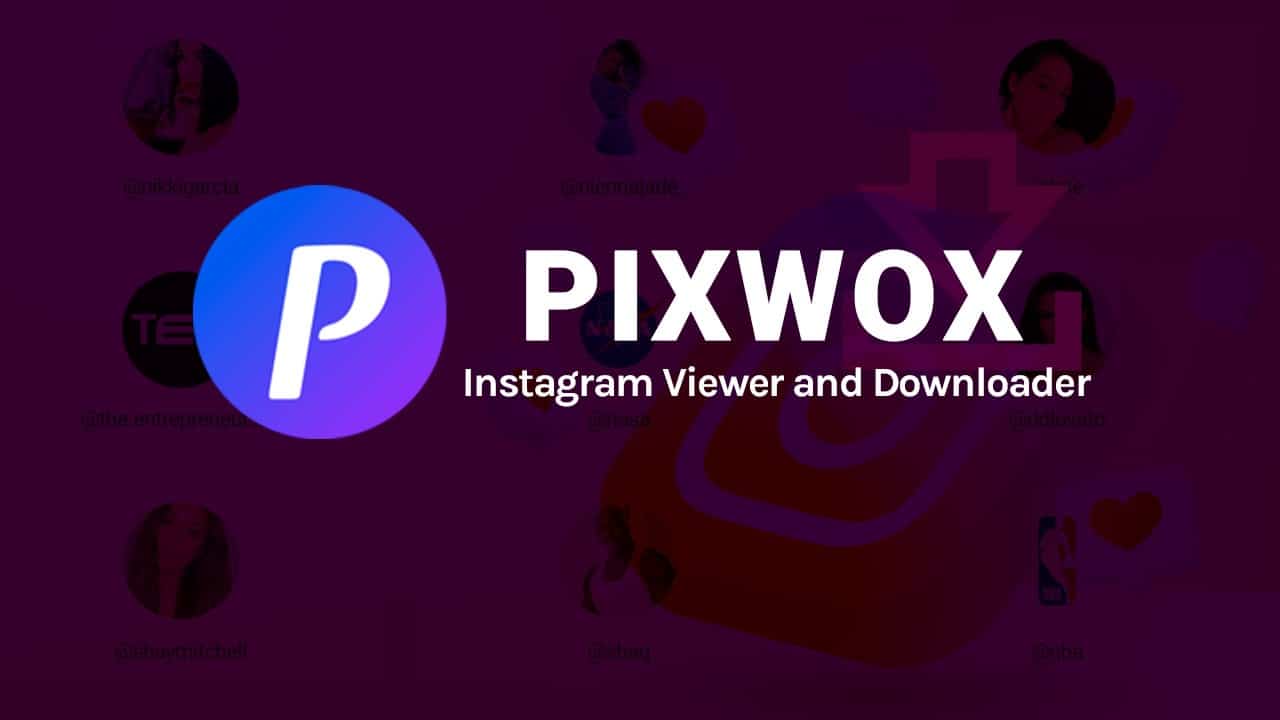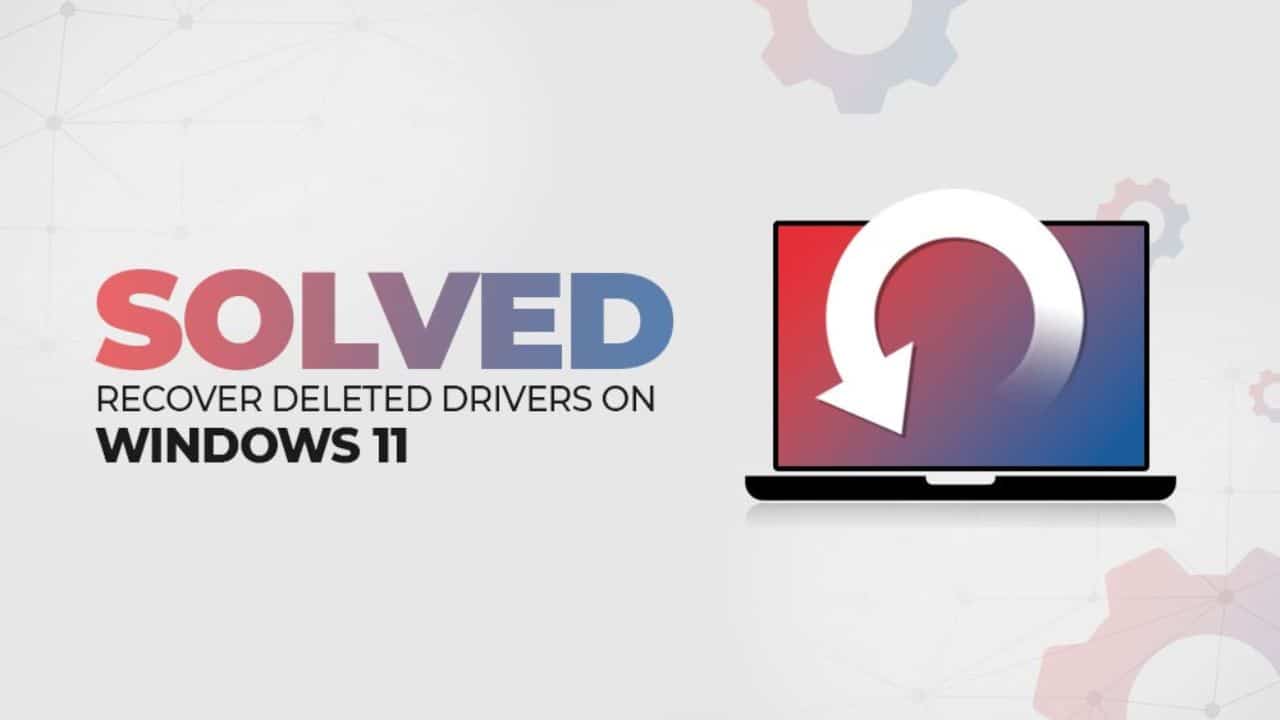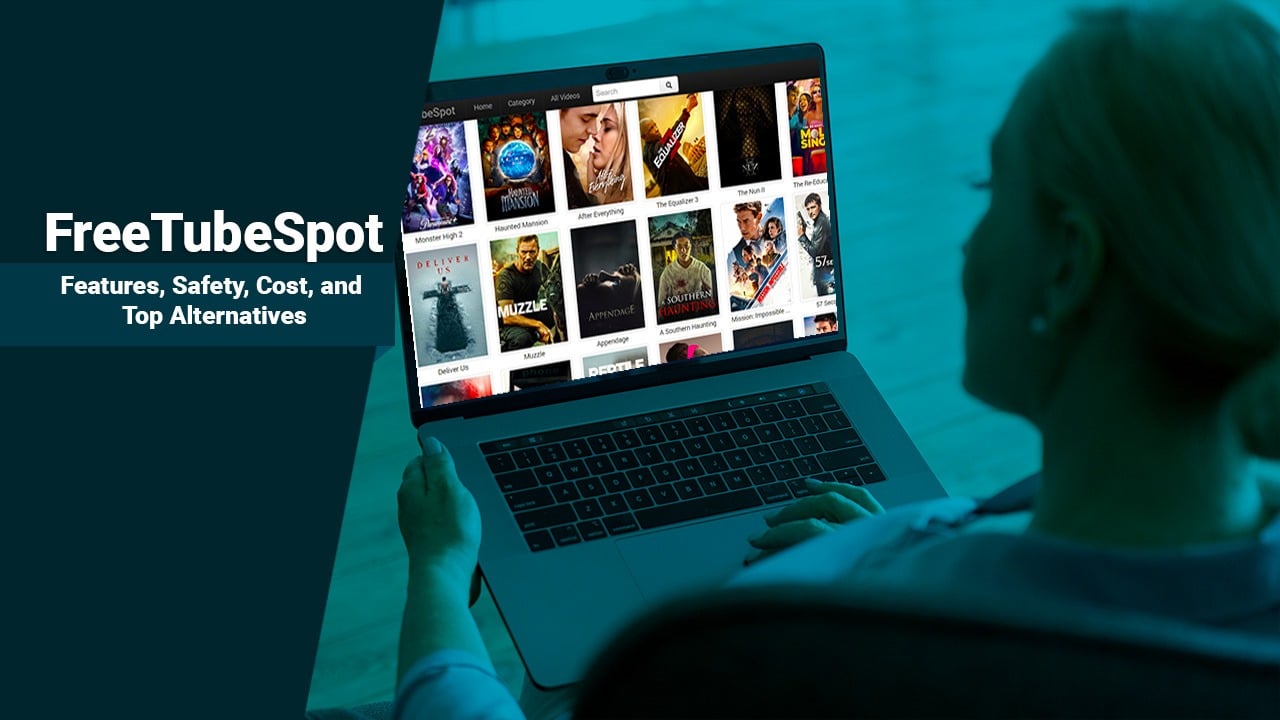Are you overwhelmed trying to understand how SNMP and its associated port function in network management? Did you know that Simple Network Management Protocol (SNMP) is a crucial internet standard that aids administrators in gathering performance data from various network devices? This comprehensive guide will decode the complexities of SNMP, specifically focusing on SNMP ports, their functionalities, and how they can help optimize your networking operation.
Let’s delve into this intriguing world; a journey that promises to make you an SNMP pro!
Content Highlights
- SNMP is a crucial internet standard that allows network administrators to gather performance data from various devices on a shared network.
- SNMP utilizes UDP port 161 for receiving requests from managers and responding with the requested information, and UDP port 162 for sending unsolicited traps to notify managers of specific events or conditions.
- TCP is a connection-oriented protocol that guarantees reliable delivery and ordered arrival of packets, while UDP is a connectionless protocol that prioritizes speed over reliability.
- SNMP monitoring plays a vital role in network management by providing valuable insights into device performance, allowing for proactive troubleshooting, preventing downtime, optimizing resource allocation, and improving overall network performance.
Understanding SNMP and How it Works
SNMP is an Internet protocol that enables devices with different hardware or software to exchange information, allowing network administrators to gather data on device status and performance.
What is SNMP?
Simple Network Management Protocol, or SNMP, serves as a vital cornerstone in the realm of network management. It’s an application-layer protocol that provides a standardized framework for monitoring and maintaining devices on shared networks.
Harnessing the power of this technology allows different hardware and software entities to interact freely by exchanging data packets. Utilizing SNMP, administrators can manage these network components remotely to ensure smooth operations.
Its robust utility is reflected in its prevalence within various pieces of network equipment including but not limited to servers, routers, and switches. Despite its age, it remains an essential tool today due to its adaptability across diverse system environments while continuing to uphold stringent industry standards for performance monitoring.
How Does SNMP Work?
SNMP, an application layer protocol, operates by exchanging management information between network devices. This is achieved through the transmission of protocol data units (PDUs) as messages across devices within a network that are enabled with SNMP support.
The process involves two significant components: the SNMP manager and the SNMP agent. The manager functions by issuing commands to the agent residing on the network device. Responses or notifications are then generated and sent back from these agents to the managers, thus offering insights into performance metrics and relevant operational details of a particular device under monitoring.
Critical events in real-time are also notified to management systems using SNMP traps – another crucial feature this system integrates for effective monitoring purposes. Across various platforms or vendors, SNMP offers standardized methods for managing multiple network devices effectively, making it vital for administrators overseeing extensive networks. Additionally, you can also read on – Why getting the right telecommunication software solution matters.
SNMP versions (v1, v2c, v3)
Understanding the different versions of SNMP is key to successful network management and monitoring. The first version, SNMPv1, while basic, laid the groundwork for future iterations of the protocol. It was primarily responsible for establishing the protocol’s fundamental framework.
SNMP Commands (GETNEXT, GetBulk, Traps)
SNMP commands play a crucial role in the functionality of SNMP. They allow for efficient communication between the SNMP Manager and SNMP agent, enabling network monitoring and management. Here are some important SNMP commands:
- GETNEXT: This command is used to retrieve the value of the next object in a sequence of managed objects. It allows for iteration through a set of related information in an SNMP device.
- GetBulk: The GetBulk command is used to efficiently retrieve multiple objects from an SNMP agent in a single request, reducing network traffic and improving performance.
- Traps: SNMP traps are used by network devices to send real-time notifications or alarms to the SNMP Manager when specific events occur. Traps provide valuable information about device status, errors, and other important events.
Exploring SNMP Port and its Functionality
The SNMP port number is used to facilitate communication between network devices, allowing for the monitoring and management of their performance. Discover more about SNMP ports and how they function in our latest guide.
What Is an SNMP Port Number?
An SNMP port number is a designated communication endpoint that enables the transfer of SNMP (Simple Network Management Protocol) data. In simple terms, it acts like a mailbox for SNMP messages to be sent and received.
Specifically, SNMP uses UDP port 161 for receiving requests from SNMP managers and responding with the requested information. This means that when an SNMP manager wants to collect device information or monitor network performance, it sends a request through port 161 to the appropriate device’s SNMP agent.
The agent then responds with the requested data. Additionally, there is another port involved in SNMP called UDP port 162. This port is used by SNMP agents to send unsolicited traps to notify the manager about specific events or conditions.
Differentiating between TCP and UDP Protocols
TCP (Transmission Control Protocol) and UDP (User Datagram Protocol) are both protocols used in computer networking. The main difference between the two lies in their transmission methods.
TCP is a connection-oriented protocol, meaning it establishes a reliable and ordered connection between sender and receiver before data transfer begins. On the other hand, UDP is a connectionless protocol, which means it does not establish such a connection.
In terms of functionality, TCP guarantees that all packets will be received by the destination device in the correct order. It also performs error checking to ensure data integrity.
However, this reliability comes at the cost of increased overhead due to packet acknowledgments and retransmissions.
UDP, on the other hand, does not guarantee reliable delivery or ordered arrival of packets. It focuses on speed rather than reliability since there are no acknowledgments or retransmissions needed for lost packets.
How to Determine if an SNMP Port Number is TCP or UDP
To determine if an SNMP port number is TCP or UDP, you can refer to the default port numbers associated with SNMP. The SNMP agent uses UDP port 161 for receiving SNMP requests from the SNMP manager.
This means that if a device is configured to use port 161 for SNMP communication, it indicates that the SNMP port number is using UDP. On the other hand, SNMP traps, which are notifications sent by devices to inform the management system of specific events, use UDP port 162.
By understanding these default ports and their association with SNMP operations, you can easily identify whether an SNMPPortisTCPorUDP.
Importance of SNMP Monitoring
SNMP monitoring plays a crucial role in network management, providing valuable insights into device performance and allowing for proactive troubleshooting to ensure smooth operations.
How SNMP Monitoring Benefits Network Management
SNMP monitoring plays a vital role in network management by providing valuable insights into the performance and health of network devices. It allows IT teams to continuously monitor various aspects, such as device availability, bandwidth usage, CPU and memory utilization, and more.
With SNMP monitoring, teams can easily track changes in these metrics over time and visualize them in user-friendly dashboards.
By actively monitoring the network through SNMP, IT professionals can proactively identify potential issues before they become major problems. They receive real-time alerts when thresholds are exceeded or anomalies occur, allowing for immediate action to be taken.
This helps prevent downtime, optimize resource allocation, and improve overall network performance.
The ability to remotely monitor devices across different locations also makes SNMP monitoring highly effective for managed service providers (MSPs). It enables them to efficiently manage multiple networks from a centralized location and ensure high-quality service delivery to their clients.
MSPs and SNMP Service Monitoring
Managed Service Providers (MSPs) play a crucial role in SNMP service monitoring. As businesses increasingly rely on network infrastructure for their operations, MSPs are responsible for ensuring the smooth functioning of these networks.
One way they do this is by utilizing Simple Network Management Protocol (SNMP) to monitor and manage network devices.
By leveraging SNMP monitoring tools, MSPs can keep a close eye on various aspects of network performance such as bandwidth usage, device health, and traffic patterns. This allows them to proactively identify and resolve any issues before they escalate into major problems that could disrupt business operations.
Additionally, MSPs use SNMP to monitor key metrics like system performance, interface utilization, and application-specific data in real-time. By analyzing this information, they gain valuable insights into the overall health of the network and can make informed decisions about optimizing its performance.
With SNMP service monitoring in place, MSPs have the ability to detect potential security threats or anomalies within the network. They can set up alerts that notify them whenever certain conditions or thresholds are met.
Examples of How SNMP Monitoring Can Be Used
SNMP monitoring is a versatile tool that can be utilized in various scenarios to ensure efficient network management and troubleshooting. Here are some examples of how SNMP monitoring can be effectively used:
- Identifying network bottlenecks: SNMP monitoring allows administrators to keep a close eye on network traffic and identify any potential bottlenecks or congestion points. By analyzing data such as interface metrics and network utilization, IT teams can proactively address performance issues and optimize network performance.
- Monitoring device health and availability: With SNMP monitoring, administrators can monitor the health and availability of critical network devices in real-time. By collecting system metrics, such as CPU usage, memory utilization, and temperature readings, SNMP enables proactive maintenance and timely troubleshooting to prevent device failures.
- Tracking bandwidth usage: SNMP monitoring enables accurate tracking of bandwidth consumption across different interfaces within the network infrastructure. By collecting interface metrics like input/output traffic rates, errors, and discards, administrators can identify bandwidth-intensive applications or devices that might be causing congestion or affecting overall network performance.
- Detecting security threats: SNMP traps play a crucial role in detecting security breaches or unauthorized access attempts within a network. By customizing trap filters and setting up alerts for specific events like failed login attempts or configuration changes, administrators can promptly respond to potential security threats.
- Capacity planning: SNMP monitoring provides valuable insights into resource utilization trends over time, helping IT teams with capacity planning exercises. By analyzing historical data on metrics like CPU usage, disk space availability, or memory allocation, administrators can anticipate future resource requirements and plan upgrades or expansions accordingly.
- Issue resolution through log analysis: SNMP traps generated by devices contain valuable information about errors, warnings, or specific events occurring within the network infrastructure. Administrators can leverage SNMP logs to diagnose problems quickly and efficiently troubleshoot issues before they impact end-users.
- Ensuring compliance with SLAs: Through SNMP monitoring tools’ customizable reporting capabilities, administrators can generate detailed performance reports to demonstrate compliance with Service Level Agreements (SLAs). These reports can include data on network availability, response times, and performance metrics, enabling transparent communication with stakeholders.
Implementing SNMP and Configuring Alerts
Implementing SNMP involves configuring alerts and setting up SNMP traps to monitor network devices and receive notifications for specific events or conditions.
Elements of an SNMP Configuration
An SNMP configuration consists of several key elements that are essential for successful network monitoring and management. These elements include:
- SNMP Version: Specify the version of SNMP protocol that will be used in the configuration (v1, v2c, or v3). Each version has its own set of features and security levels.
- Community Strings: These strings act as passwords to authenticate network devices and allow access to their SNMP data. They can be configured as either read-only or read-write, depending on the desired level of access.
- Management Information Base (MIB): MIBs define the structure and content of the data that can be monitored through SNMP. They provide a standardized framework for collecting information from network devices.
- SNMP Traps: Traps are notifications sent by managed devices to inform the SNMP management system about specific events or conditions. They can be configured to trigger alerts when certain thresholds are reached or when specific events occur.
- OID (Object Identifier): OID is a unique identifier assigned to each object within a MIB hierarchy. It is used to retrieve specific information from managed devices by querying their corresponding OIDs.
- Network Device Configuration: Configure the SNMP settings on each managed device, including enabling the SNMP agent, specifying the community strings, and setting up trap destinations for sending SNMP traps.
- Polling Interval: This setting determines how frequently the SNMP management system polls the managed devices for updates and collects data. The polling interval should be optimized based on network size and performance requirements.
- Security Settings: In SNMPv3, security settings such as authentication protocols (SHA or MD5) and encryption protocols (AES or DES) can be configured to ensure secure communication between managed devices and the SNMP management system.
Setting up SNMP Alerts
Setting up SNMP alerts is an essential step in implementing SNMP and ensuring effective monitoring of your network. Here are some key points to keep in mind when setting up SNMP alerts:
- Configure SNMP alerts: Take the time to properly configure your SNMP alerts to ensure they are tailored to your specific needs and requirements.
- Specify alert conditions: Determine the specific conditions that will trigger an alert, such as CPU usage exceeding a certain threshold or network traffic reaching a critical level.
- Set alert thresholds: Define the thresholds at which alerts should be triggered. This can help you proactively identify and address potential issues before they escalate.
- Choose appropriate notification methods: Decide how you want to receive notifications when an alert is triggered. Options include email notifications, SMS messages, or integration with a network management system.
- Assign severity levels: Classify the severity levels of different types of alerts based on their impact on network performance and availability. This can help prioritize response efforts and allocate resources effectively.
- Test and validate alerts: Before deploying your SNMP alert configuration, thoroughly test it to ensure that alerts are being triggered correctly and that notifications are being received as intended.
- Regularly review and update settings: Networks evolve over time, so it’s important to periodically review and update your SNMP alert settings to align with changing requirements and configurations.
- Monitor SNMP trap logs: Keep an eye on SNMP trap logs to identify any recurring issues or patterns that may require further investigation or adjustment of your alert settings.
- Integrate with other monitoring tools: Consider integrating your SNMP alerting system with other network monitoring tools for a comprehensive view of your network health and performance.
- Stay informed about best practices: Stay up-to-date with industry best practices for setting up SNMP alerts by referring to reliable sources like vendor documentation, forums, and online communities dedicated to network management.
Working with SNMP Traps
SNMP traps provide an alerting mechanism for monitoring network devices. Here’s how you can effectively work with SNMP traps:
- Configure trap destinations: Set up the SNMP manager to receive traps by specifying the IP addresses or hostnames of the trap receivers.
- Define trap filters: Use SNMP trap filters to specify which traps should be forwarded to the SNMP manager for further analysis and action.
- Monitor trap notifications: Regularly monitor the SNMP manager for incoming traps to stay updated about alerts and problems in the network.
- Analyze trap data: When a trap is received, analyze its content and extract relevant information about the issue or event that triggered it.
- Take appropriate actions: Based on the information provided by the trap, take necessary actions such as troubleshooting, contacting support, or implementing preventive measures.
- Configure trap acknowledgements (inform requests): If required, configure your SNMP manager to send acknowledgements (inform requests) back to the SNMP agent upon receiving a trap. This ensures that both ends are aware of successful transmission.
Key Metrics for SNMP Monitoring
SNMP monitoring provides valuable key metrics for network management, including interface, system, network, device, and application-specific metrics. Discover the crucial data that can optimize your network’s performance and ensure smooth operations.
Dive into the world of SNMP monitoring to unlock its full potential! Read more about Key Metrics for SNMP Monitoring in our latest guide.
Interface Metrics
Interface metrics are crucial for monitoring and managing network devices effectively. These metrics provide insights into the performance and health of individual interfaces on a device, such as routers or switches.
They help assess bandwidth utilization, traffic levels, error rates, and interface status.
By tracking interface metrics through SNMP monitoring, network administrators can identify potential bottlenecks, troubleshoot connectivity issues, and optimize overall network performance.
With this information at their fingertips, they can proactively address any concerns before they impact user experience or disrupt critical operations.
Some common interface metrics include link speed (in Mbps or Gbps), input/output data rate (in bits per second), packet loss percentage, error rates (such as CRC errors or input/output errors), and overall interface utilization.
By keeping an eye on these metrics in real-time or over time with historical data analysis, administrators gain valuable insights into the behavior of their network interfaces and make informed decisions to ensure smooth operations.
System Metrics
System metrics are an essential aspect of SNMP monitoring, providing valuable insights into the overall health and performance of a network’s systems. These metrics include vital information like CPU utilization, memory usage, disk space availability, and system uptime.
By monitoring system metrics through SNMP, administrators can identify potential bottlenecks, track resource consumption patterns, and proactively address any issues before they impact network performance.
This enables efficient capacity planning, optimization of resource allocation, and enhanced troubleshooting capabilities. Ultimately, system metrics play a crucial role in maintaining a stable and reliable network infrastructure.
Network Metrics
Network metrics play a crucial role in measuring the performance and health of a network. These metrics provide valuable insights into network traffic, bandwidth utilization, latency, packet loss, and other key parameters that help IT professionals assess how well their network is functioning.
By monitoring these metrics, administrators can quickly identify bottlenecks or issues that may be affecting network performance and take proactive measures to address them. Throughput, which measures the amount of data transmitted over the network per unit of time, helps determine if the network can handle the required workload.
Latency, on the other hand, indicates the delay in data transmission between devices and is essential for real-time applications like video conferencing or gaming. Packet loss represents lost or dropped packets during transmission and could impact overall network reliability.
Jitter refers to variations in latency over time and affects voice quality in VoIP calls or streaming services. Finally, packet reordering occurs when packets arrive at their destination out of order due to different paths taken by individual packets during transmission-causing delays in message reconstruction for certain protocols like TCP/IP-based applications.
Device Metrics
Device metrics are an essential aspect of SNMP monitoring. These metrics provide valuable information about the performance and health of devices on a network. For example, temperature and power supply status are important device metrics that can be monitored using SNMP.
By tracking these metrics, network administrators can proactively identify potential issues or bottlenecks before they impact the overall network performance. With SNMP monitoring tools and solutions readily available, it is easier than ever to collect and analyze device metrics to ensure the smooth operation of your network infrastructure.
Application-Specific Metrics
Application-specific metrics are a crucial aspect of SNMP monitoring as they provide valuable insights into the performance and behavior of specific applications running on your network.
These metrics allow you to track the usage, availability, and response time of applications, helping you identify bottlenecks or issues that can impact overall network performance.
For example, with SNMP monitoring, you can monitor application-specific metrics such as transaction rates, database query times, server response times, memory utilization, and more.
By tracking these metrics in real-time through SNMP tools like SolarWinds Network Performance Monitor or PRTG Network Monitor, you can proactively optimize application performance and ensure smooth operation across your network infrastructure.
Popular SNMP Monitoring Tools
There are several popular SNMP monitoring tools available, including SolarWinds Network Performance Monitor, PRTG Network Monitor, ManageEngine OpManager, Spiceworks Network Monitor, and Observium.
These tools provide comprehensive network monitoring capabilities to help you effectively manage your network performance. Learn more about these tools and how they can benefit your organization’s SNMP monitoring efforts.
Keep reading to find out!
SolarWinds Network Performance Monitor
SolarWinds Network Performance Monitor is a powerful SNMP monitoring software designed to provide comprehensive insights into your network’s performance. With its customizable dashboards, you can easily collect and display crucial performance metrics to ensure optimal network functionality.
This platform offers essential tools such as network mapping, syslog and SNMP trap server, and universal device poller to effectively monitor fault, performance, and availability of your network.
It also allows real-time monitoring of SNMP performance metrics from a centralized dashboard for quick analysis and troubleshooting. SolarWinds Network Performance Monitor is a reliable solution that helps prevent potential network downtime while optimizing overall network performance.
PRTG Network Monitor
PRTG Network Monitor is a highly recommended SNMP monitoring software that serves as an all-in-one solution for managing and monitoring networks, servers, and applications. With its comprehensive set of features, PRTG offers users the ability to collect and display performance metrics in customizable dashboards.
This includes valuable information such as interface states, active user sessions, concurrent sessions, session utilization, and even temperature readings. The tool is built to provide data through SNMP, making it reliable for network performance monitoring.
Paessler, the company behind PRTG Network Monitor, continually updates the software to ensure it stays up-to-date with the latest SNMP monitoring tools and guides for 2023. Whether you’re looking to optimize your network’s functionality or maintain optimal performance levels across your infrastructure, PRTG Network Monitor is a powerful option worth considering.
ManageEngine OpManager
ManageEngine OpManager is a highly recommended SNMP monitoring tool that enables users to effectively monitor the performance and health of their network devices and servers. Developed by ManageEngine, a renowned company in the field of network management solutions, OpManager offers a comprehensive set of features to gather network information using SNMP.
With fully customizable dashboards, users can easily collect and display performance metrics for easy monitoring. Adding devices for monitoring is made simple by just entering the hostname or IP address of the device, and secure access is ensured through credentials authentication.
Being cloud-based allows users to conveniently access and manage their network monitoring activities from anywhere. If you’re looking for an efficient remote monitoring and management tool that seamlessly works with other SNMP-enabled devices and software, give ManageEngine OpManager a try with its free trial option!
Spiceworks Network Monitor
Spiceworks Network Monitor is a mature and free tool that provides comprehensive IT monitoring capabilities for businesses of all sizes. With its user-friendly interface, it allows users to monitor servers, desktops, switches, firewalls, routers, printers, and more using SNMP (Simple Network Management Protocol).
This makes it an ideal choice if you’re looking for a versatile SNMP monitoring tool that can efficiently manage network devices. With Spiceworks Network Monitor, you can gain visibility into your network’s performance and promptly identify and resolve any issues that may arise.
Plus, being a free and open-source solution, it offers cost-effective monitoring options for businesses. Stay up-to-date with the latest monitoring requirements as the tool is frequently updated to ensure relevance in 2023.
Observium
Observium is a highly regarded SNMP monitoring tool that offers exceptional capabilities for network monitoring. It stands out with its impressive auto-discovery and mapping features, making it an ideal choice for those looking to monitor their networks using SNMP.
With support for a wide range of devices including servers, desktops, switches, firewalls, routers, and printers, Observium provides comprehensive insights into network performance.
What’s more attractive is that Observium is free to use and comes with extensive documentation and tutorials to help users get started quickly. Additionally, it supports NetFlow analysis and can be easily deployed in a Docker container for streamlined management.
SNMP Best Practices and Tips
In this section, we will discuss best practices and tips for optimizing your SNMP monitoring. These strategies can help you make the most out of your network management efforts and ensure smooth performance.
Keep reading to learn how to maximize the benefits of SNMP in your organization’s infrastructure.
SNMP Trap Filters
SNMP trap filters are an essential feature of SNMP monitoring that help streamline the flow of information and prevent unnecessary alert notifications. By using SNMP trap filters, network administrators can specify certain criteria or conditions that need to be met before an alert is triggered.
This allows them to focus on critical issues and filter out less important events, reducing noise and improving efficiency.
With SNMP trap filters, administrators can set parameters such as device type, severity level, or specific error codes to determine which traps should be forwarded for further action.
For example, they can create a filter to only receive traps related to hardware failures or security breaches while ignoring less critical events like interface status changes.
By implementing effective SNMP trap filters, network teams can prioritize their troubleshooting efforts and respond promptly to the most urgent issues. This not only saves time but also ensures that resources are utilized efficiently, leading to smoother network operations and improved overall performance.
Alarms Encoding in SNMP Traps
Alarms encoding in SNMP traps is a critical aspect of SNMP best practices. SNMP traps are unrequested notifications that provide important information about the status and performance of a network device or system.
When an alarm occurs, it needs to be encoded within the SNMP trap so that it can be properly understood and acted upon by the SNMP manager. There are two common methods of encoding alarms in SNMP traps: standard traps and granular traps.
Standard traps use predefined OIDs (Object Identifiers) for different types of alarms, while granular traps have a unique OID for each specific alarm. This allows for more precise identification and handling of individual events or conditions.
SNMP Polling vs SNMP Traps
SNMP polling and SNMP traps are two different methods used in network management. SNMP polling involves the SNMP manager actively requesting data from devices by sending specific commands.
It is like asking for information when you need it. On the other hand, SNMP traps are unsolicited notifications sent by managed devices to the SNMP manager whenever a significant event occurs.
It’s like getting automatic updates without having to ask for them.
Unlike SNMP polling, which requires continuous monitoring and querying of devices, SNMP traps provide real-time event notification. So, if there’s an important event happening within your network, you’ll be immediately notified through an SNMP trap.
This can be particularly useful for identifying and addressing issues as soon as they occur.
Both SNMP polling and SNMP traps play crucial roles in network management but serve different purposes. Polling allows you to collect specific data from multiple devices at regular intervals while traps ensure timely alerts about important events within your network infrastructure.
Understanding SNMP Port in Depth
In this section, we will delve into the intricacies of SNMP port functionality, exploring its support in devices and management systems, as well as providing guidance on installing SNMPd on Linux and effectively working with SNMP at scale.
SNMP Support in Devices
Devices with SNMP support play a crucial role in effective network management. By enabling SNMP on these devices, they can act as SNMP agents that provide valuable data about the device’s performance and status.
This data can include information about traffic levels, CPU usage, memory usage, and more. With this insight, network administrators can proactively monitor and troubleshoot issues, ensuring optimal performance and minimizing downtime.
SNMP support is commonly found in routers, switches, servers, printers, and other network-connected devices. It allows for seamless communication between devices from different manufacturers or running different operating systems.
By understanding how SNMP works and leveraging its capabilities in supported devices throughout the network infrastructure, administrators can efficiently manage their networks with ease.
SNMP Support in Management Systems
SNMP support is a crucial aspect of management systems that monitor and control network devices. It allows these systems to gather valuable information about the status and performance of various devices on a network.
With SNMP, management systems can collect data related to network changes, and device configurations, and even detect any potential issues or faults. This data helps administrators gain insights into their network infrastructure and make informed decisions for optimization and troubleshooting purposes.
SNMP support is commonly found in widely used management systems, making it an essential component for effective monitoring and management of network devices.
By utilizing SNMP support in management systems, administrators can easily keep track of key metrics such as interface utilization, system uptime, network traffic flow, device temperatures, and application-specific statistics.
These metrics enable them to assess the overall health of the network infrastructure and identify any potential performance bottlenecks or security vulnerabilities. Moreover, SNMP support allows for efficient configuration deployment across multiple devices simultaneously using standardized protocols.
Installing SNMPd on Linux
To install SNMPd on Linux, follow these steps:
- Begin by opening a terminal window on your Linux system.
- Use the package manager specific to your Linux distribution to install SNMPd. For example:
-
- On Debian-based systems (e.g., Ubuntu), run the following command: `sudo apt-get install snmpd`
- On Red Hat-based systems (e.g., CentOS), use this command: `sudo yum install net-snmp`Once the installation is complete, you can configure SNMPd by editing its configuration file.
3. Locate the SNMPd configuration file, which is usually located at `/etc/snmp/snmp.conf` or `/etc/snmp/snmpd.conf`.
4. Open the configuration file in a text editor of your choice.
5. Customize the settings according to your requirements. This includes specifying community strings, access control lists (ACLs), and other parameters.
6. Save the changes and close the configuration file.
7. Restart SNMPd to apply the new configuration by running one of these commands, depending on your Linux distribution:
Working at Scale with SNMP
To effectively manage large-scale networks, it is crucial to understand how SNMP (Simple Network Management Protocol) works and its implications for network monitoring. Working at scale with SNMP involves implementing a comprehensive SNMP management system that can handle the demands of a complex network infrastructure.
This includes ensuring that devices are SNMP-enabled, such as Cisco routing devices, to establish a seamless connection between the manager and the agent. By utilizing SNMP’s standardized interfaces and protocols, network administrators can collect and monitor vital information about network performance, device status, and other relevant data from multiple devices simultaneously.
With the ability to work at scale, SNMP simplifies network management by providing a unified approach to managing diverse hardware and software components within an expansive network environment.
Frequently Asked Questions (FAQs)
Do you want to learn more about SNMP port? Then keep reading the FAQs.
1. What is an SNMP port and why is it important?
An SNMP port, or Simple Network Management Protocol port, is a designated communication channel for network devices to send and receive management information. It allows administrators to monitor and manage network devices remotely, making it crucial for efficient network operations and troubleshooting.
2. How can I identify the SNMP port on my device?
The default port number for SNMP is 161 for receiving requests and 162 for sending traps. However, the specific port configuration may vary depending on the device or software being used. To identify the SNMP port on your device, you can refer to the product documentation or consult with your network administrator.
3. Can I change the default SNMP ports on my device?
In most cases, yes, you can change the default SNMP ports on your device by accessing its configuration settings. However, it’s important to note that changing these ports requires careful consideration as it may affect interoperability with other systems or monitoring tools that rely on standard SNMP ports.
4. Are there any security considerations when using an SNMP port?
Yes, security should be a top priority when using an open SNMP port. To ensure data confidentiality and prevent unauthorized access or tampering of management information exchanged through this port, it’s recommended to implement secure versions of SNMP (such as SNMPv3) that offer authentication and encryption features. Additionally, configuring proper access control lists (ACLs) can help limit who can connect to the SNP ports and perform management tasks.
Conclusion
In conclusion, understanding SNMP and its port functionality is crucial for efficient network management. By implementing SNMP monitoring and configuring alerts, businesses can ensure the smooth operation of their networks and quickly address any issues that arise.
With a variety of popular SNMP monitoring tools available, organizations have the resources necessary to gather key metrics and make informed decisions about their network infrastructure.