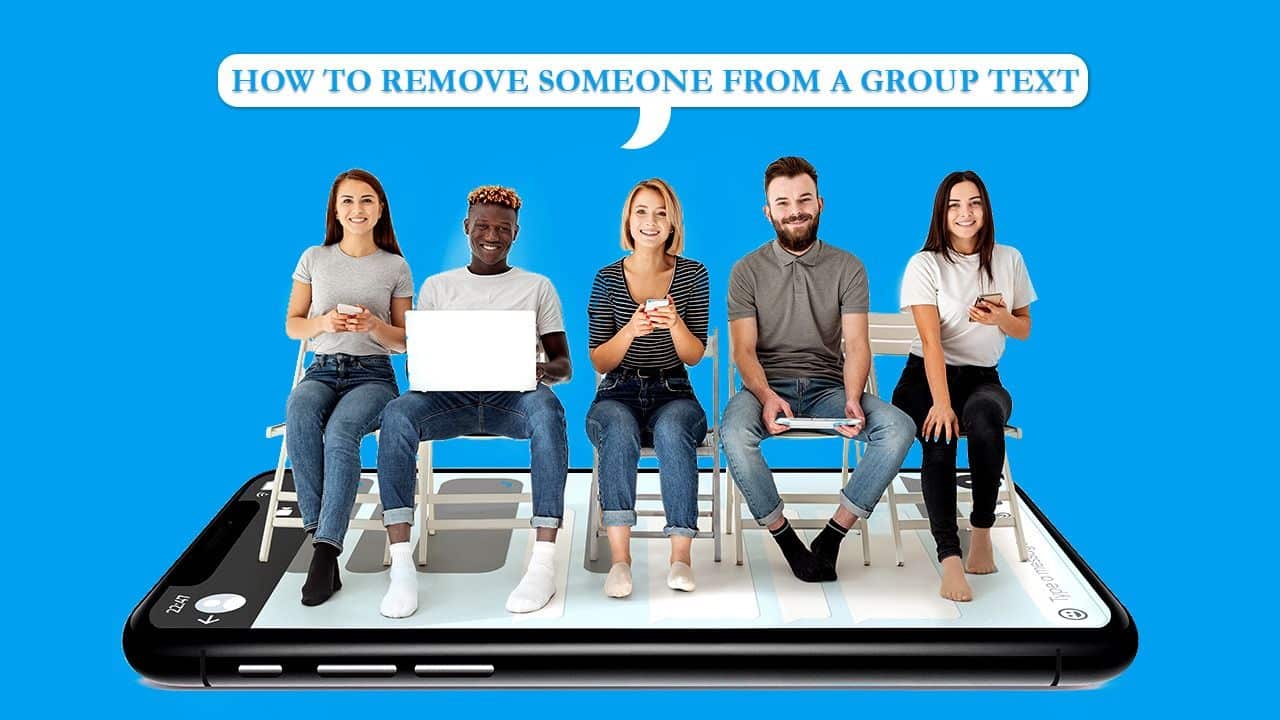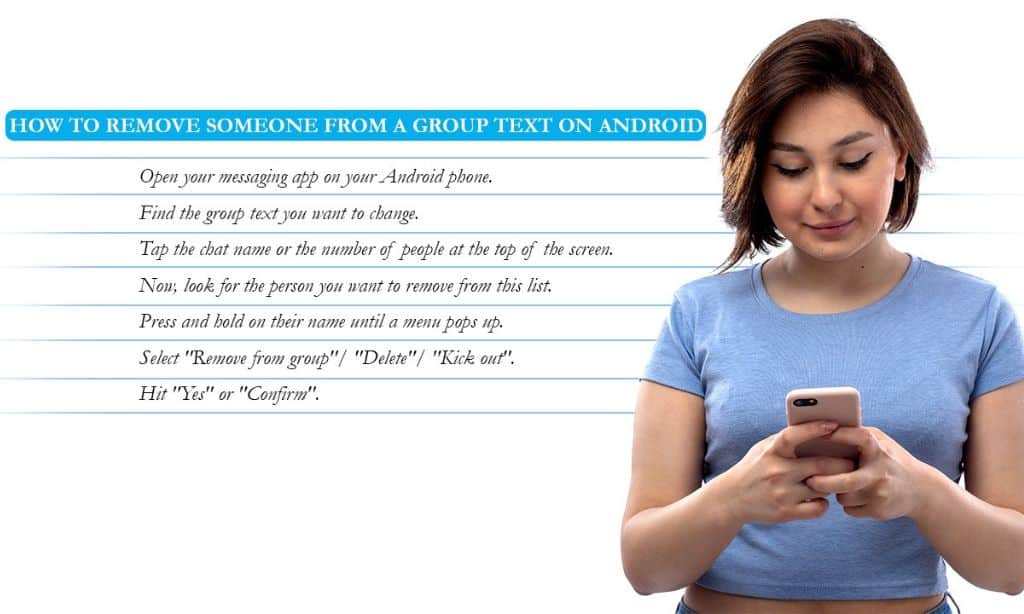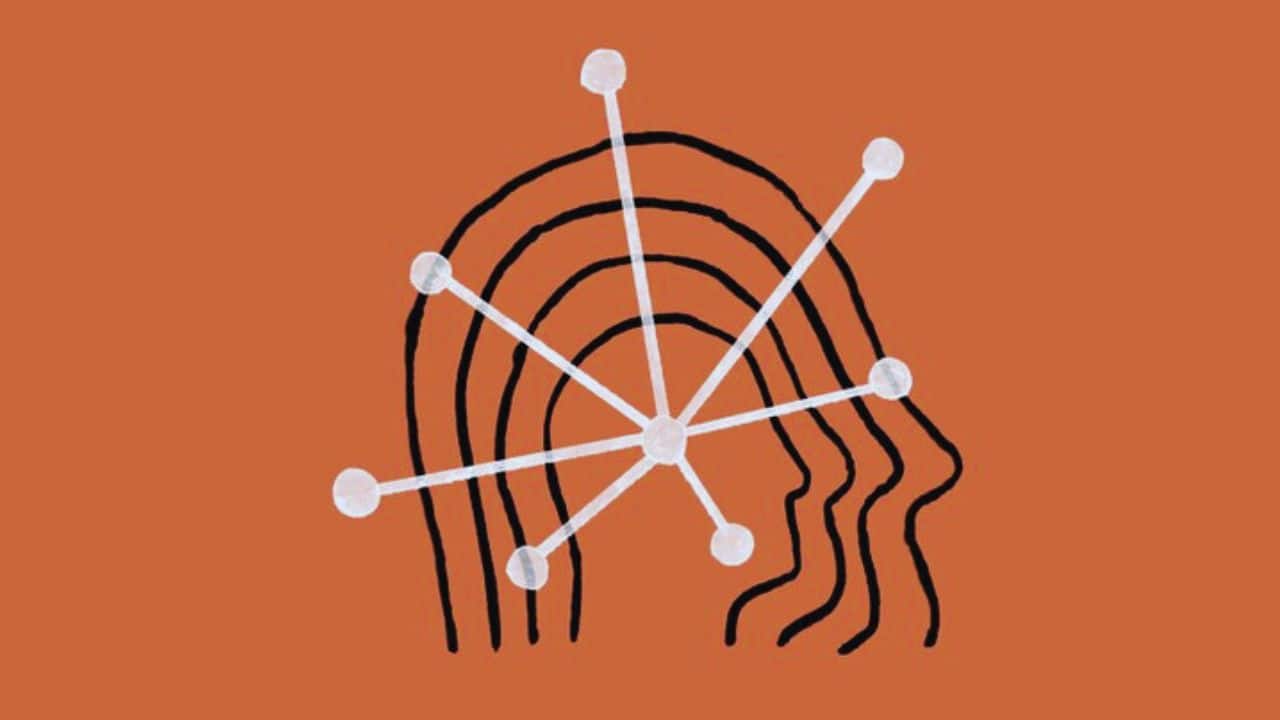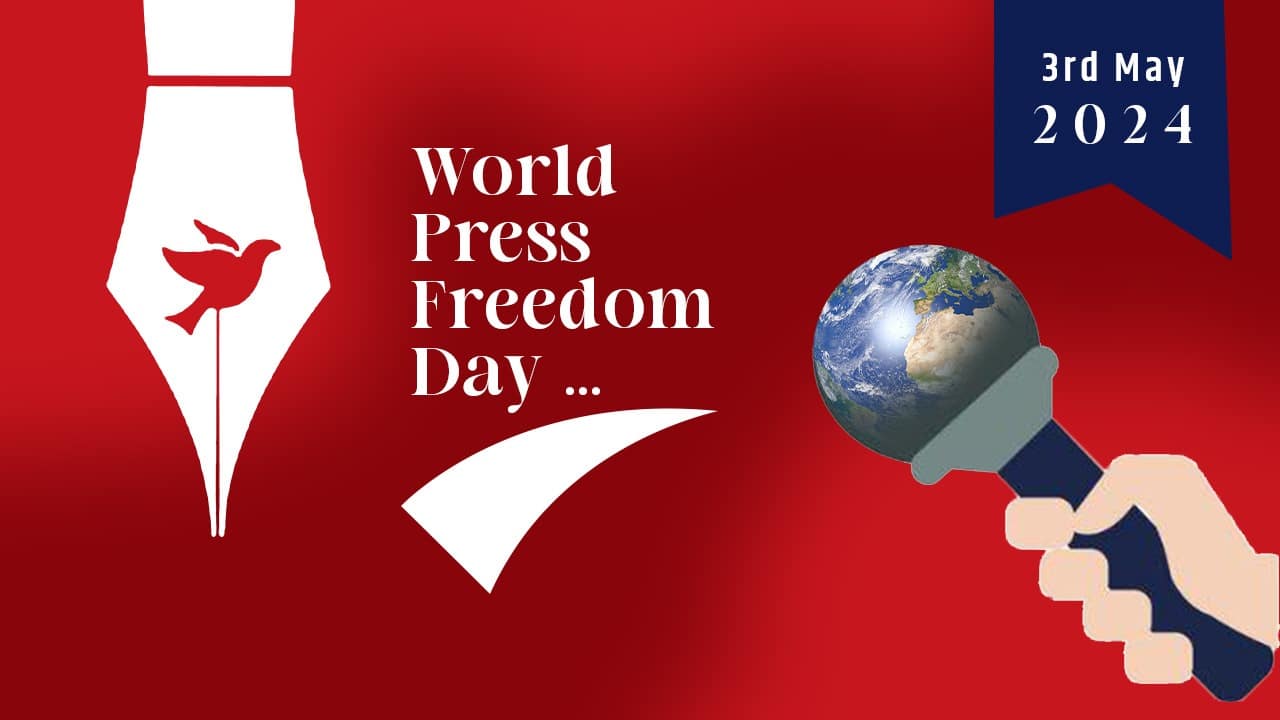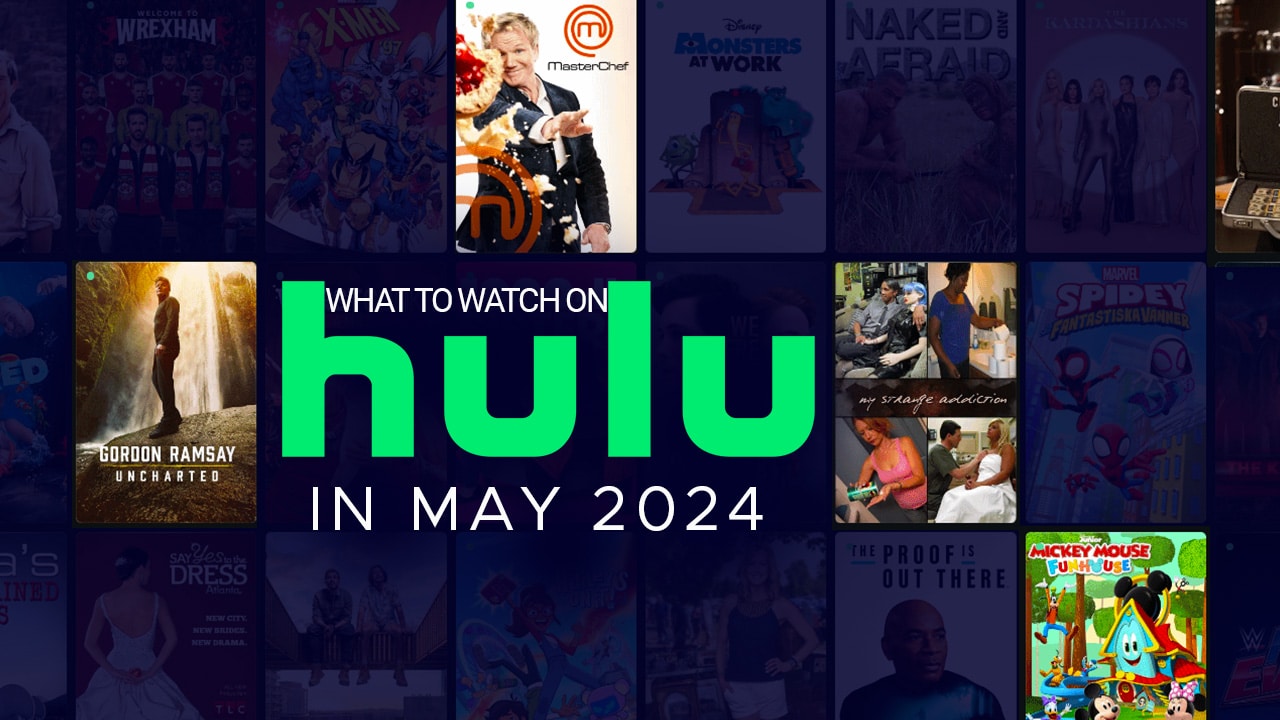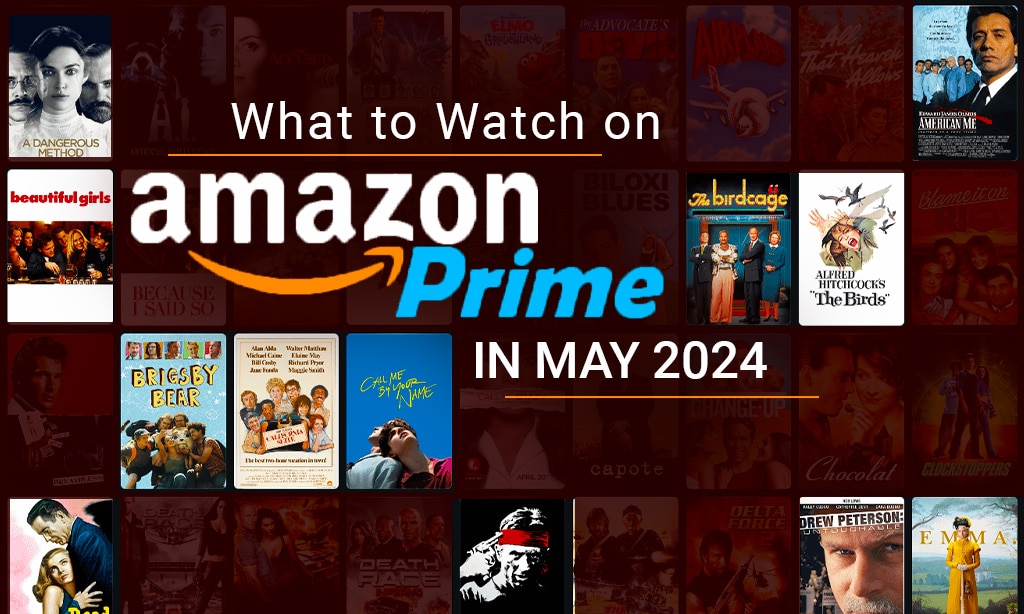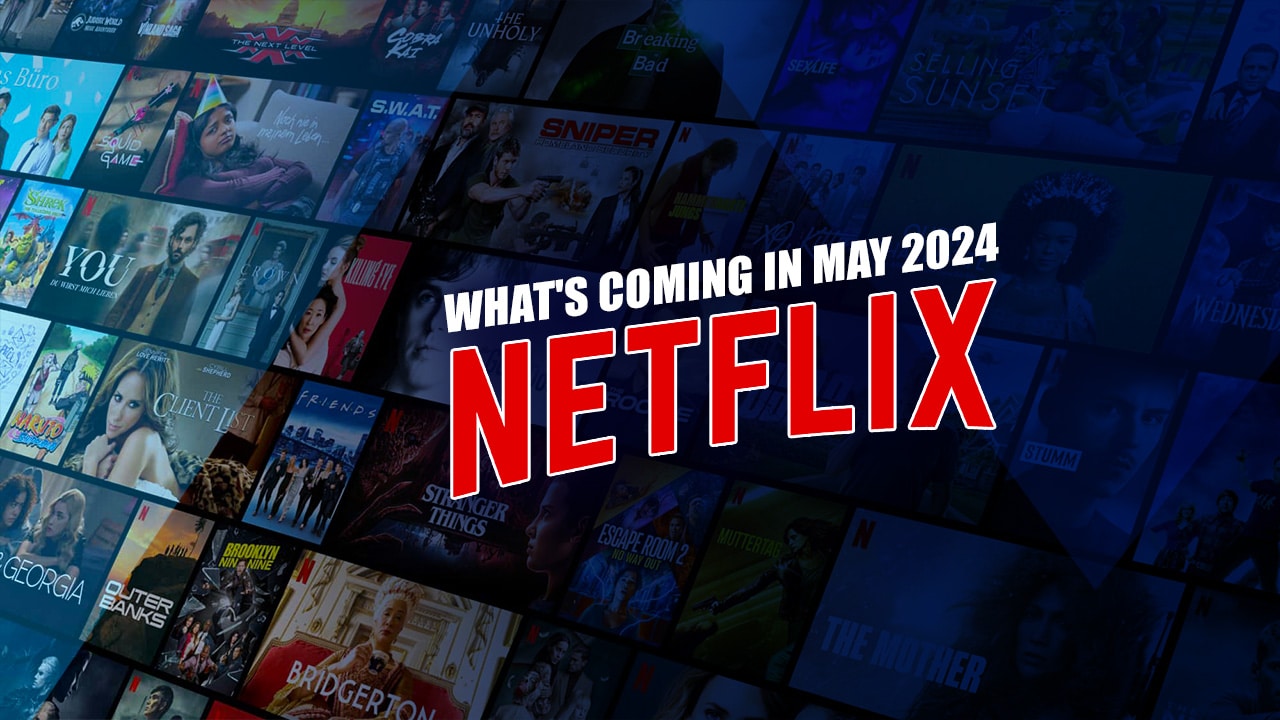Have you ever found yourself in a group text that just keeps buzzing with endless messages? Maybe there’s someone who overshared, or perhaps it’s time to maintain your privacy by narrowing down the conversation circle. Group texts can be a lifeline for keeping in touch, but they can also become overwhelming when not everyone fits the dynamic of the discussion anymore.
Removing someone from a group text is part and parcel of managing these digital conversations efficiently on both Android and iPhone devices. This act isn’t about exclusion; it’s about creating boundaries and ensuring everyone involved feels comfortable with the shared communication space.
Our guide outlines simple steps on how to remove someone from a group text. Dive into our blog for straightforward techniques that will restore tranquility to your messaging app no tech wizardry is required!
Keep reading as we unlock the secrets to seamless group texting management.
Content Highlights
- On Android, open the group chat, tap and hold on the person’s name, choose “Remove from the group,” and confirm. On iPhone, in Messages, swipe left on the person’s name, press “Remove,” and confirm.
- To add on an iPhone, tap the top of the group chat, and click “Add Contact.” On Android, start a new group chat to add members. To leave, on Android, tap three dots, and select “Block” or “Remove.” On iPhone, tap “i” and then “Remove from Group.”
- On iPhone, open Messages, tap the group, click “I,” and select “Hide Alerts.” On Android, open the group, tap three dots, and choose “Turn off notifications.”
- Check block lists if messages seem missing in a group. Address misunderstandings and respect privacy settings.
- Understand differences in managing group texts. Challenges may arise when removing someone from mixed-platform groups, especially in processes like adding or leaving conversations.
Understanding Group Texts
Group texting is a popular way to talk to many people at once using Android or iPhone. It’s great for planning events, team updates, or just chatting with friends. But sometimes, you might want to remove someone from the group for personal reasons or to keep things focused.
In this article, we’ll show you how to do that on both Android and iPhone. Taking someone out of a group text can help keep conversations private, avoid unnecessary distractions, and make sure only the right people are in the chat.
Luckily, Android and iPhone make it easy to remove someone from a group text. We’ll explain two simple methods for each device so you can choose what works best for you. Additionally, you can also read How to Forward a Text Message on your iPhone.
How to Remove Someone From a Group Text on Android
Have you ever found yourself in a group text that just keeps buzzing? Maybe it’s time to make the chat a little quieter. Here’s how Android users can remove someone from a group text.
- Open your messaging app on your Android phone.
- Find the group text you want to change.
- Tap the chat name or the number of people at the top of the screen.
- Now, look for the person you want to remove from this list.
- Press and hold on to their name until a menu pops up.
- Select “Remove from group” if available. Some apps may have other words like “Delete” or “Kick out.”
- Hit “Yes” or “Confirm” to make sure you want to take them out of the chat.
If there is no option to remove someone, it could be due to the type of group message. Standard SMS groups may not let you do this.
- Open Google Chats and go to the desired group conversation.
- Tap on the menu icon with three dots in the corner.
- Choose “Manage members” or something similar.
- Find and select the person’s name.
- Choose “Remove from group” and confirm it.
How to Remove Someone From a Group Text on an iPhone
[Video Credit: @Howfinity]
Taking someone out of a group chat on an iPhone can be simple. Just follow these steps:
- Open your Messages app and find the group text you want to change.
- Tap on the group text to open it.
- Look at the top of the screen and tap on the profile icons or the blue “i” icon.
- Scroll down until you see the names of people in the conversation.
- Find and swipe left on the name of the person you want to remove.
- Press the red “Remove” button that appears.
- A message will pop up, asking if you are sure. Hit “Remove from Group” to confirm removal.
Tips for Managing Group Texts
When managing group texts, adding new members should be done thoughtfully to avoid overwhelming others. Leaving a group text is an option if the conversation no longer interests you. Additionally, muting notifications can help you manage your time and attention effectively.
Adding New Members
Want to add new people to your group text? It’s easy! On an iPhone, go into the group chat, tap the top where it shows the people already in the conversation, and click “Add Contact.” For Android users, you might need to start a new group chat if you can’t add members to an existing one.
Either way, more friends or family can join in on the fun! Just make sure everyone knows each other so there are no surprises. Plus, it helps keep scammers and junk mail out of your chats. Everyone should feel safe and welcome in your group text.
Leaving a Group Text
In the fast-paced world of group texts, knowing how to leave a conversation is essential. When you find yourself in a group text that no longer serves your needs or interests, removing yourself can bring relief and peace of mind.
Fortunately, both Android and iPhone users have options for gracefully exiting a group text without causing any unnecessary drama.
On an Android device, leaving a group text is straightforward. Simply open the group message, tap on the three dots in the upper-right corner, select “People & Options,” and then choose the option to “Block” or “Remove.”
For iPhone users looking to bid adieu to a group text, opening the Messages app and selecting the group message will reveal further steps: tapping on “i” for more information and choosing “Remove from Group.” With these simple steps at your disposal, liberating yourself from an overcrowded or irrelevant conversation has never been easier.
Muting Notifications
Muting notifications from a group text helps manage conversations better and reduces unnecessary distractions. On an iPhone, you can do this by opening the Messages app, selecting the group message, tapping on “i,” and choosing “Hide Alerts.”
For Android users, open the group text, tap on the three dots in the upper-right corner, select “People & Options,” then choose “Turn off notifications.”.
By muting notifications, individuals remain part of the group text but receive fewer interruptions. It’s important to note that even after muting notifications from a group text conversation, individuals can still read and participate whenever they choose.
Potential Issues and Solutions
Potential issues may arise in a group text, such as blocked messages and compatibility between Android and iPhone users. However, there are solutions available to address these challenges and ensure a smooth group texting experience for everyone involved.
Blocked Messages
Blocked messages can cause issues in group texts. When a participant blocks another, messages from the blocked person might not be visible to the blocker. This can lead to miscommunication and confusion within the group. Here are some potential issues and solutions related to blocked messages:
- Unintentional Blocking: Sometimes, a member might block another accidentally. Members need to check their block lists if they suspect missing messages from someone in the group.
- Addressing Misunderstandings: If a message seems to be ignored or unanswered, members should consider the possibility of a block and address it politely with the rest of the group.
- Facilitating Communication: Encouraging open communication about any blocking-related issues within the group can help prevent misunderstandings and maintain clear communication channels.
- Privacy Considerations: Members should respect each other’s privacy settings and avoid sharing sensitive information without consent, considering that individuals may have valid reasons for blocking certain contacts.
- Group Moderation: The group administrator can play a role in mediating any blocking concerns and ensuring that everyone is included in important conversations.
- Reiterating Respectful Communication: Emphasizing respectful and considerate communication within the group can foster an environment where blocking is less likely to become an issue.
- Seeking External Help: In severe cases where blocked messages significantly affect group dynamics, seeking external mediation or assistance could be necessary to resolve conflicts amicably.
Compatibility Between Android and iPhone Users
When addressing the compatibility between Android and iPhone users in group texts, it’s essential to acknowledge that these two types of devices function differently. This multiplicity can lead to challenges when managing group text conversations across platforms.
In particular, the lack of a unified system for handling group texts with MMS can create discrepancies between Android and iPhone users. This situation often arises when attempting to remove someone from a mixed-platform group text where one user has an Android device while another uses an iPhone.
The variations in how each operating system manages group texts can lead to complications when trying to execute actions such as removing participants from discussions. Specifically, differences in processes for adding members or leaving a conversation may present hurdles when navigating mixed groups comprising both Android and iPhone users.
Frequently Asked Questions (FAQs)
Next, we’ll explore some frequently asked questions related to how to remove someone from a group text.
1. Can I remove one person from a group text?
Removing someone from a group text on Android is a bit more challenging because regular SMS and the standard Messages app don’t have the option to add or remove participants. You can take someone out of a group text by starting a new one or by using Google Chats on Android.
2. How do you politely remove someone from a group?
Just don’t invite this friend to group plans. If they ask to hang out, politely say you’re busy. Keep your messages simple and not too detailed. Use responses like “Cool!” or “Okay” to keep things light.
3. Why can’t I delete a group text?
To exit a group text on Android, you need someone to take you out. But, you can stop getting notifications by muting or deleting the conversation. Click the three dots on the top-right, then tap the bell to silence alerts, or choose Delete.
4. Is it rude to remove yourself from a group text?
Being polite and direct can work together. If you don’t want to be too straightforward, you can say something like, “I just wanted to tell everyone that I’m leaving the group text. My family decided to spend more time together in person and less on our phones.”
Takeaway
In conclusion, effectively managing group texts is crucial for communication efficiency. We’ve discussed practical ways to remove individuals from group texts on Android and iPhone devices, providing insights into potential issues and tips for smooth communication within your groups.
It’s crucial to consider the implications before removing someone from a group text, emphasizing the importance of privacy and productivity. These strategies outlined within the context of “How to Remove Someone From a Group Text” offer a practical approach to maintaining effective group conversations.
For further assistance or insights about messaging apps, keep exploring reliable sources for continued learning. With these approaches at your disposal, take charge of your group texting dynamics and streamline your communications effectively without any hassle!