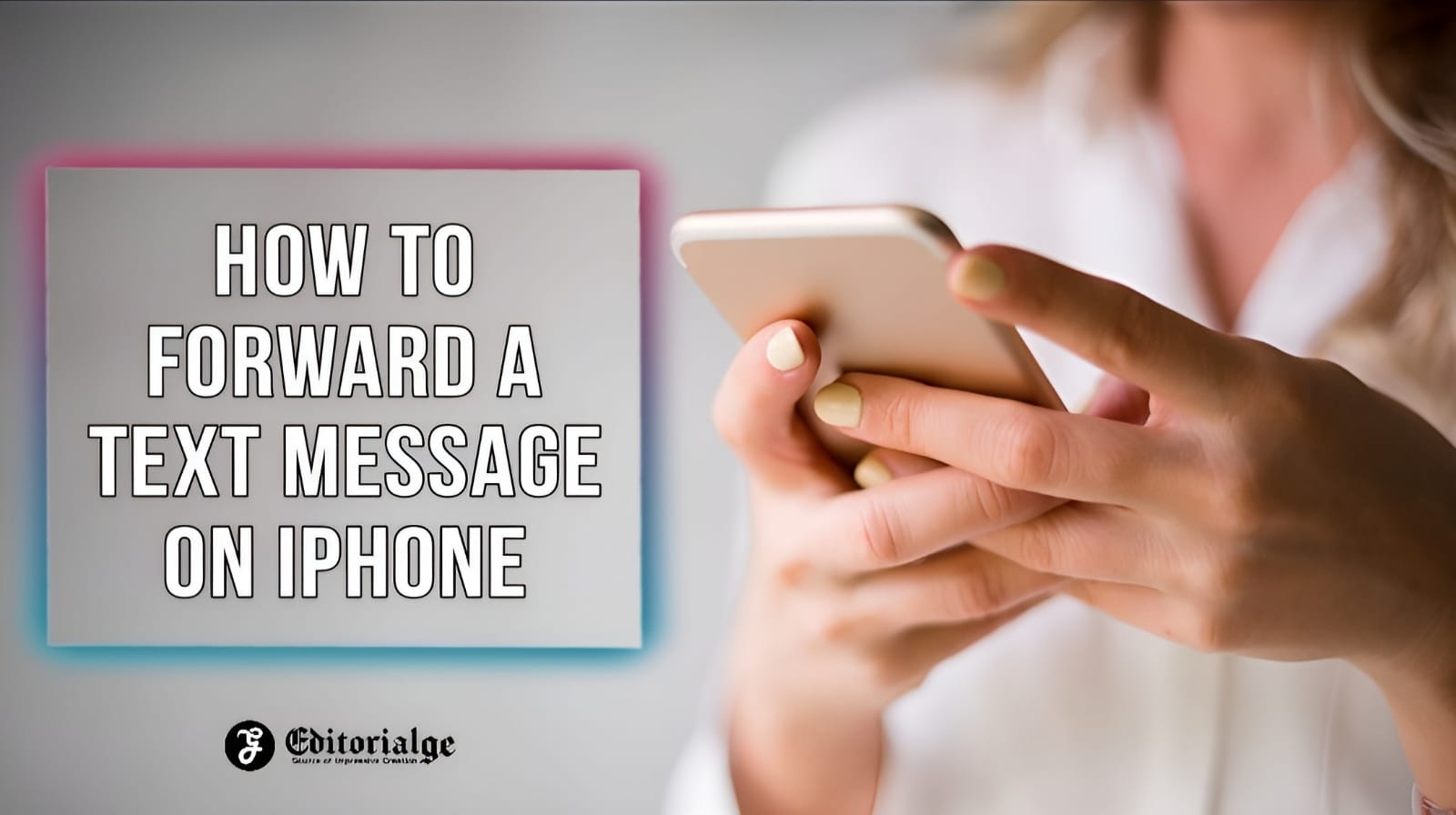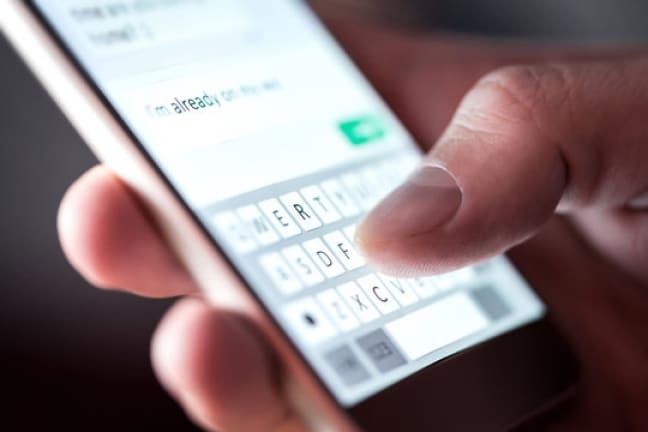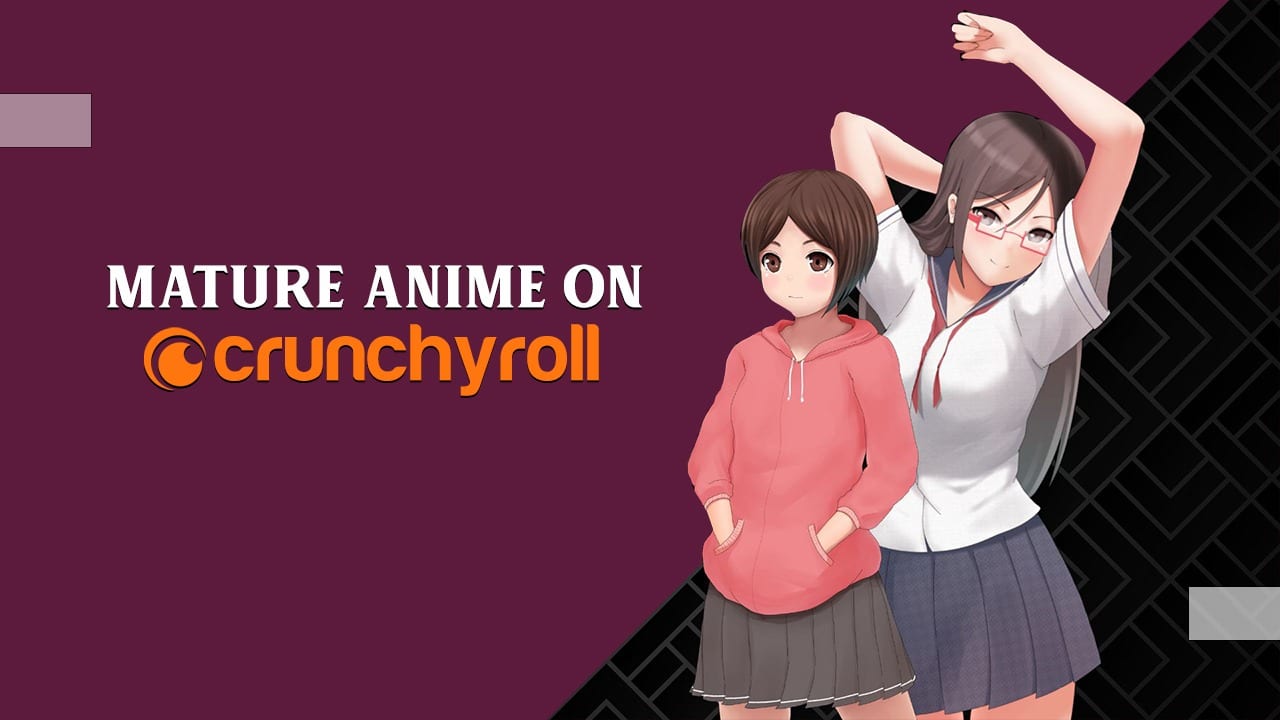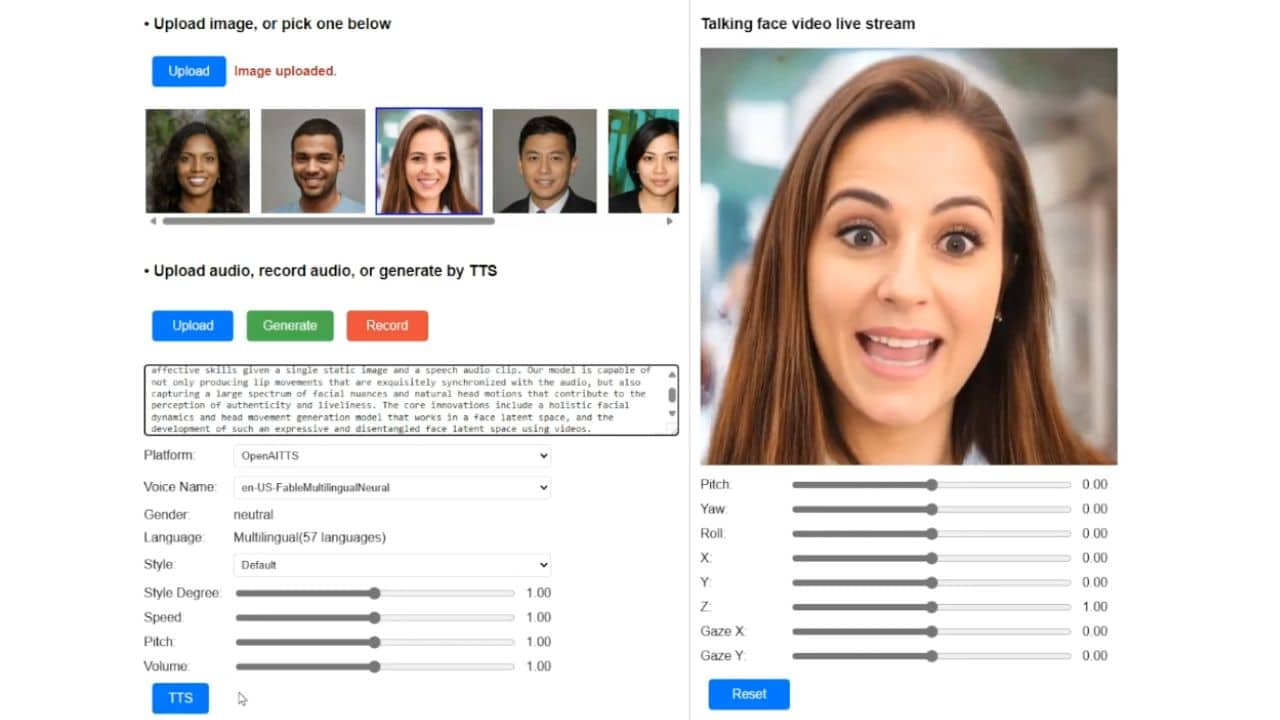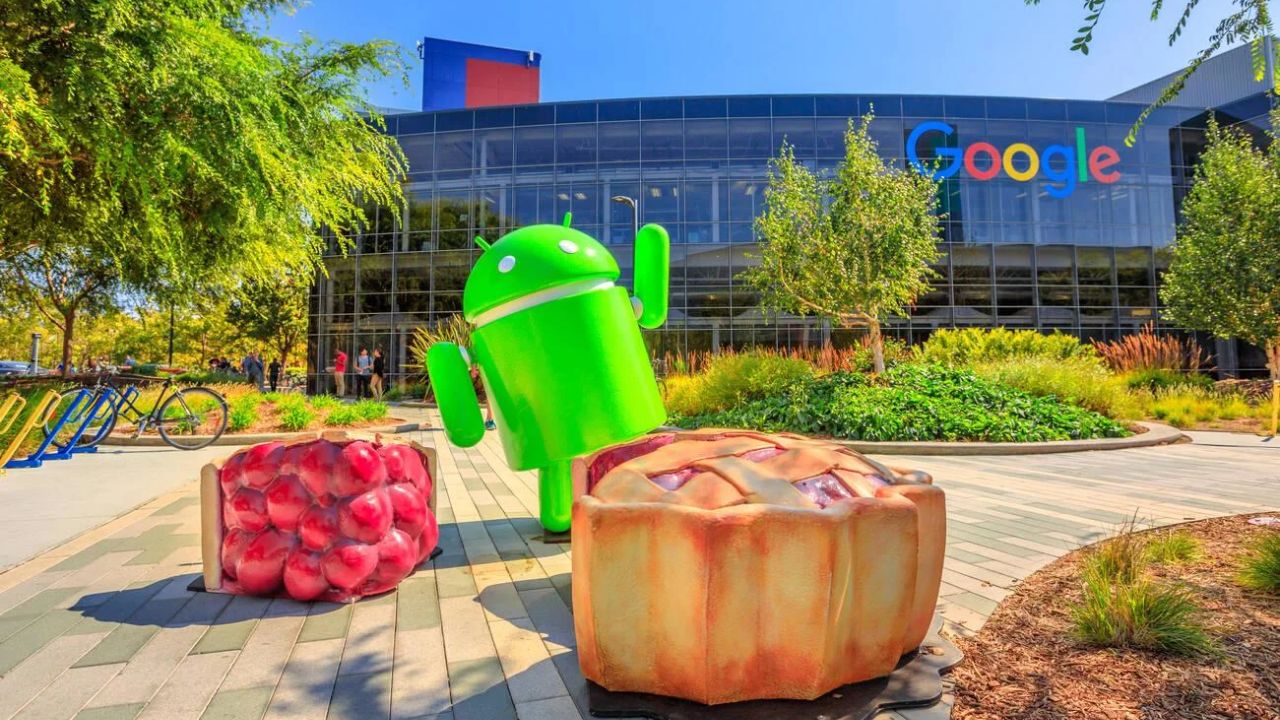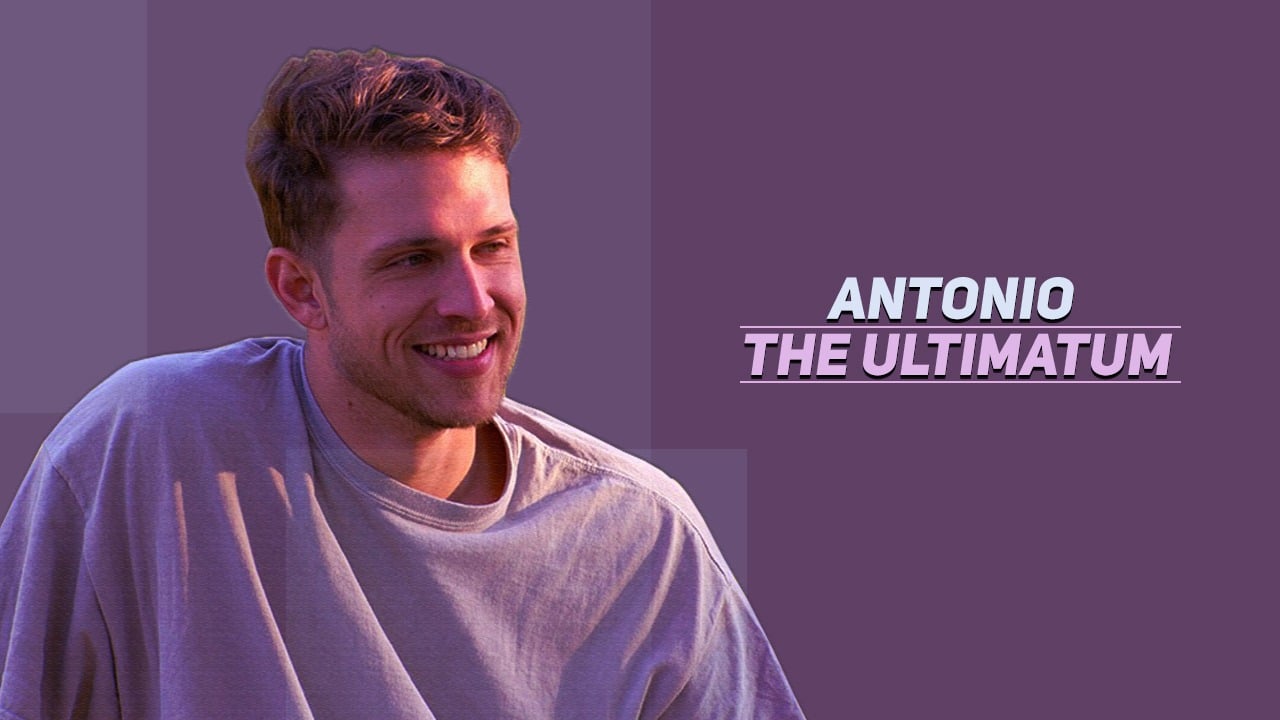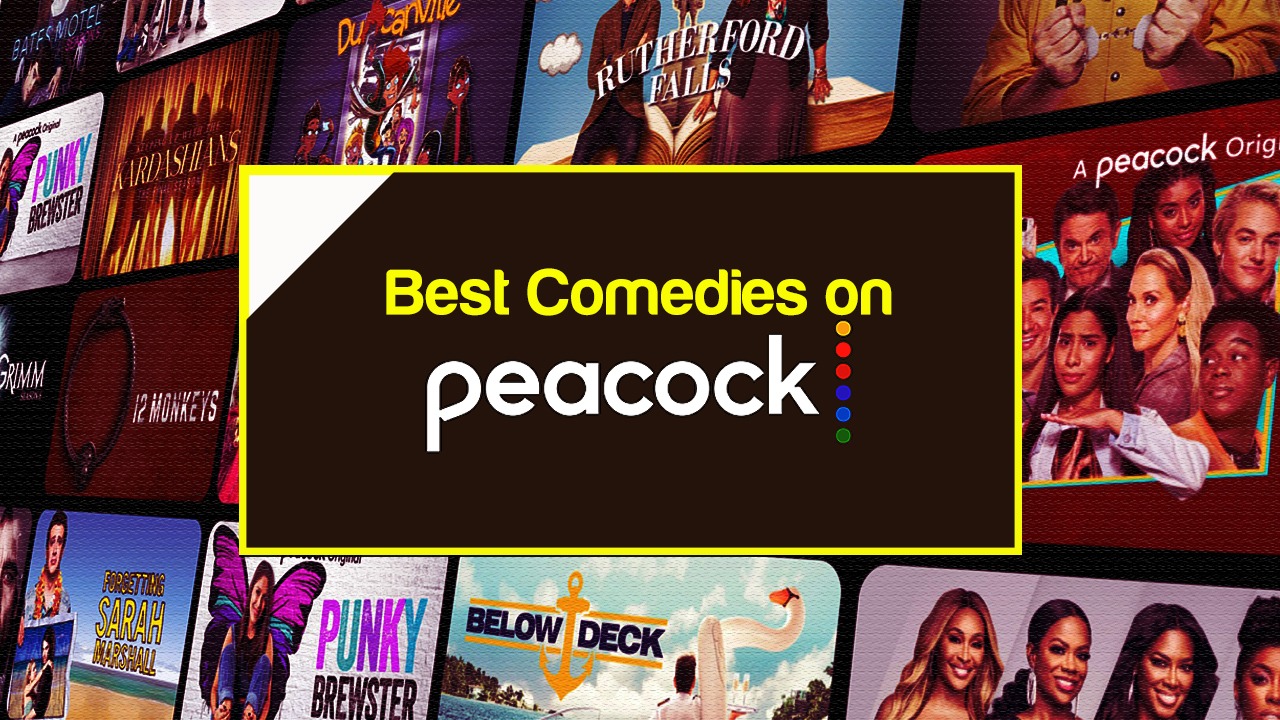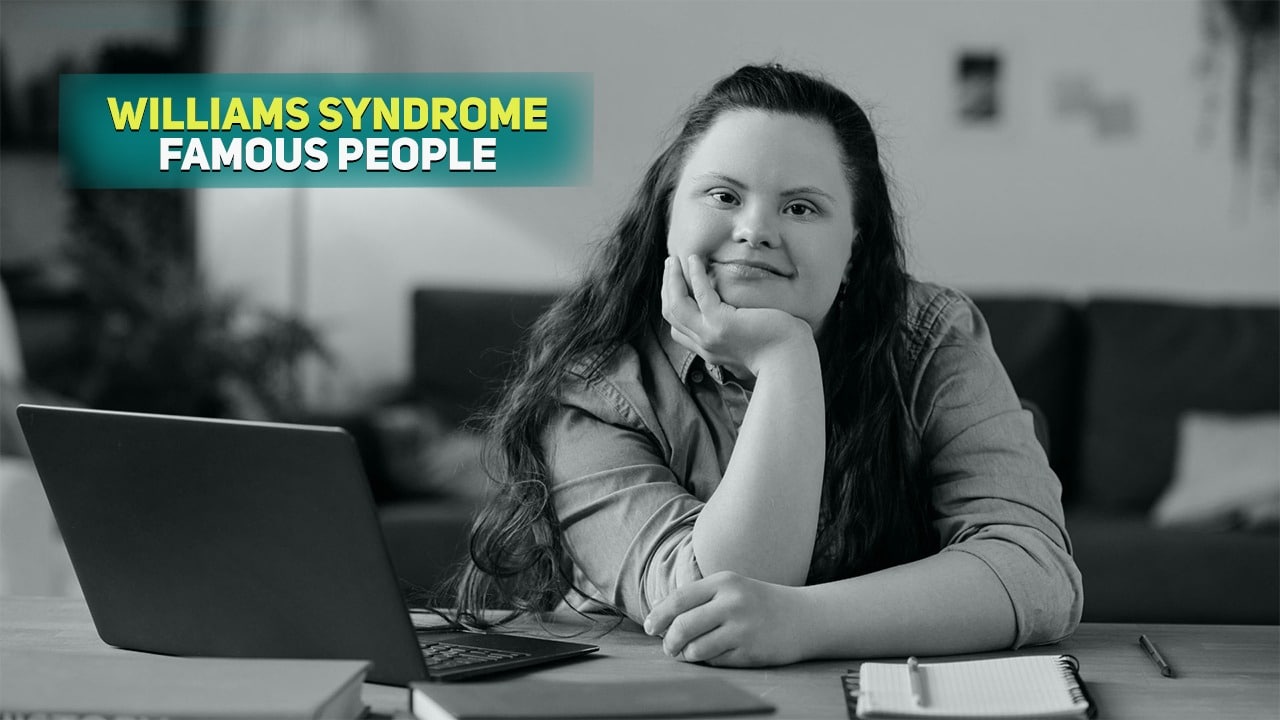Listen to the Podcast:
Message forwarding was first a feature of emails, but over time, it has been added to other apps like WhatsApp. But over time, this feature has been added to more and more apps and services, such as the messages app on the iPhone.
You can now forward SMS and MMS text messages from the default Messages app. So, when you get a message, you can send it to someone else without having to copy it, choose the person you want to send it to, paste it, and send it. Because the iPhone Messages app lets you forward messages, the whole process will be automated and streamlined.
With the iPhone’s SMS or MMS forwarding feature, we can send a message to a single chat or to a group of chats.
Message forwarding is turned on by default on an iPhone, so you won’t have to turn it on in the Settings app. So, here’s how to use the iPhone’s built-in Messages app to forward SMS or MMS messages.
How to Forward a Text Message on iPhone?
- On your iPhone, open the Messages app.
- Go to the conversation you want to send a message from.
- Find that message and press and hold on to that message.
- This will bring up a small menu from which you’ll need to choose: More
- You can now choose more messages if you want to forward more than one message at once.
- Once you’ve chosen the message or messages you want to forward, click the arrow to the right in the bottom right corner of your iPhone screen.
- Clicking this will launch a new window where you can specify who should receive the messages you’re forwarding.
- Please be aware that you are not limited to just one phone number or email address.
- When you’re finished editing your message, just hit the send button (blue for iMessage, green for SMS/MMS)