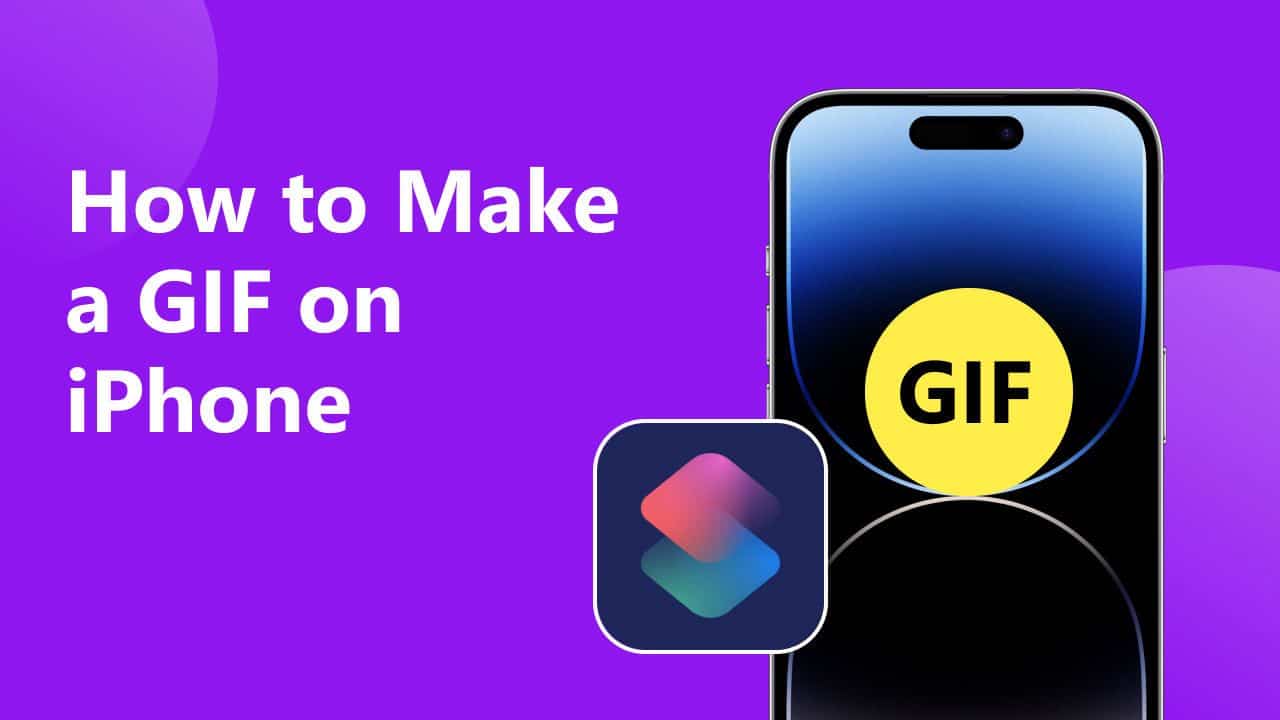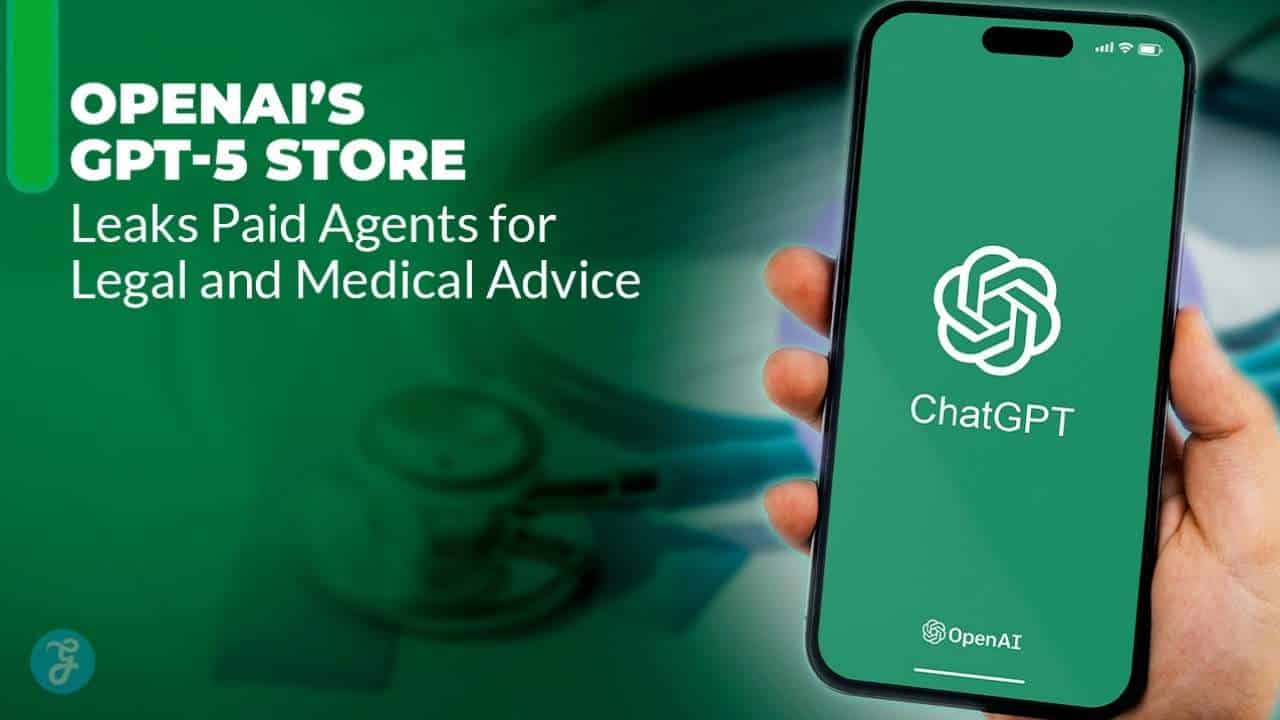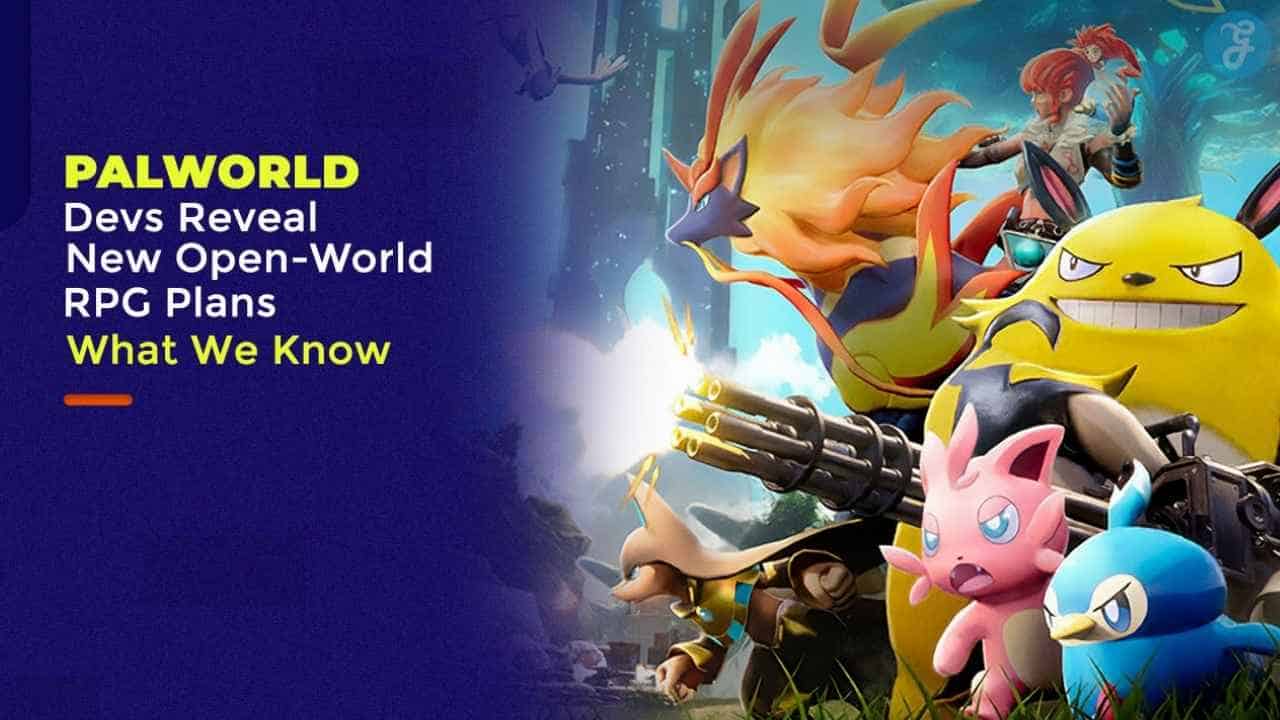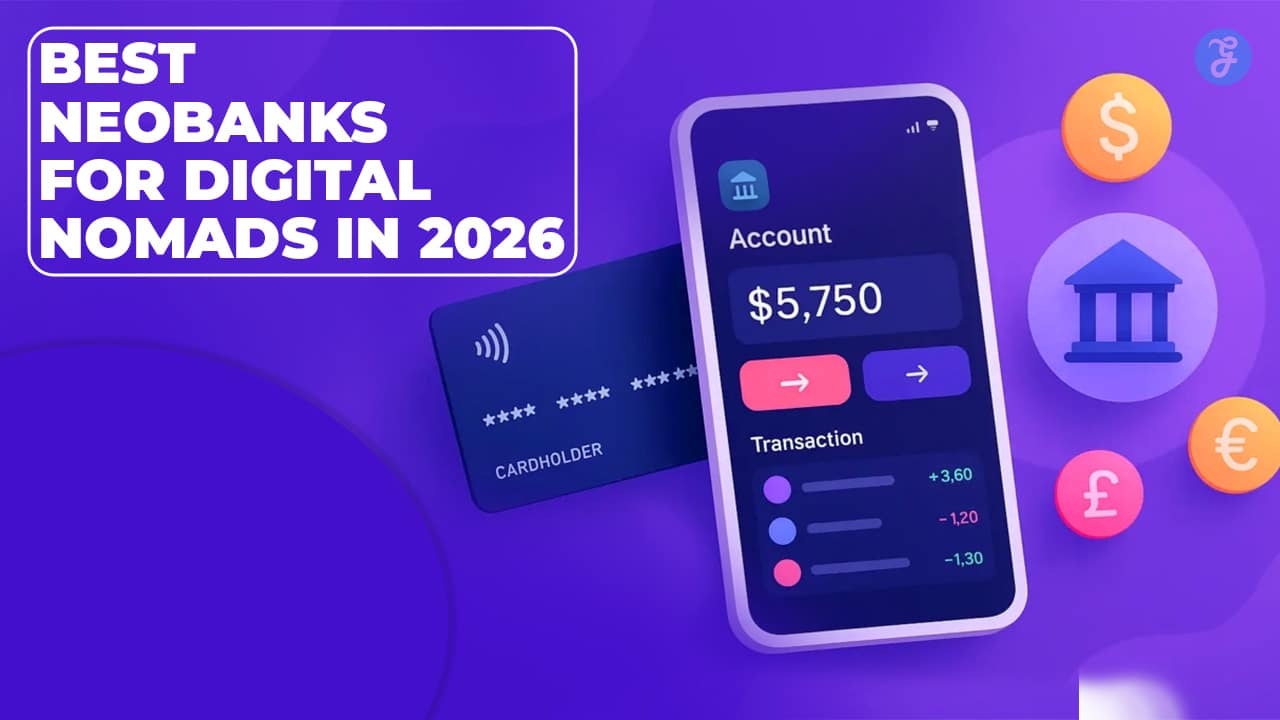GIFs have become a ubiquitous form of expression in the digital realm, allowing users to convey emotions, reactions, and messages with captivating animated images. With the widespread use of smartphones, creating GIFs has never been easier, thanks to a plethora of apps and tools available on the iPhone. In this comprehensive guide, we’ll explore 5 apps to help you create a GIF on your iPhone.
Table of Contents
- What is GIF
- Can I Make a GIF on an iPhone
- Make a GIF from a Video on an iPhone with 5 Tools
- Conclusion
What is GIF
GIF, the abbreviation for Graphics Interchange Format, is a popular format that supports animated images. Unlike traditional image formats like JPEG or PNG, GIFs can contain multiple frames that play in sequence, creating the illusion of motion. GIFs are commonly used in social media, messaging apps, and online forums to convey emotions and reactions or convey information in a concise and engaging manner. While similar to MP4 videos, GIFs are typically shorter in duration and loop continuously, making them ideal for sharing lightweight, animated content. If you want to convert MP4 to GIF, it is also feasible.
Can I Make a GIF on an iPhone
Yes, you can create GIFs directly on your iPhone using various apps and built-in features. Whether you want to turn a video clip into a GIF or make a custom animation from scratch, there are several tools available to streamline the process. So, how do you convert your videos like MP4 to GIF on iPhone using different tools? In the following passage, we will introduce 5 tools to help you do that.
Make a GIF from a Video on an iPhone with 5 Tools
Keynote
Keynote is a powerful tool for creating animated presentations and converting them into GIFs with ease. It supports you in saving videos such as GIFs, MP4s, etc. This application has an intuitive interface, customizable animations, and seamless integration with iCloud. It can process your media file without losing quality.
Pros:
Versatile functionality
extensive editing options
Cons:
Limited to iOS devices
The long learning curve for beginners
Follow these steps to learn how to get GIFs on iPhone using Keynote.
Step 1. Open Keynote and create a new presentation.
Step 2. Add your video clip or images to the slide.
Step 3. Customize the animation effects and timing.
Step 4. Export the presentation as a GIF or MP4 file.
Photos
The Photos app offers a straightforward method for creating GIFs from video clips or burst photos. It has basic editing tools and supports iCloud photo library integration. However, the image quality of its GIFs is moderate.
Pros:
Easy to use, even for beginners.
Seamless integration with the iOS ecosystem
Cons:
Limited editing options
lower image quality
So, how do you save an animated GIF from a video on an iPhone with the Photos app? Refer to the steps below.
Step 1. Open the Photos app and choose the video clip or burst photos you want to convert.
Step 2. Tap the “Edit” button and select the “Live Photos” option.
Step 3. Customize the start and end points of the animation.
Step 4. Save the Live Photo as a GIF or MP4 file.
GIPHY
GIPHY is a popular application for discovering and creating GIFs. It has an extensive library of GIFs and GIF creation tools. It enables you to share your photos on social media. It allows you to add text and filters to your created GIFs. After making a GIF from a video, you can share it on Tweet or other social media.
Pros:
Vast selection of pre-made GIFs
user-friendly interface
Cons:
Limited customization options
Occasional lag
Read the steps below to learn how to make animated GIFs on iPhone using GIPHY.
Step 1. Open the GIPHY app and tap the Create button to choose the video you want to turn into a GIF.
Step 2. Customize the animation speed, loop type, and caption. Then, you can tap the arrow button at the bottom to preview the GIF image.
Step 3. Tap the Save GIF button to save it directly.
Shortcuts
The Shortcuts app enables users to create custom workflows for automating tasks, including GIF creation. You can use it to convert your MP4 video into GIF without losing quality. It has automation tools and customizable workflows.
Pros:
Flexible automation options
Integration with third-party apps
Cons:
Requires some technical knowledge.
It has a learning curve for beginners.
The steps below will tell you how to get GIFs from a video on an iPhone using Shortcuts.
Step 1. Open the Shortcuts app and tap Gallery at the bottom right.
Step 2. Search GIF in the search bar and tap “Make GIF” to add a shortcut.
Step 3. Now, tap My Shortcuts in the bottom left and choose All Shortcuts.
Step 4. Tap the Make GIF section to select the video you want to convert. Then, you can start to edit it.
Step 5. After trimming your video, you can tap Save to save it as a GIF. Then, you can find the GIF in your Photos app.
GIF Me
GIF Me is a versatile app for creating custom GIFs with filters, effects, and text overlays. Like GIPHY, it supports you in adding filters, effects, and text to your GIFs. After creating the GIF, you can share it with other social media
Pros:
Wide range of customization options
User-friendly interface
Cons:
In-app purchases for advanced features, occasional ads
Follow the steps to make an animated GIF using the GIF Me app:
Step 1. Open the GIF Me app and select the video that you want to convert into a GIF.
Step 2. Apply filters, effects, and text overlays to customize your GIF.
Step 3. Save the GIF to your iPhone or share it directly on social media.
Conclusion
Creating GIFs on an iPhone is more difficult than on a computer. But with a variety of apps and built-in features that streamline the process, you can effectively turn video into GIF on an iPhone. Whether you’re converting a video clip into a GIF or crafting a custom animation from scratch, these tools empower you to express yourself creatively and share engaging GIFs with friends and followers. By exploring the tools outlined in this guide, you can unleash your creativity and master the art of GIF creation on an iPhone.