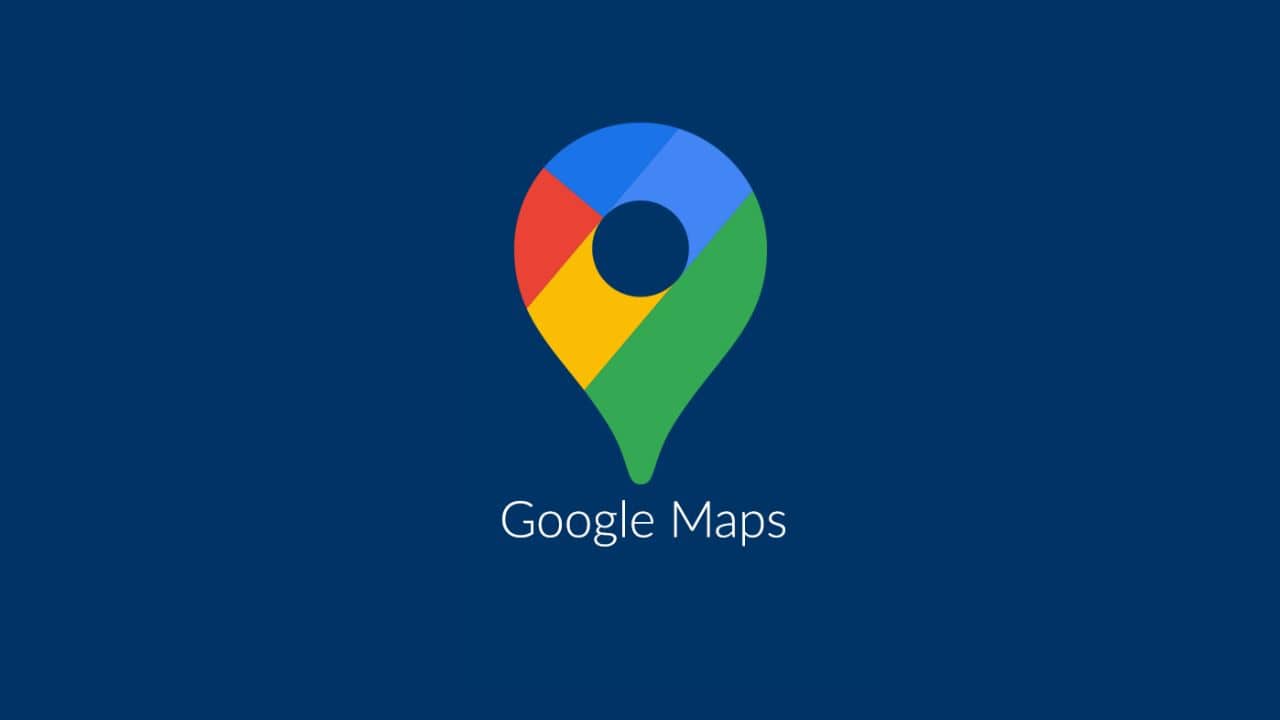In today’s fast-paced world, navigating from one place to another has become easier and more efficient, thanks to Google Maps. This powerful tool has revolutionized our travel, exploration, and interaction with our surroundings.
Whether you’re a daily commuter, an avid traveler, or someone who loves discovering new places, Google Maps offers a plethora of features designed to make your life simpler and more convenient.
But there’s more to Google Maps than meets the eye. Beyond its basic navigation capabilities, it houses a treasure trove of tips and tricks to enhance your experience and maximize the app’s potential.
From offline maps and real-time traffic updates to exploring hidden gems and personalizing your navigation, these features can transform how you use Google Maps.
In this comprehensive guide, we’ll delve into 21 must-know tips to power up your Google Maps usage. These tips are crafted to help you navigate more efficiently, discover new functionalities, and make the most out of this indispensable tool.
Whether you’re looking to streamline your daily commutes, plan a road trip, or simply make your explorations more enjoyable, this guide has you covered. So, let’s embark on this journey to unlock the full potential of Google Maps and take your navigation skills to the next level!
1. Download Google Maps Offline
One of the most essential features of Google Maps is the ability to download maps for offline use. This feature is especially useful when traveling in areas with little or no internet coverage.
To download maps for offline use, open Google Maps and find the location you want to save. Tap the name or address of the place at the bottom of the screen, select “Download,” and adjust the area to download.
This ensures that you can access basic map information, including roads and businesses, even when offline. However, it’s important to note that transit, bicycling, and walking directions are unavailable offline.
2. Create Favorite Place Lists
Creating favorite place lists can help you organize your most-visited or recommended sites for easy access. This is particularly useful when you want to share recommendations with friends quickly.
To create a list, find a place you like and tap “Save.” You can add it to an existing list or create a new one, such as “Favorite Restaurants,” “Cafes to Visit,” or “Best Hiking Spots.” This feature lets you keep all your favorite locations in one place, making it easy to find and share them later.
3. Add Stops on Your Route
Adding stops on your route is another useful feature of Google Maps. Instead of planning your trip one destination at a time, you can add multiple stops to your route and calculate the overall time and distance, including all stops.
To add stops, enter your initial destination, tap the three dots in the upper right corner, and select “Add stop.” You can rearrange the stops by dragging them up or down in the list. This feature is convenient for planning road trips or errands.
4. Calculate Your Arrival Time
Google Maps also calculates your arrival time based on current traffic conditions. After entering your destination and starting navigation, the app will display the estimated arrival time on your screen.
It will show you the current traffic and suggest alternative routes if necessary. This feature helps you plan your trips more accurately and avoid unnecessary delays.
5. Measure Distances and Areas
Measuring distances and areas is another powerful tool in Google Maps. You can calculate the distance between two or more points on the map, which is useful for activities like running, walking, or planning cycling routes.
To measure a distance, hold a point on the map to place a marker, tap the name or address of the marker, select “Measure Distance,” and drag the map to add more points. This feature helps you plan your routes more precisely.
6. Use Google Maps in Incognito Mode
For those who prefer not to save their search or browsing history, Google Maps offers an incognito mode. This mode does not save information about your use of the service.
To activate incognito mode, open Google Maps, tap your profile picture in the upper right corner, and select “Activate incognito mode.” This feature is ideal for maintaining privacy while using the app.
7. Explore Nearby Places
Exploring nearby places is made easy with the “Explore” function in Google Maps. This feature allows you to discover attractions such as restaurants, cafes, and tourist spots near your location.
Open the app and slide up from the bottom to see the “Explore” tab. Browse through different categories to find places that match your interests. This feature is especially useful when you are in a new area and want to find something interesting to do or see.
8. Share Your Location in Real Time
Sharing your location in real-time with friends and family can be a useful feature for both safety and convenience.
To share your location, tap your profile picture, select “Share location,” and choose who to share with and for how long. This feature helps your loved ones keep track of your whereabouts and know when to expect you.
9. Use Street View to Explore Areas
Street View is another powerful tool in Google Maps that allows you to virtually explore the streets and surroundings of a location. This is particularly useful if you are going to a new place and want to see what the area looks like in advance.
To use Street View, find a location on Google Maps, touch and hold the map until a marker appears, then tap the image at the bottom left to enter Street View. This feature helps you familiarize yourself with the area before you visit.
10. Adjust the Route According to Your Preferences
Adjusting your route according to your preferences is another useful feature in Google Maps. When planning a route, Google Maps offers options to avoid tolls, highways, or even ferries.
To adjust your route preferences, enter your destination, tap the three dots in the upper right corner, select “Route Options,” and adjust according to your preferences. This feature helps you find the best way to navigate based on your specific needs.
11. Navigate an Unfamiliar Area on Foot
Navigating an unfamiliar area on foot has never been easier, thanks to the Live View AR feature in Google Maps. This feature provides walking directions using augmented reality, making it easier to follow directions in real-time.
To use Live View, search for a destination in Maps, tap “Directions,” select the walking icon, and then tap “Live View.” Follow the on-screen instructions to help Maps find your location, and use the camera view on your screen to follow the giant floating arrows and signs. This feature is handy for navigating complex or unfamiliar areas.
12. Check If a Business is Cash-Only
Checking if a business is cash-only can save you a trip to the ATM. Google Maps provides this information in the Features section of a business listing.
To check, tap on a business, scroll down, and look for payment options under the Features section. This feature helps you prepare before visiting a business and ensures you have the necessary payment method.
13. Measure Straight-Line Distances
Measuring straight-line distances is another handy feature in Google Maps. This feature allows you to measure the distance between two points as the crow flies, which can be useful for planning activities like running or cycling.
To measure a straight-line distance, select a point on the map, scroll down, select “Measure Distance,” and drag the map to your destination. This feature helps you plan routes more accurately.
14. Remember Where You Parked
Remembering where you parked your car can save you time and frustration. When you park, open Google Maps, tap the blue dot marking your location, and select “Save Parking.”
A pin with the letter P will mark where you parked, and you can add notes or set a timer if you’re at a metered spot. This feature ensures you can easily find your car later.
15. Get Ahead of Traffic
Getting ahead of traffic is crucial for timely arrivals. Google Maps allows you to check traffic conditions in advance by setting a departure or arrival time. After entering your destination, tap the three dots in the upper right corner, select “Set Depart or Arrive Time,” and choose your preferred time.
Google Maps will show you the estimated travel time based on typical traffic conditions for that time of day. This feature helps you plan your trips more effectively and avoid delays.
16. Dictate Addresses in a Foreign Language
When traveling to a country where you don’t speak the language, Google Maps can help you communicate more effectively. The app will display the name and address in the local language by tapping on a point of interest and then the speaker icon next to its name.
This feature can be a lifesaver when asking for directions or getting into a taxi. It helps bridge language barriers, making your travels smoother and less stressful.
17. Live View AR for Walking Navigation
Walking directions in Google Maps have become more interactive and easier to follow with the Live View AR feature.
This augmented reality feature uses your phone’s camera to overlay walking directions onto your surroundings, making navigation more intuitive. To use Live View, request directions, hit the walking tab, and then select Live View.
Follow the on-screen instructions to scan your surroundings, and then follow the arrows and signs on your screen to reach your destination. This feature is handy in unfamiliar or complex areas.
18. Use Google Maps to Find Accessible Transit Routes and Locations
For those with mobility issues, Google Maps offers a feature to help them find wheelchair-accessible transit routes and locations. This feature ensures that you can plan your journey with accessibility in mind.
To use this feature, tap Options when searching for transit directions, then select Wheelchair Accessible.
You can also view accessibility information about a location, such as whether it has accessible entrances, seating, restrooms, or parking, by turning on the Accessible Places setting in the app’s Accessibility menu.
19. Customize Your Vehicle Icon
To make your navigation experience more personalized, Google Maps allows you to customize the vehicle icon that appears on your screen during navigation.
Instead of the standard blue arrow, you can choose from various vehicle icons such as a sedan, pickup truck, or SUV.
To change the vehicle icon, enter your destination and start navigation, then tap the icon that shows your current location and select your preferred vehicle icon. This small customization can make your navigation experience more enjoyable.
20. Share Your Trip Progress
Sharing your trip progress with friends and family is a useful feature that allows them to track your journey in real time. This feature is beneficial for coordinating meetups or ensuring safety during travels.
To share your trip progress, start navigation to your destination, swipe up from the bottom of the screen to open the navigation bar, and tap “Share trip progress.” Select the people you want to share with, and they will receive a link to view your real-time location and estimated arrival time. This feature helps keep everyone informed and connected.
21. Check Air Quality Measurements
Google Maps can display air quality measurements, which is particularly useful during times of poor air quality due to wildfires, pollution, or other environmental factors.
To check air quality, select the Layer View button in the top-right corner, then tap on Air Quality under the Map Details section. T
His feature provides real-time air quality information, helping you make informed decisions about your outdoor activities. It is available in several countries, including the United States, Australia, and others.
Summary
Google Maps is an incredibly versatile tool that goes beyond basic navigation. By utilizing these advanced features, you can enhance your travel experiences, stay informed about your surroundings, and customize your app to suit your needs better.
Whether you’re navigating through a foreign city, planning a multi-stop road trip, or checking air quality before heading out, these tips and tricks ensure you get the most out of Google Maps.