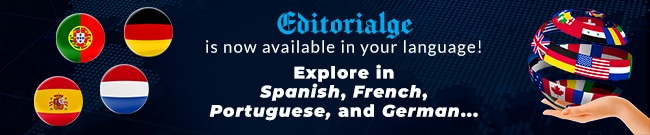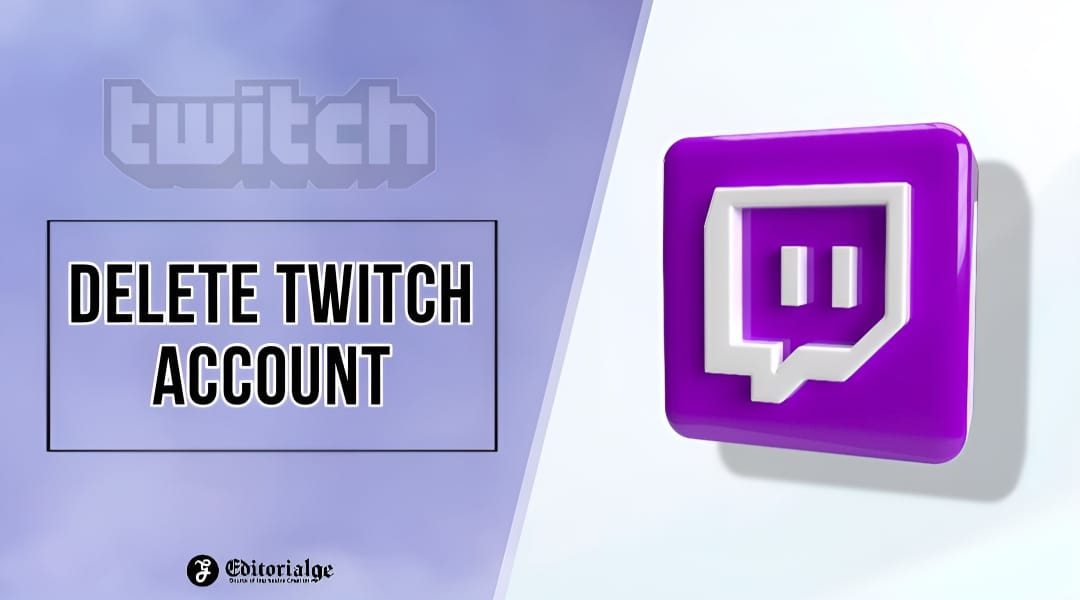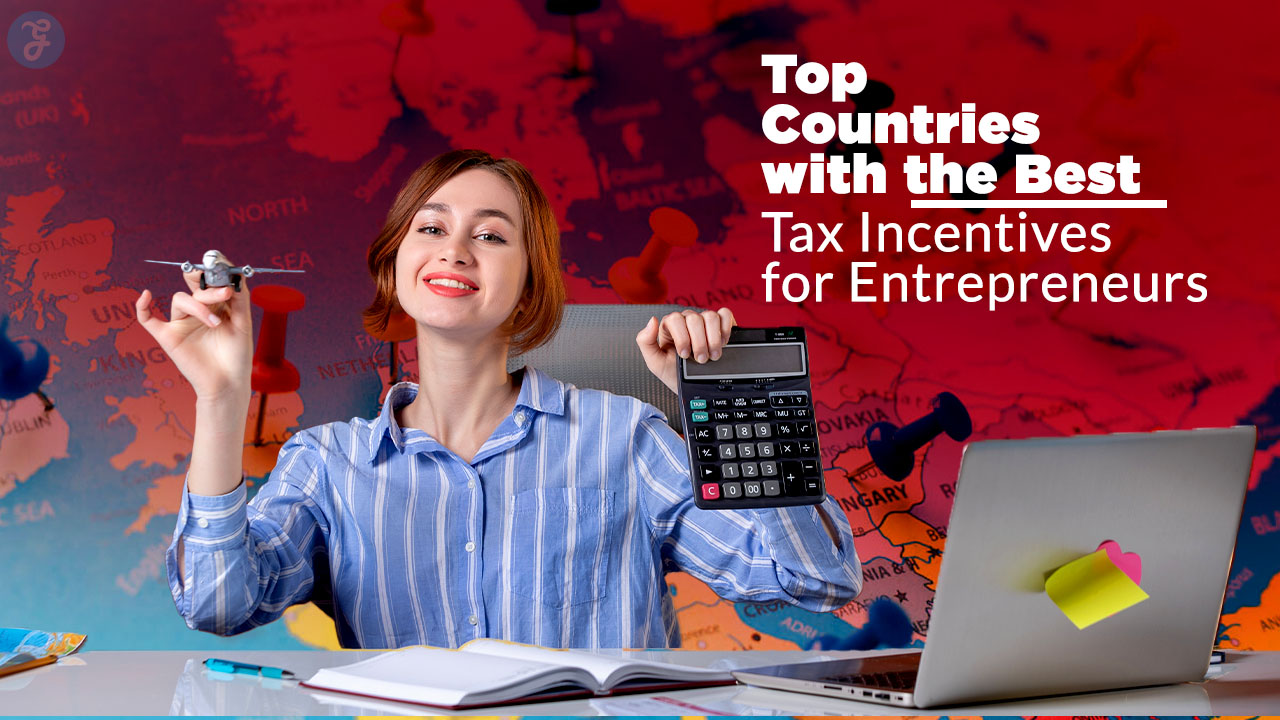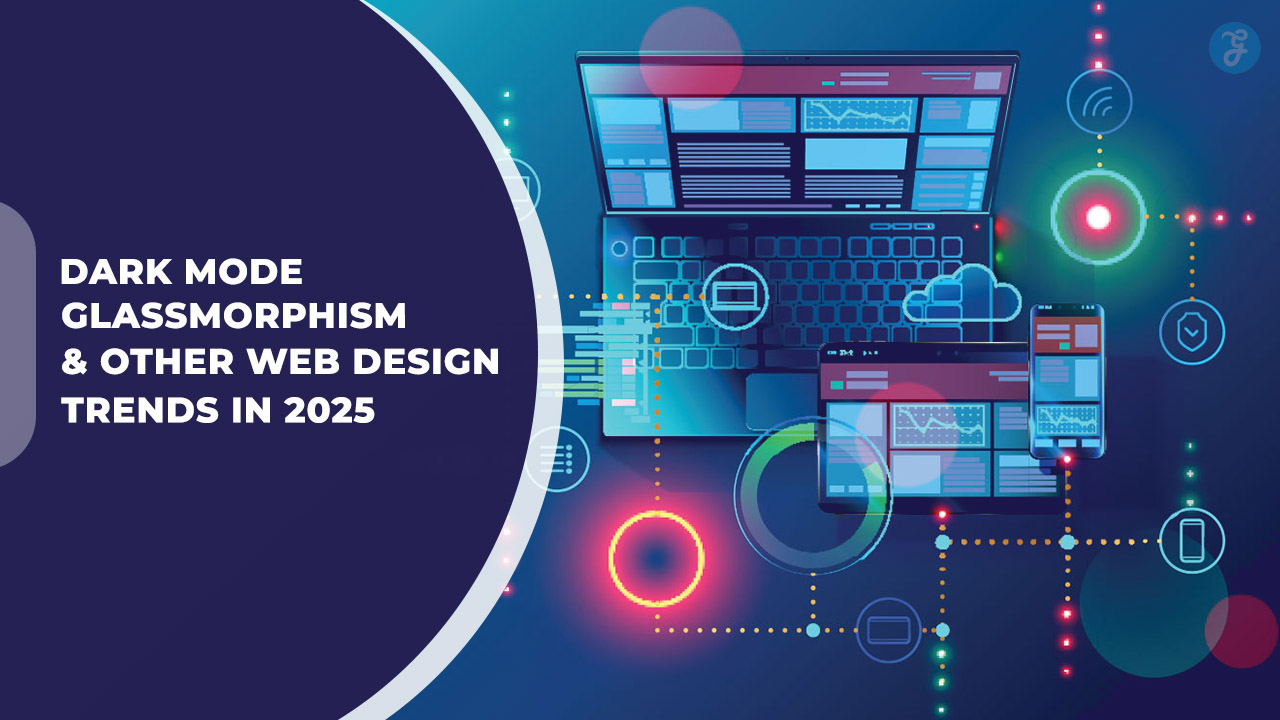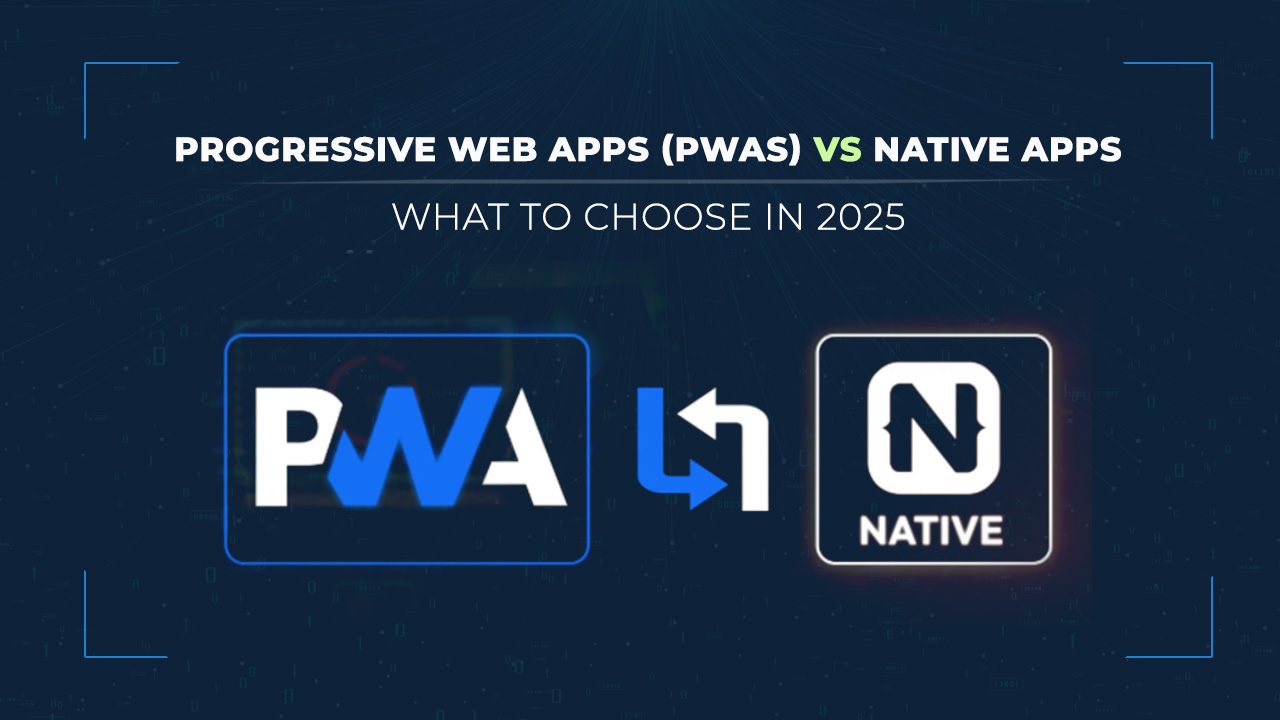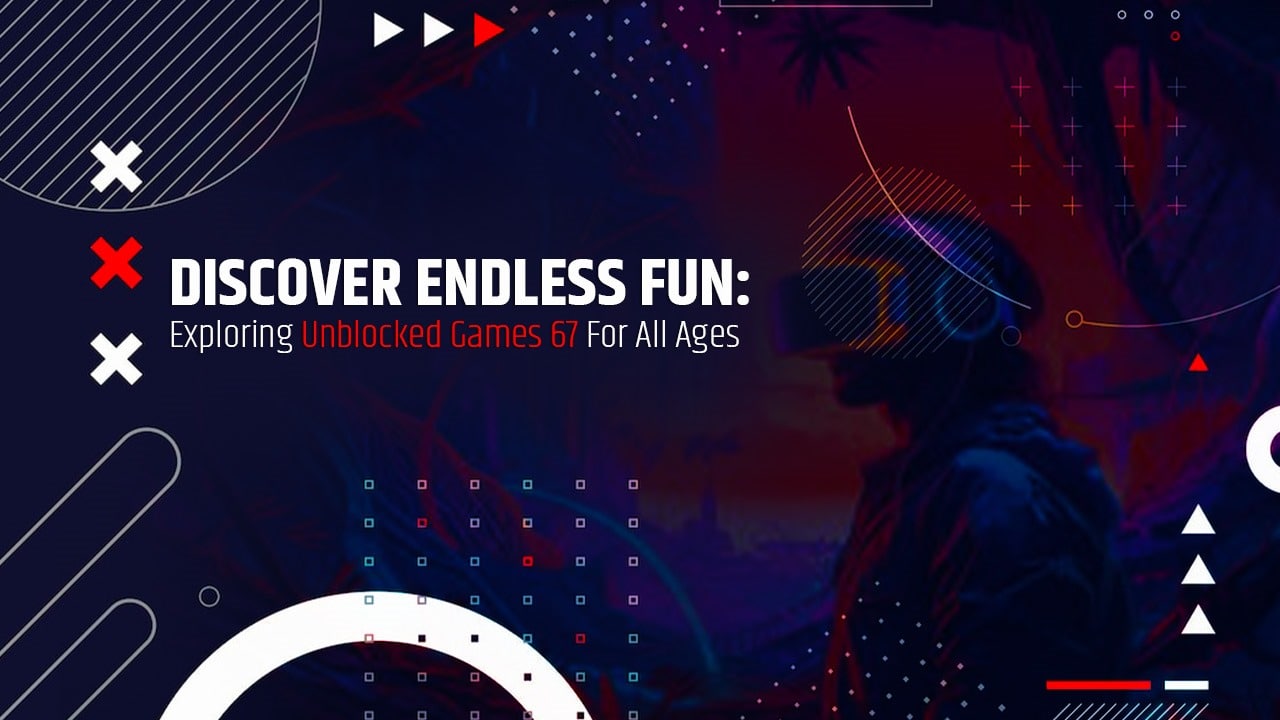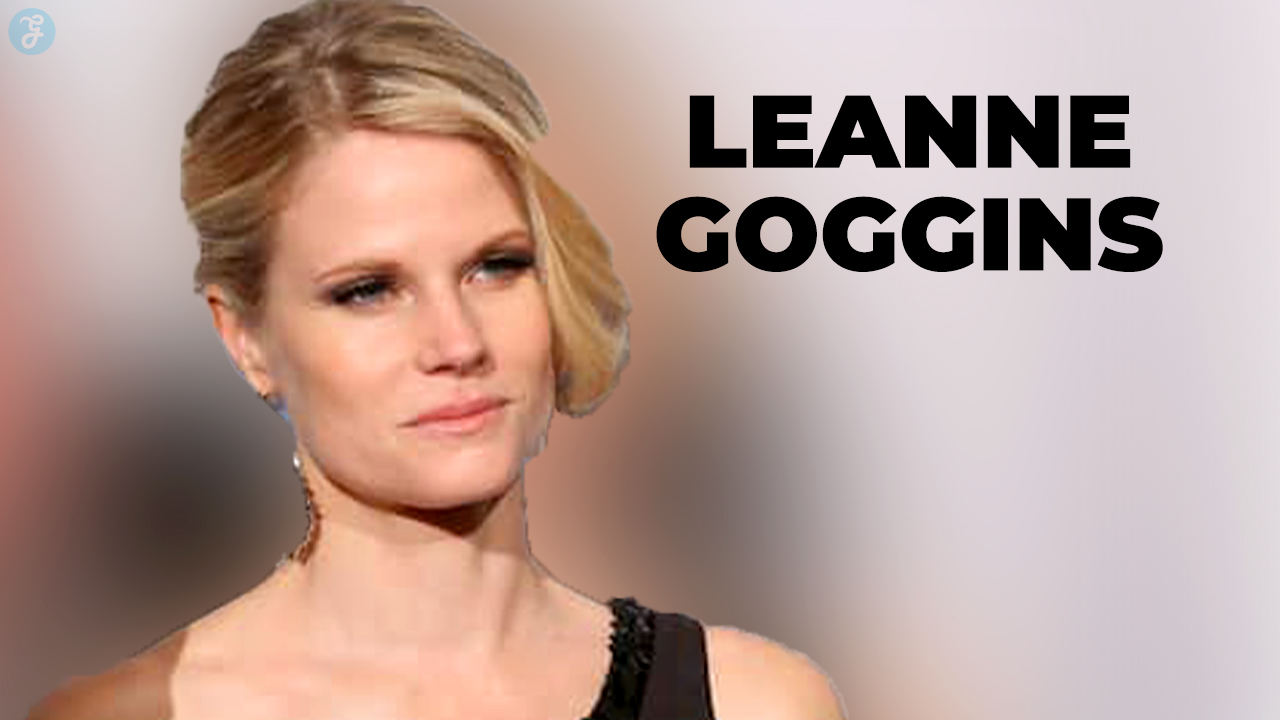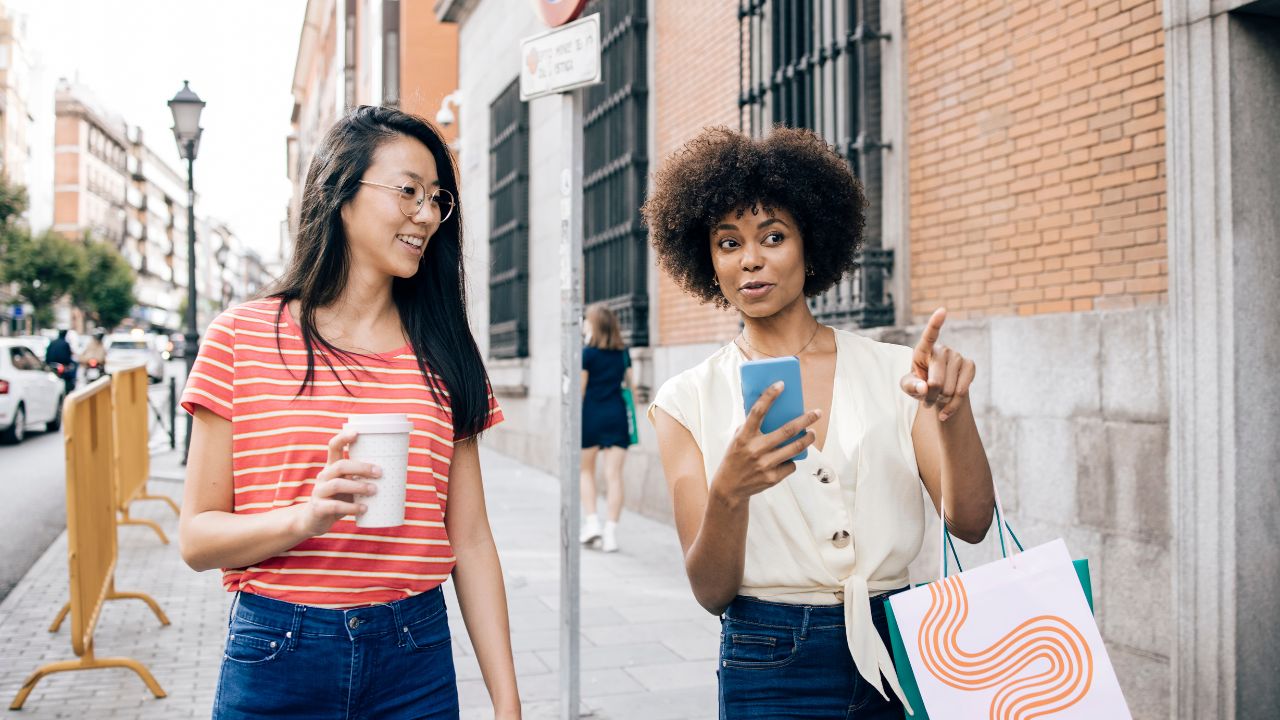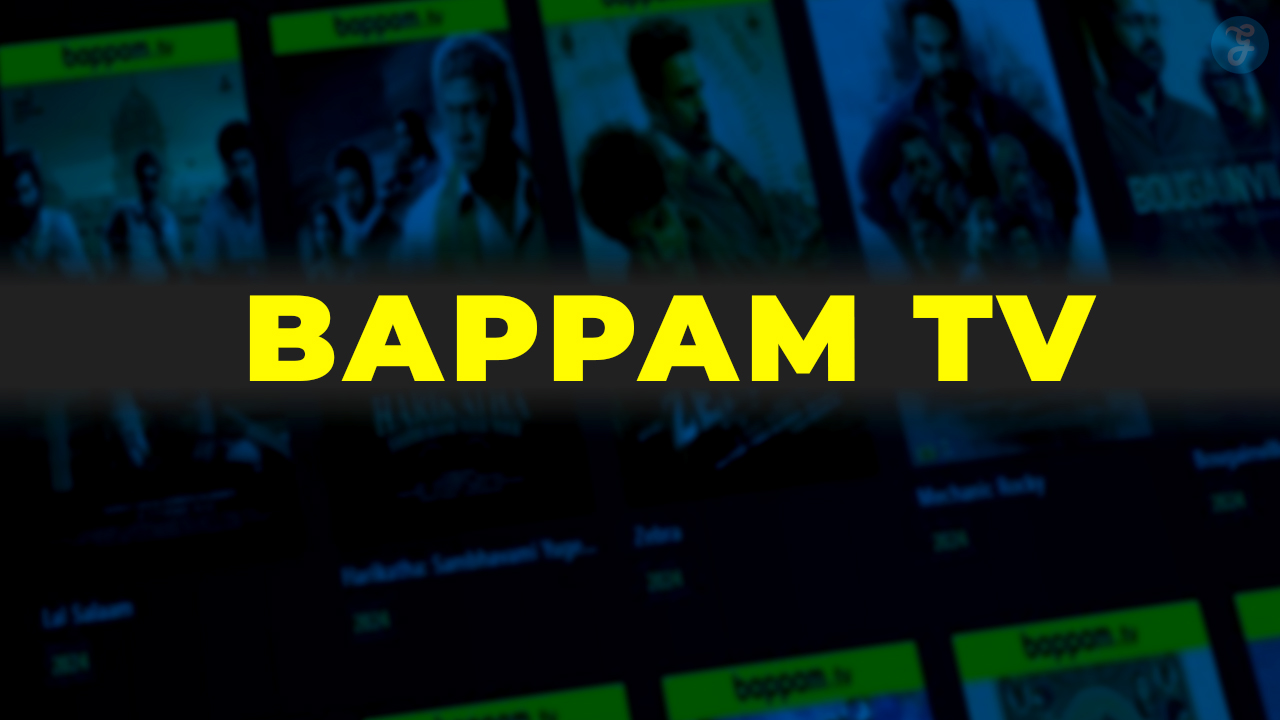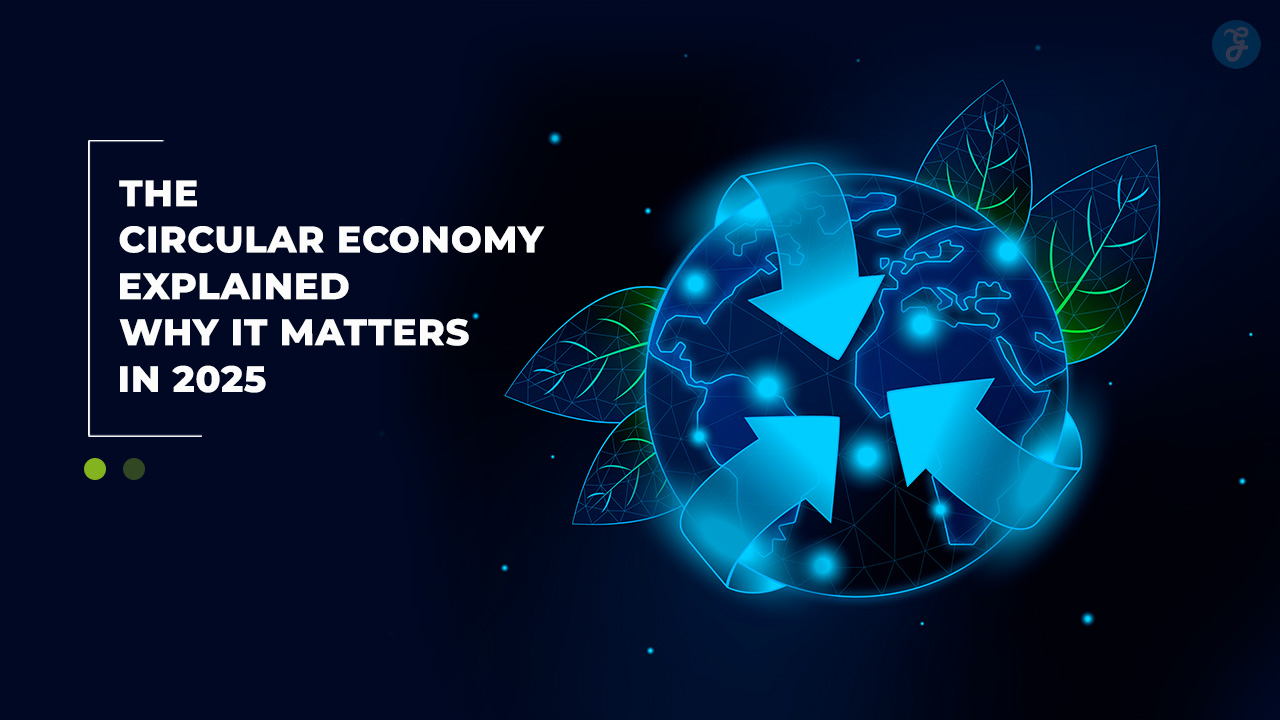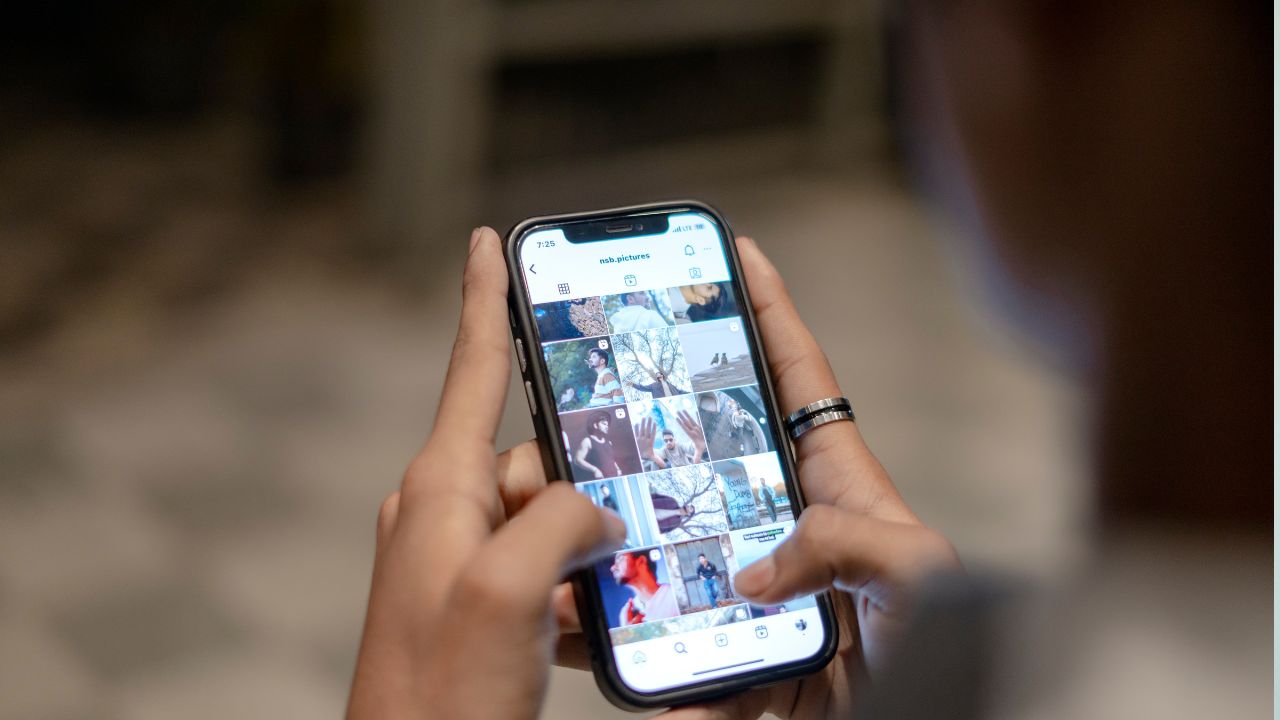Listen to the Podcast:
This article is all about how to delete Twitch Account easily. Twitch is the preferred platform for gamers to broadcast their games live. In addition, to live streaming their gameplay, Twitch allows users to comment with their audience in real-time through the built-in chat. However, even though it is a booming platform, the truth is that some users get tired of it and decide to remove it or disable it.
If you’ve had enough of Twitch but are pretty sure you’ll be back at some point, disable your account so your content doesn’t get lost. Turning off your Twitch account is like putting it on hold while you “detox” from the platform. Until you activate it again, other people won’t be able to use or see your user account. But all of your content will still be there.
If you decide to disable your Twitch account, you must not forget to cancel your active subscriptions to Twitch Prime or any other subscription to paid channels. This way, you will ensure you are not charged anything while your Twitch user account is deactivated.
Related Read: How to Change Twitch Name in 2023?
On the other hand, if we know we won’t be using Twitch again, we should delete our account and leave no trace on the site. Everything in your account, including your username, will be deleted forever. What if you ever feel bad about doing this? In that case, you can only make a new user account. You won’t be able to get back the content you already deleted.
That being said, below we show you step-by-step how to deactivate or delete your Twitch account:
How to Disable Your Twitch Account?
- Access Twitch’s official website from your PC’s web browser (you won’t be able to do this from the app)
- Once here, you must log in to your user account.
- Click the user icon on the top right of the interface.
- From the drop-down menu, click on the option: Settings
- Click on the tab: Profile
- Now scroll down until you find the option: Deactivate your Twitch account
- In this option, a link will be provided that we will have to click on, specifically in the text: Deactivate account.
- This will take you to a new screen where you can provide the reason why you are deactivating your Twitch account (NOT required)
- Finally, you only have to click the purple button: Deactivate account.
Now, your Twitch account will automatically be logged out, and the account will be deactivated.
Related read: Common Marketing Mistakes of Twitch
How to Reactivate Your Twitch Account
- Go to the official Twitch website from your computer’s browser.
- Log into the deactivated Twitch account.
- This will automatically prompt whether you want to Reactivate your Twitch account.
- Click on the said button, and your account will be ready to be used again, keeping all your content available to other platform users.
How to Delete Twitch Account?
- Again, we must access Twitch from the desktop Web version.
- To delete your Twitch account, you will not find a specific configuration within your account, but you must access the following link: Delete Twitch account.
- Once here, if you are not logged into your account, you will have to do so by providing the username and password of the account to be deleted.
- On the next screen, indicate why you deleted your user account.
- Just below this field, you will have to click on the button: Delete account.
- Twitch will confirm that your account has been deleted. Once this message has been displayed on the screen, your Twitch account, settings, and all other data will be deleted.
It’s very important to remember that if you delete your Twitch account, you won’t be able to get it back, and other users will be able to create accounts with that user ID (username) once Twitch makes it available.
So, if you’re not sure what you’ll do with your Twitch account in the future, it’s a good idea to deactivate it first before you delete it.