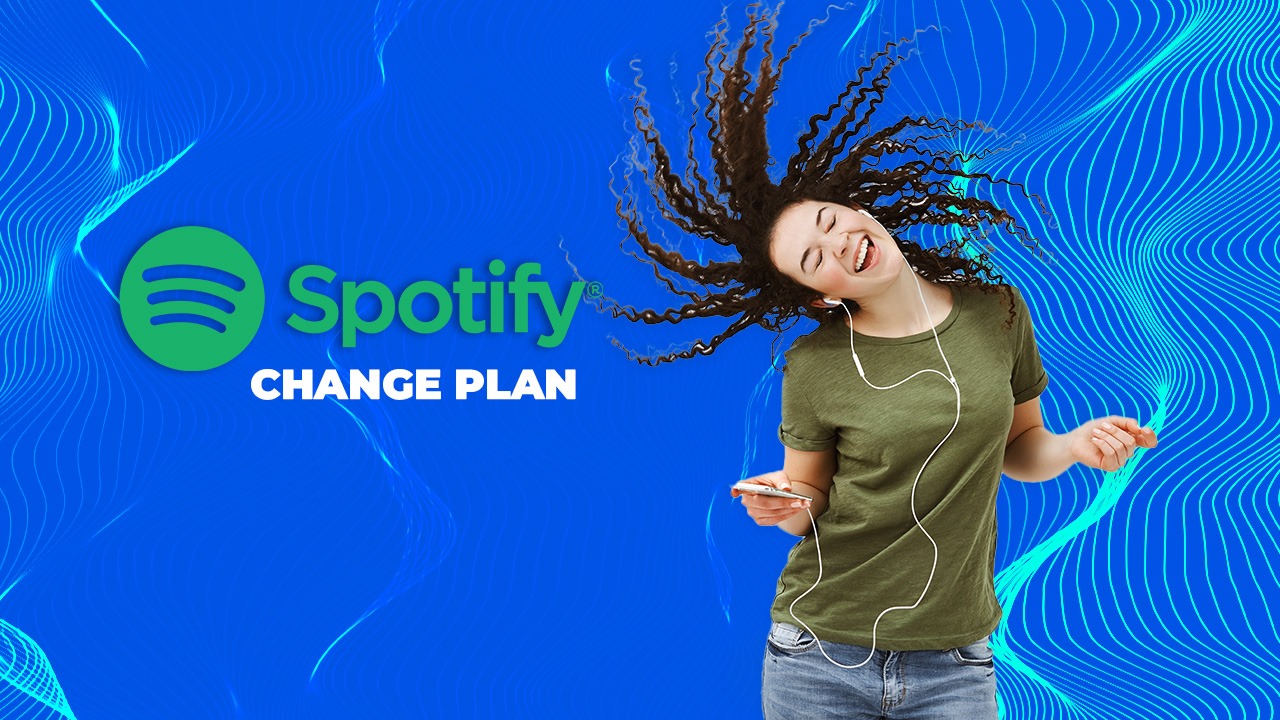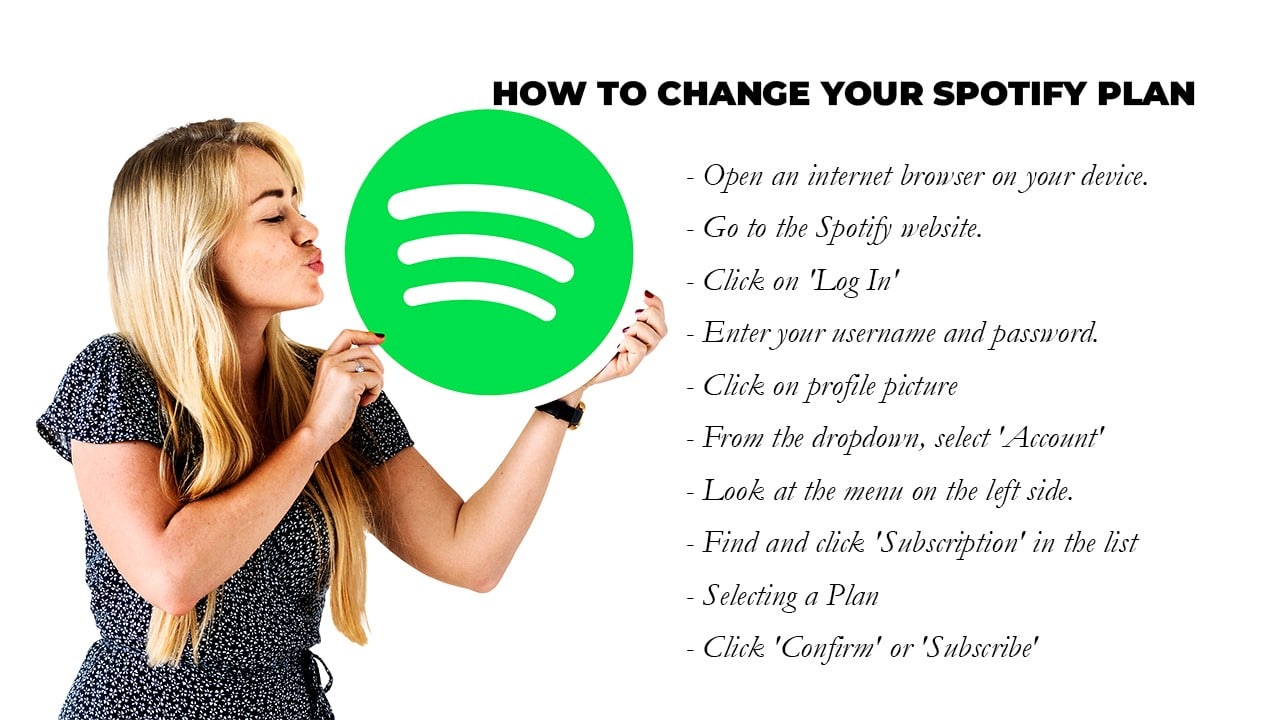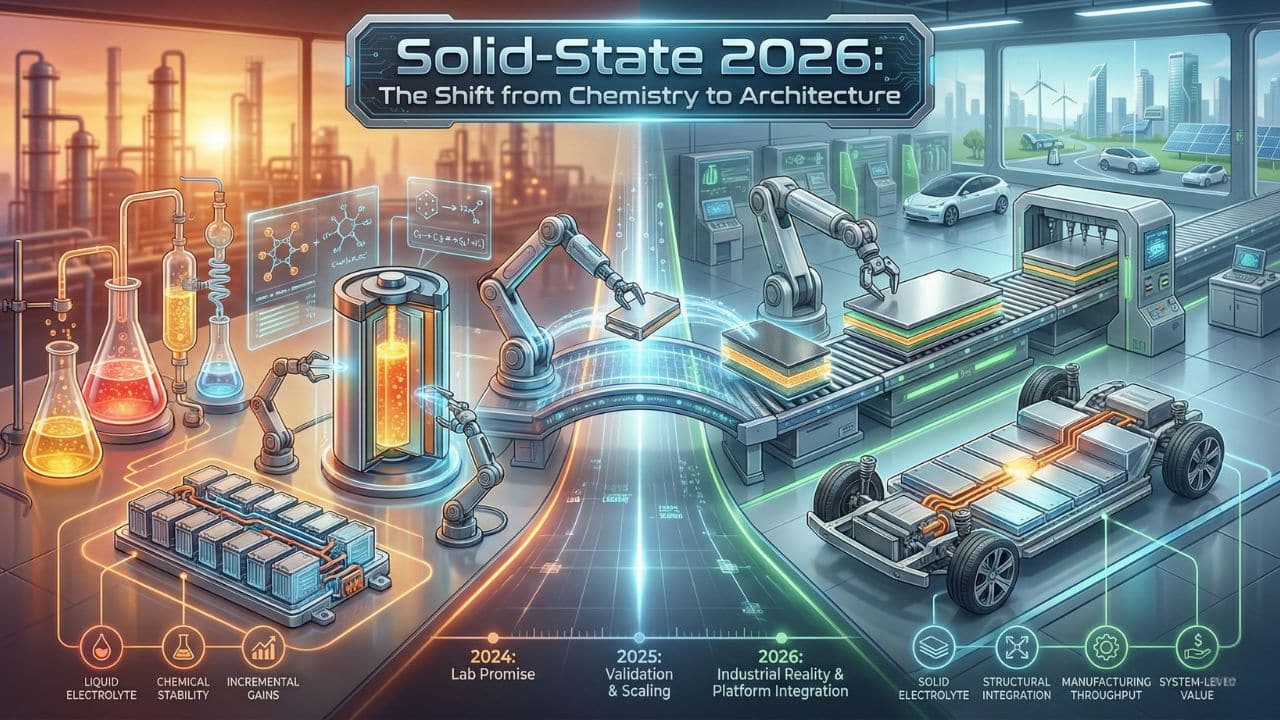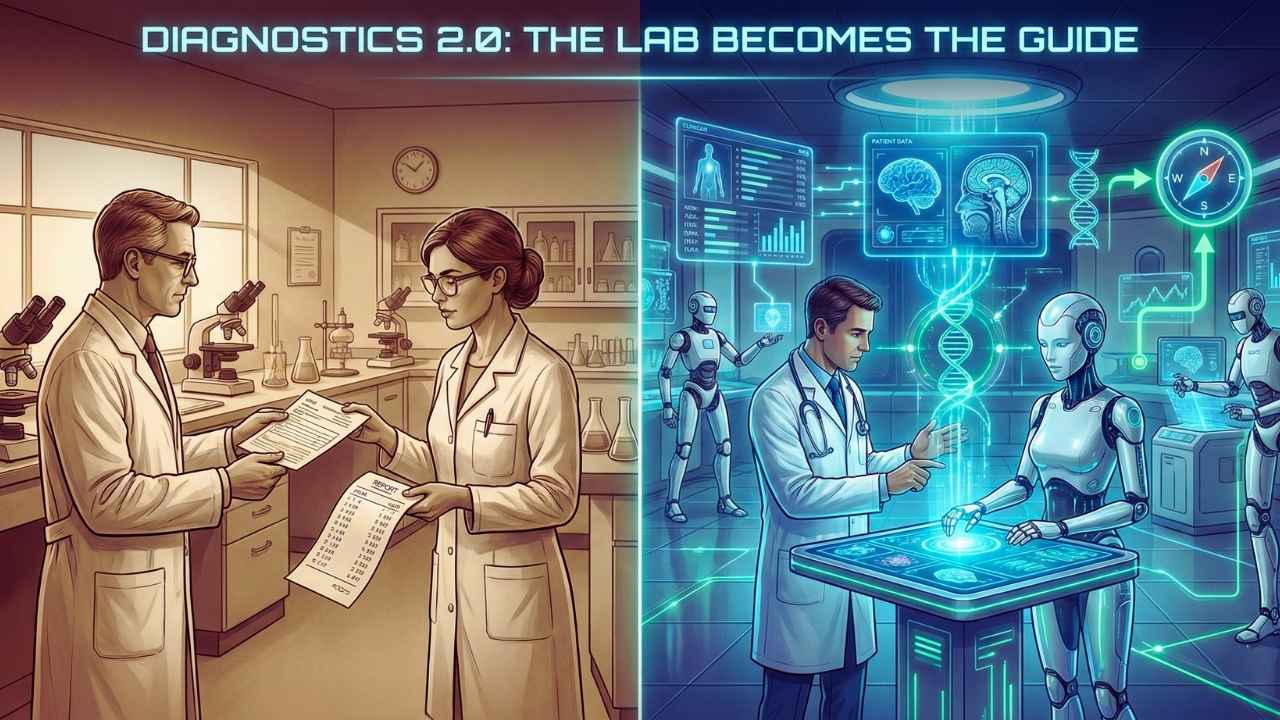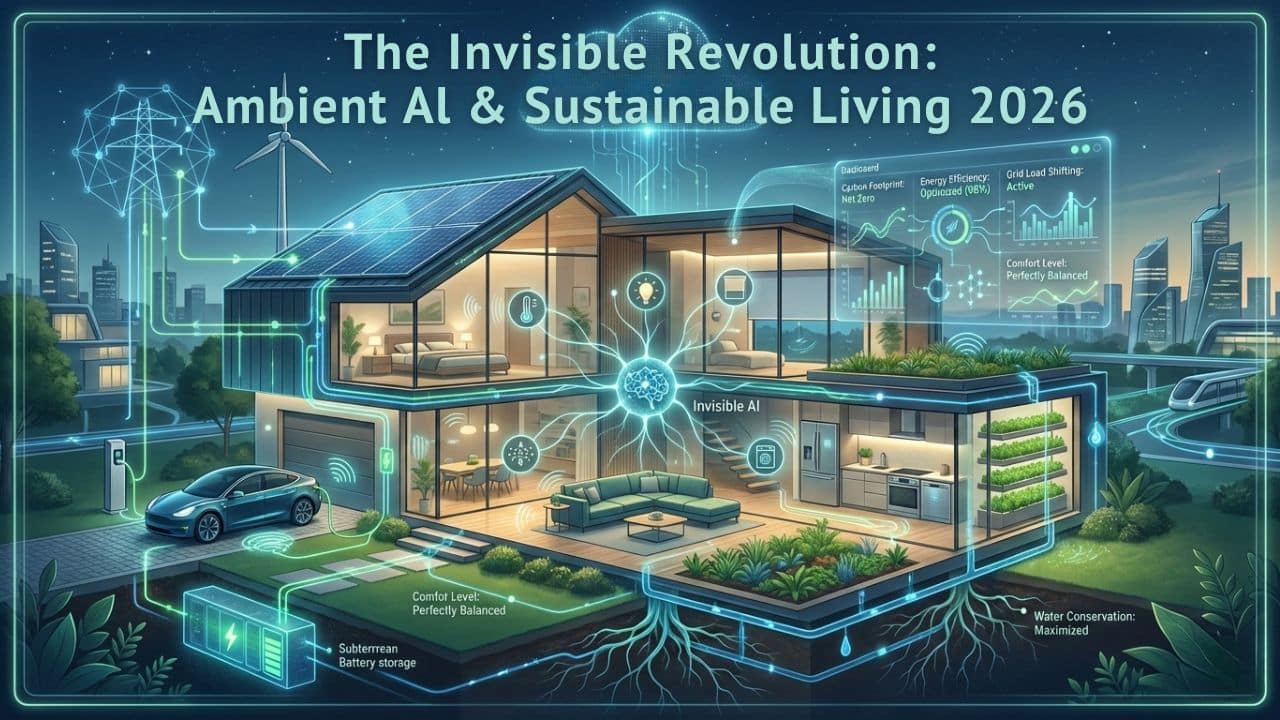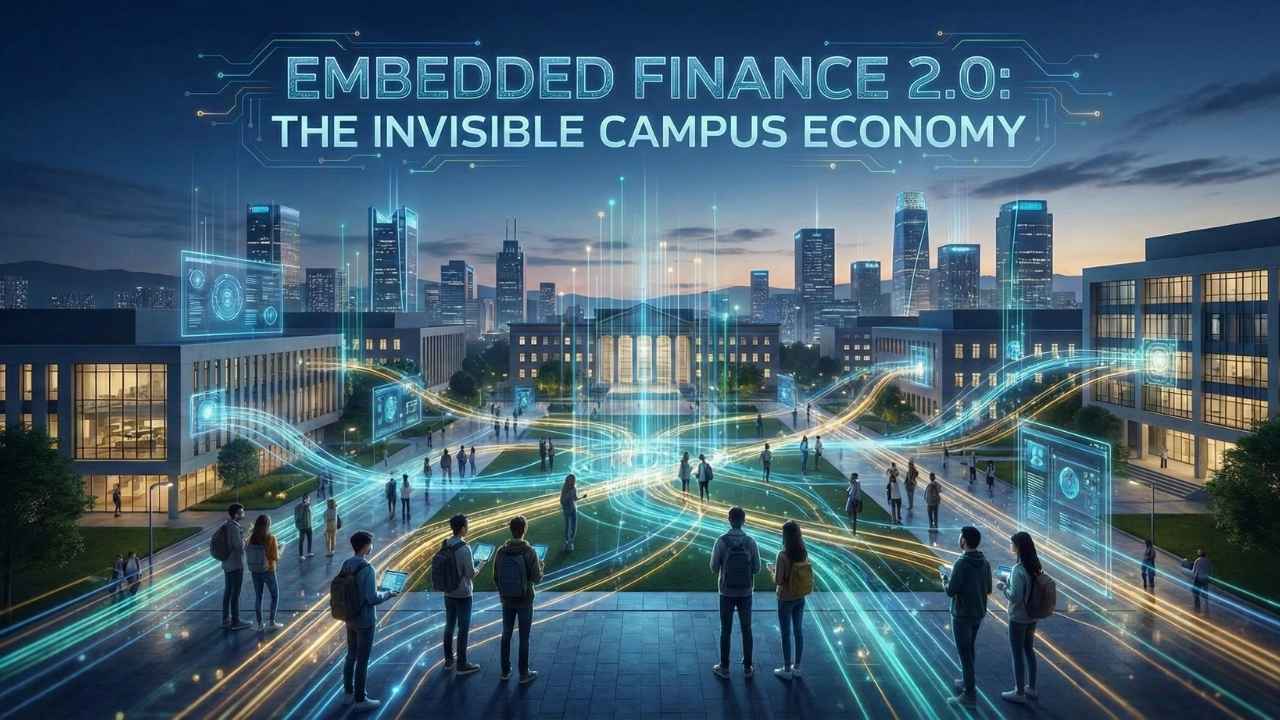Are you feeling the need to switch things up with your Spotify experience? Maybe you’ve been enjoying the free tunes but are now ready for ad-free listening, or perhaps you’re looking to save a few dollars by downgrading. Whatever the reason, changing the Spotify plan is simpler than you might think and can significantly enhance how you listen to music.
Did you know that with various Spotify plans available at different price points and features, there’s an option tailored to every listener’s needs? Whether it’s solo Premium enjoyment for $5.99 per month, a Student Plan at just $5.99/month + tax per month for those verified wizards of academia, or sharing tunes with loved ones through a Family Plan at $16.99 per month supporting six accounts, there’s plenty to choose from!
This article breaks down the step-by-step process of how to change Spotify plan. We’ll guide you through logging in to confirm your new music adventuring status.
Content Highlights
- Access your Spotify account on the website or app to change your plan.
- Choose a new plan that fits your preferences and budget.
- Confirm your choice to prevent accidental changes and ensure the correct setup.
- Verify changes by checking for updates on your Spotify homepage and testing new features.
- Switch to a Spotify Family Plan by selecting the option, confirming the change, and adding family members if needed.
How to Change Spotify Plan
[Video Credit: @TrevorNace]
Welcome to our guide on how to change your Spotify plan! We know that people’s music preferences can change, and you might want to switch up your Spotify subscription. Whether you’re ready to upgrade for ad-free listening or want a different plan that fits your budget, we’ve got you covered with this step-by-step tutorial.
No matter if you’re using Spotify on your computer, phone, or tablet, the steps for changing your plan are pretty much the same. This guide will show you how to find your account settings, go to the subscription page, pick a new plan, confirm your choice, and make sure everything’s good to go. Just follow these simple instructions, and soon enough, you’ll be enjoying your favorite songs on Spotify with the plan that suits you best.
Before we get into the nitty-gritty details, it’s essential to know that Spotify has different plans, like Free, Premium, Student, Family, and Duo. Each plan has its perks, and the prices vary, so take a moment to check them out and find the one that’s perfect for you. Now, let’s jump into changing your Spotify plan! Additionally, you can also read Spotify Blend.
How to Access Your Spotify Account
Starting to change your Spotify plan involves getting into your Spotify account. You can do this either on the Spotify website or through the Spotify app on your device. Here’s how:
For Computers:
- Open your preferred web browser and go to the Spotify website.
- Look for the “Log In” button at the top-right corner of the screen.
- Enter your Spotify credentials (username/email and password) to log in.
For Smartphones or Tablets:
- Open the Spotify app.
- If you’re not already logged in, tap on “Log In” or “Sign In” and enter your login details.
- If you’re already logged in, the app will open your account.
Once logged in, you’ll have access to your customized Spotify home screen, where you can explore new music, access playlists, and manage your account settings.
Navigating to the Subscription Page
Now that you’re signed in to your Spotify account, let’s go to the page where you can see and pick different plans. Follow these easy steps:
-
On the Spotify website, find the account settings menu. It’s usually in the top-right corner, and it looks like your account picture or a menu icon. Click on it to see more options.
-
In the menu that appears, look for and choose “Account” or something similar. This takes you to the account overview page, where you can manage different parts of your Spotify account.
-
On the account overview page, find the “Subscription” section or something similar. This is where you can see info about your current Spotify plan.
-
Once you’re in the subscription section, you might see details about your current plan, like its name, renewal date, and how you pay. Look for something that says “Change Plan” or “Upgrade” or something like that.
-
Click on “Change Plan” or a similar option to go to the page where you can pick a new Spotify plan.
If you’re using the Spotify app on your phone or tablet, the steps might be a bit different, but the main idea is the same. Find the account settings, go to your account options, and look for the part about your subscription. Tap the right option to change your plan.
If you’re interested then you can check about Spotify Experiments with Musician NFT Galleries.
Choosing a New Spotify Plan
Once you choose a new plan, it’s important to make sure it’s set up correctly in your Spotify account. Confirming your choice helps prevent mistakes or accidental changes. Here’s what to do:
-
After you pick the plan you want, a confirmation page or a pop-up window will appear. This page shows a summary of your chosen plan, like its features, cost, and other important details.
-
Take a moment to look at the info on this page. Make sure the plan details match what you expect and like.
-
If everything looks good, find a button that says something like “Confirm,” “Continue,” or “Upgrade now.” Click that button to complete the changes.
-
Depending on the plan you choose, there might be more steps. For instance, if you’re moving to Spotify Premium Family, you might need to invite your family members to join your plan. Just follow the instructions on the screen.
-
After confirming your choice and doing any extra steps, you should receive a notification or message confirming that your plan change went through. Watch out for this confirmation to ensure your new plan is active.
By being careful and confirming your choice, you make sure the changes to your Spotify plan are just right for your account.
Read Also: How to Make Money on Spotify
How to Change Spotify Plan: Confirming Your Choice
After you pick a new plan, it’s important to make sure it’s all set up correctly in your Spotify account. Confirming your choice helps avoid any mix-ups or accidental changes. Here’s what you need to do:
- Once you choose the plan you want, you’ll see a confirmation page or a pop-up window. This page shows a summary of the plan you picked, like its features, cost, and any other important details.
- Take a moment to look over the information on this page. Make sure the plan details match what you expect and like.
- If everything looks good, find a button that says something like “Confirm,” “Continue,” or “Upgrade now.” Click on that button to finish making the changes.
- Depending on the plan you went for, there might be more steps. For example, if you’re switching to Spotify Premium Family, you might need to invite your family members to join your plan. Just follow the instructions on the screen to do what’s needed.
- After you confirm your choice and do any extra steps, you should get a notification or message confirming that your plan change went through. Keep an eye out for this confirmation to make sure your new plan is now active.
By being careful and confirming your choice, you make sure that the changes you make to your Spotify plan are right for your account.
Verifying the Changes to Your Spotify Plan
Once you’ve confirmed the changes to your plan, it’s crucial to make sure they’re applied correctly to your Spotify account. This ensures you can enjoy the features of your new subscription. Follow these steps to check the changes:
-
Go back to the main screen of your Spotify account, where you find your playlists, library, and search features.
-
Take a moment to see if anything looks different or updated. For instance, if you upgraded to Spotify Premium, you should notice no ads during playback, better audio quality, and the option to download music for offline listening.
-
Look in the settings or account menu of your Spotify app or website. Check for options related to your subscription or plan. You might find details about your new plan, like when it renews, how you pay, and other important info.
-
If you switched to a plan with special features, such as Spotify Premium Family or Spotify Student, make sure you can use these features. For example, if you joined a family plan, check if you can manage the people in your plan.
-
Test out your new plan by trying different features. Play a song, make a playlist, or explore recommendations to see the benefits of your updated Spotify subscription.
If, after checking, you see anything wrong or have concerns, it’s a good idea to contact Spotify support. They can help figure out any issues and make sure your plan is set up correctly.
How to Switch to a Spotify Family Plan
To switch to a Spotify Family Plan, follow these steps:
- Log in to your Spotify account on the website or app.
- Navigate to the subscription page.
- Choose the Family Plan option.
- Select “Change Plan” to confirm your choice.
- Verify the changes to ensure the new plan is applied correctly.
- Add family members using their devices if they have the same address.
How to Change Spotify Plan: Extra Tips
As a bonus, we’ll cover some extra tips to enhance your Spotify experience. We’ll discuss how to save tracks from Spotify to your computer and share your Spotify account with others for a more personalized music streaming experience.
Saving Spotify Tracks to a Computer
To save Spotify tracks to your computer, you can use software tools like Sidify Music Converter. This allows you to download music from Spotify and Apple Music directly to your computer for offline listening.
- Download and install the Sidify Music Converter on your computer.
- Open the program and log in to your Spotify account.
- Choose the songs or playlists you want to save by clicking on them within the Sidify interface.
- Select the output format and quality for the downloaded tracks.
- Click the “Convert” button to start saving the selected Spotify tracks to your computer.
Sharing Your Spotify Account
- Family Plan: Upgrade to a Family Plan to share your Spotify account with up to six people. Each member will have an account, ensuring personalized recommendations and playlists.
- Playlist Sharing: Create collaborative playlists that you can share with friends, family, or anyone with a Spotify account. It’s perfect for sharing music and discovering new tracks together.
- Social Media Integration: Share your favorite songs, albums, and playlists on social media platforms like Facebook, Twitter, or Instagram. Spread the love for music with just a few clicks.
- Third-Party Apps: Use third-party apps like Soundbounce to listen to music simultaneously with friends in different locations, creating a shared listening experience.
- Proper Etiquette: Ensure everyone is aware of the guidelines and limitations when sharing an account to avoid any conflicts or misuse of the shared subscription.
Takeaway
In conclusion, changing your Spotify plan is easy and beneficial. With the step-by-step guide provided, you can seamlessly transition to a new subscription that suits your needs. The strategies outlined are practical and efficient, ensuring a smooth process for all users.
Have you considered how these changes can enhance your listening experience? Make sure to verify the changes made to ensure they’ve been accurately applied.
Don’t forget to explore the additional tips offered in this article for an even better Spotify experience!
Frequently Asked Questions (FAQs)
Now, let’s find out the answers to some common questions about how to change your Spotify plan.
1. How do I change my current Spotify plan?
Visit spotify.com/account and sign in with your account details. Once logged in, look for the option that says ‘Manage your plan,’ and under that, you’ll find a button or link labeled ‘Change plan.’ Click on it to proceed with modifying your current subscription.
2. How do I change plan members on Spotify?
The person in charge of the plan can ask others to join or take away members on their family page. Go to your account page and pick ‘Manage members’ under ‘Subscription.’
3. How do I upgrade to premium on Spotify?
Sign in to your Spotify account and find the section about your plan. Click on ‘Change plan,’ and inside that part, you will see the option to cancel it.
4. How do I change my family plan on Spotify?
Open a new tab with your account information. Click on ‘Change Plan,’ usually found under ‘Your plan.’ Look for ‘Spotify Premium for Family’ and click ‘Select.’