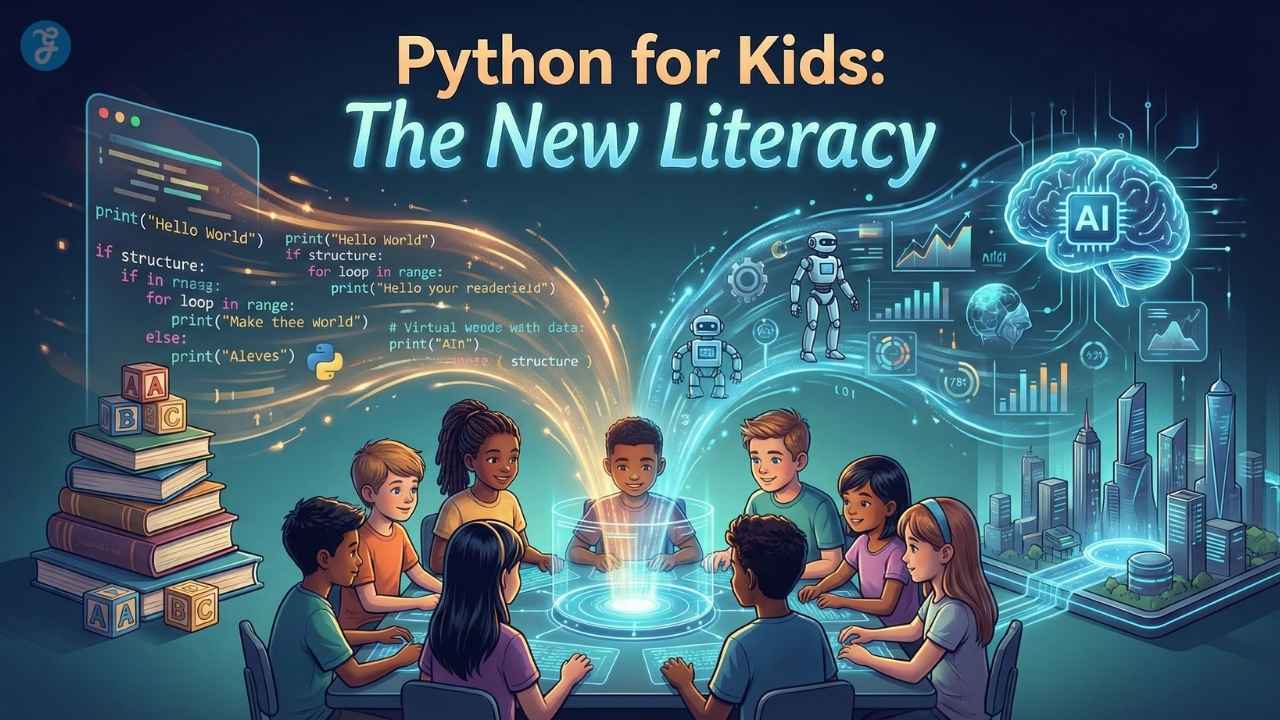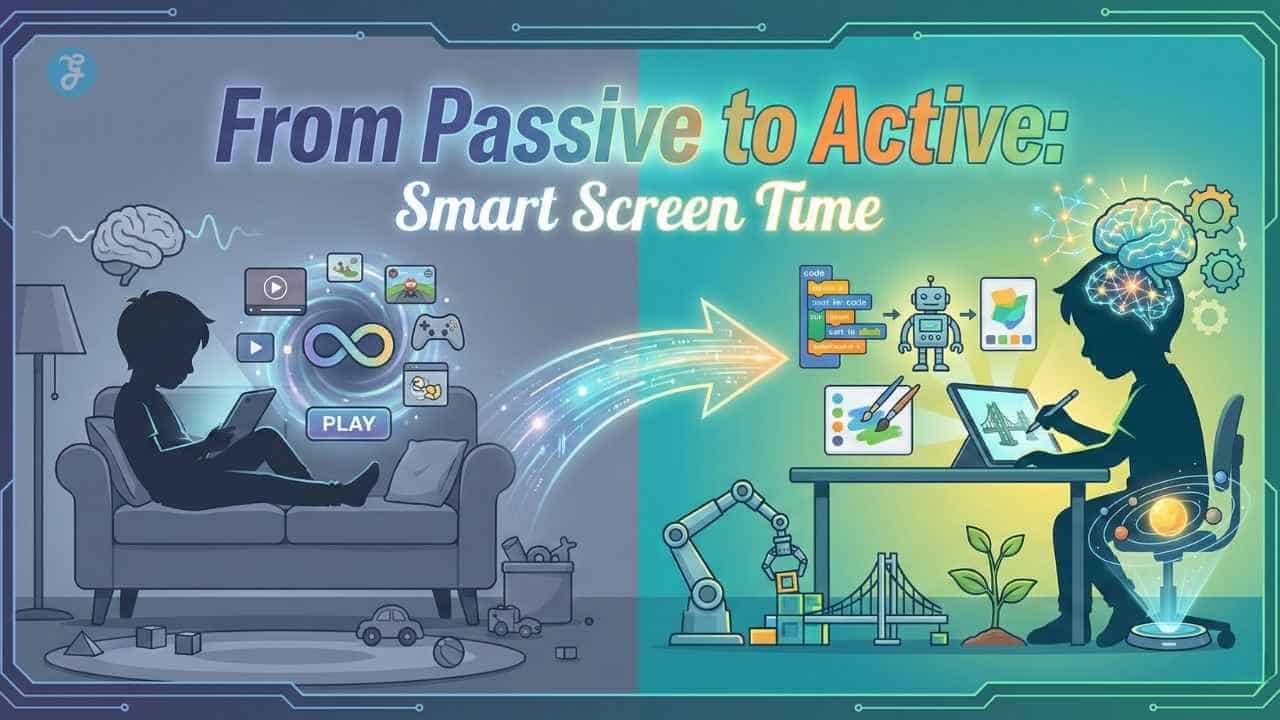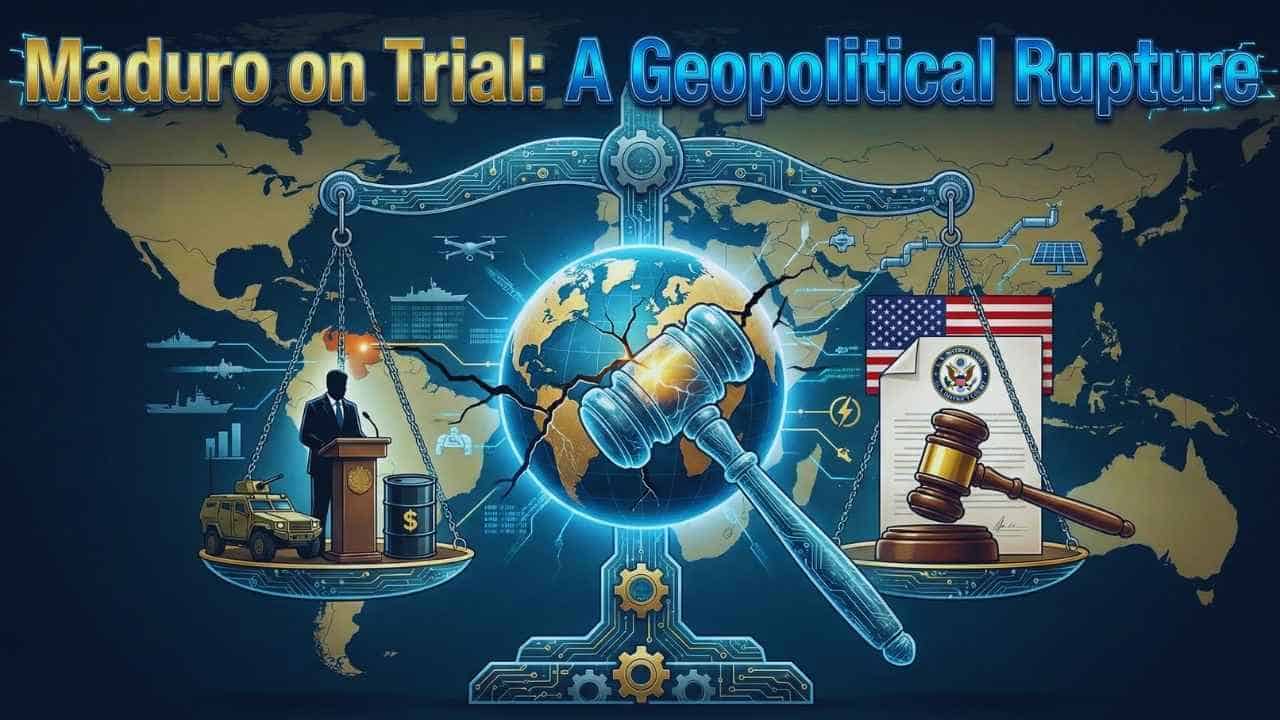We know that photos hold special memories, but sometimes we have to delete them to save space or protect our privacy. If you’re wondering how to permanently delete photos from iPhone, this article will provide you with a complete guide on permanently deleting photos from iPhone 6/7/8 to the latest modes such as iPhone 14/15, and verify whether the photos were successfully deleted. Let’s scroll down to get started!
How to Permanently Delete Photos from iPhone Photo App?
When you delete a photo from your iPhone recently, it’s not gone actually, but moved to the “Recently Deleted” album, giving you 30 days to change your mind and restore the recently deleted photos, and also manually delete them before expiration. Better still, if you’re using a newer iPhone like iPhone 14 running iOS 16 or higher, the “Recently Deleted” album will also require you to use the set face ID to open, which is very protective of personal privacy. Here’s how to do it.
Step 1. Open the Photos app, navigate to the Albums tab, scroll down, and tap the Recently Deleted album.
Step 2. Now, tap Select and choose the photos you want to delete permanently from your old iPhone 4s/5s/6s. Or, you can directly tap on Delete All to check all recently deleted photos.
Step 3. Tap the Delete button at the bottom of the screen, select Delete Photos to confirm on the pop-up window, and the recently deleted photos will be permanently erased in bulk from your phone.
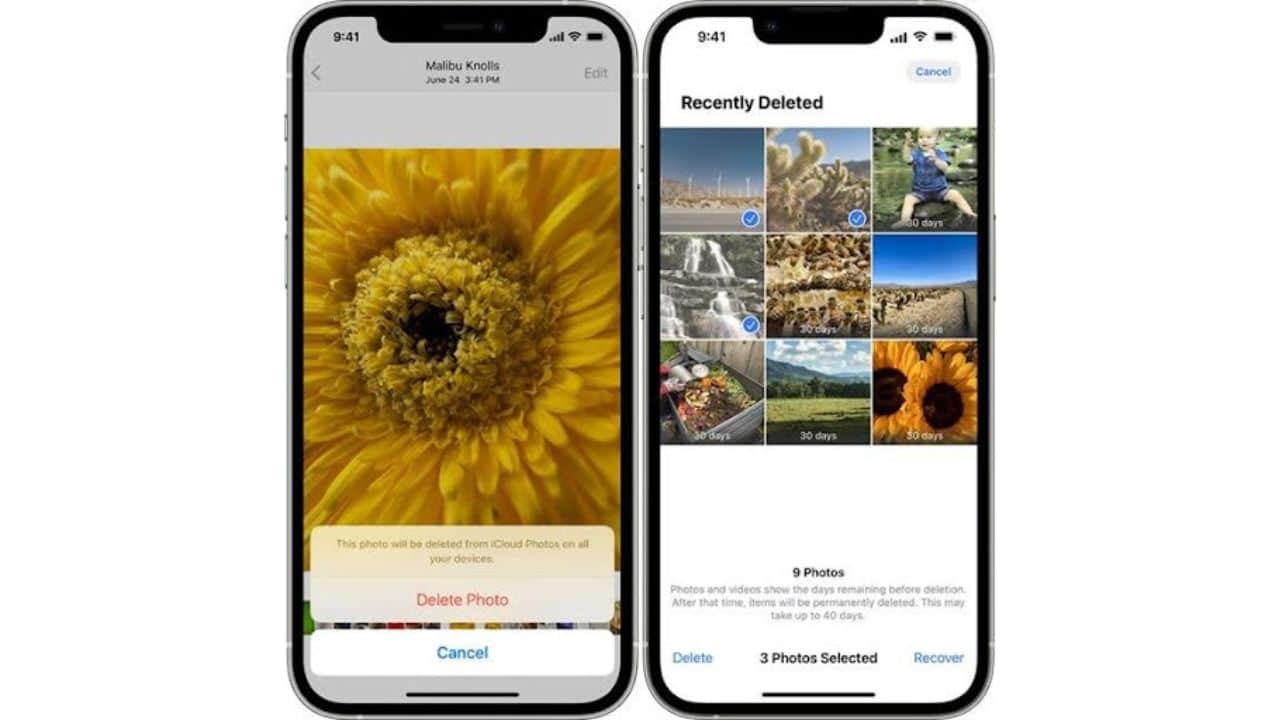
Additionally, here comes an extra tip on how to delete the whole album permanently from your iPhone 7 and more.
Step 1. Open the Photos app, move to the Albums tab, and tap the See All button in the upper right corner to view all of your albums.
Step 2. Tap Edit in the top right corner to activate the delete feature. You can see the red minus buttons showing up next to the albums.
Step 3. Tap on the red minus button next to the album you want to delete and then click Delete Album to confirm.
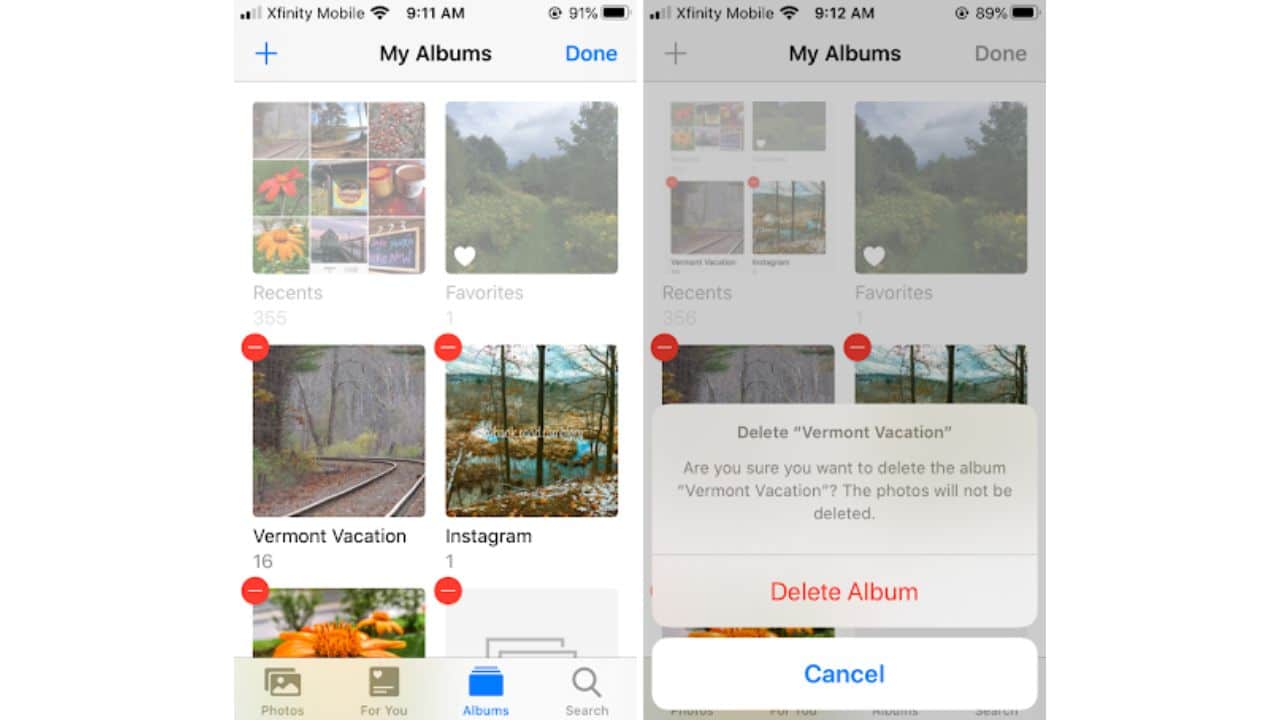
However, please note that deleting an album will only remove the album itself, not the photos within it. If you want to permanently delete the photos in the album as well, you will need to first delete them and then follow the steps above to delete the photos from the “Recently Deleted” album.
How to Permanently Delete Photos from iPhone Backup?
If your iPhone has a backup, you’ll also need to learn how to permanently delete them from your iPhone backup. There are a few ways to do this, depending on your preference, either through iCloud or iTunes. In this part, we’ll guide you through each step of the process of permanently deleting photos from your iPhone backup, so you can choose the method that suits you best.
Note: Permanently deleting photos/videos from iCloud is a permanent action. Once you delete them, they can hardly be recovered. So be sure that you really want to delete them before you do so. What if you accidentally delete some important photos, you can only rely on some third-party programs to recover your iPhone photos.
From iCloud
Step 1. Go to iCloud’s official website and sign in with your Apple ID. Please enter the 2FA code if required into the box to grant yourself access.
Step 2. Click on the Photos app to access all backup photos in iCloud, and then click Select or Select All to pick the photos you want to delete.
Step 3. After that, click on the Delete button in the top right corner of the window, and choose Delete Photos to confirm your deletion.
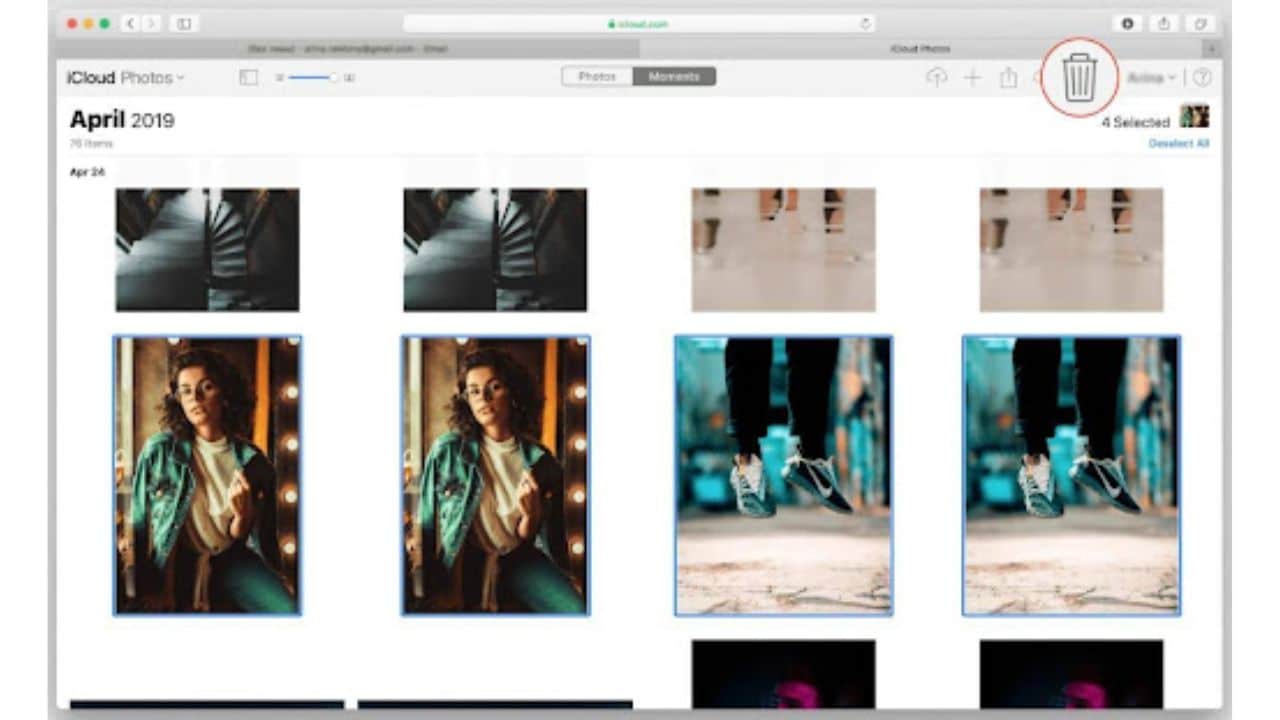
From iTunes
Step 1. Connect your iPhone to the latest iTunes on your computer. Then, select Photos on the left panel.
Step 2. Enable the checkbox for Sync Photos. Then, move on to select the Selected albums/folders option.
Step 3. Select the desired albums to sync, and click Apply in the lower right to delete photos that only exist on the iPhone and not on the computer.
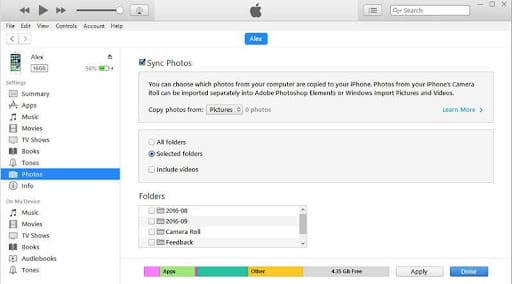
How to Check Permanently Delete Photos from iPhone?
After deleting photos, you may want to double-check whether the photos are truly permanently deleted from the iPhone device and backup/cloud. Then, you can use FonePaw iPhone Data Recovery to scan all the data in your phone, iCloud, and iTunes with one click to ensure that the target photos are permanently deleted.
FonePaw iPhone Data Recovery is a software program available for both Windows and Mac computers. It is designed to help you recover deleted data from your iPhone without backup. This software comes with a powerful scanning engine that can scan your iPhone, iTunes backup, or iCloud backup and retrieve your lost or deleted data, including photos, videos, contacts, messages, call history, notes, calendars, Line messages, WhatsApp messages, and more.
Moreover, one of the most impressive features of FonePaw iPhone Data Recovery is its highly effective scanning system. It can quickly find photos that have been permanently deleted with its deep-level scanning feature. Also, it is user-friendly and easy to use. With only a few clicks, you can check permanently deleted photos from your iPhone. Let’s have a look.
Step 1. Download and install FonePaw iPhone Data Recovery on your Windows or Mac computer. After that. connect your iPhone to your computer using a USB cable.
Step 2. Launch the software, and select from the 3 modes: “Recover from iOS Device”, “Recover from iTunes Backup File”, and “Recover from iCloud Backup”.
Step 3. Click the Start Scan button to scan your iPhone for lost or deleted data. The scanning process may take some time, depending on the size of your device or backup file.
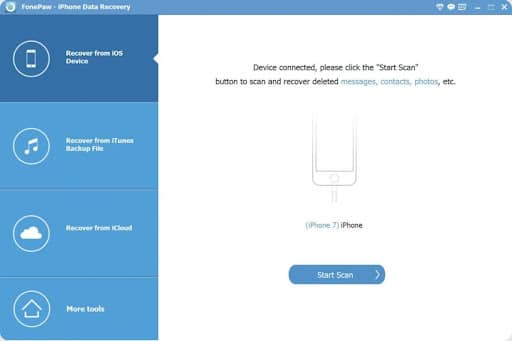
Step 4. Once the scan is complete, you’ll see a list of all the deleted data that was found. Now, it’s your time to confirm the target photo has been permanently deleted.
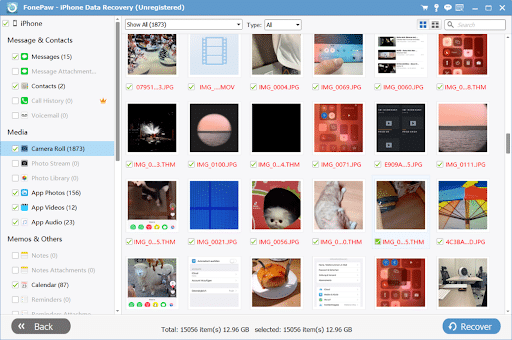
Step 5(Optional). If you want to retrieve permanently deleted photos from your iPhone, you can also click the Recover button to recover the selected photos to your computer or iPhone.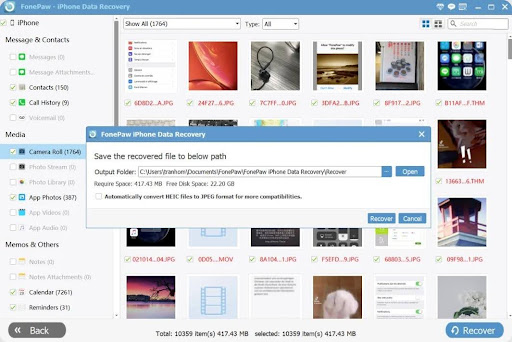
Tips:
If you need a solution to easily and safely transfer files between your iPhone and your computer, FonePaw iOS Transfer is highly recommended. It’s easy to use and has a wide range of features. With it, you can easily transfer photos, music, videos, contacts, messages, and more between your iOS device and computer without using iTunes.
Conclusion
Once you have learned how to permanently delete photos from your iPhone using the built-in Recently Deleted folder, iCloud, or iTunes, you may want to confirm that the target photo has been successfully and permanently removed. Then, the FonePaw iPhone Data Recovery program is a great option to consider. This tool is not only capable of recovering accidentally deleted precious photos from your iPhone without a backup, but it is also powerful, easy to use, and has a high success rate.