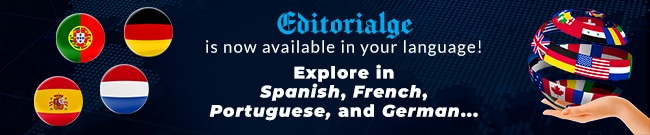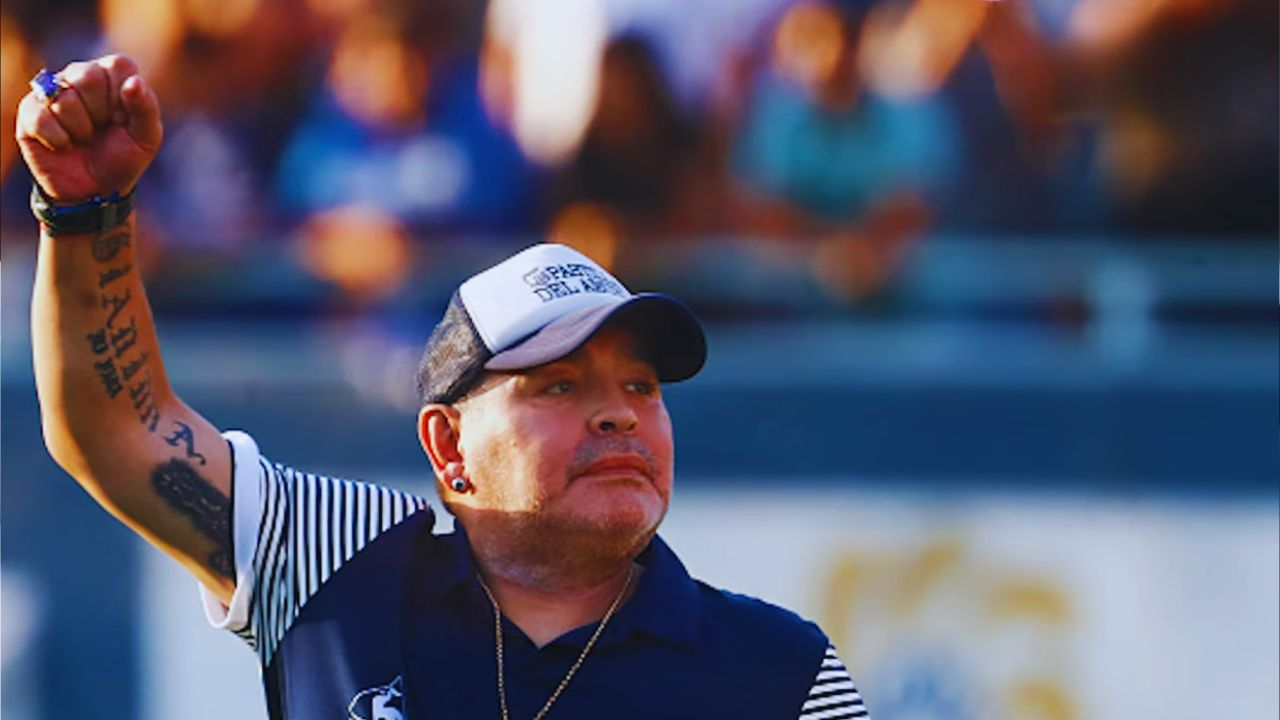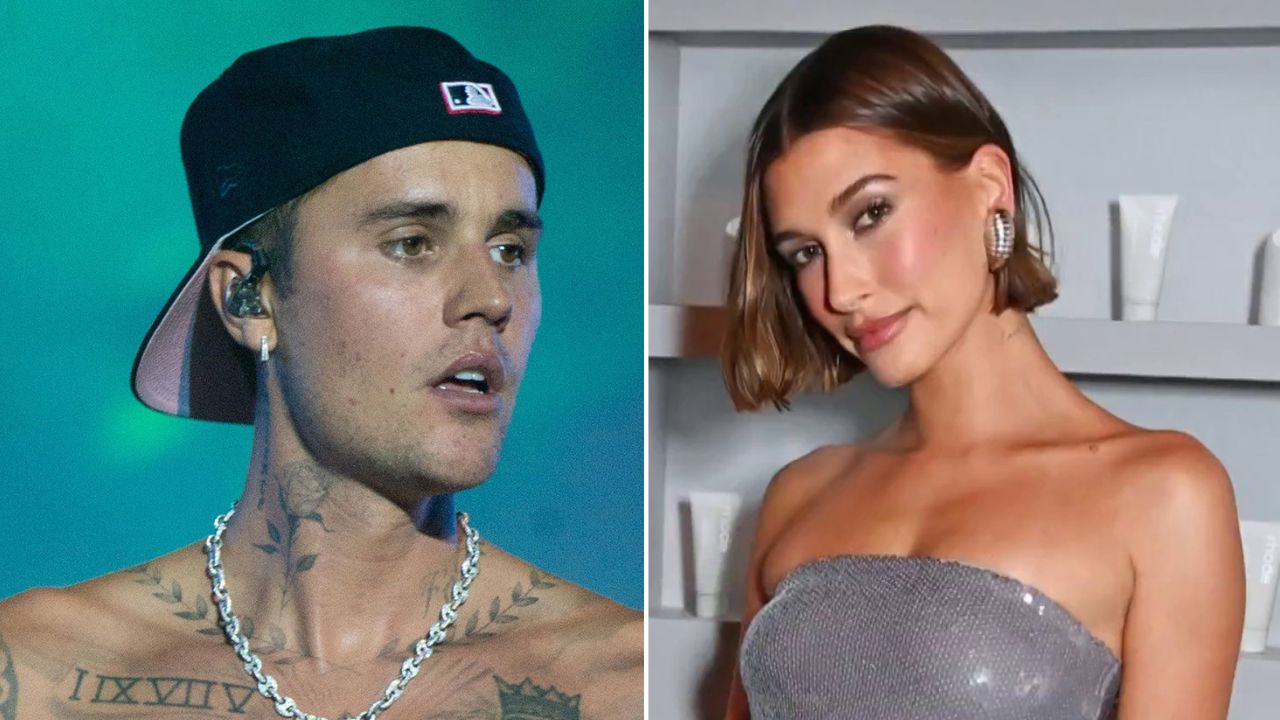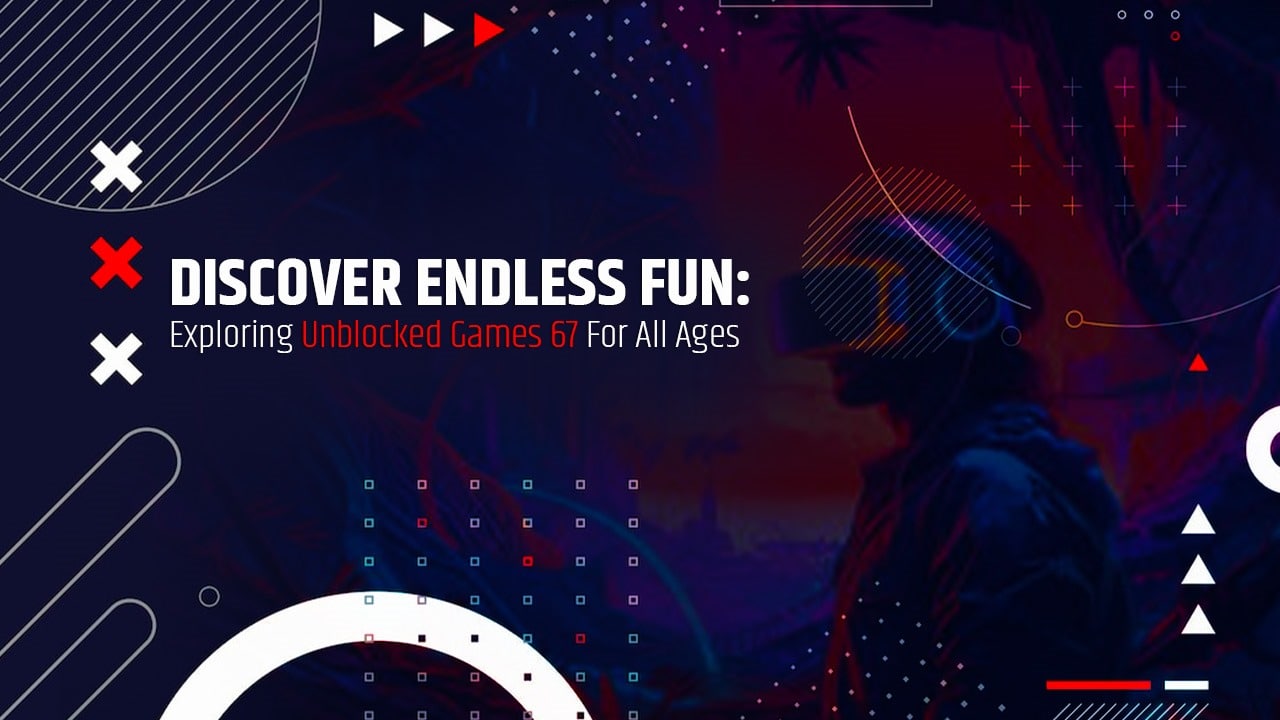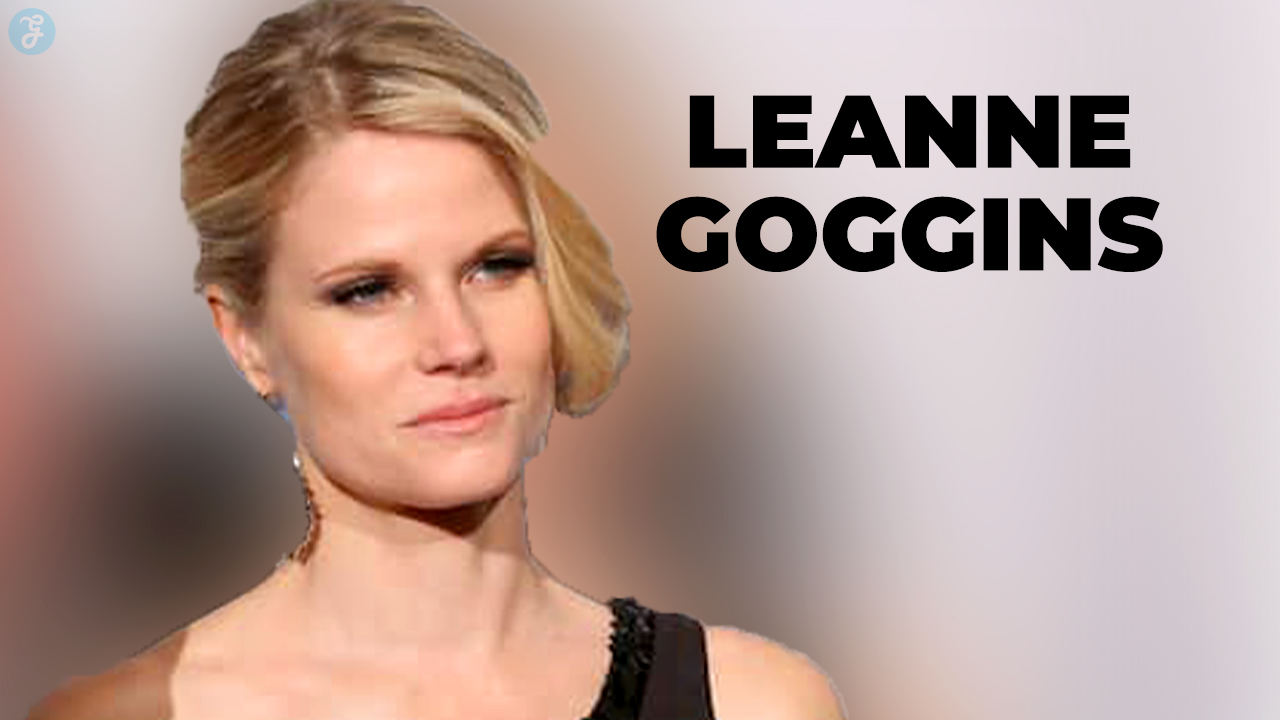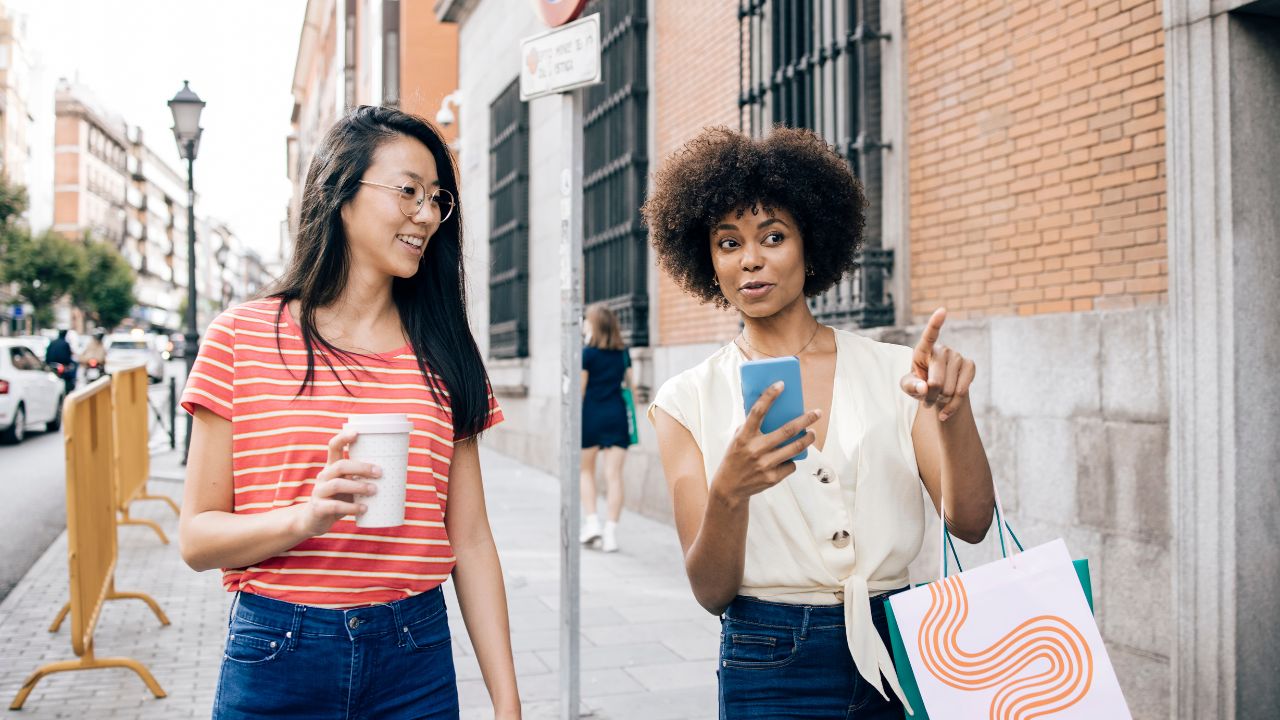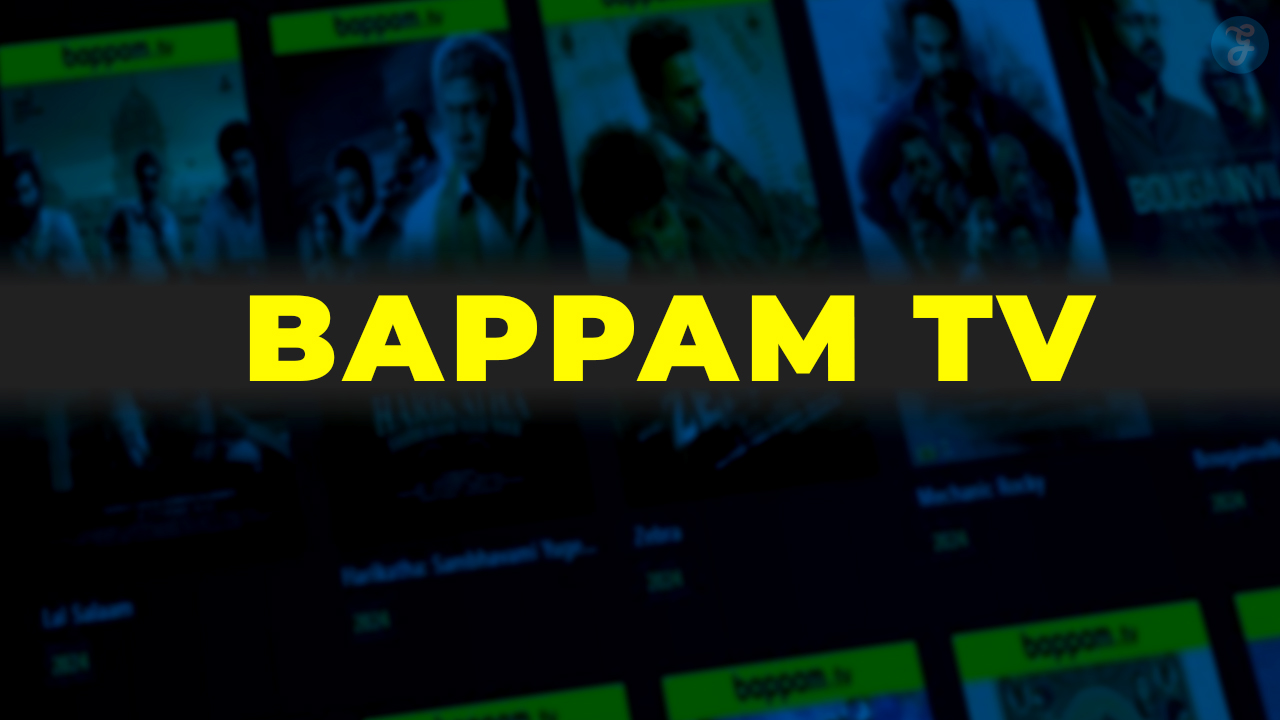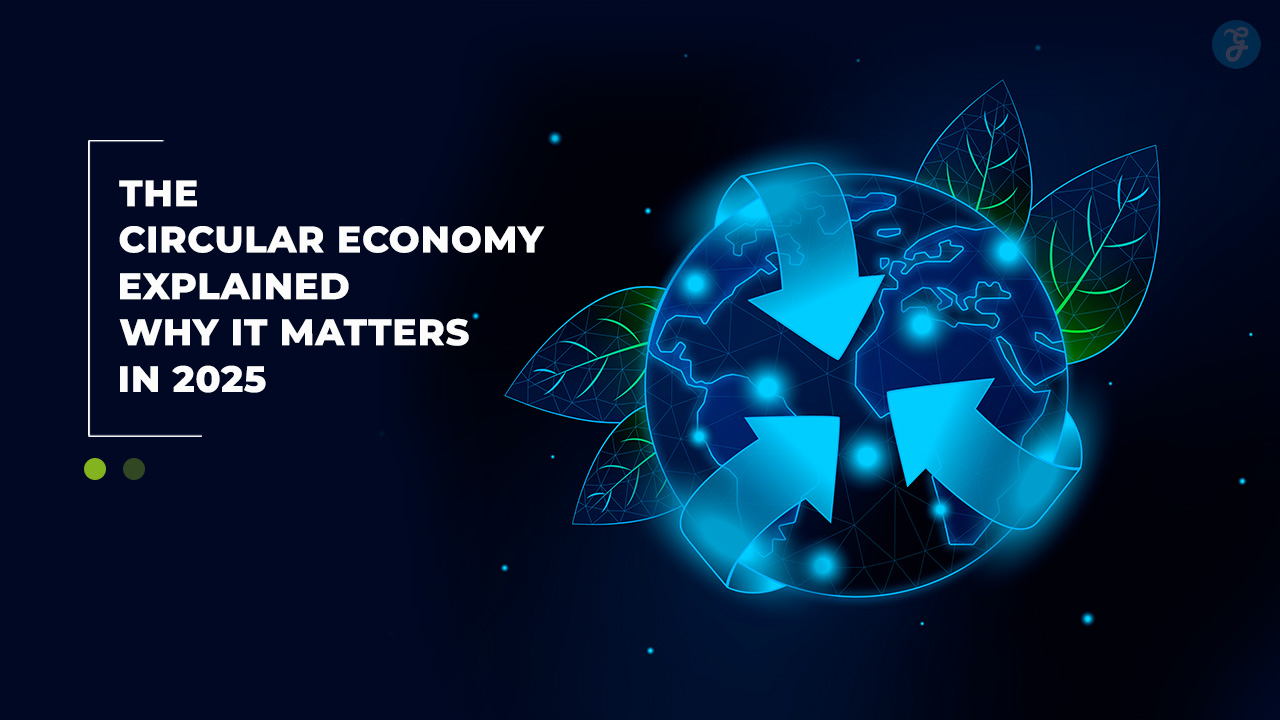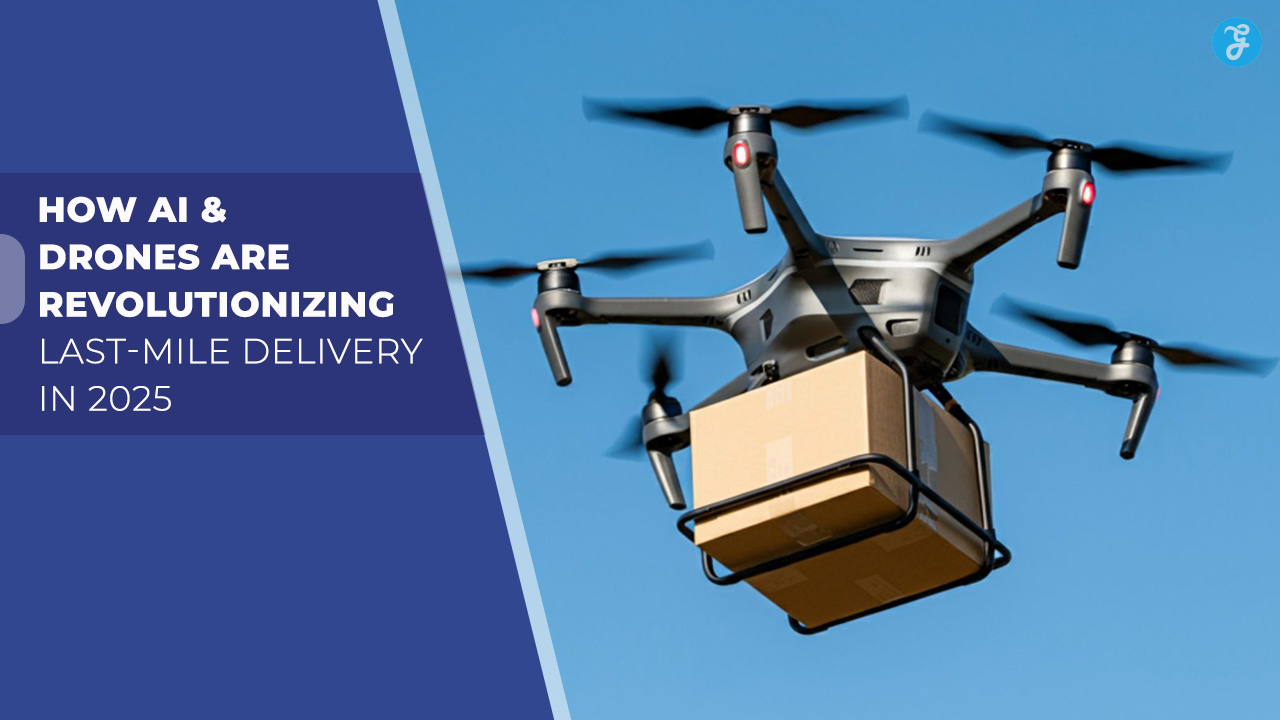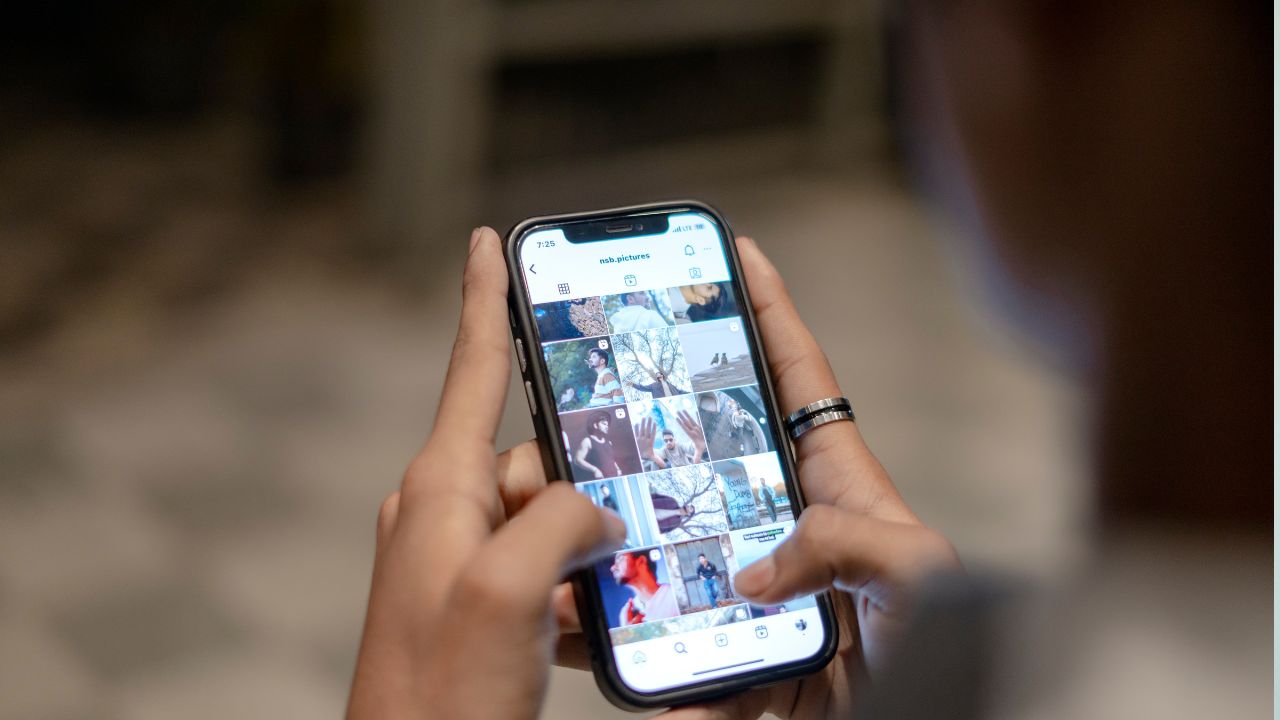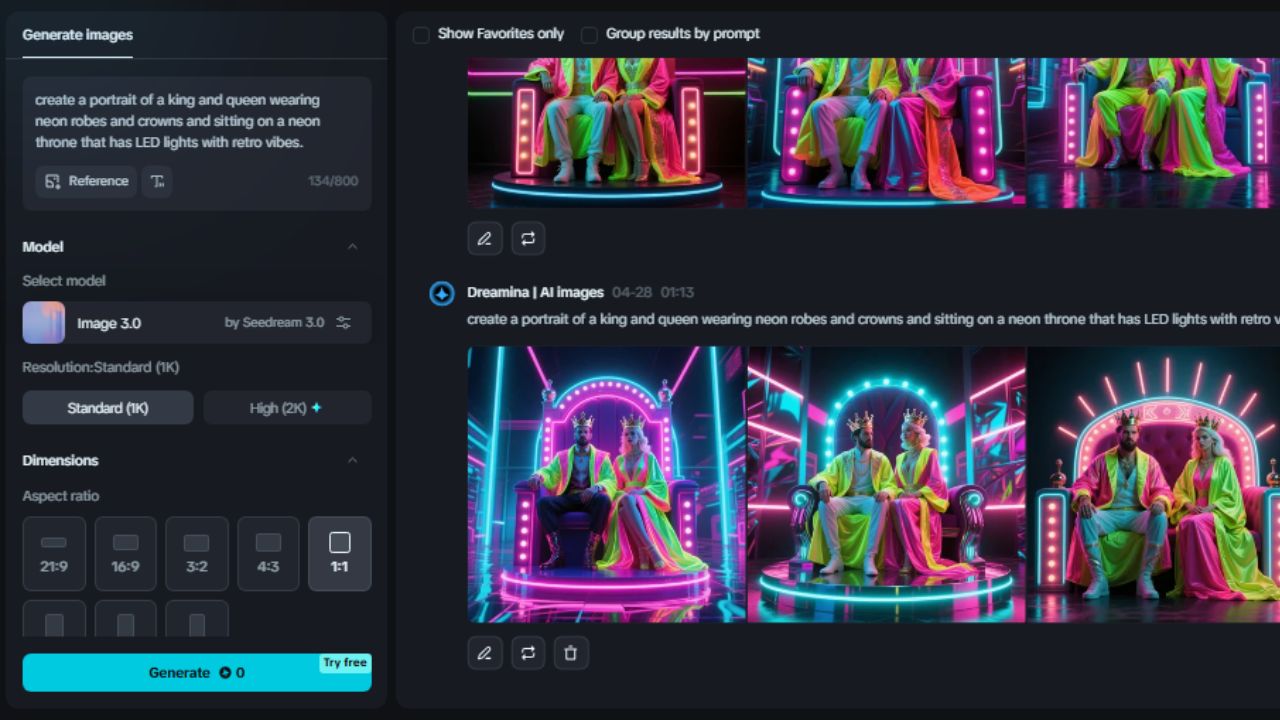Apple introduced the developer beta of iOS 18 at its annual Worldwide Developers Conference (WWDC) 2024. This release is accessible to everyone, including non-developers, for free. If you’re excited to try out an early version of the new OS, here’s a step-by-step guide on how to install it on your iPhone or iPad.
Important Considerations Before Installing the Beta
Before you proceed, it’s essential to understand that beta software is inherently unfinished and may contain bugs. It’s advisable to avoid installing it on a device you rely on daily.
Additionally, the beta may not include all the features that will be in the final release, and your experience may vary depending on the apps you use. Backing up your device’s data is strongly recommended to prevent data loss.
New Features in iOS 18
iOS 18 brings a host of new features, including:
- Apple Intelligence: An AI system is available this fall, enabling rephrasing texts, summarizing messages, and generating images and emojis.
- Customizable Home Screen and Control Center: More ways to personalize your device.
- Enhanced Privacy Features: Require authorization for specific apps.
- Revamped Messages and Photos Apps: More expressive and functional.
Supported Devices
According to Apple, iOS 18 / iPad 18 will work on the following devices:
- iPhone: iPhone 15 series, iPhone 14 series, iPhone 13 series, iPhone 12 series, iPhone 11 series, iPhone XS series, iPhone XR, and iPhone SE (second-gen or later).
- iPad: iPad Pro (M4), iPad Pro 12.9-inch (third-gen and later), iPad Pro 11-inch (first-gen and later), iPad Air (M2), iPad Air (third-gen and later), iPad (seventh-gen and later), and iPad Mini (fifth-gen and later).
Step-by-Step Guide to Install iOS 18 Developer Beta
1. Ensure Your Device is Updated
Make sure your iPhone or iPad is running iOS 16.4 or later:
- Go to Settings > General > About and check your iOS version.
2. Enroll in the Apple Developer Program
If you’re not signed up for the developer beta, follow these steps:
- Visit the [Apple Developer website](https://developer.apple.com/) and sign up by scrolling down to Start Your Enrollment.
- If you’re already a member, simply sign in and select Download.
- Don’t forget to enable Developer Mode in Settings > Privacy & Security.
3. Install the Beta Profile
Once enrolled, install the beta profile:
- Go to Settings > General > Software Update.
- You should see a Beta Updates option under Automatic Updates.
- Select Beta Updates and ensure the correct Apple ID is displayed at the bottom. If not, tap on the ID and select Use a different Apple ID.
- Choose iOS 18 Developer Beta (or iPadOS 18 Developer Beta).
4. Download and Install the Beta
- Return to Settings > General > Software Update.
- You should see the beta update available. Select Download and Install and follow the on-screen instructions.
Troubleshooting Tips
If you encounter issues:
- Ensure you are running iOS 16.4 or later.
- Quit and relaunch the Settings app.
- Sign in with your Apple ID at the [Apple Developer website](https://developer.apple.com/).
Public Beta Availability
The public beta of iOS 18 will be available in July through the Apple Beta Software Program, allowing a broader audience to test the new features.
Installing the iOS 18 developer beta allows you to explore Apple’s latest innovations before the official release. While it’s exciting to test new features, always remember to back up your device and be prepared for potential bugs. Happy exploring!
The information is taken from The Verge and Mashable