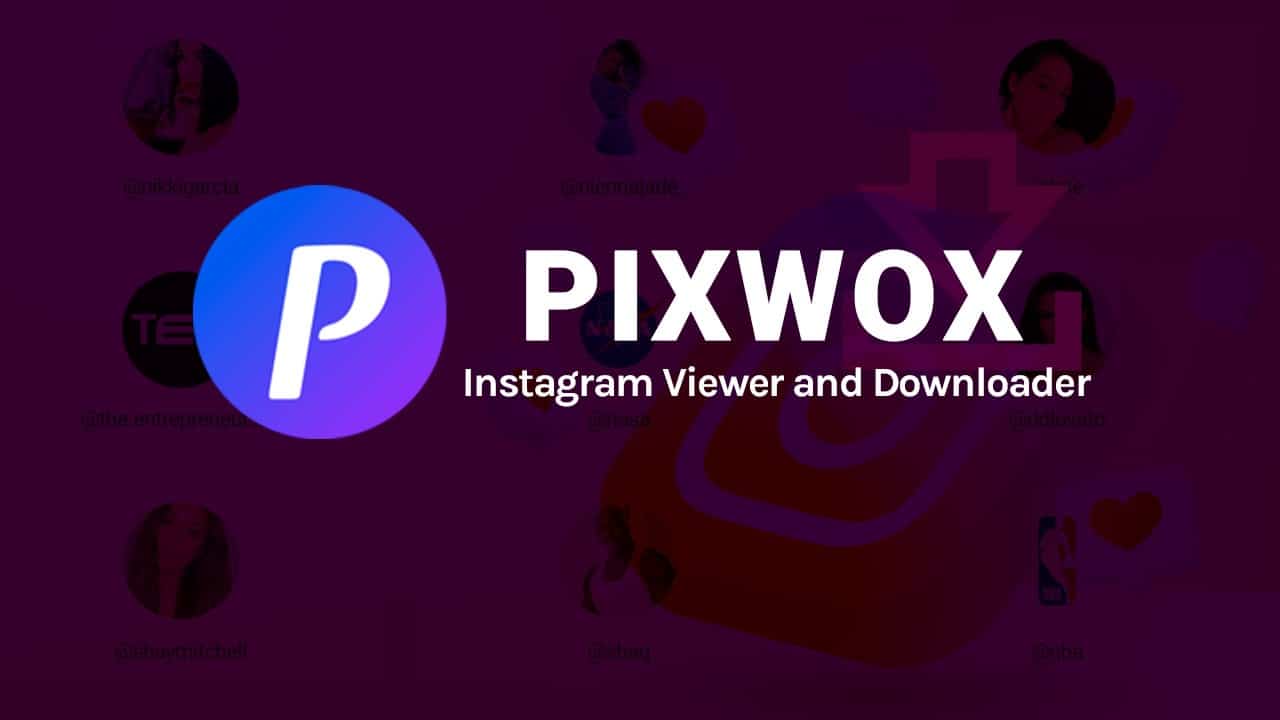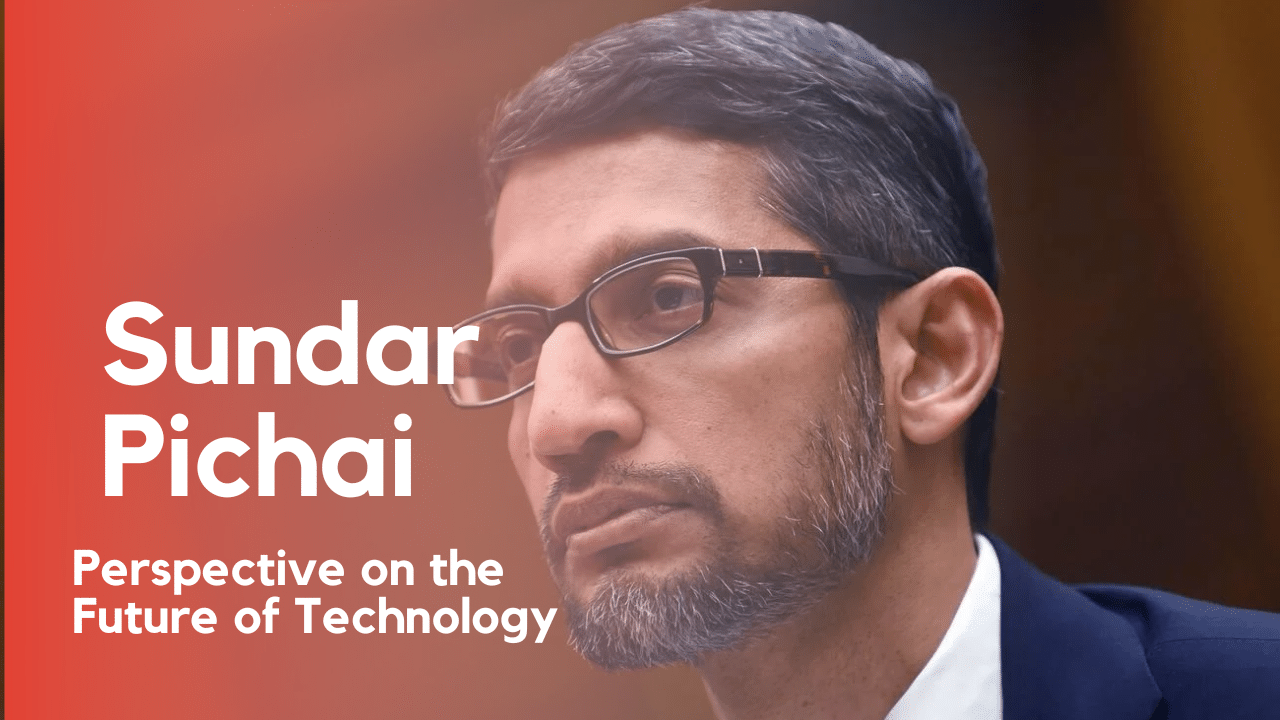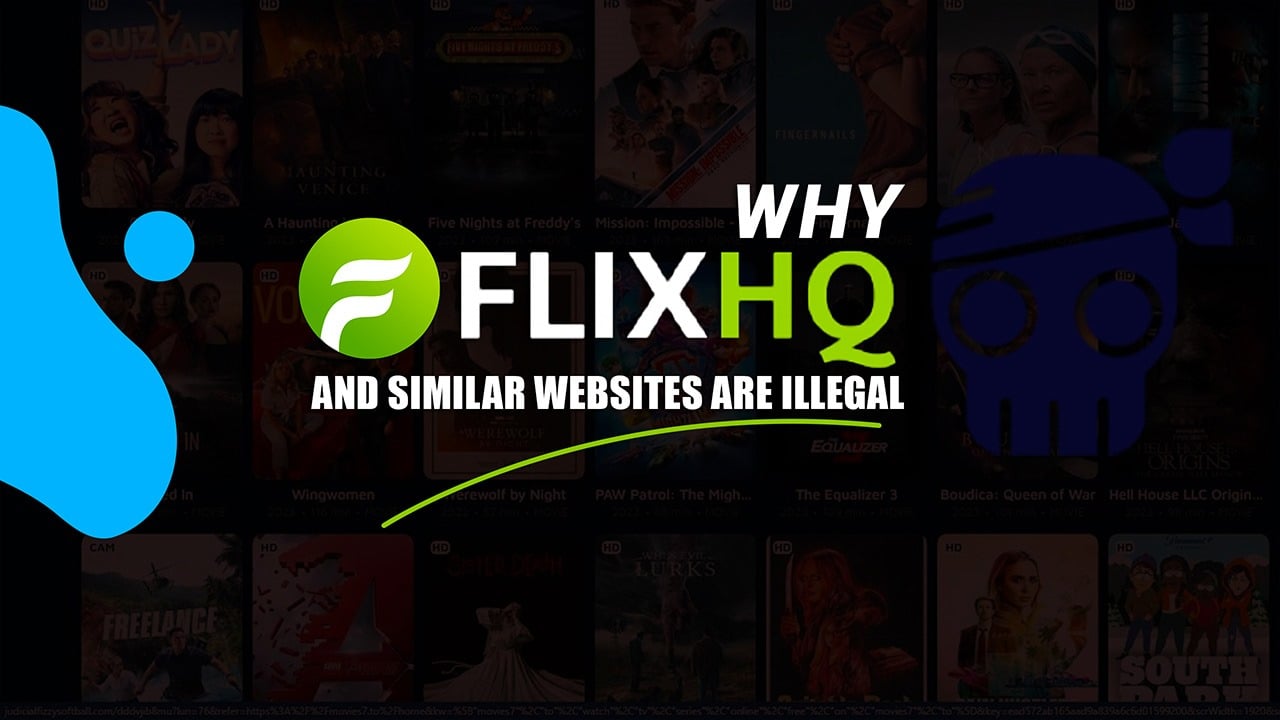Listen to Podcast:
Do you know how to change MSI keyboard color? Here we are explaining it. MSI is known for its very well-made gaming laptops. Aside from all the usual flashy features, you’d expect from a gaming laptop, they also have great keyboards.
Most high-end laptops go further and support regional or even RGB key backlighting. This means you can customize the keyboard backlighting for each key to your liking. But if you don’t have an MSI laptop, then you should definitely check out this guide on how to turn on the keyboard light of different laptops.
In this article, we will explain how to change MSI keyboard color.
How to Change MSI Keyboard Color?
The notebook includes all the drivers and software needed to control the keyboard backlight. Just look for the software in the start menu. In most cases, it bears the name of the company that developed the keyboard.
In this case, most if not all MSI keyboards are made by Steelseries, so I will be using Steelseries Engine 3 for light control.
Step 1: Open the Start menu and search for Steelseries Engine 3.
Step 2: Click on the MSI Per-Key RGB Keyboard option.
Step 3: You will see your keyboard and Lightning default settings. Now click the Config button in the lower-left corner.
Step 4: On the left side the configuration window opens. If you wish, you can select one of the default settings and finish with it.
However, let’s go one step further and create our own configuration. Go ahead and click the New button at the bottom.
Step 5: Enter a name for the new configuration. You can also specify all the applications with which the configuration should be allowed and then click Save.
Step 6: Now you can start changing the keyboard lighting to your liking. Below is a summary of the tools you will see:
- Select: Select each individual field or button.
- Group selection: Select several fields or buttons at once.
- Magic wand: Selects all areas or buttons with the same effect.
- Brush: Apply an effect to an area or button.
- Color cube: Apply the effect to any button or key area.
- Eraser: Erases the effect of a key or area.
- Effect selector: Selects an effect for the selected area or button.
Just below the tools, there is an effective color selector and a drop-down list. The drop-down list determines the type of effect you can use, and the color picker selects the effect color.
Here you can see what the effect types mean:
- Permanent: uses color on the selected key/area.
- Color shift: Moves various colors to selected keys/areas.
- Color change: Up to four colors can be assigned to the selected areas/buttons.
- Reactive key: assigns an active and an inactive color to the key, which is used when the key is pressed and released, respectively.
- Cooling timer: Switches the keys from “Standby” to “Cooling” for a preset period of time after a preset signal.
- Disable backlight: Disables the RGB of the button/zone.
As you can see, there are many ways to customize your keyboard the way you want with these tools and effects.
Step 7: When you are done, don’t forget to click the Save button in the lower-left corner.
Apart from this, if you want to know about how to share Netflix account, how to change Kik username, how to change Reddit username, how to block subreddits, how to change twitch name, and, Microsoft Office Suite, you can follow our Technology and Social Media category also.