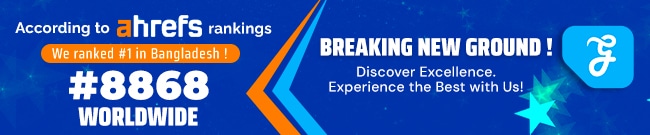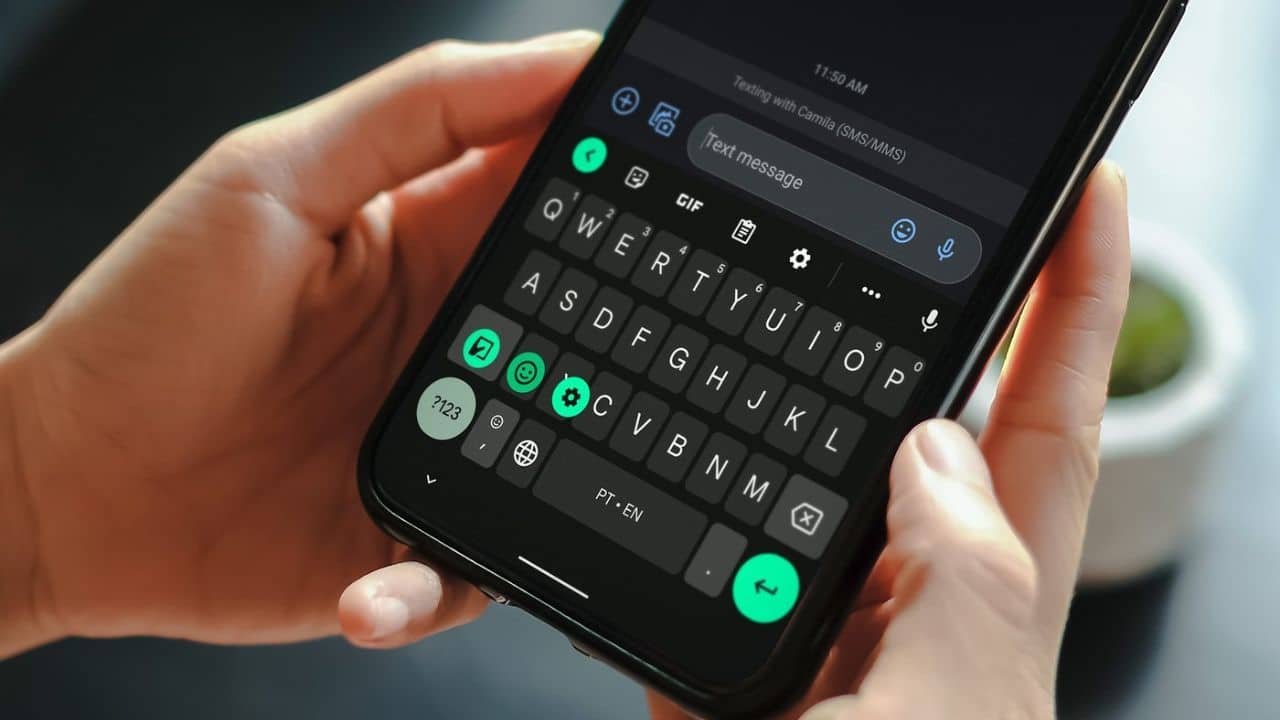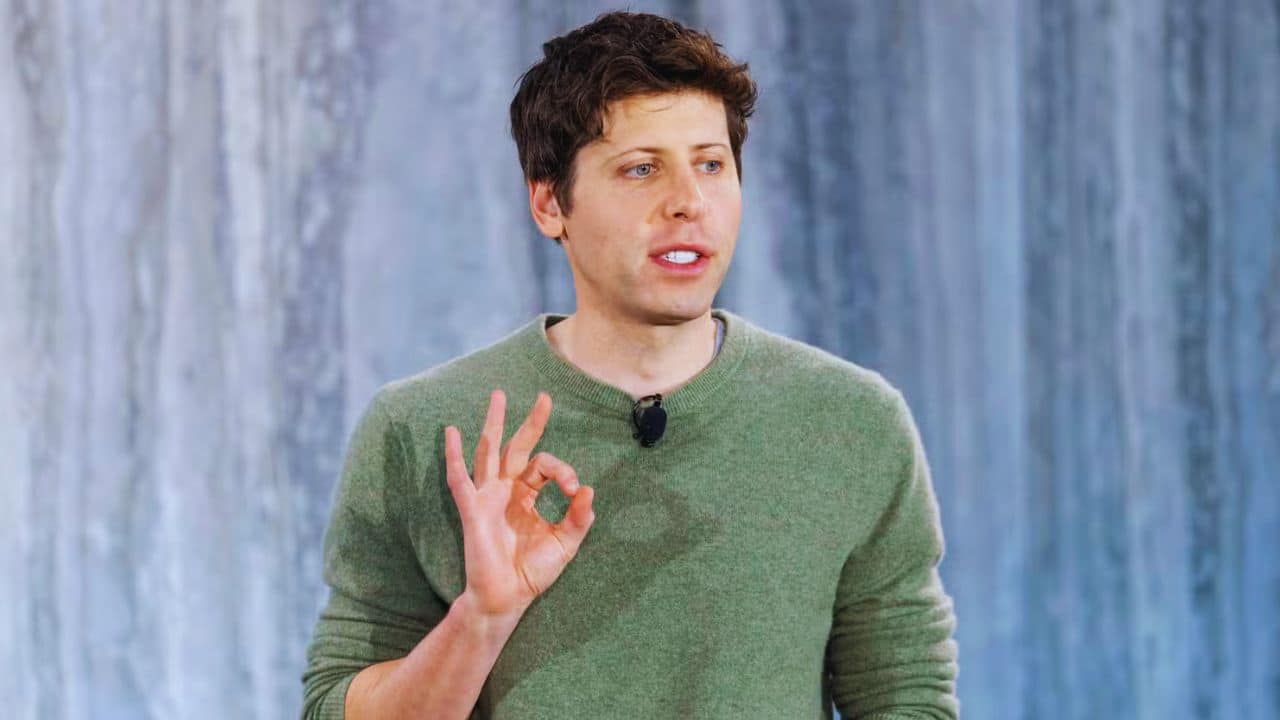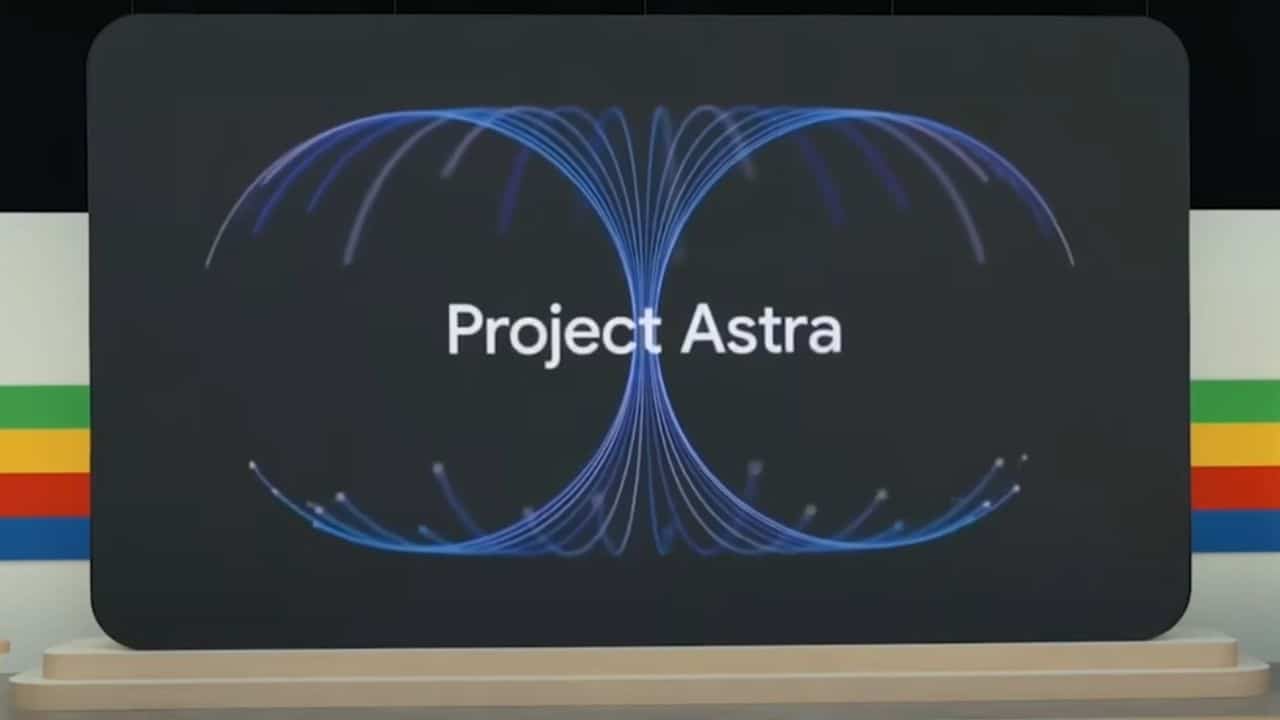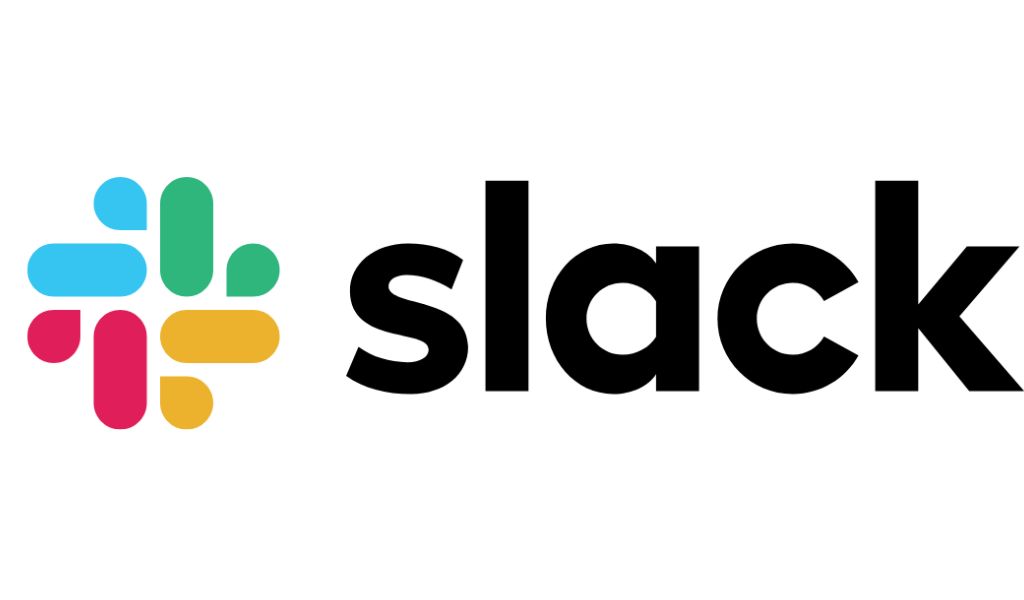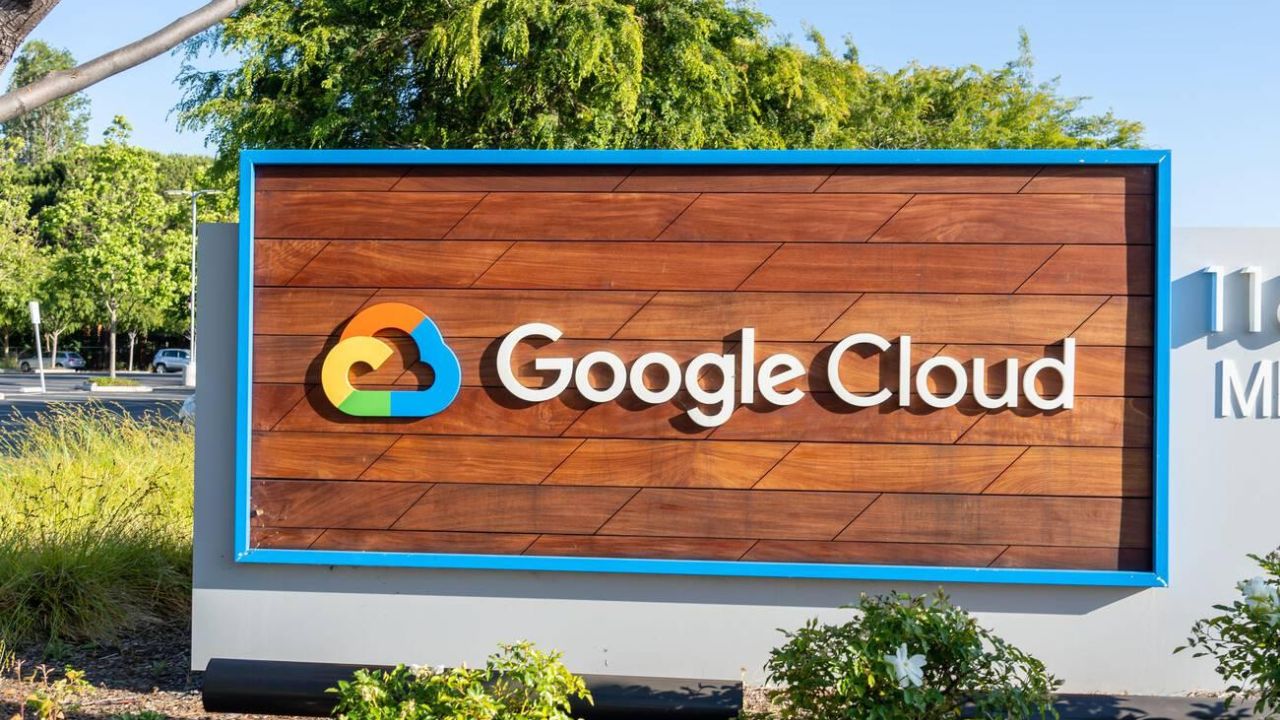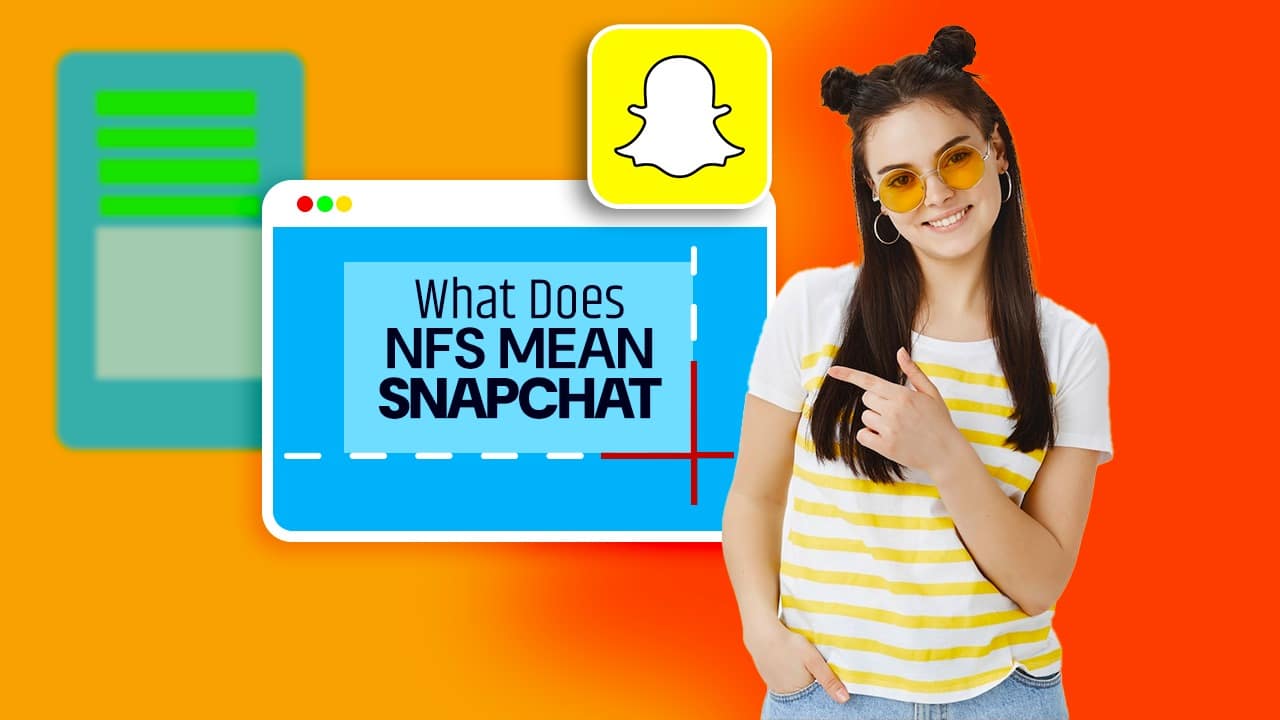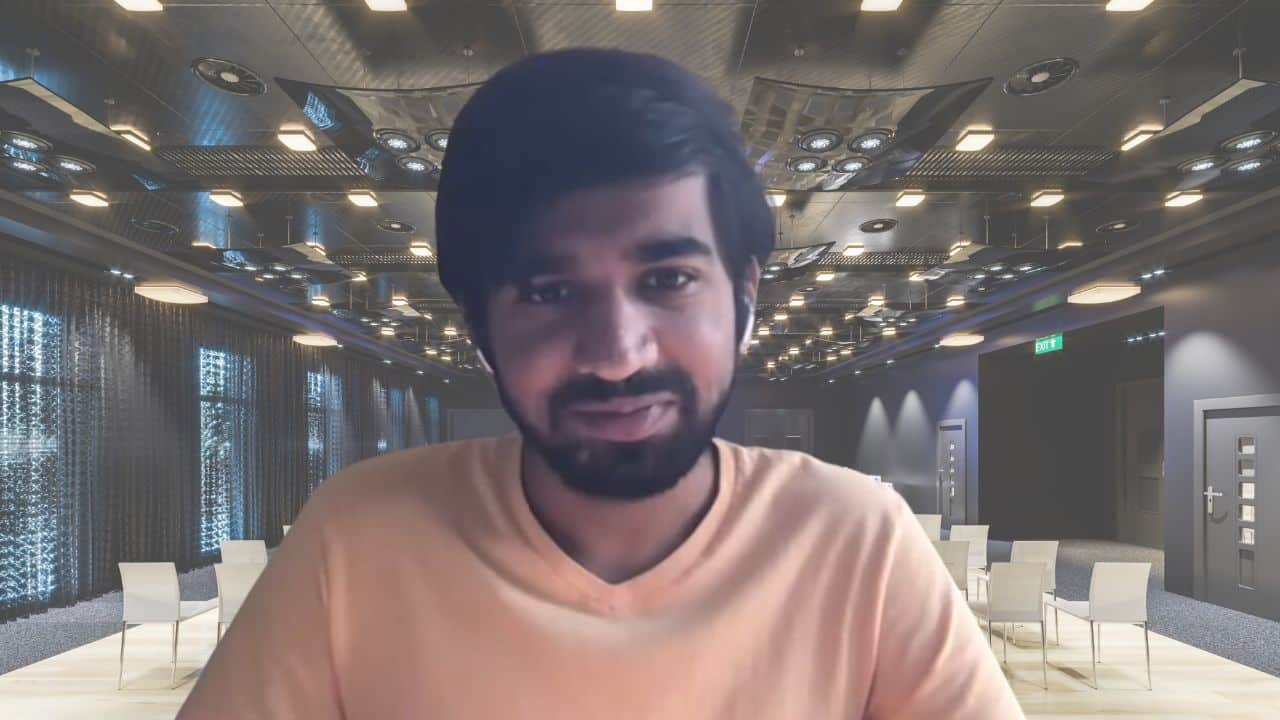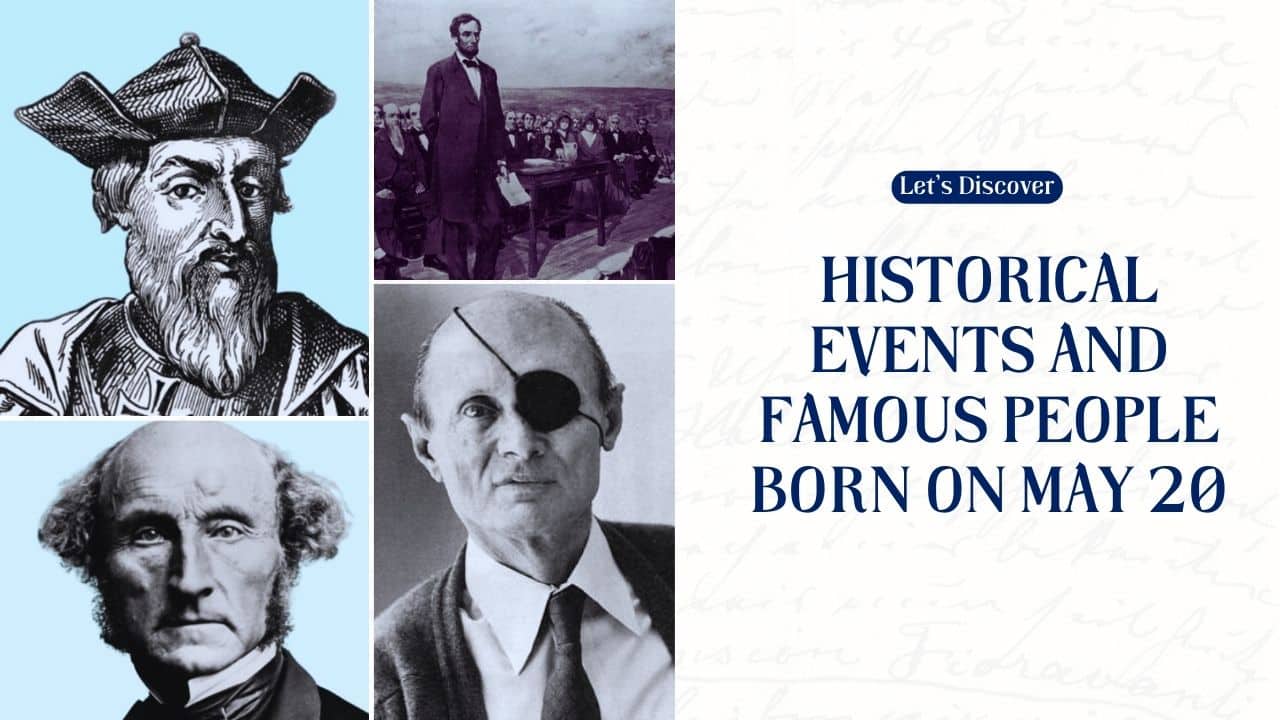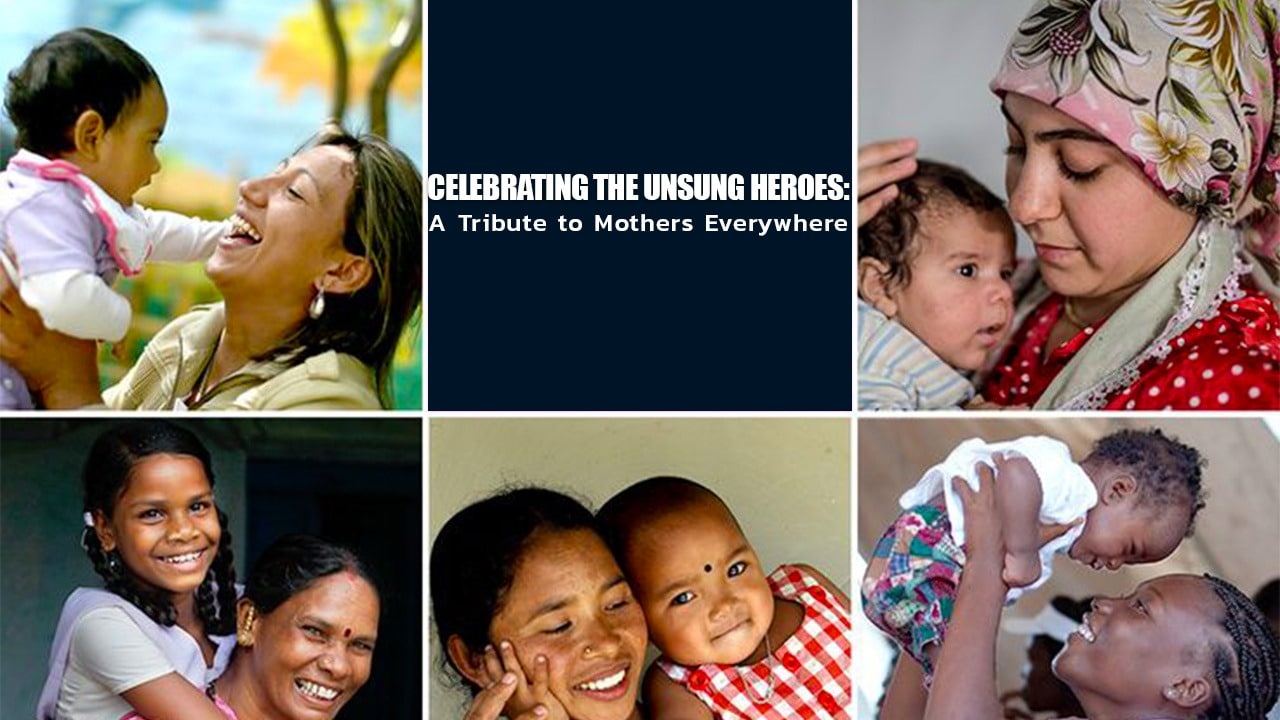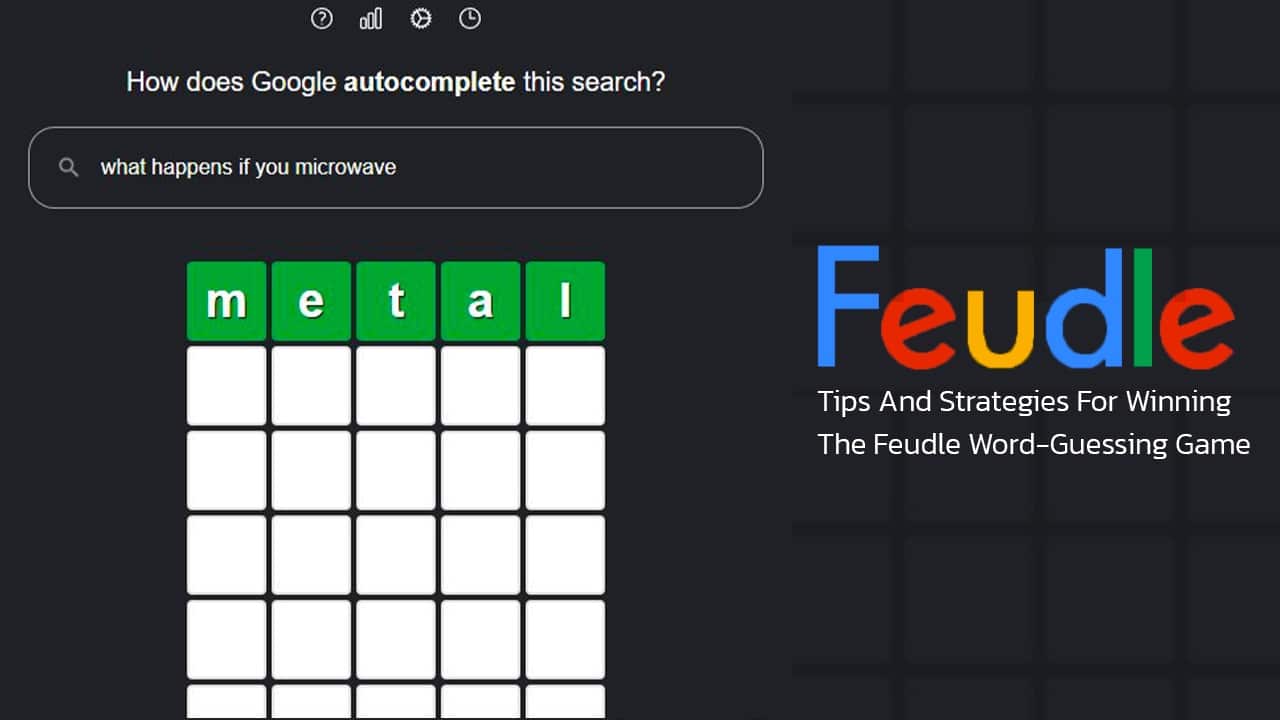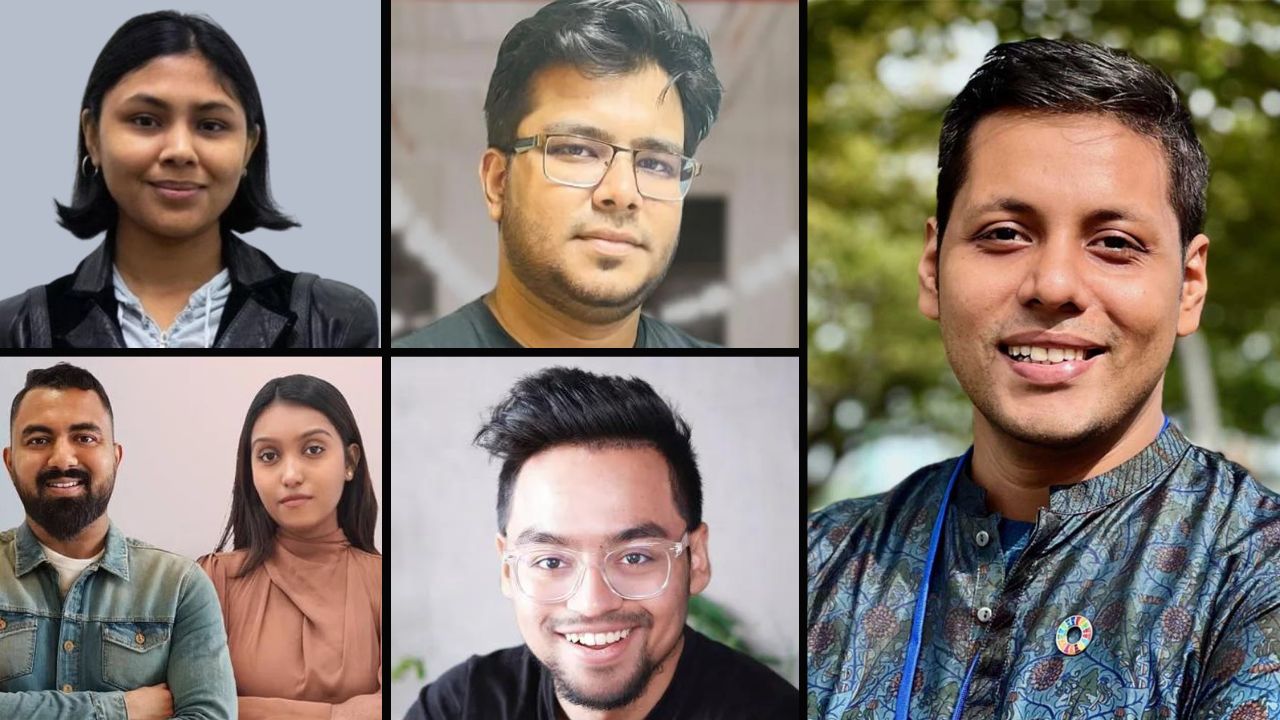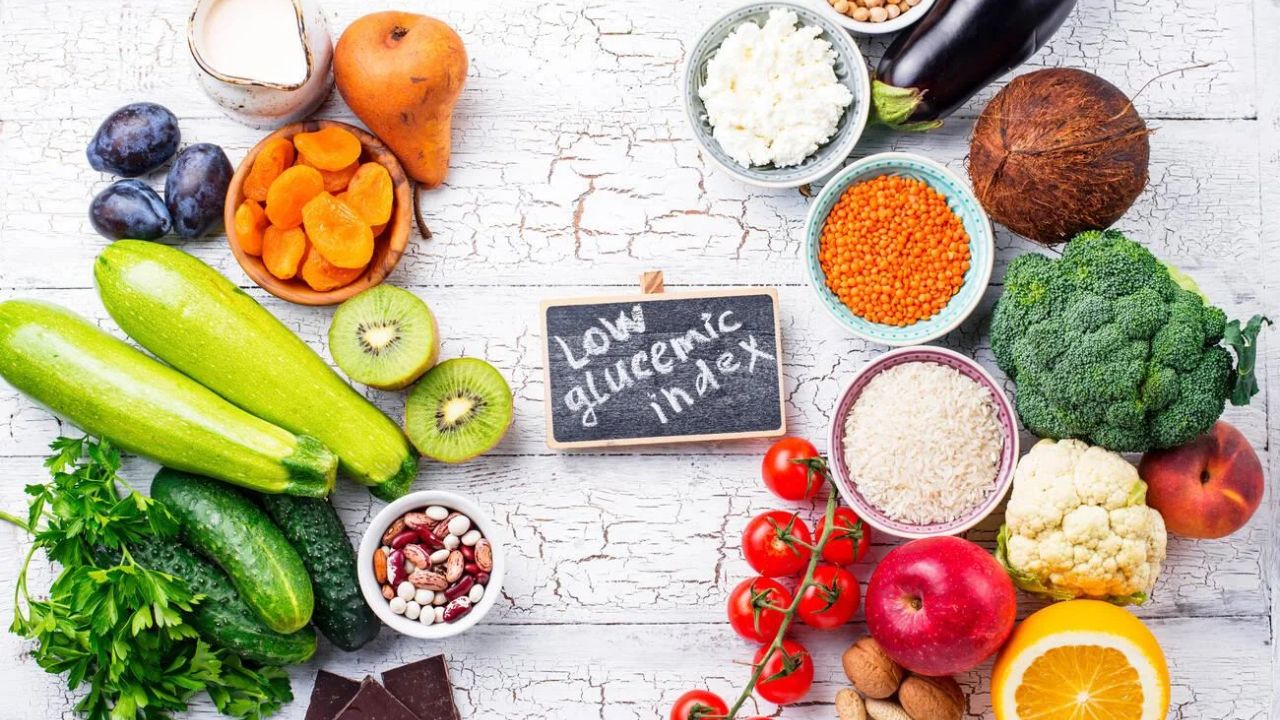Google’s Gboard is an incredibly popular keyboard app that’s widely used across both Android and iOS devices. It’s jam-packed with features, some of which you might not even be aware of! Here’s a quick rundown of our top 5 favorite Gboard features that will boost your typing efficiency and make texting a breeze. Ready to unlock your keyboard’s full potential? Let’s jump right in!
Instant language translation
First off, the in-built translation feature is a real gem. Perfect for when you’re chatting with a friend who speaks a different language or maybe trying to impress someone with your linguistic prowess. Just tap on the Google icon and then the Translate icon (which looks like a folded piece of paper), pick the language you want to translate to, and you’re all set! Got a message in a language you don’t understand? Just paste it into the Gboard text box and select your language from the dropdown menu for an instant translation. It’s as simple as that!
Cursor control via the spacebar
Next up, say goodbye to the frustration of trying to tap your phone screen to get the cursor exactly where you want it. With Gboard, you can simply glide your finger along the spacebar, and your cursor will follow suit, landing precisely where you intended. This spacebar trick makes text editing a cinch, so go ahead and enjoy a smoother, frustration-free typing experience.
Custom phrase shortcuts
Gboard also lets you set up shortcuts for commonly used phrases. Instead of typing out the same thing over and over, just use a shortcut to insert your phrase, emojis, and special characters included. You can set this up by long-pressing the comma key, sliding up to the Gear icon, and tapping on Dictionary. Select your language, hit the + icon, and enter your phrase and the corresponding shortcut. Now, your custom phrase is only a shortcut away!
Swift line deletion
With Gboard, you can also say goodbye to deleting text character by character. A quick tap and slide gesture on the delete button can remove an entire line of text in one go. It’s super convenient and a real time-saver!
Floating keyboard and one-handed mode
Lastly, Gboard’s Floating keyboard and One-handed mode features significantly improve accessibility and personalization. The Floating keyboard lets you move the keyboard anywhere on your screen and resize it to your liking. Just tap the three horizontal dots on the top right of the shortcuts tray and select the Floating shortcut. The One-handed mode, as the name suggests, makes typing with one hand easier. To access it, press and hold the Comma key, then slide up to the One-Handed icon next to the Gear icon.
So there you have it! These are our top 5 Gboard features that can transform your typing experience. Give them a try and watch your texting productivity soar!
Read Also: Pros and Cons of Using Wireless Keyboard and Mouse