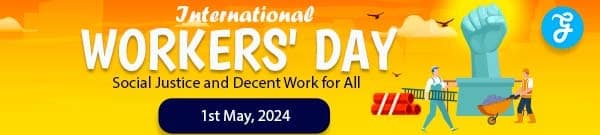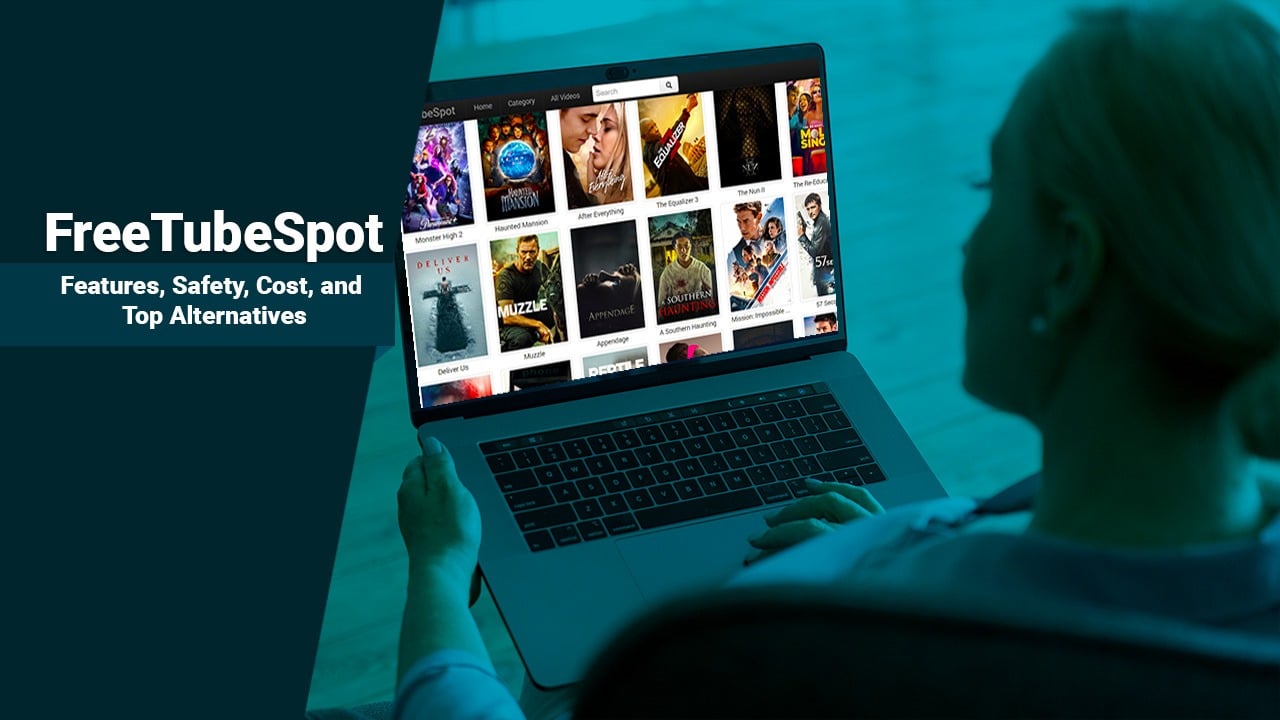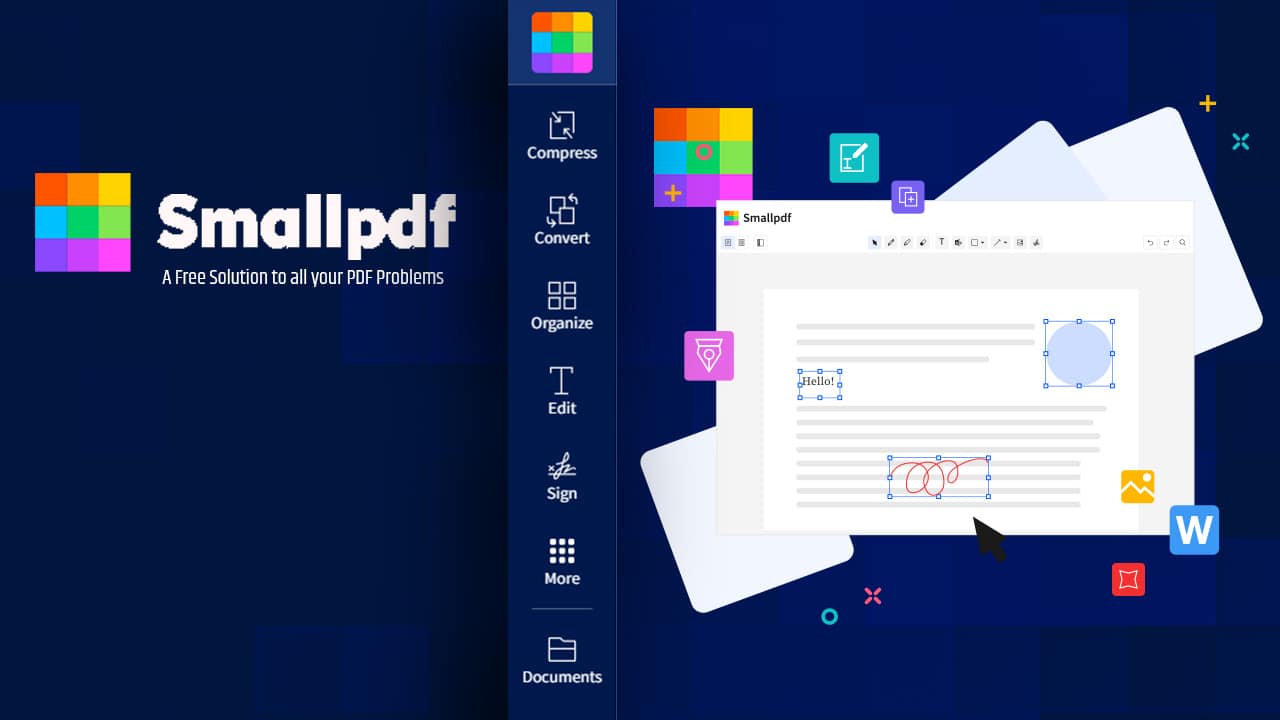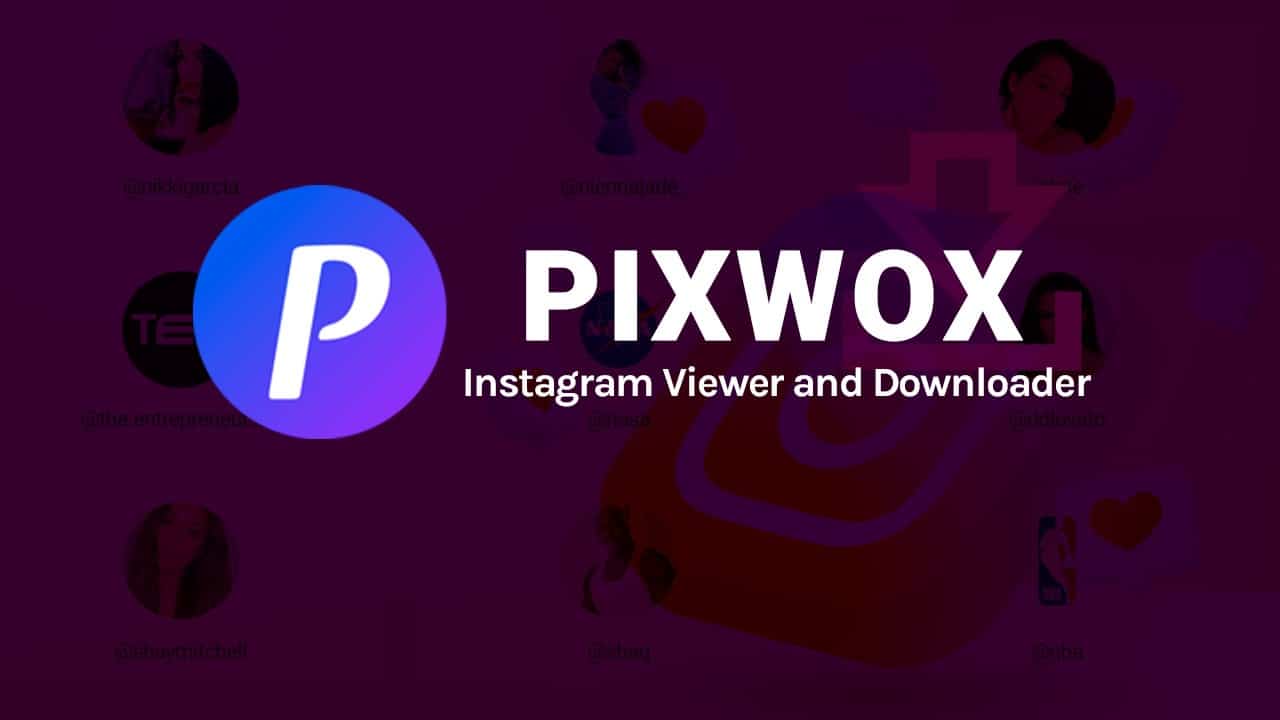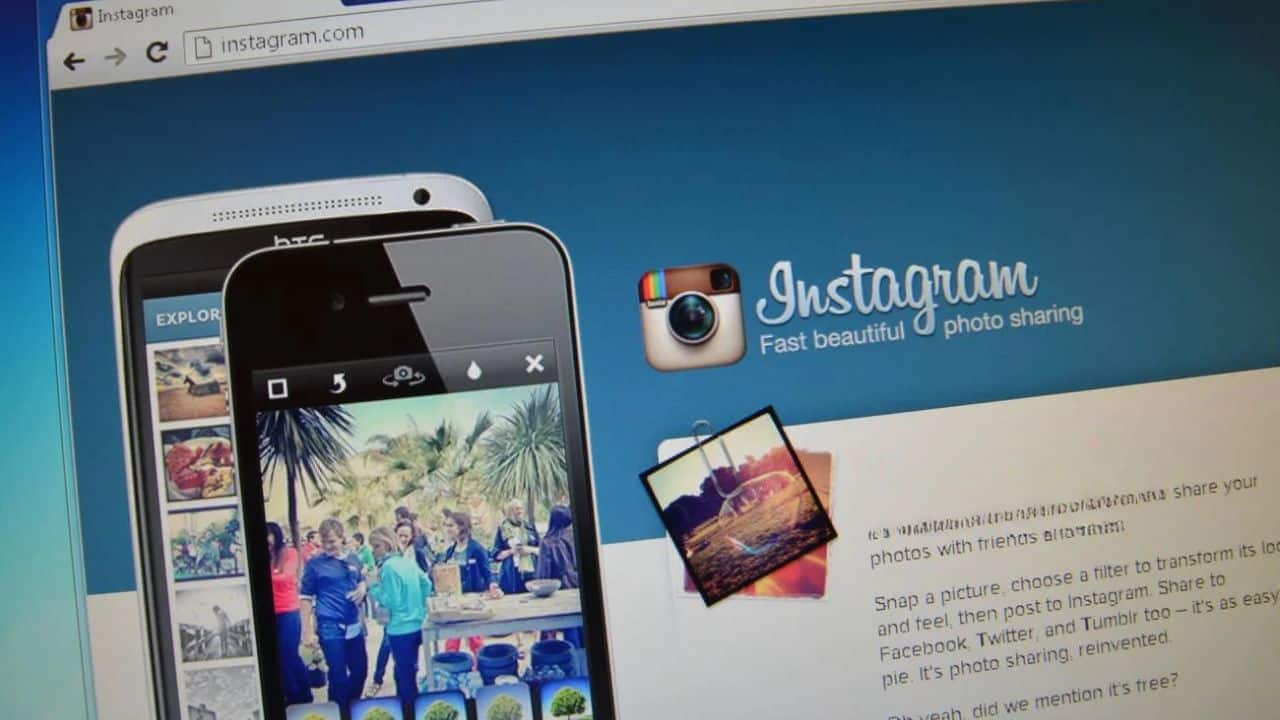Listen to the Podcast:
Do you find computer monitor terms confusing or want to make an informed choice for your next purchase? Do you want us to define monitor? A monitor is a pivotal piece of hardware that impacts your overall computing experience.
This post will demystify everything from the basic definition and types of monitors, and essential terminologies, to factors for consideration while buying a new one. Dive in to make sense of it all!
- A monitor is a computer hardware device that displays video and graphics information generated by a connected computer. It consists of a visual display, signal processing circuitry, and protective casing.
- There are different types of monitors available, including CRT, LCD, LED, QLED, and OLED monitors. Each type has its own features and benefits that cater to different user needs.
- Important monitor terminologies include aspect ratio, resolution (2K/4K), refresh rate (Hz), response time (ms), and panel types such as IPS and OLED. Understanding these terms is crucial for choosing the right monitor that meets your specific requirements.
- Factors to consider when purchasing a monitor include resolution for image clarity, refresh rate for smoother motion on screen, response time for fast-paced activities like gaming, and panel type based on usage needs such as color accuracy or vibrant visuals.
What is a Monitor?
A monitor is a computer hardware device that displays video and graphics information generated by a connected computer.
Definition and Function
A monitor is an integral part of a computer system, displaying video and graphics information generated by the system’s video card. Acting as an output device, it interprets and displays the graphical signals produced by the computer.
Monitors typically consist of a visual display, electrical circuitry for signal processing, and a protective casing to house these components. They are instrumental in showing various forms of content like images, text, videos, and graphic designs.
These devices come in different types including TV screens or computer monitors that assist users in viewing the presented details in pictorial or textual format. In addition to desktops and laptops use cases, they’re also utilized for gaming activities, professional graphics design tasks, video editing jobs as well as entertainment purposes such as movie watching among others.
Types of Monitors (CRT, LCD, LED, QLED, OLED)
Today’s technology offers a variety of monitor types, each with unique features and benefits.
- CRT Monitor: The Cathode Ray Tube (CRT) monitor is an older technology that uses a vacuum tube to project images onto the screen. These monitors are typically larger and consume more energy than their modern counterparts.
- LCD Monitor: Short for Liquid Crystal Display, LCD monitors are thinner and use less power than CRT monitors. They utilize liquid crystals to block or allow light to pass through, creating images on the screen.
- LED Monitor: Standing for Light Emitting Diodes monitor, this type uses a backlighting system for better lit and higher contrast displays. LED monitors offer improved color accuracy and overall image quality compared to LCD screens.
- QLED Monitor: Quantum Light Emitting Diode (QLED) monitors operate much like LED screens but with added nanoparticles called quantum dots to enhance color and brightness.
- OLED Monitor: Organic Light Emitting Diode (OLED) monitors feature individually lit pixels, resulting in superior contrast ratios and truly black colors for an exceptional viewing experience.
Important Monitor Terminology
Important monitor terminology includes aspect ratio, resolution, refresh rate, response time, and panel types such as IPS and OLED.
Aspect Ratio
Aspect ratio is a crucial term in the world of monitors and displays. It measures the relationship between the width and height of a display screen, describing it as two distinct numbers separated by a colon, such as 16:9.
This ratio has an impact on how content appears on your screen. The common aspect ratios for screens are 16:9, known as widescreen which fits best for modern high-definition computer monitors and televisions, and 4:3 referred to as non-widescreen.
Different types of content like movies or gaming may be more suitable with specific aspect ratios due to their varying visual quality needs. Understanding this will aid you while choosing a monitor that accurately aligns with your viewing requirements ensuring optimized usage and experience.
Resolution (2k/4k, 1440p, 1080p)
Resolution refers to the number of pixels, or individual dots of color, that a monitor can display. It determines the level of detail and clarity in the images and videos you see on screen.
Common resolution options include 2K, 4K, 1440p, and 1080p.
For example, 1440p offers twice the resolution of a typical HD monitor with 720p, providing sharper images with its pixel count of 1440 horizontally and 2560 vertically. On the other hand, 4K or Ultra HD offers four times the resolution of standard Full HD (1080p), resulting in incredibly detailed visuals with its pixel count of 3840 x 2160.
Refresh Rate (Hz)
The refresh rate of a monitor is an important factor to consider when choosing a display. It refers to the number of times per second that the image on the screen is updated. The refresh rate is measured in Hertz (Hz), and higher numbers indicate a faster refresh rate.
For example, a 60Hz monitor updates the image 60 times per second, while a 144Hz monitor updates it 144 times per second.
A higher refresh rate can result in smoother motion on the screen, especially when watching fast-paced content or playing video games. It allows for quicker transitions between frames and reduces motion blur.
Gamers often prefer monitors with higher refresh rates as they provide a more responsive and immersive gaming experience.
It’s worth noting that not all devices are capable of displaying high refresh rates, so it’s important to check if your device supports the desired refresh rate before investing in a high-refresh-rate monitor.
Read More: How Monitors Work and Its Display Types?
Response Time (ms)
The response time of a monitor is an often overlooked but crucial factor to consider when purchasing a new display. It refers to the amount of time it takes for pixels on a monitor to switch from one color to another.
A low response time is important for fast-paced activities like gaming, as it ensures that there are no delays or “ghosting” effects on the screen. Generally, a response time of 1ms or lower is considered ideal for gaming monitors, while 5ms or lower is sufficient for most other tasks.
It’s worth noting that response time and refresh rate are different aspects of a monitor’s performance – while they can both affect how smooth an image appears on screen, they measure different things.
Panel Types (IPS, LCD, OLED)
Panel types are an important consideration when choosing a monitor. Here are the three main panel types used in monitors:
- IPS (In-Plane Switching): IPS displays offer excellent color reproduction and wide viewing angles, making them ideal for professional use and tasks that require accurate color representation. They also have better response times compared to other LCD panels.
- LCD (Liquid Crystal Display): LCD is the most commonly used panel technology in monitors. It consists of a backlight, liquid crystals, and a color filter. LCD panels provide good image quality and are available at various price points.
- OLED (Organic Light-Emitting Diode): OLED displays are known for their vibrant colors, high contrast ratios, and deep blacks. They use organic compounds that emit light when an electric current is passed through them. OLED panels are commonly found in high-end smartphones and TVs.
Different Types of Monitors and How They Work
There are several different types of monitors, including CRT, LCD/TFT, LED, QLED, and OLED monitors. Each type operates differently and has its own set of advantages and disadvantages.
CRT Monitor
A CRT monitor, short for cathode-ray tube monitor, is a display device that uses an electron gun to create visible images on the screen. Unlike LCD monitors which use transistorized pixels, a CRT monitor utilizes phosphor pixels that can be turned on or off almost instantly.
This allows for superior display of fast-motion video and makes CRT monitors particularly durable and rugged. While they were commonly used in the past, LCD monitors have largely replaced them due to their slim design, energy efficiency, and better image quality.
Nonetheless, understanding the unique characteristics of CRT monitors is essential for computer users looking to make informed decisions based on their specific needs and preferences.
LCD/TFT Monitor
LCD/TFT monitors, also known as thin-film-transistor liquid-crystal displays, have replaced older CRT monitors due to their improved image quality and compact design. These monitors use a thin layer of transparent material to produce images on the screen.
The performance of an LCD/TFT monitor is influenced by various design parameters, such as the channel width and length of the TFT. By controlling individual pixels through electric fields across the liquid crystal, these monitors offer sharper visuals and better color reproduction.
As a result, LCD/TFT monitors have become the standard choice for most computer users today.
LED Monitor
LED monitors, or Light Emitting Diode monitors, are a popular choice in the market due to their superior picture quality. These monitors use LED backlight technology to produce bright and vibrant images on the screen.
LED monitors come in different backlight configurations, such as edge-lit and direct-lit, which can affect the overall image quality. Compared to other types of monitors like LCD, LED displays offer better contrast ratios and color accuracy, making them ideal for gaming, multimedia consumption, and professional use.
It’s important to understand the difference between OLED and LED monitor technology when considering a purchase decision.
QLED Monitor
QLED monitors are a type of display device that utilize Quantum Dot technology, similar to QLED TVs. QLED stands for Quantum dot LED and refers to a specific type of ultra-high-definition TV display used by Samsung and other companies.
Unlike standard LED or OLED technologies, QLED monitors use phosphorescent crystals to improve the LED backlight on an LCD TV. This results in improved brightness and color intensity compared to other types of monitors.
With QLED technology, you can expect vibrant colors and enhanced visual performance for your computing needs.
OLED Monitor
OLED monitors are a type of display technology that offers stunning visual quality and performance. Unlike traditional LCD monitors, OLED displays emit their own light, resulting in vibrant colors, deep blacks, and wide viewing angles.
This technology allows for thinner and lighter monitors compared to LCDs. With faster response times, OLED monitors are perfect for fast-paced action scenes in movies or gaming. Additionally, these monitors have a wide color gamut, providing more accurate and vivid colors.
However, it is worth noting that OLED monitors can be more expensive than other types of displays and may be prone to burn-in if static images are displayed for extended periods of time.
Read Also: 4 Common Display Definitions You Must Know When Buying a Monitor
Common Monitor Features and Technologies
Common monitor features and technologies include HDR (High Dynamic Range) for improved color and contrast, V-Sync to synchronize the monitor’s refresh rate with the computer’s graphics card, Freesync and G-Sync for smoother gameplay without screen tearing, and pixels that make up the display.
HDR
HDR, or High Dynamic Range, is a technology that enhances the color and contrast of a monitor’s display. It allows for a wider range of colors to be displayed, resulting in more vibrant and lifelike images.
HDR monitors are designed to produce brighter and more vivid visuals, providing a more immersive viewing experience. With HDR technology, images appear more realistic with enhanced details in both bright and dark areas.
This makes HDR monitors particularly popular among gamers who value image quality and want to fully immerse themselves in their gaming worlds. Additionally, HDR can be enabled or disabled on a monitor depending on personal preferences or the type of content being viewed.
V-Sync
VSync, or vertical sync, is a graphics technology that synchronizes the frame rate of a game with a gaming monitor’s refresh rate. Its purpose is to prevent screen tearing in graphics-intensive applications by matching the frame rate to the maximum refresh rate of the monitor.
Developed by GPU manufacturers, VSync improves the gaming experience by ensuring that every rendered frame is displayed on the monitor. While it can enhance visual quality by eliminating screen tearing, VSync may have both benefits and side effects depending on specific game and system setups.
Some users prefer to turn off VSync to reduce input lag and potentially increase frames per second (FPS). The decision whether to use VSync or not ultimately depends on personal preferences and game requirements.
Freesync
FreeSync is a frame-synchronizing technology developed by AMD specifically for LCD displays. Its purpose is to match the refresh rate of the monitor with the frame rate of the graphics card, reducing screen tearing, stuttering, and juddering.
It’s an alternative to Nvidia’s G-Sync technology and is compatible with AMD graphics cards. FreeSync can greatly enhance the gaming experience by eliminating issues like screen tearing and stuttering.
Some monitors even come with FreeSync Premium, offering additional features for an even smoother gaming experience. However, it’s important to consider compatibility with your graphics card when choosing a monitor as FreeSync does not work with Nvidia graphics cards; it is designed for use with AMD graphics cards.
G-Sync
G-Sync is a display technology developed by Nvidia that aims to eliminate screen tearing and stuttering. It works by synchronizing the frame rate of the graphics card with the refresh rate of the monitor, ensuring a smoother and more seamless visual experience for gamers.
With G-Sync, there’s no need for Vertical Sync (V-Sync) which can introduce input lag. This technology is designed specifically for Nvidia graphics cards and can be enabled in the Nvidia Control Panel settings for supported monitors.
Overall, G-Sync enhances monitor performance and provides a more immersive gaming experience by preventing screen tearing and improving synchronization between the processor and monitor.
Pixel
Each digital display is made up of millions of tiny squares called pixels. These pixels work together to create the images and videos we see on our computer monitors. Each pixel is made up of subpixels that contribute to the overall color and brightness of the display.
The more pixels a monitor has, the sharper and clearer the image will be. For example, a 4K resolution monitor typically has 3840 x 2160 pixels, resulting in extremely detailed visuals.
Pixels are not just important for displays; they also play a role in image editing software like Photoshop and marketing efforts. EIZO is one company that has made advancements in creating high-resolution 4K monitors.
How to Choose the Right Monitor
Consider factors such as the intended use (gaming, professional, general), resolution, refresh rate, and connectivity options when choosing a PC monitor.
Considerations for Gaming, Multimedia, or Professional Use
When it comes to choosing a monitor for gaming, multimedia, or professional use, there are several key considerations to keep in mind. Firstly, you’ll want to consider the screen size and aspect ratio.
For gaming and multimedia purposes, a larger screen with a widescreen aspect ratio can provide a more immersive experience. On the other hand, for professional use where precise detail is important, a smaller screen with a standard aspect ratio may be more suitable.
Next, you’ll want to think about the resolution and pixel density of the monitor. Higher resolutions like 4K or 1440p can offer sharper images and greater clarity.
This is particularly important for tasks that require fine details such as photo editing or video production.
Another factor to consider is the panel technology used in the monitor. For gaming and multimedia purposes where vibrant colors and wide viewing angles are important, an IPS (In-Plane Switching) panel is often recommended.
However, if you’re primarily using your monitor for professional work that requires accurate color reproduction such as graphic design or CAD modeling, then an LCD or OLED panel may be more suitable.
Size and Aspect Ratio
Size and aspect ratio are crucial factors to consider when choosing a monitor. The size of a computer monitor can range from 19 to 34 inches, providing different levels of screen real estate for various tasks.
Additionally, the aspect ratio, expressed as two numbers separated by a colon, determines the proportions and shape of the screen. A common and recommended aspect ratio is 16:9, which offers a widescreen view suitable for most applications.
However, it’s important to note that laptops typically have limited choices in terms of aspect ratio, often sticking to 16:9 or 16:10 options. So when selecting a monitor, be sure to take into account both the size and aspect ratio that best suit your needs.
Resolution and Pixel Density
Resolution and pixel density are important factors to consider when choosing a monitor. Pixel density refers to the number of pixels packed into every square inch of a monitor screen.
A higher pixel density means there are more pixels per inch of screen space, resulting in a sharper and more detailed image. Screen size and resolution also play a role in determining pixel density.
Larger screens typically require a higher resolution to maintain the same pixel density as smaller screens. The resolution of a monitor is a measure of how many pixels it can display, and the higher the resolution, the sharper the images will appear on the screen.
Panel Technology and Features
Panel technology is a crucial aspect to consider when choosing a monitor. There are three primary panel technologies: IPS (In-Plane Switching), VA (Vertical Alignment), and TN (Twisted Nematic).
Each has its own strengths and weaknesses. IPS panels offer wide viewing angles and accurate color reproduction, making them ideal for tasks that require color accuracy like photo editing or graphic design.
VA panels provide deep blacks and high contrast ratios, which make them great for watching movies or playing games with dark scenes. TN panels have fast response times, making them suitable for gaming where fast action is involved.
Read More: How to Choose the Best Second Monitor for Your Laptop?
Mounting Options for Monitors
Mounting options for monitors include desktop, VESA mount, rack mount, panel mount, and open frame. Explore these different options to find the best fit for your setup and maximize your monitor’s functionality.
Desktop
Mounting a monitor on a desktop is one of the most common options for positioning your display. A desktop setup allows you to have your monitor within easy reach and at eye level, promoting better ergonomics and reducing strain on your neck and back.
Most monitors these days are VESA compliant, meaning they have standard mounting holes on the back that allow you to easily attach them to a variety of stands or mounts. By using a mount, you can free up desk space and customize the height and angle of your monitor for optimal viewing comfort.
Whether it’s a single monitor or a multi-monitor setup, mounting your display on the desktop provides flexibility in arranging and organizing your workspace.
VESA Mount
The VESA mount standard is a crucial aspect when it comes to mounting displays such as tablets, TVs, and monitors. It defines the dimensions of the four-hole attachment interface on the back of these devices and specifies the screws used to fit those holes.
By following this standard, VESA mounts allow for a wider range of bracket connections and provide a more professional look. They typically feature either a 100x100mm or 75x75mm mounting hole pattern.
These mounts are commonly used to hang monitors or TVs on walls, which not only improves ergonomics but also ensures compatibility and ease of installation. So, knowing the VESA mount specifications of your monitor is essential when selecting a compatible mount for proper installation.
Rack Mount
A rack mount is a convenient and space-saving option for mounting your monitor. It involves installing the monitor directly onto a cabinet or rack, which usually has a standard width of 19″ or 24″.
This allows for easy placement and organization of multiple monitors in one location. With a fixed rack mount, the flat-panel or CRT monitor remains visible at all times, providing constant accessibility.
Tilt brackets are also available for mounting larger monitors on rack rails, offering flexibility and optimal viewing angles. Whether you need to set up multiple monitors or simply save desk space, a rack mount provides an efficient solution for displaying your screens in a professional setting.
Panel Mount
Panel mount refers to a type of mounting option for monitors where the display is securely attached to a flat surface or panel. This allows for a more permanent and stable setup, making it ideal for industrial or commercial use.
Panel mounts are commonly used in applications such as control panels, kiosks, and machinery displays. They provide a sleek and integrated look by eliminating the need for separate monitor stands or arms.
Some monitors come with built-in panel mount compatibility, while others may require additional adapters or brackets to be installed. It’s important to ensure that your monitor is compatible with panel mounting before making any purchase decisions.
Open Frame
Open frame monitors are a type of display that provide the screen and minimal support structure for associated electronics. These monitors are designed to be easily mounted and offer flexibility in terms of mounting solutions, including touch screen displays.
They can be configured to meet specific requirements for various mounting options. Whether you need a desktop, VESA mount, rack mount, panel mount, or open frame option, open frame monitors have got you covered.
And with the majority of monitors coming with a mounting plate, it’s easy to find one that fits your needs. So if you’re looking for a versatile monitor that offers multiple mounting possibilities, an open frame monitor is definitely worth considering.
Energy Consumption of Monitors
Monitors have varying levels of energy consumption, which can impact electricity usage in the long run. Understanding the energy efficiency of different monitors can help you make more sustainable choices for your setup. Discover more about how to minimize energy consumption and choose eco-friendly options in our blog.
Impact on Electricity Usage
Energy monitors, such as those used for monitoring electrical consumption in homes, can have a significant impact on electricity usage. By providing detailed information on energy use, these monitors help homeowners understand their electricity consumption patterns and identify areas where they can reduce usage and save money.
In fact, studies have shown that simply by being aware of their energy usage through the data provided by energy monitors, homeowners can reduce their electricity consumption by up to 15%.
With the ability to track power usage in real time and even down to individual circuits or devices, energy monitors empower individuals to make informed decisions about their energy consumption and take steps to be more efficient.
Energy-efficient Options
- Monitors that have earned the ENERGY STAR certification are on average 7% more energy efficient than standard options.
- ENERGY STAR-certified monitors are specifically designed to be energy efficient.
- In newer LCD monitors, white is slightly more energy efficient than black.
- The Greenhouse and Energy Minimum Standards Determination ensures the energy efficiency of computer monitors in the market.
- Adjusting the power settings of your monitor can help reduce energy consumption.
- ENERGY STAR is a program designed to make it easier for consumers to shop for environmentally – friendly products.
- Energy – efficient computers and devices may be more expensive than standard options.
- ENERGY STAR monitors are included in the list of energy – efficient equipment.
- Saving energy when using your computer can be achieved through various methods.
Troubleshooting Monitor Issues
If you encounter any problems with your monitor, such as display issues or connectivity problems, this section will provide common troubleshooting tips and solutions. So keep reading to ensure a smooth experience with your monitor.
Common Problems and Solutions
- Blank screens: Check for an active power source and undamaged power cords. Adjust the brightness settings on the monitor.
- Monitor not turning on: Ensure that the power cable is securely connected to both the monitor and the power outlet. Try a different power outlet or power cable. Check if the power button is stuck or damaged.
- Blurry or incorrectly displayed images: Adjust the resolution and refresh rate settings on your computer. Make sure that the video cable is properly connected to both the computer and the monitor. Update your graphics drivers.
- Only one monitor working at a time: Check your display settings in Windows to make sure that both monitors are recognized and set up correctly. Try using a different video cable or port. Update your graphics drivers.
- The second monitor detected but not displaying: Check if the second monitor is powered on and properly connected to your computer. Adjust display settings in Windows to extend or duplicate the desktop onto the second monitor. Update your graphics drivers.
- Flickering or unstable display: Ensure that all cables are securely connected to both the computer and the monitor. Power cycle both devices by turning them off, unplugging them from power, and then plugging them back in after a few minutes. Change your screen refresh rate in display settings.
- Color calibration issues: Use built-in color calibration tools in Windows or third-party software to adjust color settings on your monitor. Make sure that you’re using appropriate color profiles for accurate color representation.
- Audio playback issues through HDMI: Check audio settings in Windows and make sure that HDMI audio output is selected as default playback device. Update audio drivers if necessary.
- Overheating issues: Check for proper ventilation around the monitor and remove any obstructions blocking airflow. Clean dust off vents and fans regularly.
- Dead pixels or screen abnormalities: If you notice dead pixels or abnormal spots on your screen, contact customer support for possible repairs or replacement options.
Remember to always consult the user manual or manufacturer’s website for specific troubleshooting instructions related to your monitor model.
Adjusting Settings and Calibration
To ensure optimal display quality, adjusting settings and calibrating your monitor is crucial. Here are some key steps to follow:
- Start by accessing the display settings on your computer. In Windows, right-click on the desktop and select “Display settings.” On macOS, go to System Preferences > Displays.
- Adjust the brightness and contrast settings according to your preference. Brightness affects how light or dark the overall image appears, while contrast controls the distinction between light and dark areas.
- Next, adjust the color temperature or white balance. This setting determines the warmth or coolness of the colors on your screen. You can choose presets like “Warm,” or “Cool,” or manually adjust it using a color temperature scale.
- To achieve accurate colors, perform monitor calibration using built-in software or third-party tools. Calibration involves fine-tuning color accuracy by adjusting gamma, color balance, and other parameters.
- Use a calibration device for more precise results. These devices measure and analyze color accuracy on your screen, creating custom profiles for optimal color reproduction.
- Consider calibrating your monitor regularly as its performance may drift over time due to factors like aging components or environmental conditions.
Conclusion
In conclusion, understanding the different types and features of monitors is essential for making an informed decision when purchasing one. Whether you’re a gamer, multimedia enthusiast, or professional user, knowing the terminology and specifications will help you find the perfect monitor to suit your needs.
By considering factors such as resolution, refresh rate, panel technology, and mounting options, you can ensure that you get the best visual experience possible. So go ahead and choose a monitor that enhances your computing experience!