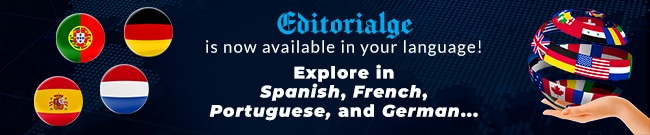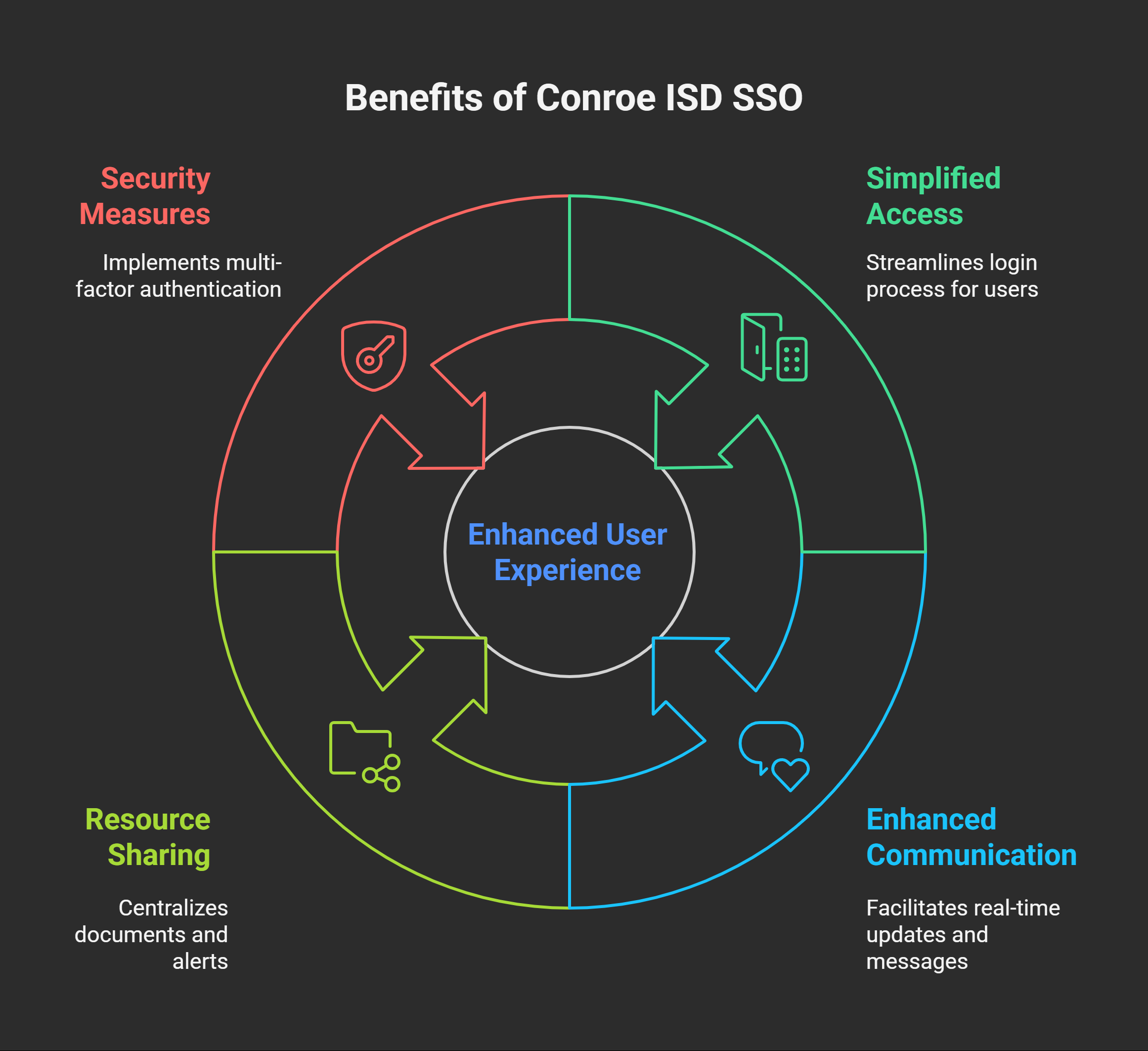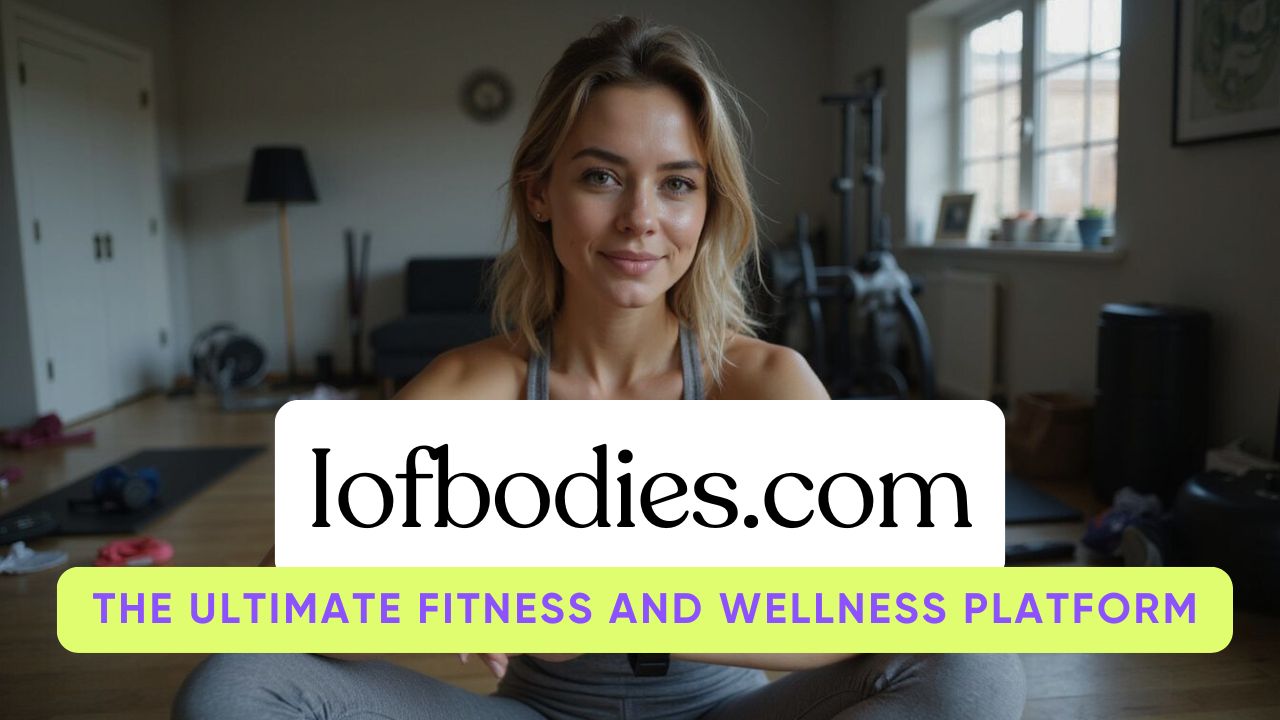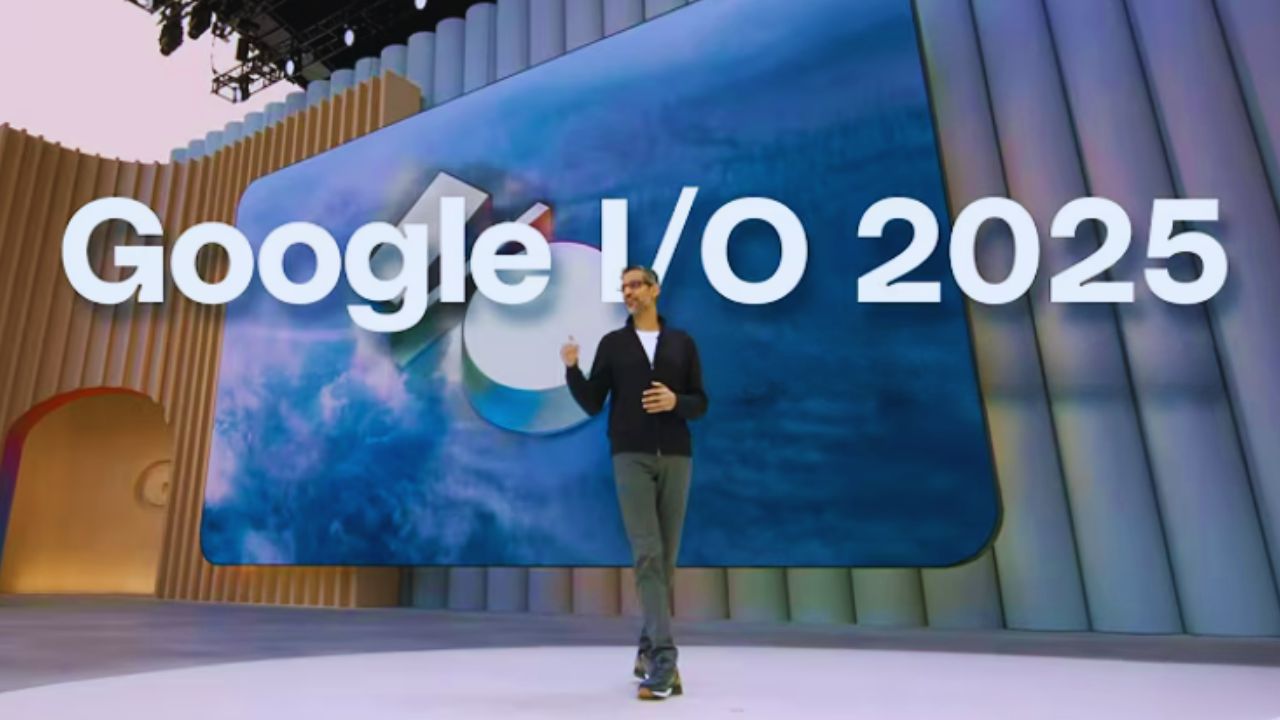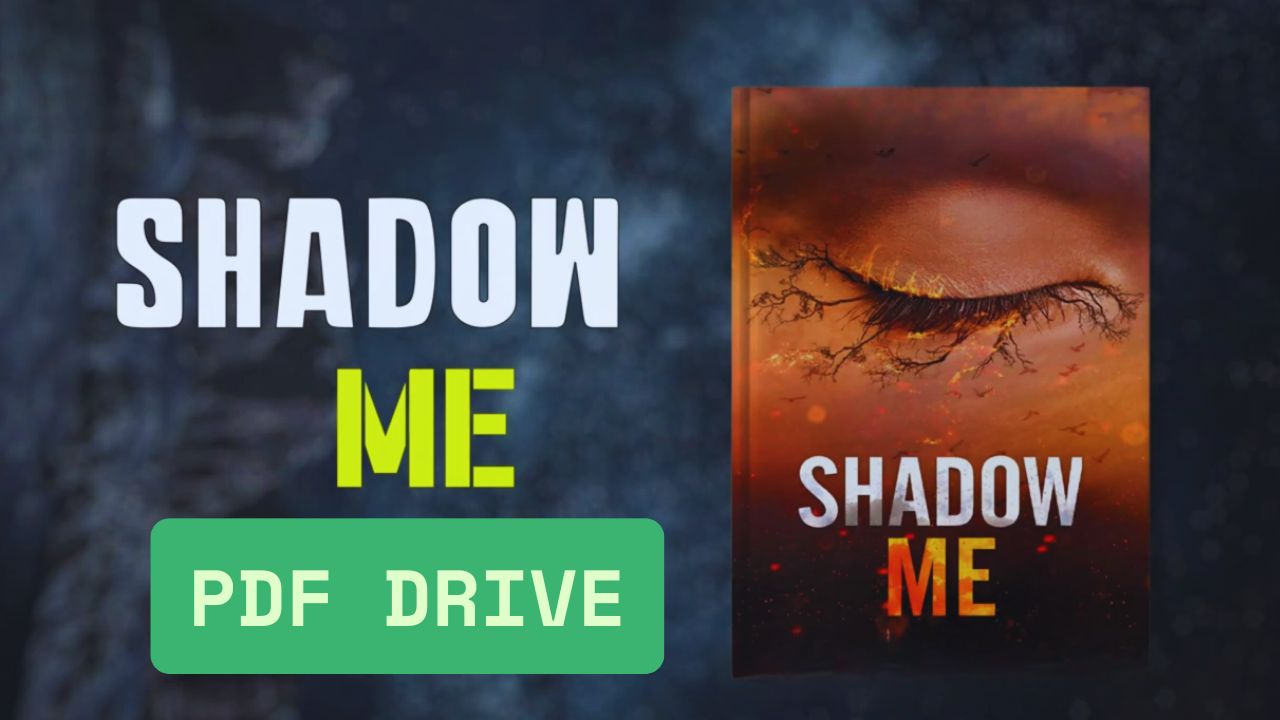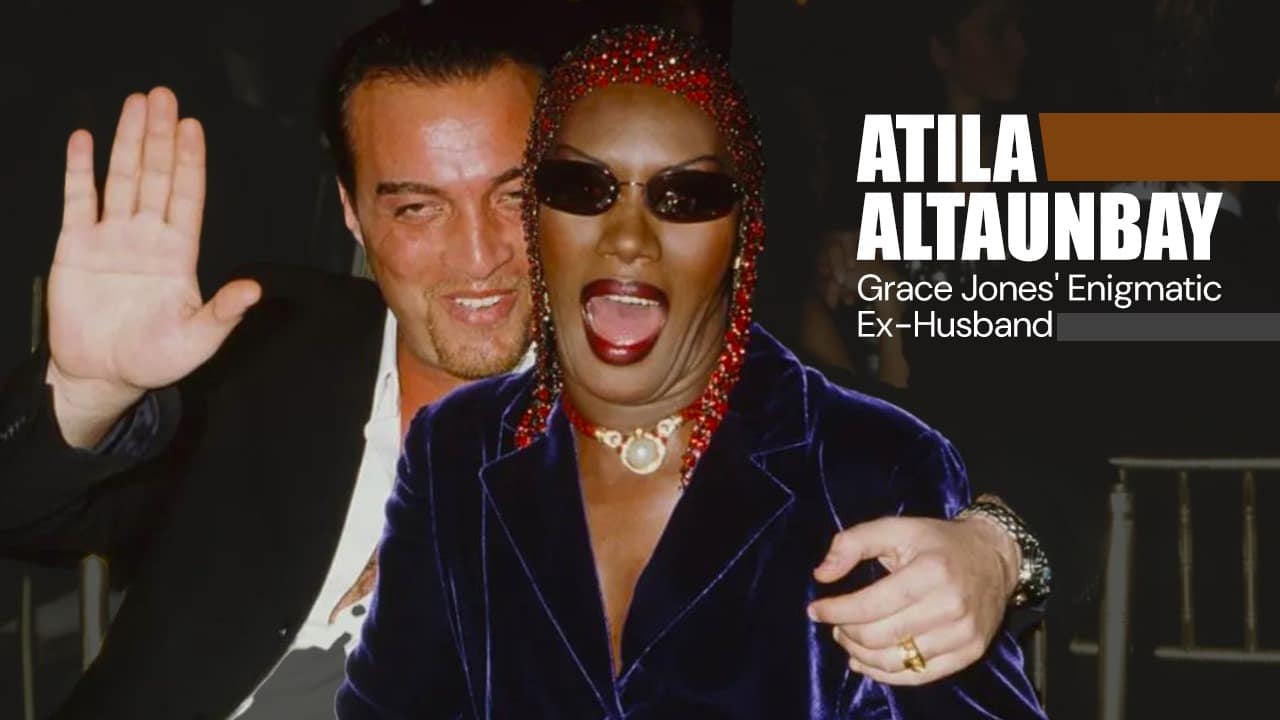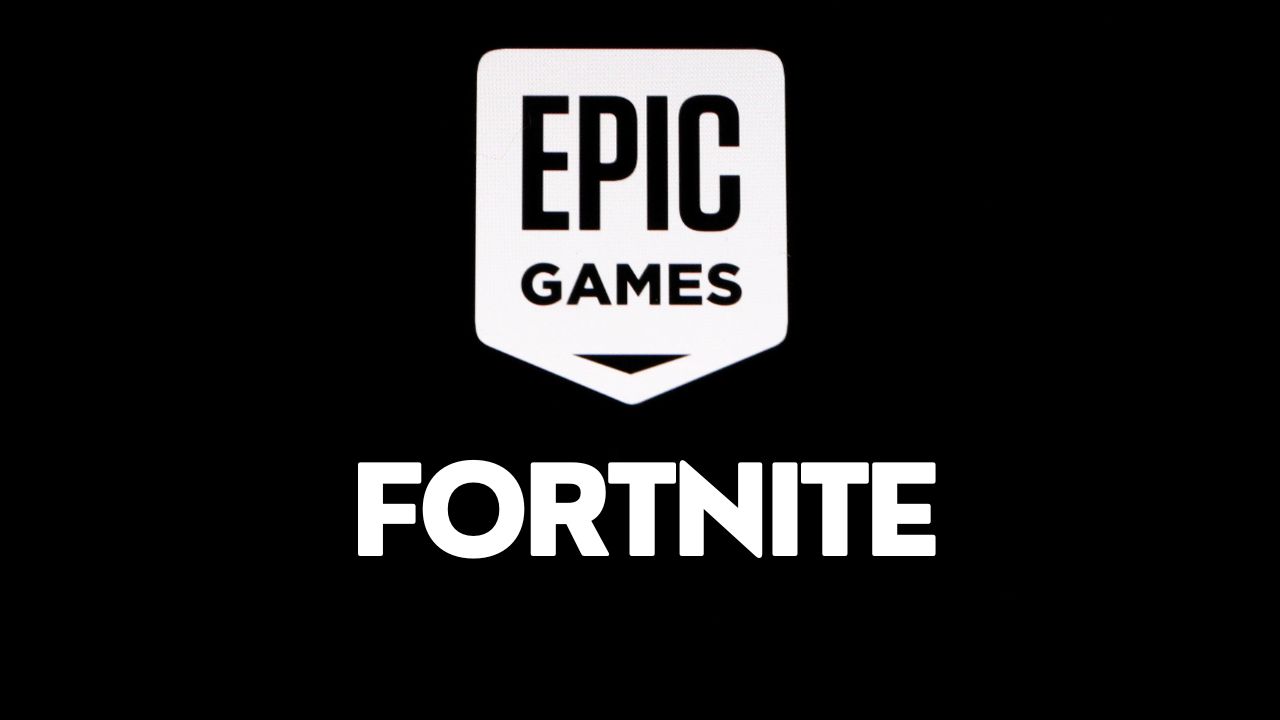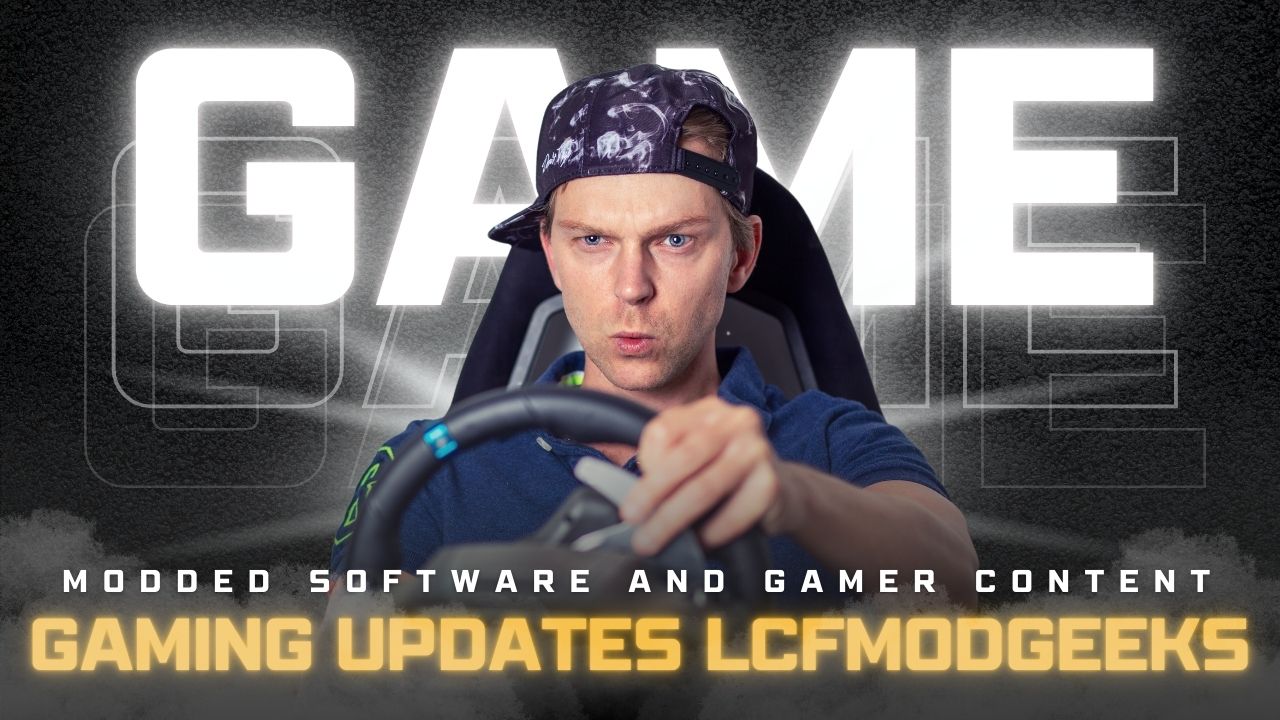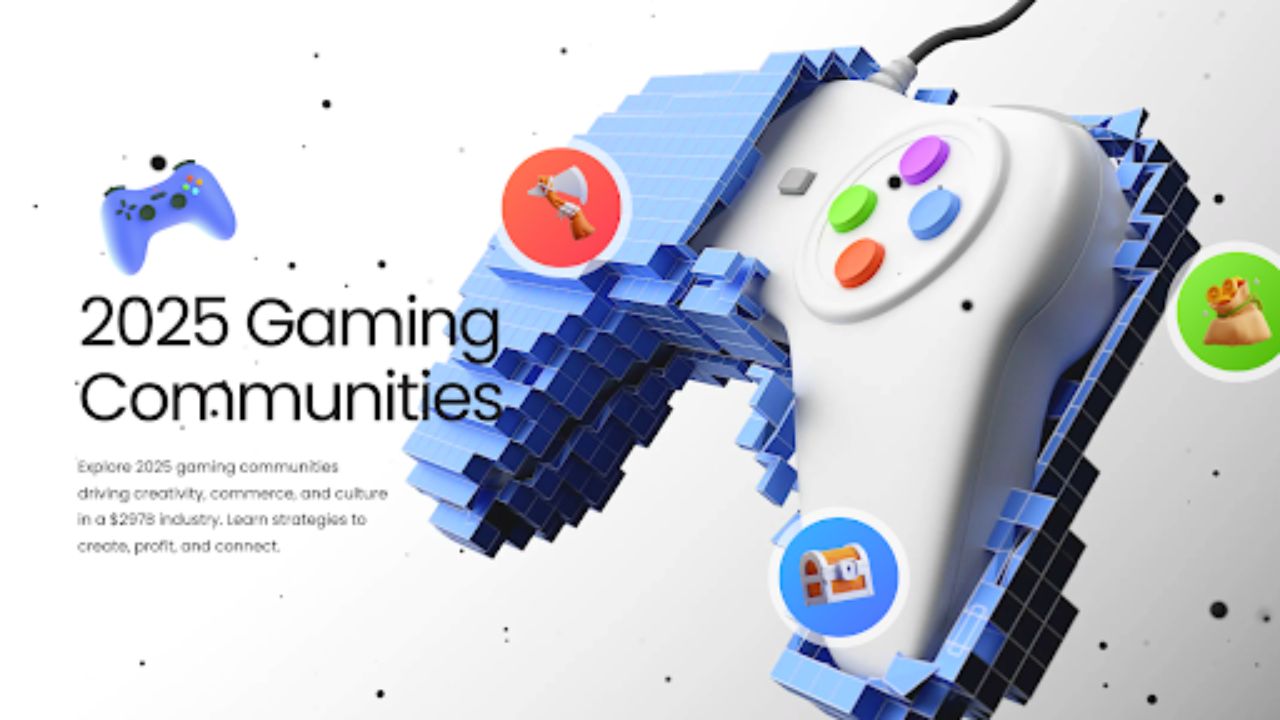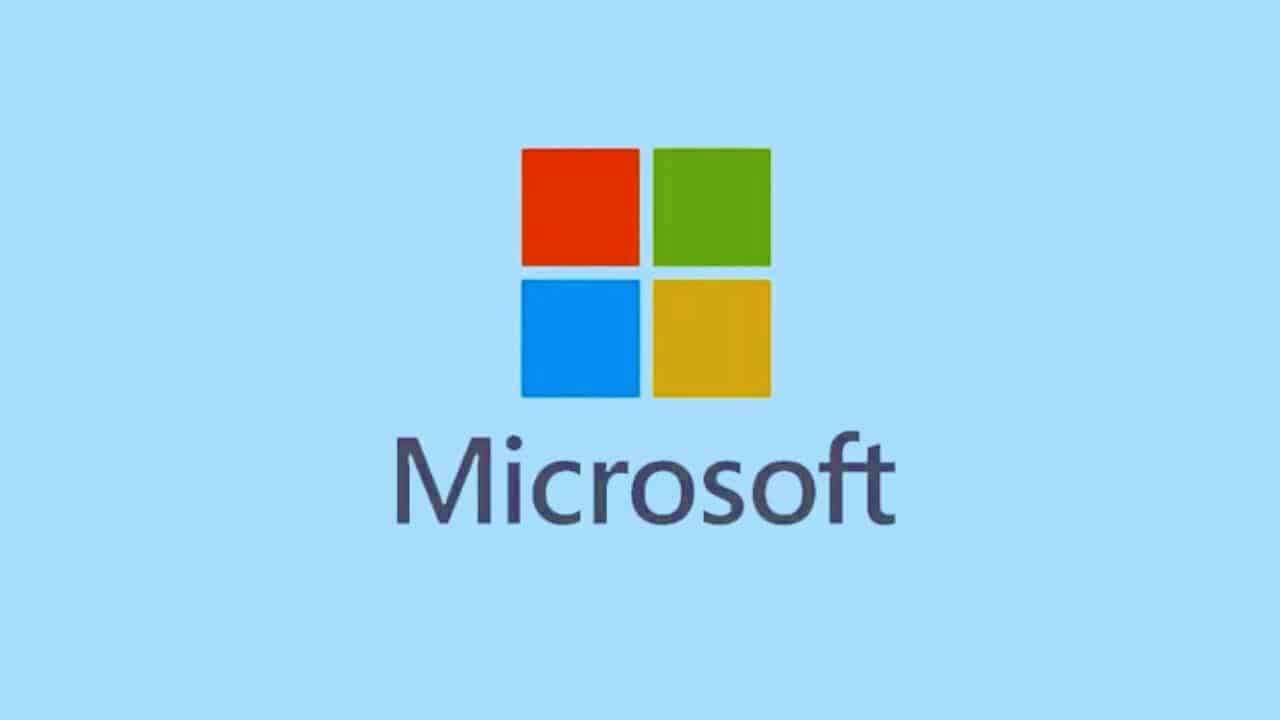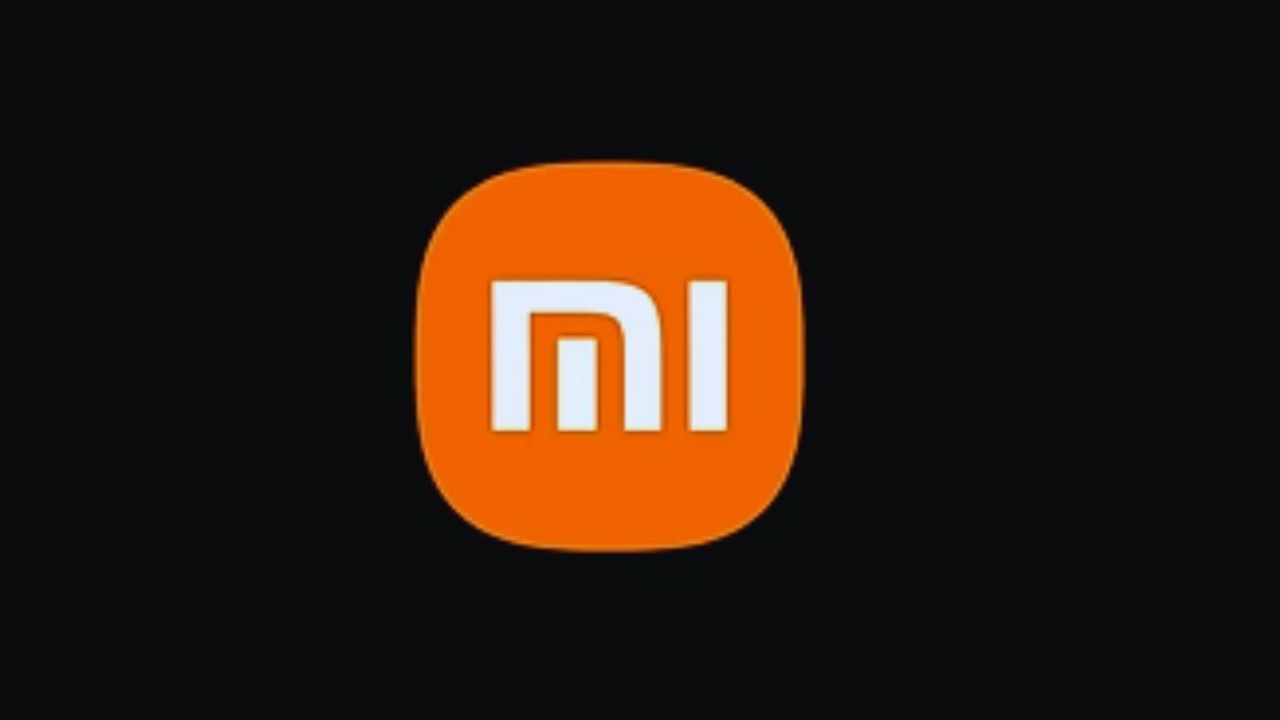Ever feel like chasing passwords steals your day? Many students and parents waste time on multiple portals just to see grades or lunch menus. Conroe ISD SSO puts all school tools behind one login, with one username and password.
This guide shows students and parents how to log in with ease. We cover extra security with an authenticator app and tips in the ClassLink Quickstart Guide. It saves time, cuts out frustration, and helps you focus on school life.
Keep reading.
Key Takeaways
- Conroe ISD SSO launched in 2022 at sso.conroeisd.net. It uses one email and password for Canvas, Google Classroom, Teams, PowerSchool, and the CISD parent portal (Source: CISD IT).
- Students follow six steps—open the SSO page, enter student ID, type password, complete two-step verification, click Sign In, and bookmark the page. Parents follow seven steps—load sso.conroeisd.net, bookmark it, enter parent ID and password, confirm a code from Google Authenticator, click the Education Dashboard icon, and save login with a password manager.
- The platform uses multi-factor authentication with codes from Google Authenticator, text messages, fingerprint scans, or USB tokens. That two-step check stops most hackers; district policy requires it for all users (Source: Conroe ISD Security Guide).
- The SSO dashboard links Docs, Sheets, Canvas, PowerSchool, Zoom, and library apps under one roof. Users log in once to get real-time updates on grades, attendance, lunch menus, and event alerts.
- The Classlink Quickstart Guide shows how to install the portal app from the Apple App Store or Google Play Store. District staff manage accounts with a cloud identity tool to keep data safe and up to date.
What is Conroe ISD SSO?
Conroe Independent School District in Texas launched its single sign-on service in 2022. Students and parents sign in with one email address to access learning platforms, communication tools, and the CISD parent portal.
They use a Conroe ISD email and a password for all apps. Multi-factor authentication kicks in with a code on an iPhone or Android device. Users install the portal app via the Play Store or App Store for quick access to resources.
District staff manage accounts with a cloud identity tool.
How to Access the Conroe ISD SSO Portal
Open your web browser, head to the Conroe ISD single sign-on portal, and then punch in your student or parent username and password. Pair your authentication app or tweak your password in a security tool for a safe, swift login.
Steps to log in for students
Students gain quick entry to all tools with Conroe ISD SSO. They can set up fast access and save time.
- Go to the SSO landing page in a web browser.
- Enter your student ID as your username.
- Provide your password, using school network information.
- Complete two-step verification to meet multi-factor authentication rules.
- Click Sign In, then wait as the single sign-on dashboard appears.
- Select the change password option if you need to update your account.
- Bookmark the landing page so access stays quick and always available.
Steps to log in for parents
Parents get fast access to grades, attendance, and messages. The Conroe ISD SSO system ties all tools in a single spot.
- Launch a preferred web navigator.
- Go to sso.conroeisd.net and load the landing page.
- Bookmark this page for quick access later.
- Enter your parent ID and password.
- Confirm your identity with a code from your authenticator app.
- Click the Education Dashboard icon to open sites like Canvas.
- Use a password manager tool to save your login safely.
Features of the Conroe ISD SSO Platform
This system puts your Google Classroom, Teams, and library apps under one roof, so you skip endless passwords. It locks your info tight with a directory system and a handshake protocol.
Single dashboard for all resources
A single panel shows all your apps in one place. Canvas, PowerSchool, Office 365, and Zoom sit side by side, ready with a click. Students and parents skip extra steps to reach grades, classes, and emails.
One login opens them all with the same password. A unified sign-in cuts out extra forms, so users focus on learning and planning. No juggling of credentials now; every resource sits in one place.
Multi-factor authentication for security
Conroe ISD uses multi-factor authentication to keep accounts safe. Students and parents log in with their username and password. Next, they verify their identity with a code from an authenticator app or a text message.
That two-step check stops most hackers.
The portal also supports a fingerprint scan and a USB token. Apps such as Google Authenticator create a one-time passcode. Extra steps boost defense. You must enter the code every time you sign in.
Benefits of Using Conroe ISD SSO
Conroe ISD SSO cuts login time to seconds, bundles Docs, Sheets, Canvas, and PowerSchool in one fell swoop, and fuels a smooth day. It adds multi-factor checks, pushes notifications, and lets students and parents tap into resources worry-free.
Simplified access for students and parents
Students and parents log in once to reach gradebooks, digital textbooks, and assignments via the SSO portal. It covers Schoology, Google Classroom, and Skyward. They verify identity with Google Authenticator.
This method speeds up entry to each tool, boosting user convenience.
The sign-in hub sends real-time updates on grades and upcoming projects. Parents read notes from teachers and school counselors in one spot. It bridges home and school chats, keeping everyone in the loop.
Families save minutes every day.
Enhanced communication and resource sharing
Families and teachers use the Conroe ISD SSO portal to share files and messages. The system pulls home study guides, lunch menus, and event alerts into one spot. Parents launch the mobile app and tap the events calendar for field trips.
Learners log in and open their learning platform to find homework due dates. A shared drive and video chat tool power live class talks and group projects. Schools adopt new tech to simplify tasks.
Multi-factor authentication guards each login.
Teachers post study videos and reading lists on the dashboard. Parents read menu updates and school news on their phones. A shared drive lets families access forms and handbooks. The single sign-on portal boosts response time on messages.
Mobile app alerts keep everyone in sync.
Takeaways
Students and parents zoom through school tasks with a unified login using Single Sign-On. The ClassLink Quickstart Guide shows simple steps to tweak your own dashboard. Multi-factor authentication guards each entry with a quick code.
The mobile app and browser hold all your tools under one roof. Conroe ISD wraps fine arts, sports, and languages into this single portal. A parent once said, “I signed in fast,” and she meant it.
This SSO solution cuts wait time and boosts user joy.
FAQs on Conroe ISD SSO
1. What is Conroe ISD SSO Login?
It is the school system’s single sign-on; it lets you sign in once, then jump into all your sites—no more password chaos.
2. How do students and parents get started?
Go to the SSO site, type in your user name and password, and click Log In. It works like a key that opens every door in the house, no extra steps.
3. Who can help when you hit a snag?
Our tech support team is ready; call or email, and they roll up their sleeves. They know your tools, and they fix issues fast, with a smile.
4. What can I open with Conroe ISD SSO Login?
You can access all school services at once, from your main page to grade book tools. One pass, many doors—it’s that simple.