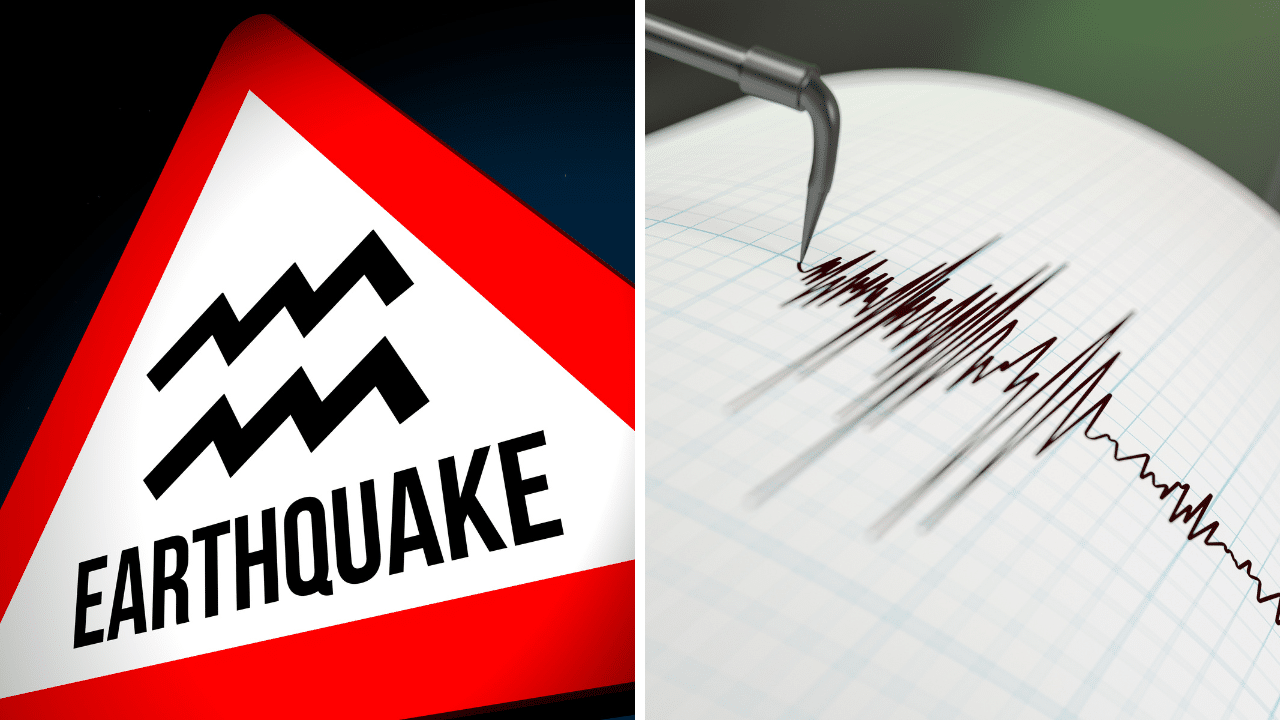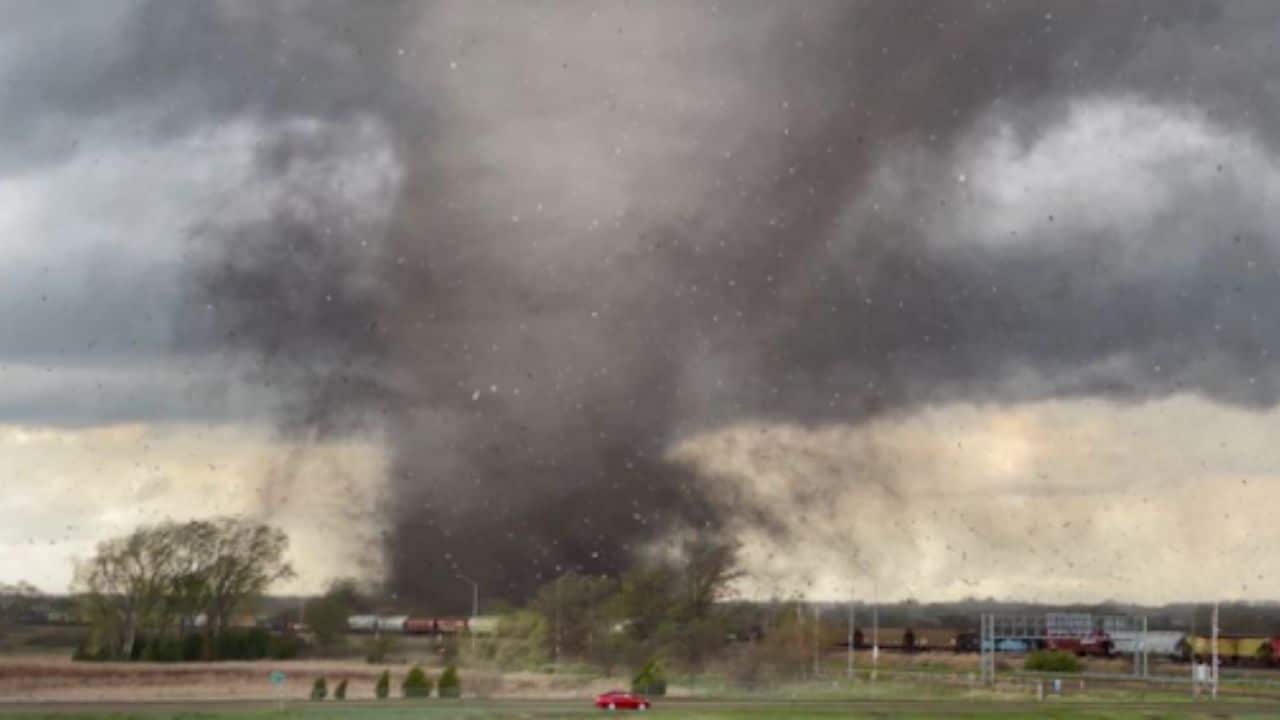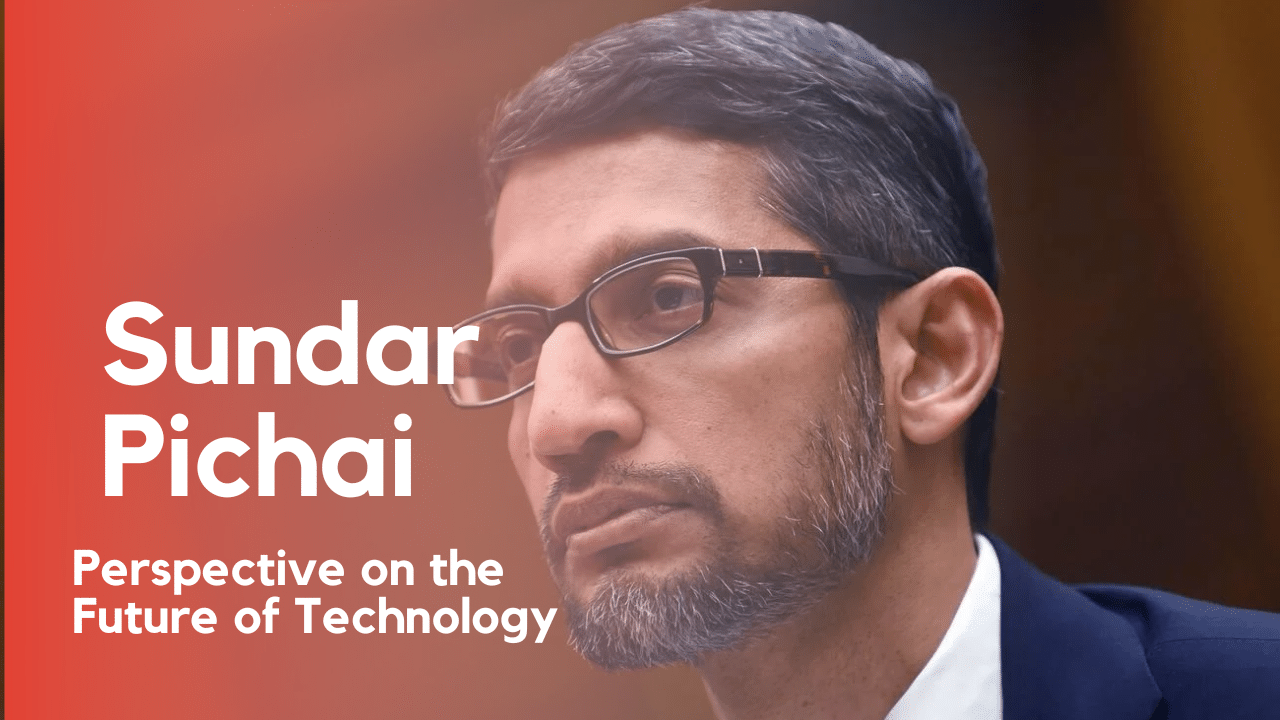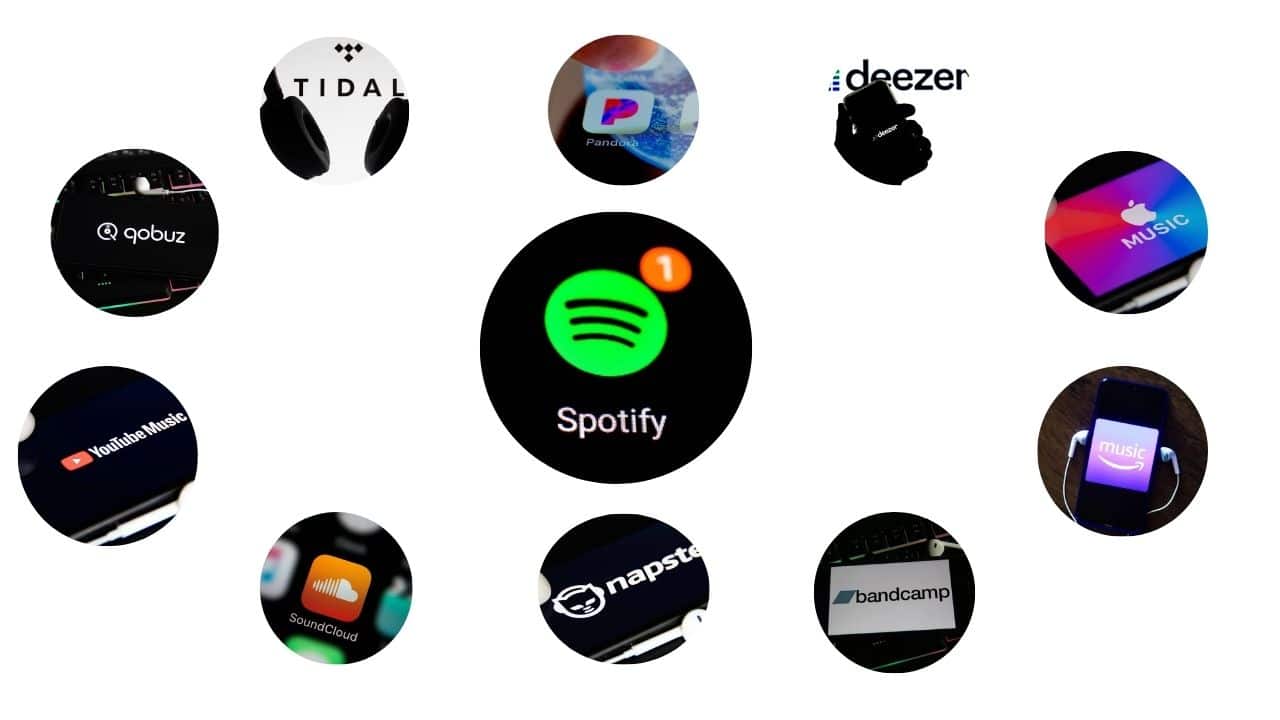Do you know how to post videos on Instagram from your PC? In this article, you will know about the 3 methods of posting videos on Instagram from your desktop.
Instagram is a very visual social network that is ongoing through images and videos that we usually post through a mobile phone.
Most users know how to share images or videos from the mobile phone. But the topic that concerns us nowadays is how to post the video on Instagram from the PC.
However, today we will try to guide you and this challenge becomes a reality in the virtual world. There are a variety of tools, today we will talk about three.
3 Applications to Post Videos on Instagram From the Computer
Gramblr
First of all, there is Gramblr app that offers you the possibility to upload photos and videos from your computer. The best thing is that you don’t need to own a mobile phone.
Download the application to your pc, sign up for it and then sign in. You go to the tab that says “upload it now”, locate the folders on your pc and select the video you want to upload.
Wait until it loads and remember that the length of the videos is 60 seconds, so you may have to trim it. You can then proceed to post it by placing a footer, or you also have the option to upload it later.
Ramme
The tool number two of our three options are “Ramme“. It is aimed at those computers that work especially with the Linux operating system.
As with Gramblr, you must download the application and register in this case with your Instagram account and password. Then you start using it just as if you were using Instagram from your mobile directly on the PC.
Google Chrome
As you have noticed it is very simple, but we still have another choice and this is through Google Chrome. Remember that it is a browser with multiple functions, including uploading videos to Instagram from the Windows operating system. If you have version 10, even better.
To achieve this, you must open a tab in Google Chrome and place yourself in the upper right section. Click on “more tools” and then on developer tools. Locate the “Toggle Device Toolbar” tabs above to choose the Smartphone you want. Then select in the upper right, the drop-down list and select the Smartphone to emulate on your computer screen.
Touch the F5 key and that way the browser view will be updated. Inside, the icon bar of the Instagram mobile app appears.
Following these steps, at the bottom, you can see the icons of the Instagram app, click on the positive sign (+) in the center. Locate in your files the video you want to post and the rest is completely the same as if you will use the app from your cell phone.
You have already discovered these three methods to upload videos to Instagram from your PC. We hope you continue enjoying this visual field tool to the fullest.
Use the one you consider most advantageous, simple and productive. Continue to show that the virtual world has no limits because you are the only one able to place blockages that prevent you from meeting your expectations.
Our goal is to provide you with the best possible options so that you get the best experiences. But do not forget that in the end, it is you who decides what you will use, in the end, the decision is in your hands.
If you want to get thepcguides instantly, you can follow them.
Information Source: https://ltechuk.com/how-to-post-on-instagram-from-pc-online/
READ MORE: How to Upload YouTube Videos to Instagram?