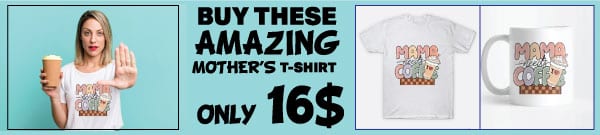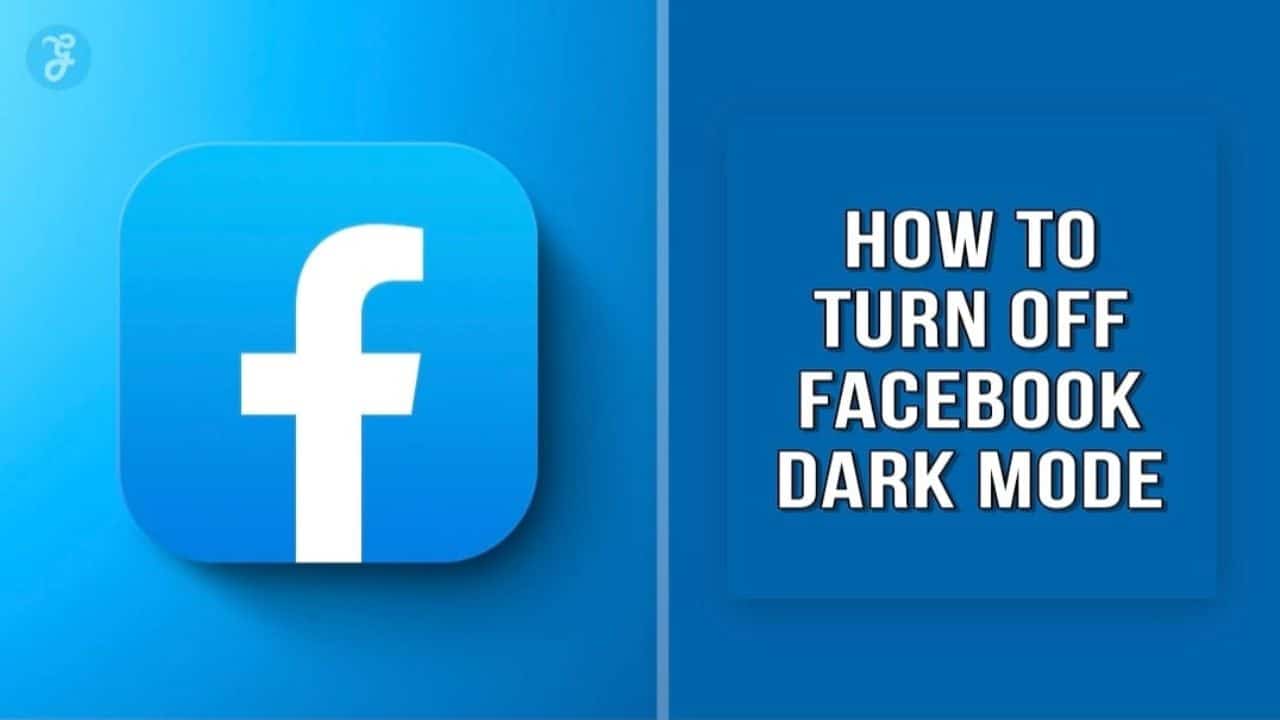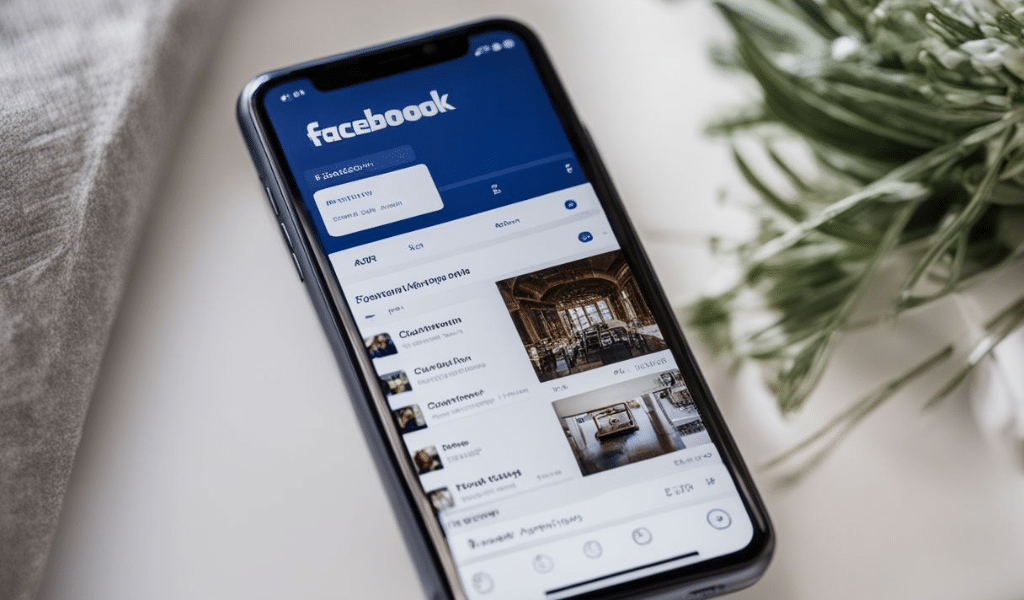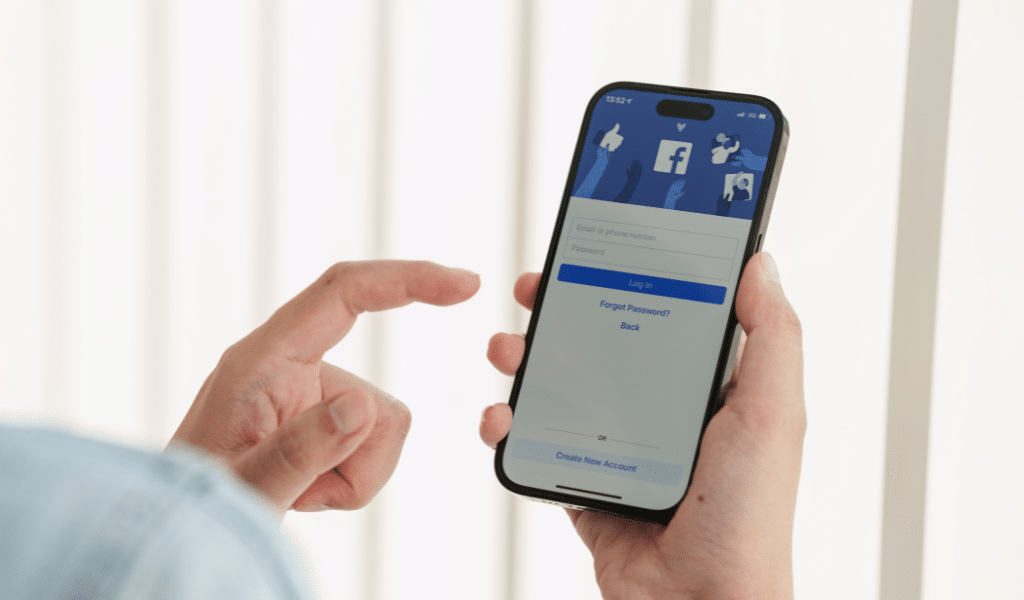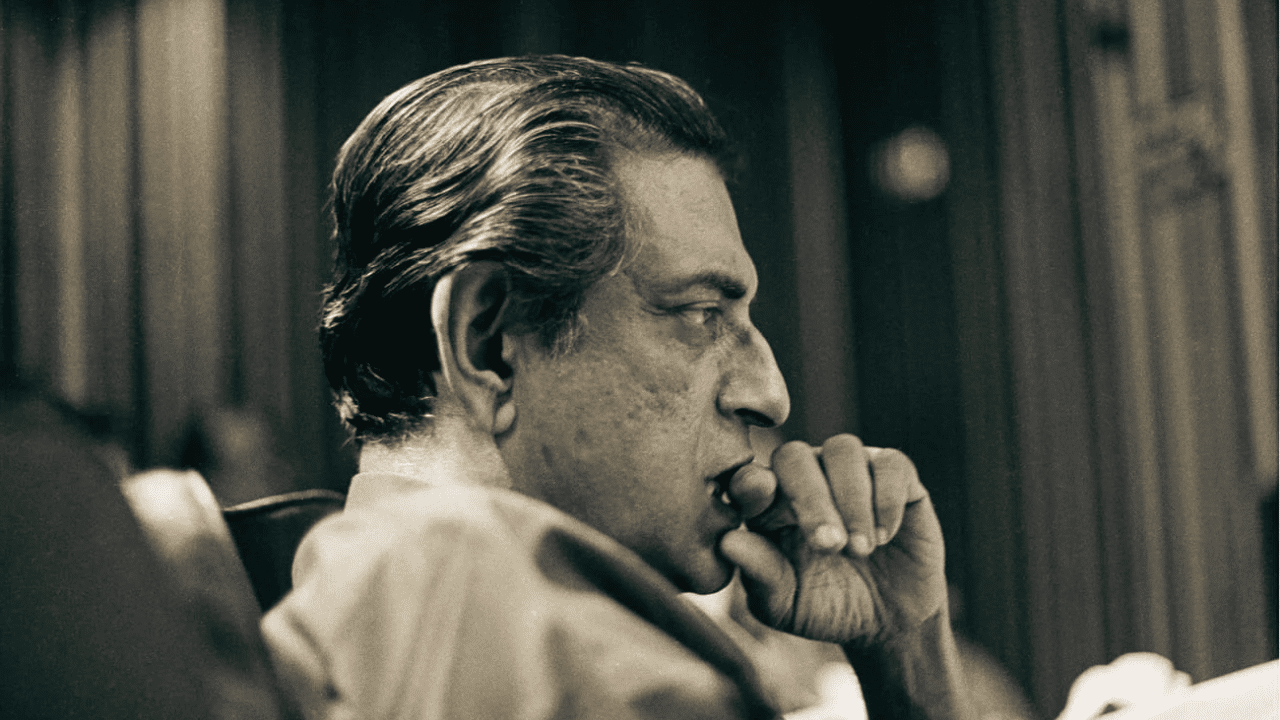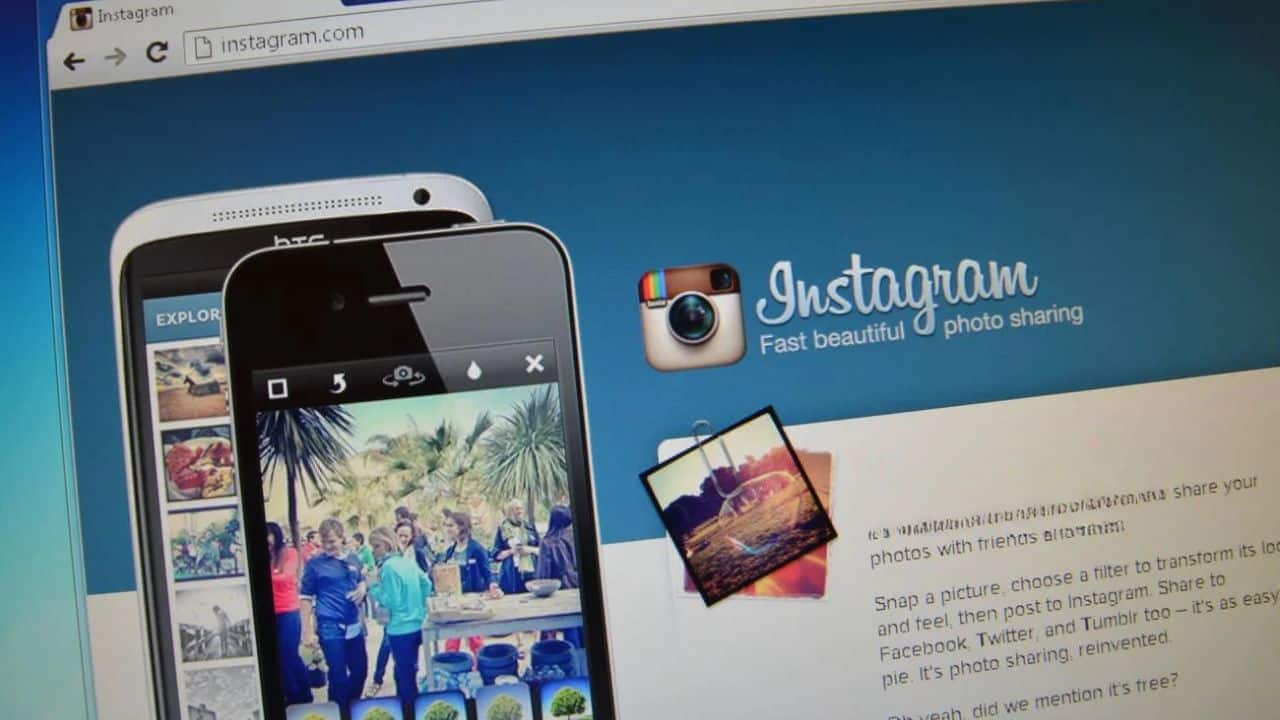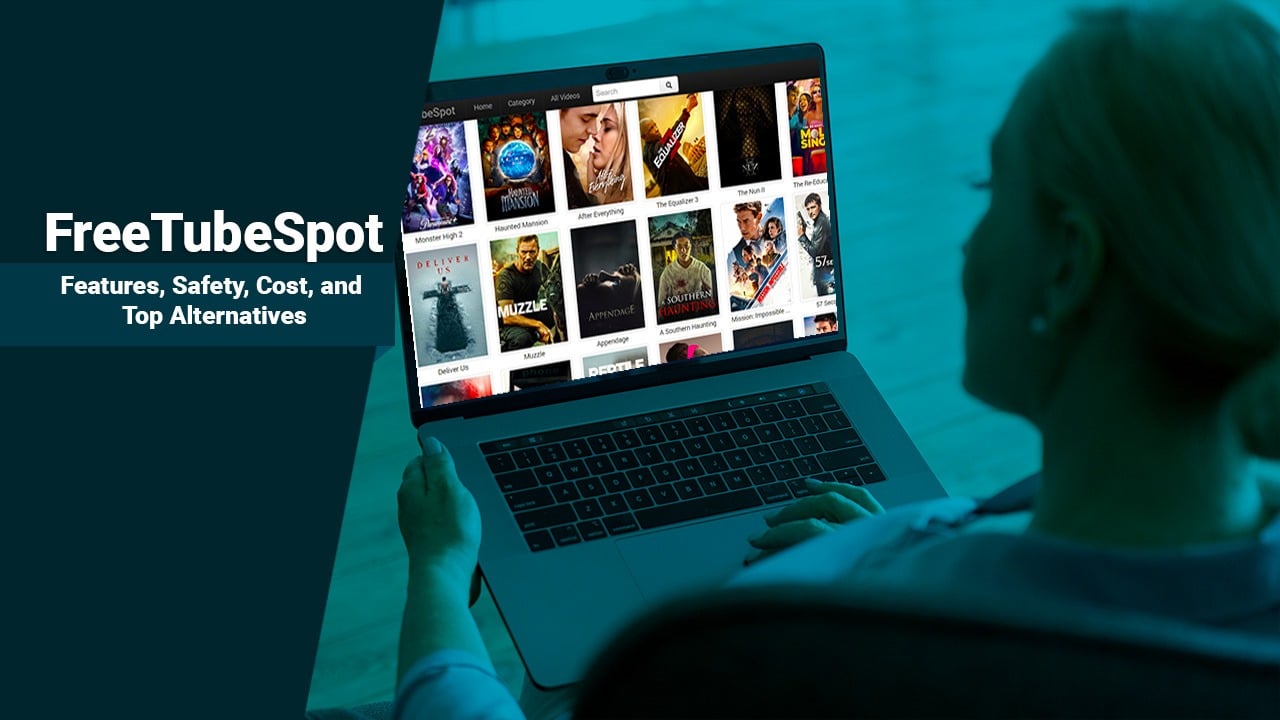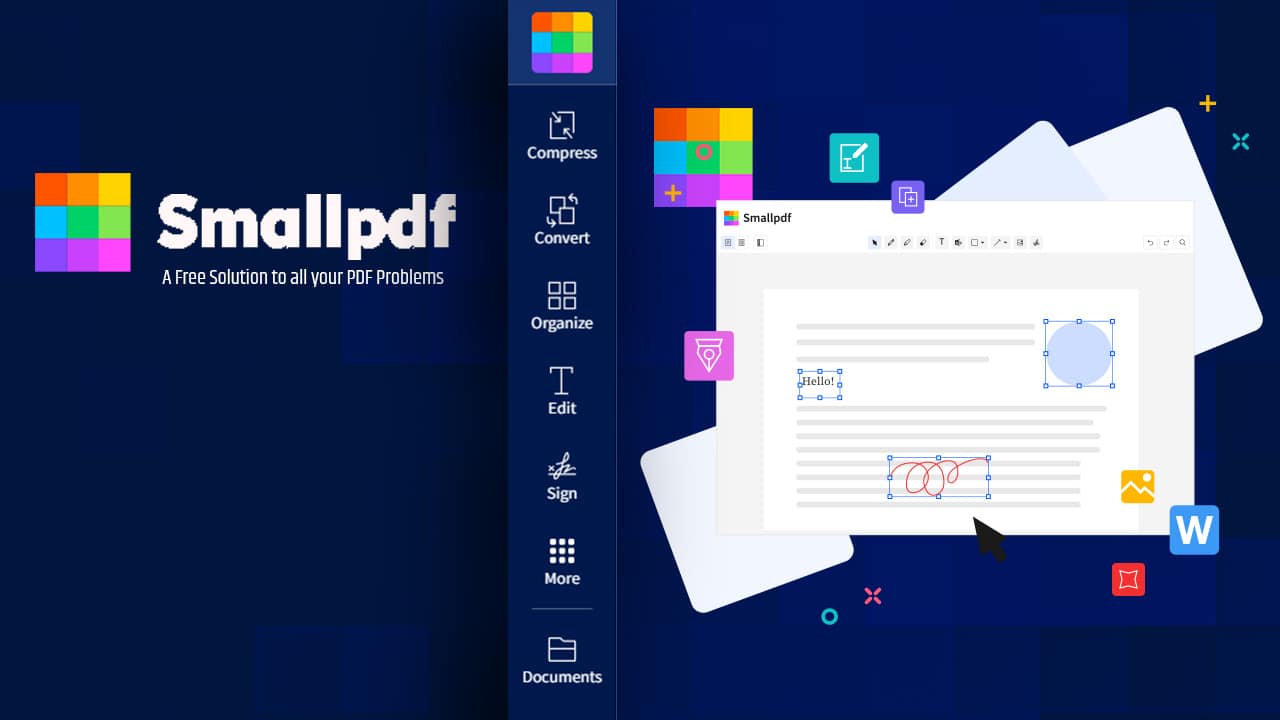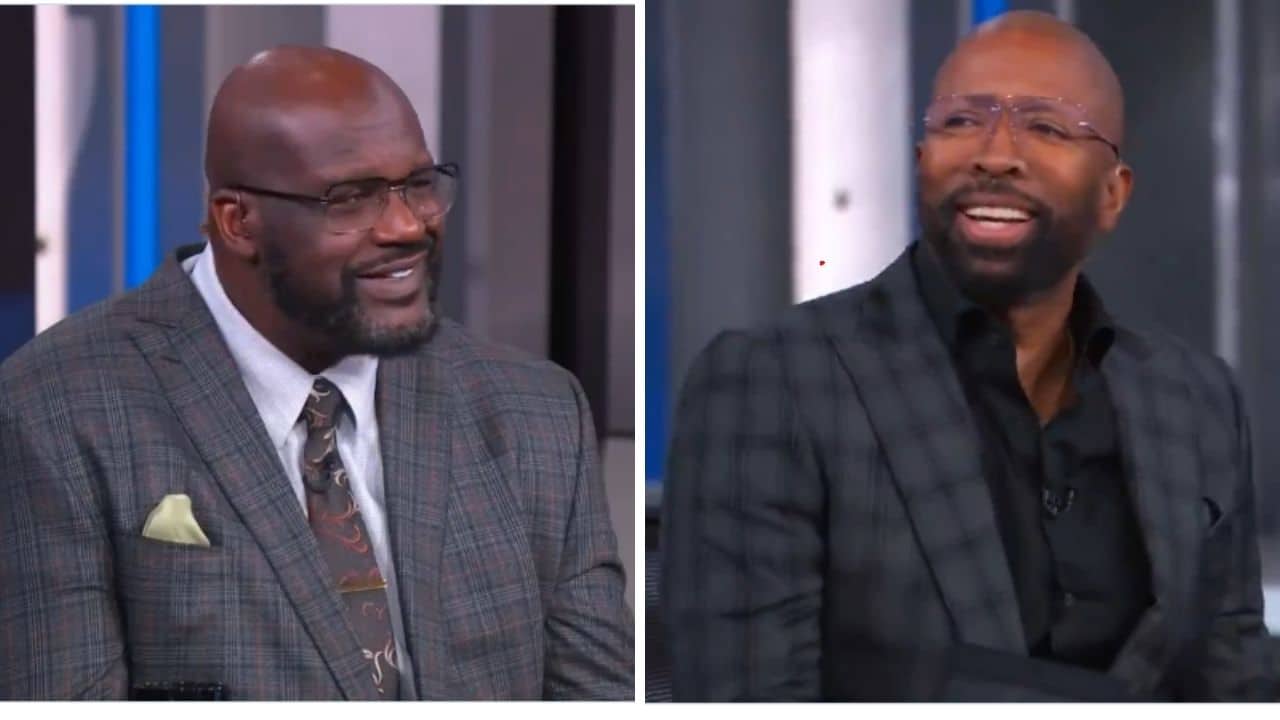Are you perturbed by the Facebook dark mode and wondering how to turn off Facebook dark mode? This popular feature was launched as a way to reduce eye strain during nighttime browsing.
Our comprehensive guide will provide you with easy-to-follow steps on disabling the Facebook dark mode, both in iOS and Android devices. Stick around for some helpful tips, latest updates, and troubleshooting advice that’ll make your social media experience even more enjoyable.
- To turn off Facebook Dark Mode on iOS, open the app, go to Settings > Dark Mode, and select “Off”.
- On Android devices, open the app, tap the menu icon (three lines), go to Settings & Privacy > Dark Mode, and toggle it off.
- If Dark Mode disappears from your app, try restarting it or checking the settings.
- Facebook’s Dark Mode feature has been updated with enhanced color schemes and improved readability in low-light conditions.
How to Enable Dark Mode on Facebook
To enable Dark Mode on Facebook, follow these steps on iOS and Android devices.
Steps to Enable Dark Mode on iOS
Here is a simple way to turn on dark mode on your iPhone or iPad.
- First, open the Facebook app on your device.
- Then, tap on the menu button at the bottom of the screen.
- Next, go and find “Settings” in the menu list. After that, look for “Dark Mode” under the “Preferences” area.
- Then, tap on it and you will see an “On” option.
- Tap this option to turn dark mode on. You will see the theme of your Facebook change right away!
Steps to Enable Dark Mode on Android
Turning on dark mode for Facebook on Android is simple. Here are the steps you need to follow:
- Open your Facebook app on your phone.
- Look at the top right and click on the three-line menu, also known as the hamburger menu.
- Scroll down until you see “Settings & Privacy.”
- Click on it to open up more options.
- Find “Dark Mode” listed under the “Preferences” section.
- Click on it and select “On.”
- If you have Android 9 or lower, pick “Battery Saver.” It will turn dark mode on when your phone is running out of juice.
How to Turn Off Facebook Dark Mode
To disable Dark Mode on Facebook, follow these steps on iOS and Android devices.
Steps to Disable Dark Mode on iOS
Turning off Dark Mode on your iOS device is easy. Here are the steps:
- Open your Facebook app on your iPhone.
- Tap on the three lines at the bottom right corner of your screen.
- Scroll down to Settings & Privacy and tap it open.
- Tap on Dark Mode.
- You will see a screen with three options: On, Off, or System.
- Choose Off to disable Dark Mode.
Steps to Disable Dark Mode on Android
To disable Dark Mode on your Android device for the Facebook app, follow these steps:
- Open the Facebook app on your Android device.
- Tap on the menu icon (usually three horizontal lines) in the top-right corner of the screen.
- Scroll down and tap on “Settings & Privacy.”
- In the expanded menu, select “Dark Mode.”
- Toggle off the switch next to “Dark Mode” to disable it.
How to Fix It When Facebook Dark Mode Is Gone
If you find that Facebook Dark Mode has suddenly disappeared, there are a few simple steps you can take to fix it. Restarting the app is often the first step in resolving this issue.
Additionally, checking your settings for Dark Mode and ensuring they are enabled correctly can help bring back the feature on your device.
Restarting the App
To fix the issue of Facebook Dark Mode not working, try restarting the app. Here’s what you can do:
- Swipe off the Facebook app from your screen.
- Go to your device’s Settings.
- Find the Apps or Applications section.
- Look for Facebook in the list and tap on it.
- Select the option to Force Quit or Stop the app.
- Restart the Facebook app and check if Dark Mode is working.
Checking Settings for Dark Mode
To check the settings for Dark Mode on Facebook, follow these steps:
- Open the Facebook app on your device.
- Tap on the three horizontal lines in the top-right corner to open the menu.
- Scroll down and select “Settings & Privacy.”
- Choose “Dark Mode” from the list of options.
- Make sure that Dark Mode is enabled. If it’s already enabled and you want to disable it, simply tap on it again to turn it off.
Troubleshooting Dark Mode on Facebook
To troubleshoot Dark Mode on Facebook, you can try clearing the cache and data of the app or updating the Facebook app to the latest version.
Clearing Cache and Data
Clearing cache and data can help resolve issues with Facebook’s dark mode feature. Here are the steps to clear cache and data on Facebook:
- On Android:
- Go to your phone’s Settings.
- Tap on Apps or Application Manager.
- Select Facebook from the list of installed apps.
- Tap on Storage or Storage & Cache.
- Tap on Clear Cache and Clear Data.
- On iOS:
- Open the settings app on your iPhone or iPad.
- Scroll down and tap on Facebook.
- Tap on Offload App or Delete App (this will remove the app, but not its data).
- Reinstall the Facebook app from the App Store.
Updating the Facebook app
To update the Facebook app, follow these simple steps:
- Open the app store on your device (such as the App Store for iOS or Google Play Store for Android).
- Search for “Facebook” in the search bar.
- If an update is available, you will see an “Update” button next to the Facebook app.
- Tap on the “Update” button to start downloading and installing the latest version of the Facebook app.
- Once the update is complete, open the Facebook app and check if Dark Mode is working correctly.
Latest Updates on Facebook Dark Mode
Facebook Dark Mode continues to evolve with new features, improvements, bug fixes, and performance enhancements being regularly released. Users can look forward to an enhanced experience that keeps getting better over time.
New Features and Improvements
Facebook has recently made updates to its Dark Mode feature, offering users a better experience while browsing. The latest improvements include enhanced color schemes and improved readability in low light conditions.
Additionally, Facebook has fixed some bugs and made performance enhancements to ensure a smoother Dark Mode experience. These new features aim to provide users with greater customization options and an overall more enjoyable viewing experience while using Facebook in Dark Mode.
Bug Fixes and Performance Enhancements
Facebook has recently made bug fixes and performance enhancements to their dark mode feature. These updates are designed to improve your experience while using the app. They aim to address any issues that users have been facing, such as dark mode disappearing or not staying on after an app update.
The goal is to provide a smoother and more reliable dark mode experience for both iPhone and Android users. These improvements are part of Facebook’s ongoing efforts to make sure their dark mode feature works seamlessly for all users. If you’re interested also read on – YouTube Dark Mode on iPhone
Tips and Tricks for Using Facebook Dark Mode
Customize your Dark Mode settings according to your preferences and manage notifications seamlessly while using Facebook.
Customizing Dark Mode settings
You can customize the Dark Mode settings on Facebook to suit your preferences. Here are some options you can try:
- Adjust brightness: You can change the brightness level of Dark Mode to make it more comfortable for your eyes.
- Choose a theme: Facebook offers different theme options for Dark Mode. You can select a theme that matches your style or mood.
- Enable automatic mode: With automatic mode, Facebook will switch between Dark Mode and light mode based on your device’s settings or the time of day.
- Change font size and style: If you find the default font size or style hard to read, you can adjust it to your liking in the settings.
- Customize accent color: The accent color refers to the color used for buttons and links in Dark Mode. You can choose a different accent color that stands out for you.
- Hide stories or posts: If you prefer a cleaner look, you have the option to hide stories or posts while using Dark Mode.
Managing Notifications in Dark Mode
To manage notifications in Dark Mode on Facebook, follow these steps:
- Go to the settings menu.
- Look for the notifications section.
- Toggle the Dark Mode setting for notifications on or off, depending on your preference.
- Choose whether you want notifications to be displayed in Dark Mode or regular mode.
- Customize the appearance of notifications in Dark Mode to match your preferred aesthetics.
Read also: X Dark Mode
Frequently Asked Questions (FAQs)
It’s time fro you to learn some common FAQs on this topic.
1. How do I turn off Facebook Dark Mode?
To turn off Dark Mode on Facebook, go to your Facebook settings, scroll down to the “Dark Mode” option, and toggle the switch to disable it.
2. Can I customize the appearance of Facebook Dark Mode?
No, currently there is no option to customize the appearance of Facebook Dark Mode. It only has a standard dark color scheme that cannot be modified.
3. Will turning off Facebook Dark Mode affect my device’s battery life?
Turning off Facebook Dark Mode may help conserve battery life on devices with OLED screens because darker colors require less power to display. However, the impact may vary depending on your device and usage.
4. Are there any new updates or changes related to turning off Facebook Dark Mode?
As of now, there are no specific updates or changes related to turning off Facebook Dark Mode. It can still be disabled using the same method in the settings menu as before.
Takeaway
Turning off Facebook Dark Mode is a simple process. Just go to the settings and tap on the “Off” option. You can also disable Dark Mode on Facebook Messenger by going to Chats and toggling the Dark Mode option.
Remember that if Dark Mode disappears from your app, you can try restarting it or checking the settings. Stay updated with the latest features and improvements in Facebook’s Dark Mode, and customize it according to your preferences for an enhanced experience.