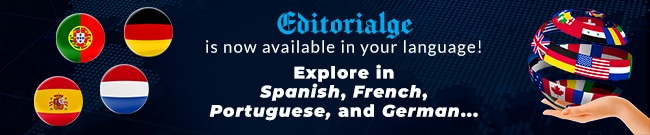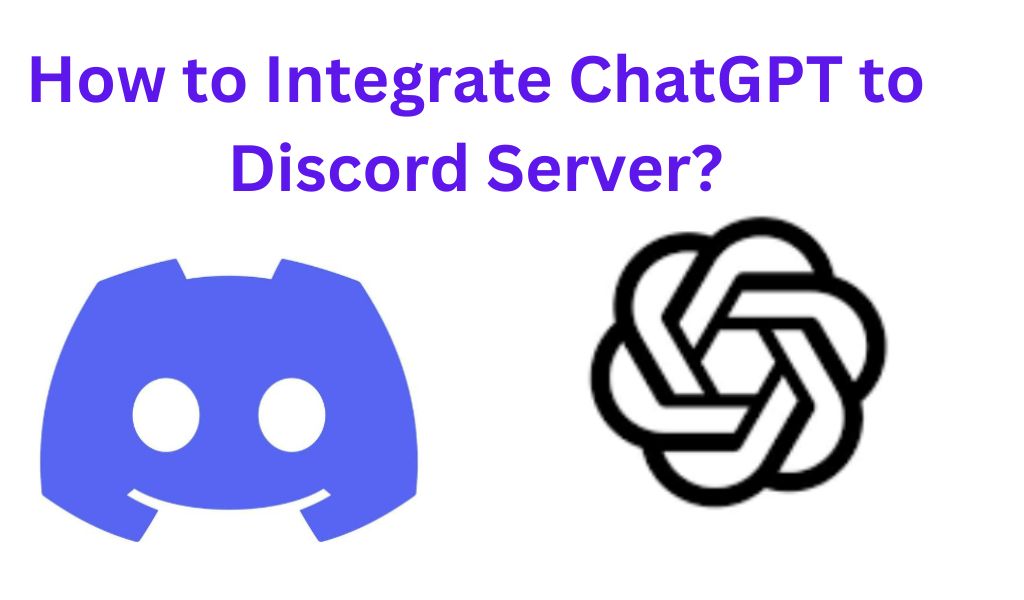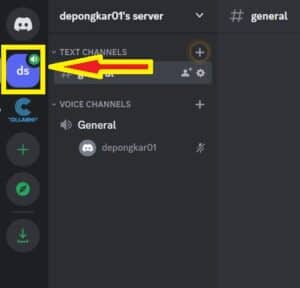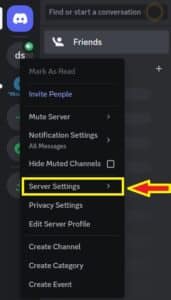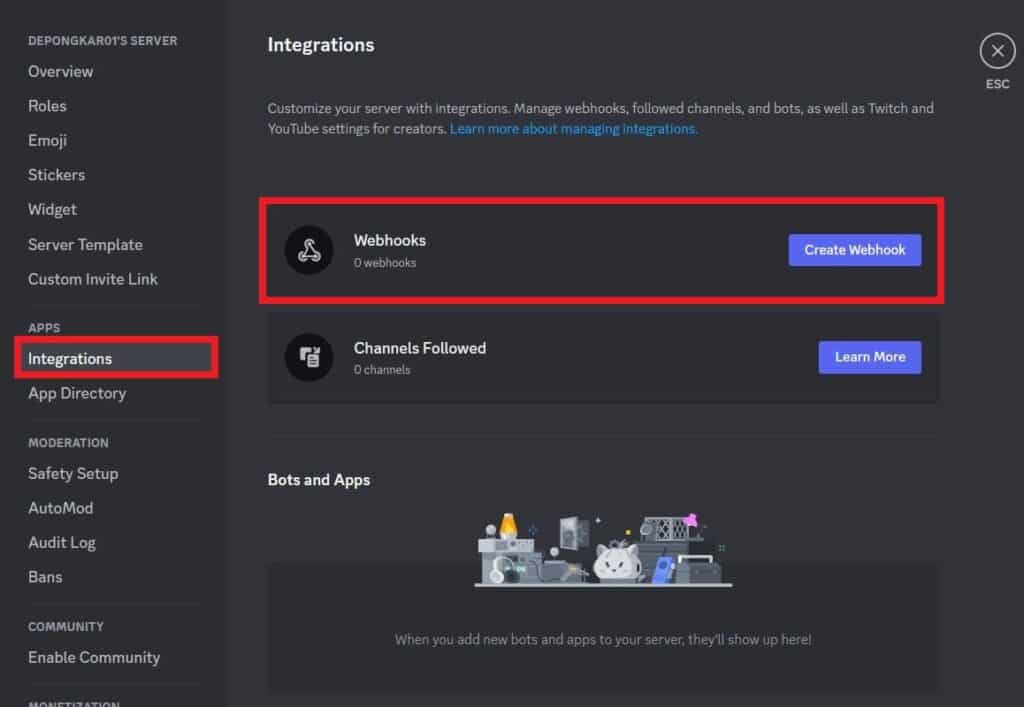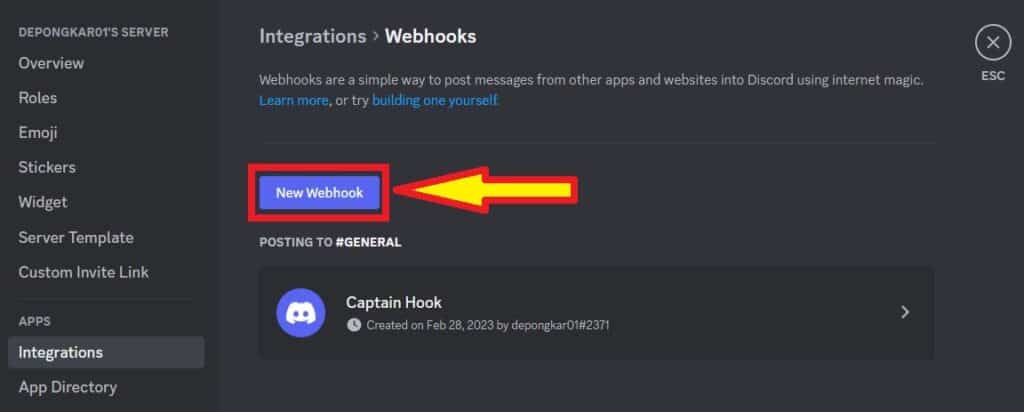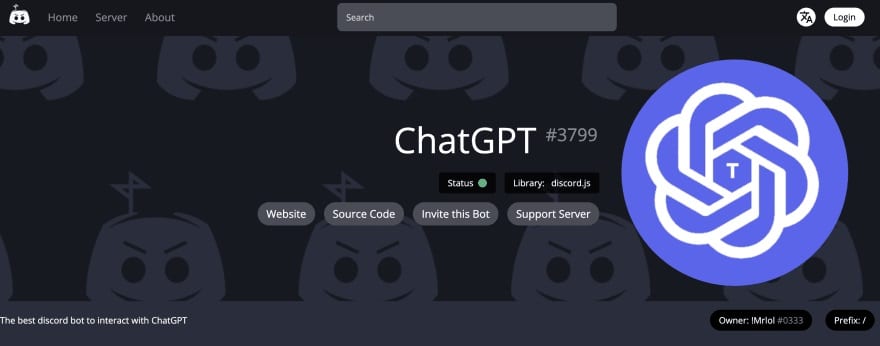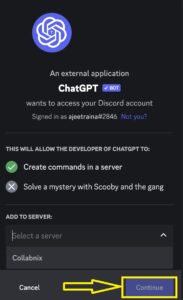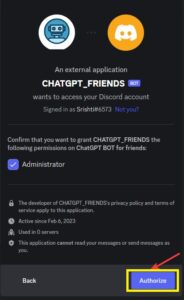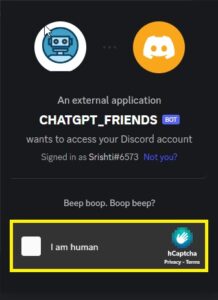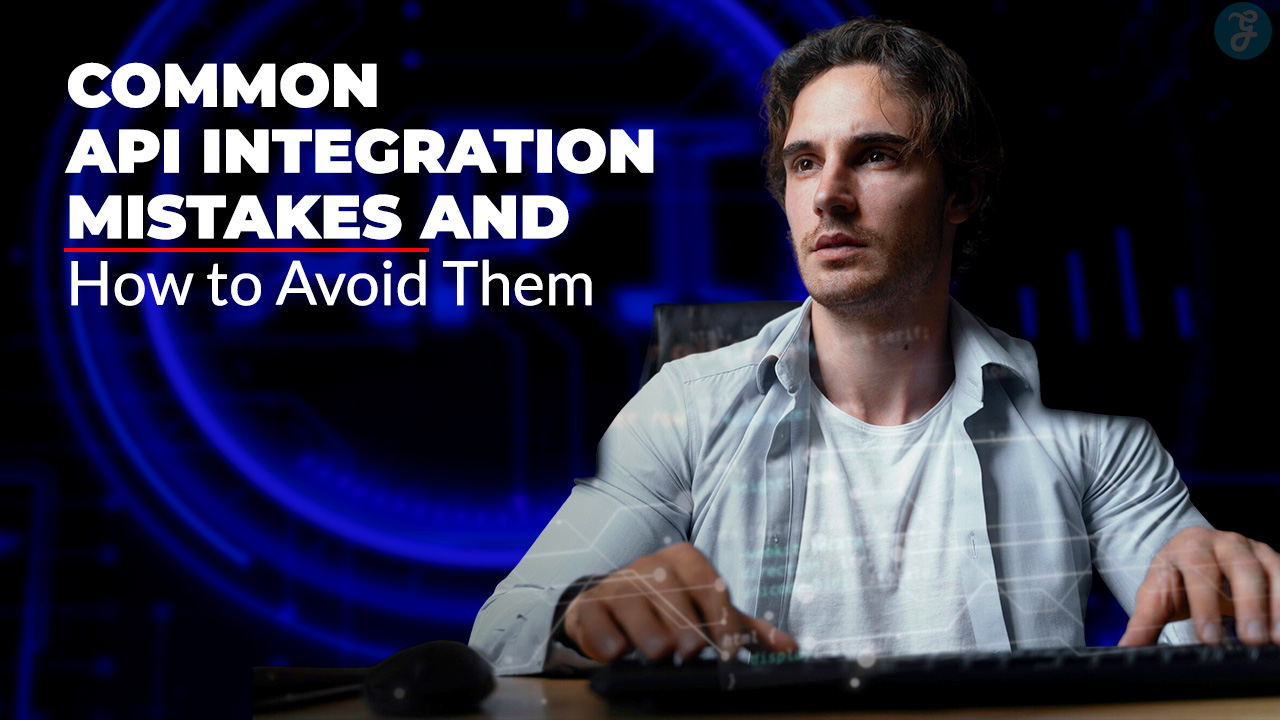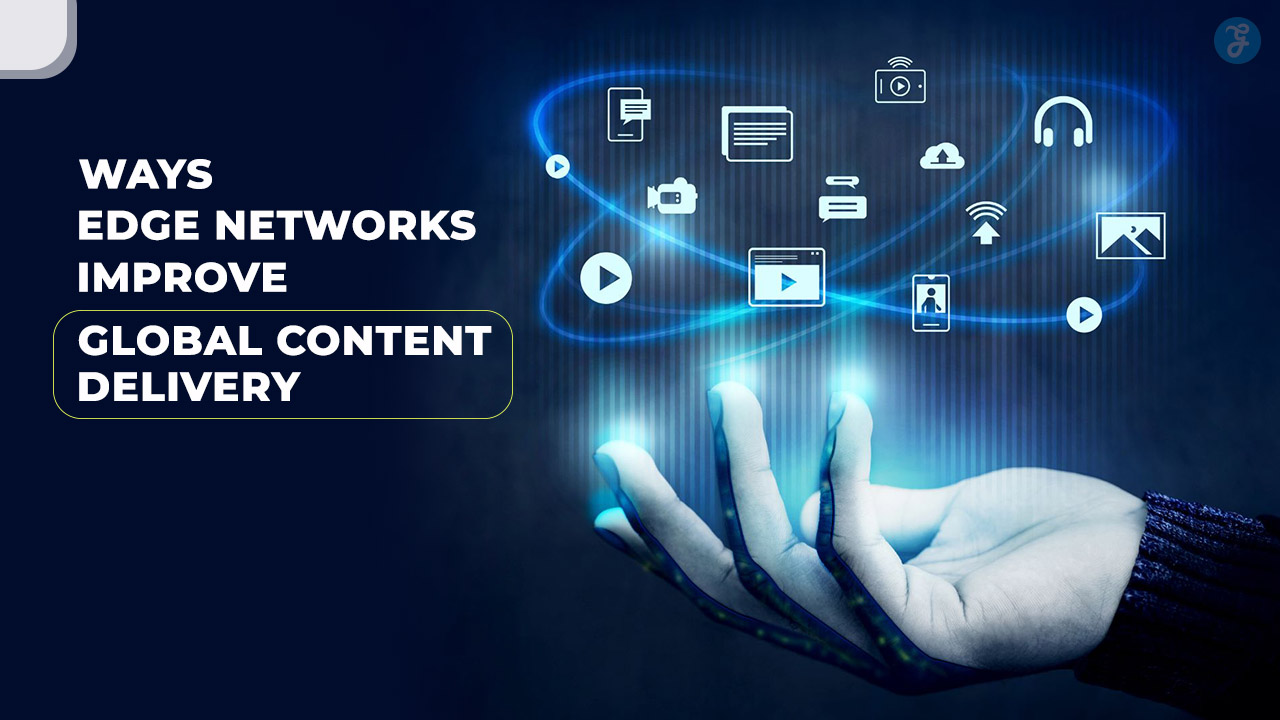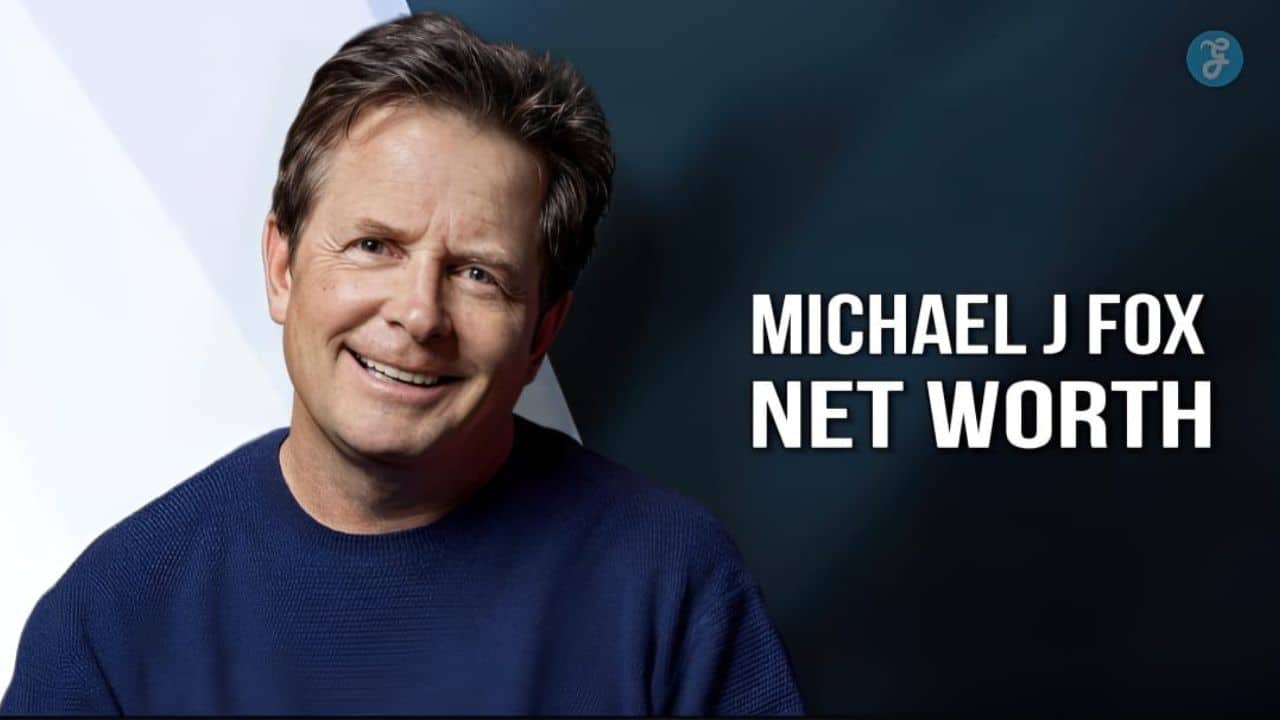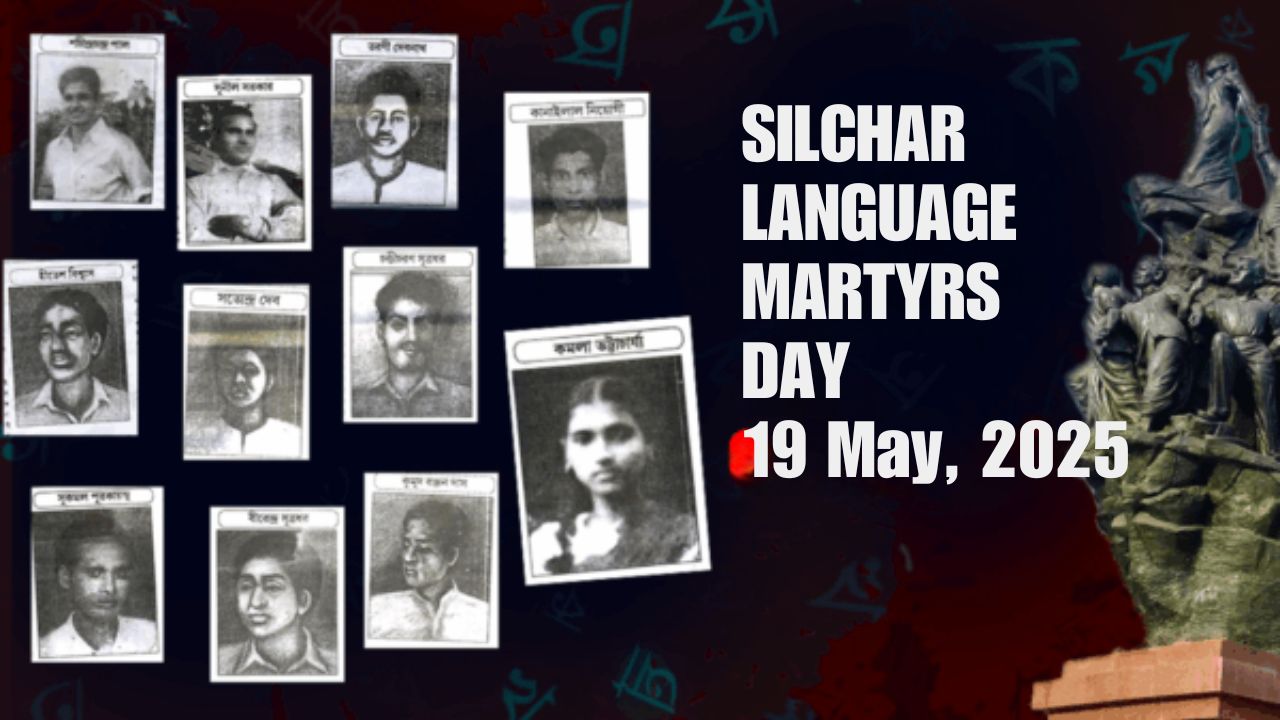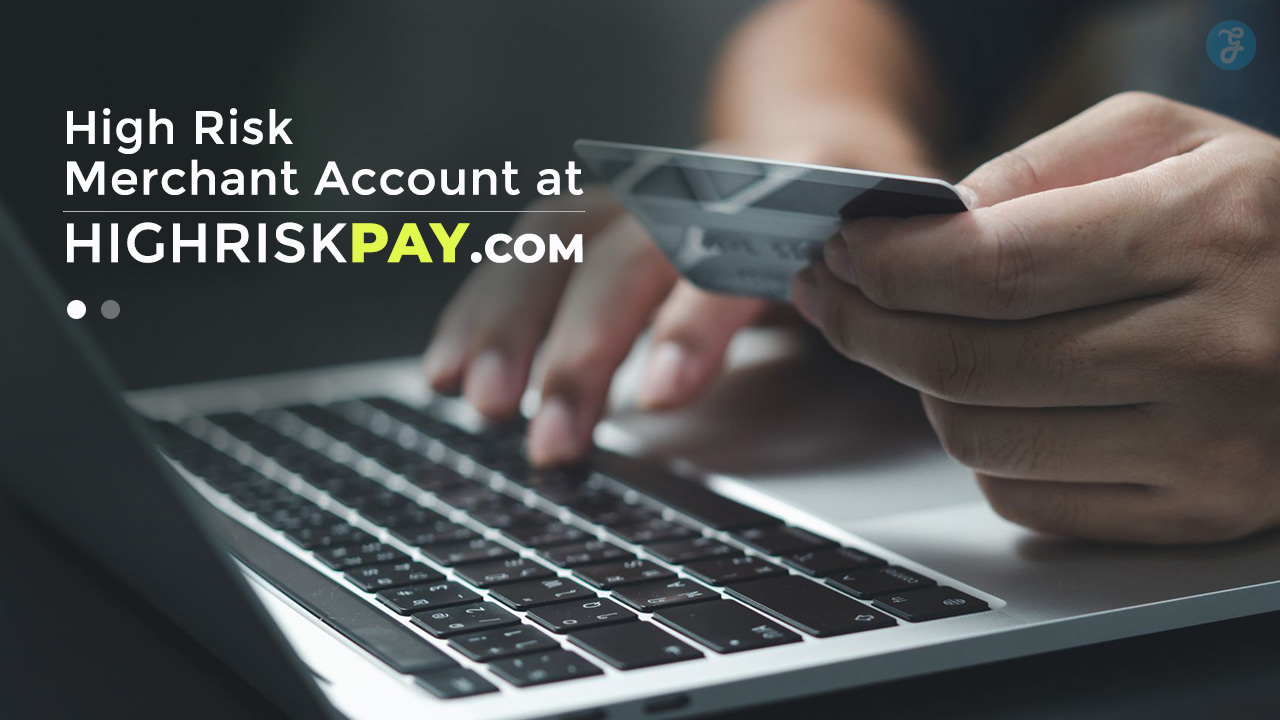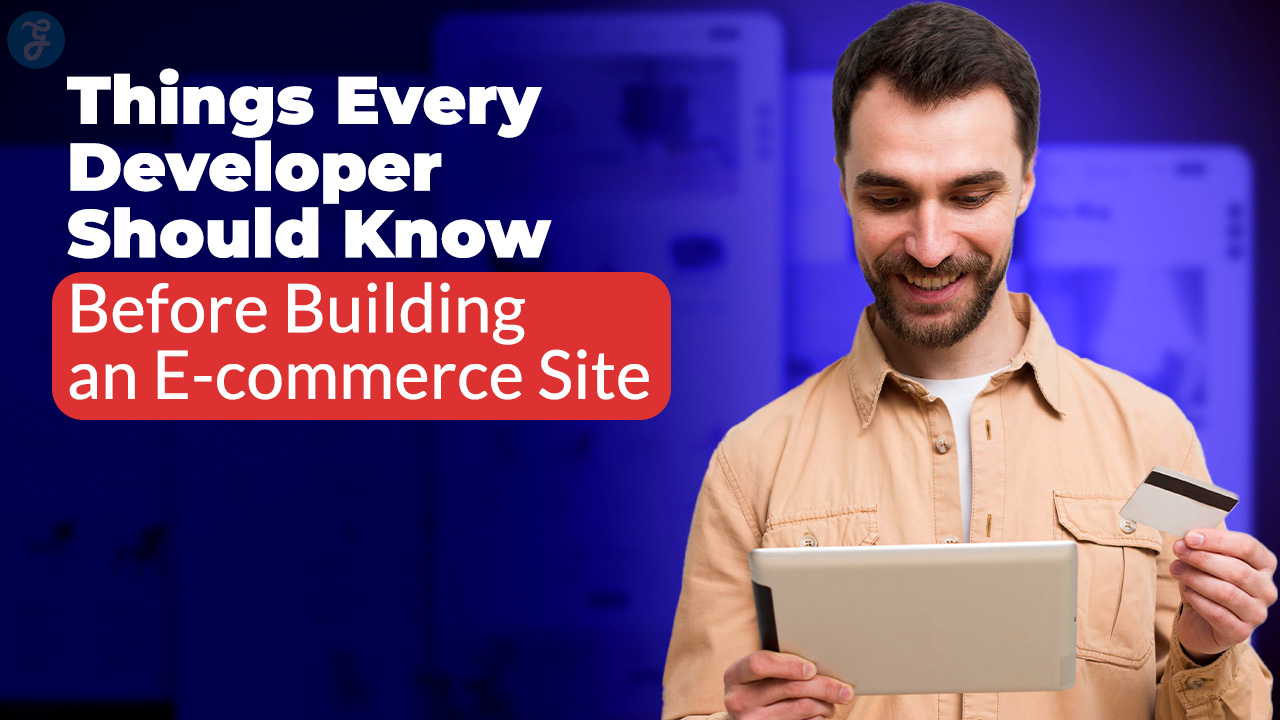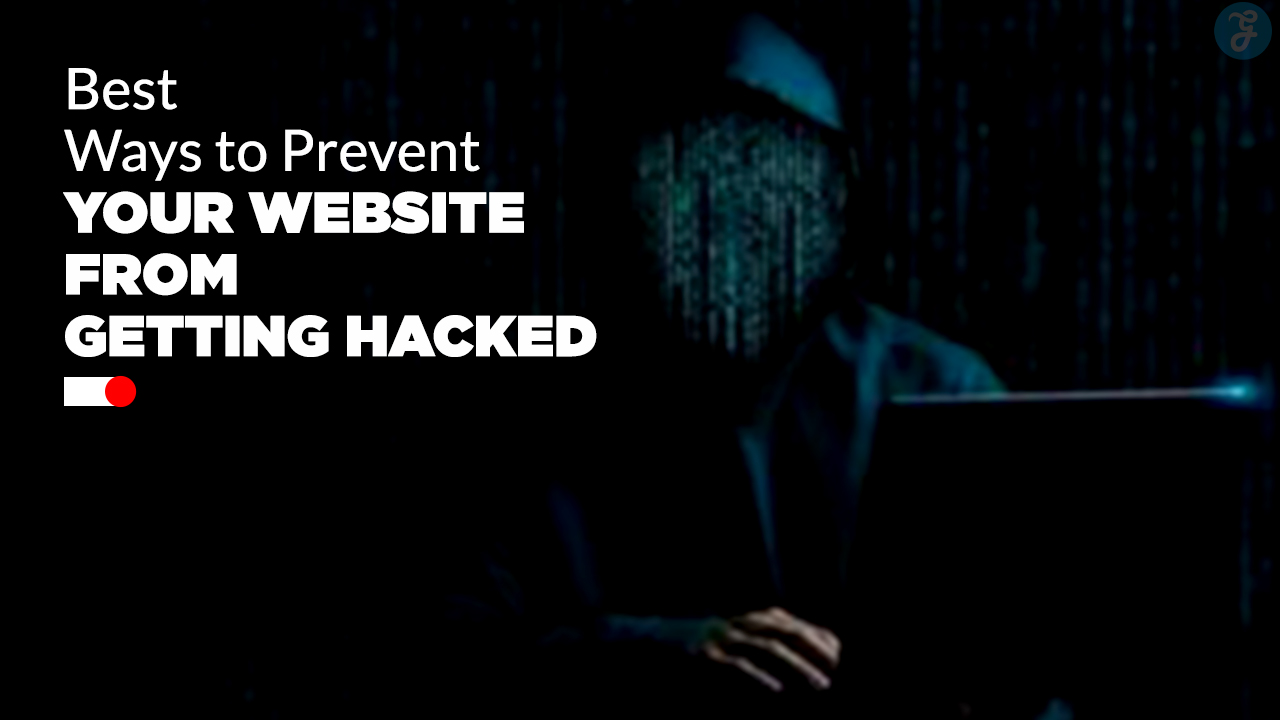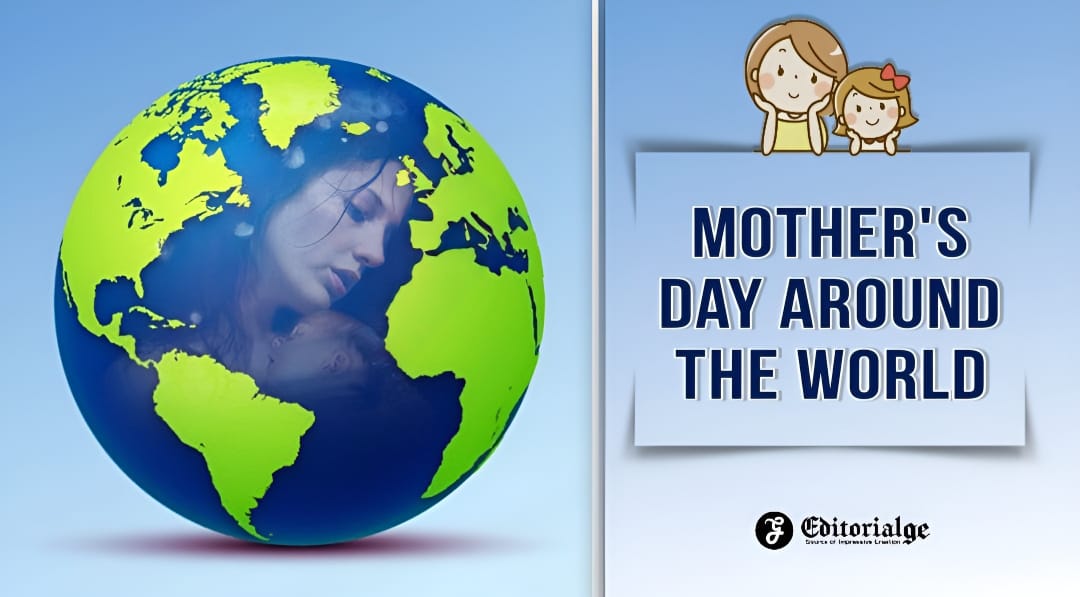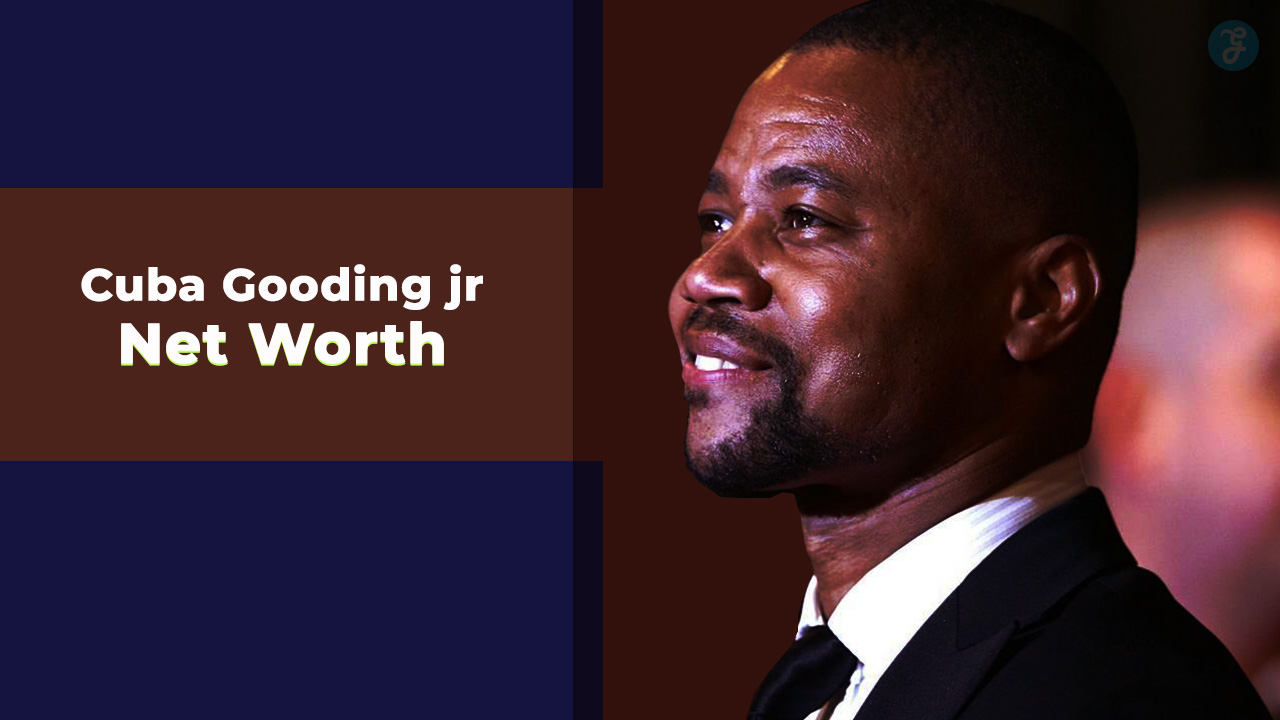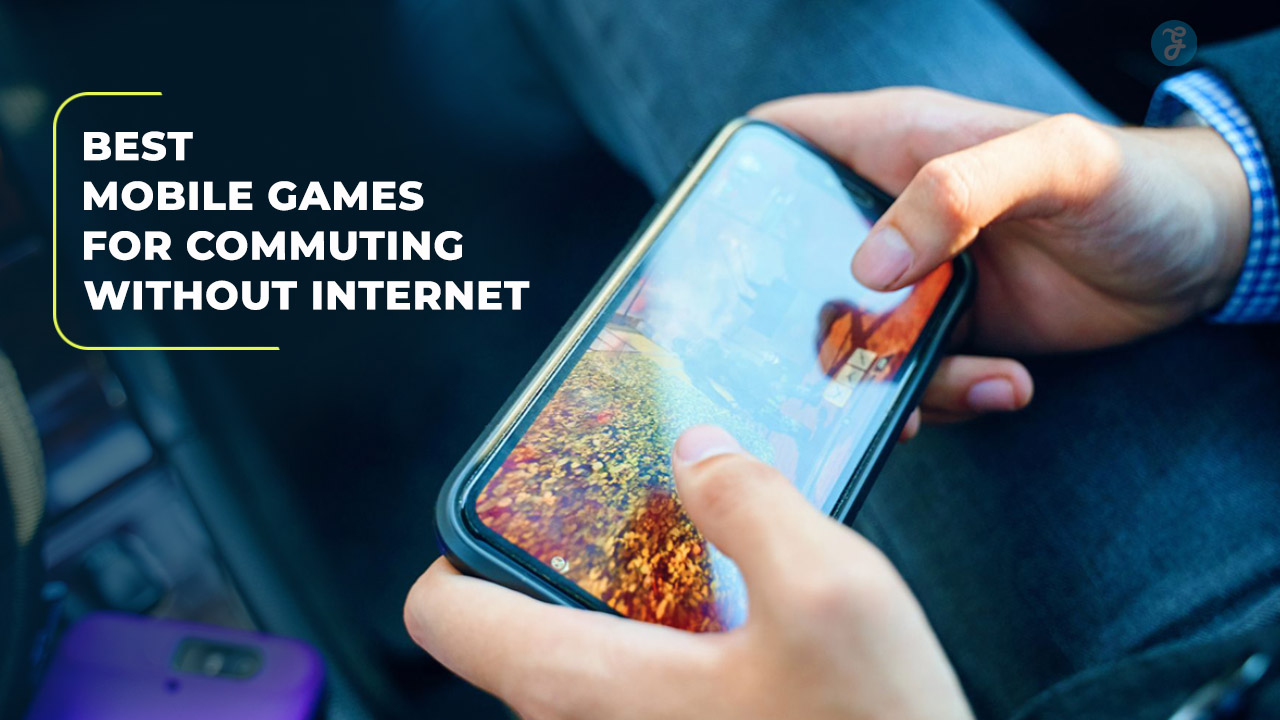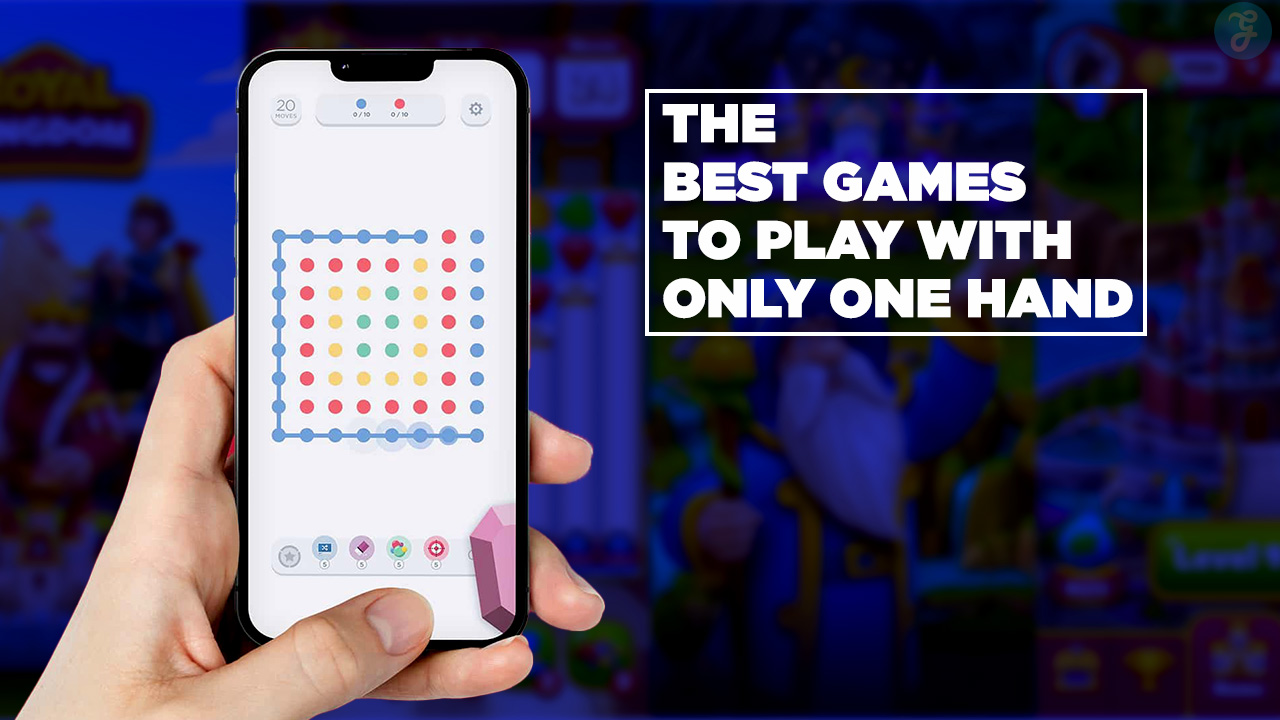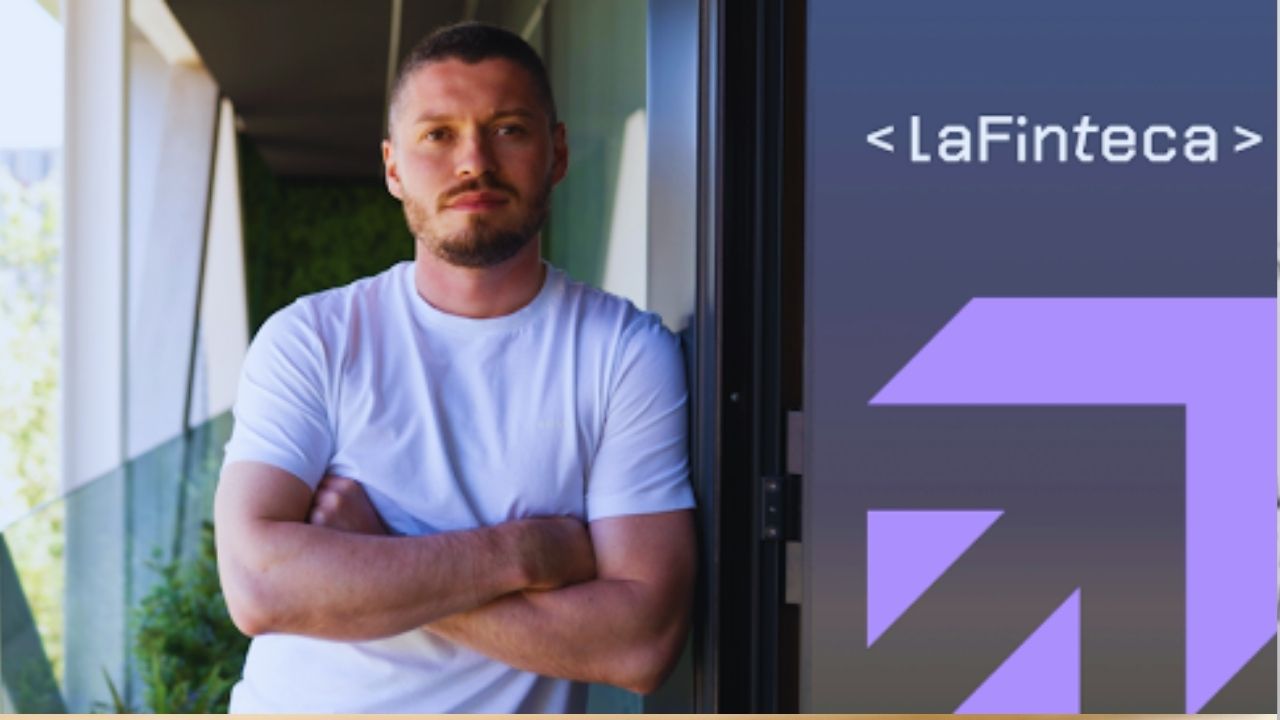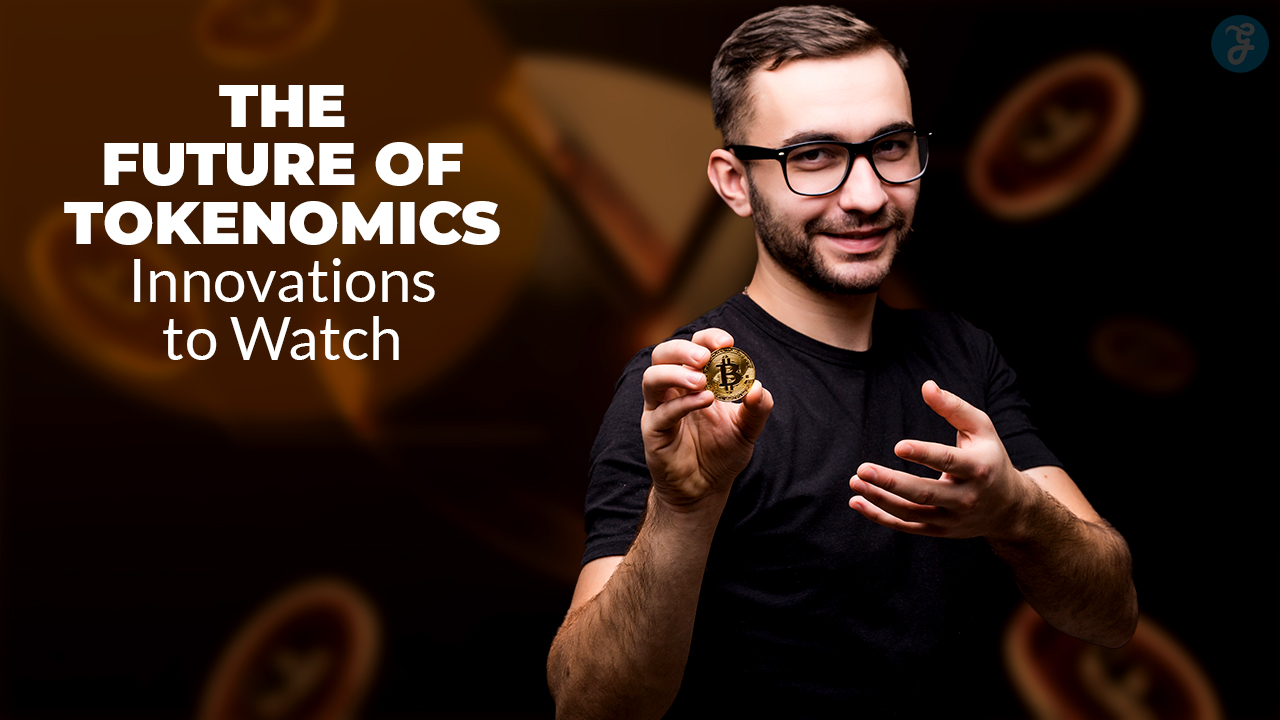Listen to the Podcast:
With the arrival of the artificial intelligence of OpenAI, known as ChatGPT, followers of this software have been looking for ways to integrate this chatbot in different parts, such as Chrome extensions, for example. Today we will talk about how to add ChatGPT to your Discord server.
Once you add ChatGPT to Discord, you can use it as an app to answer all your tricky questions in seconds. This is completely free; however, there is a premium option of ChatGPT that offers you certain added benefits, such as immediate, unlimited responses without the need to wait 1 minute between responses.
Learn How to Use Bots and Webhooks to Use ChatGPT on Discord
Usually, on Discord, the server administrators add bots to improve their guests’ experience. When they want to automate responses and notifications, they implement webhooks and links between Discord and another platform not necessarily connected to Affiliate. In this case, you will use the webhooks to integrate the ChatGPT bot into the different channels of your server.
As for bots, these programs execute a specific function on your server automatically or semi-automatically, as with the ChatGPT bot we have for you. If you don’t know how to use bots yet, we have a tutorial to help you add bots to Discord semi-automatically, as is the case with the ChatGPT bot we have for you. If you don’t know how to use bots yet, we have a tutorial that will help you add bots to Discord. And if you don’t know which bots to use, we leave you a list with the ten best Discord bots so you can have fun customizing your server.
How to Add ChatGPT to Your Discord Server?
- Log in to the server for which you are an administrator.
- Click on the tab next to the server name to open the drop-down menu.
- Enter the server settings section.
- In the settings screen, you will find a lot of options. On the left side of the screen, under the Applications section, there will be the Integrations option; press it.
- In the Integrations section, click Create Webhook or View Webhook; either of these two options will likely appear.
- Click on the “New Webhook” button.
- Now you must open a new tab and enter this link to find the ChatGPT bot.
- Click on the option “Invite this bot,” which will take you to a new page.
- Please select the server you want the bot to execute its commands on and press Continue.
- Enable the permissions you want to grant the bot, and click “Authorize.”
- Once confirm that you are a human being, you can start enjoying ChatGPT on your server.
How to Use the ChatGPT bot on Discord?
If you followed the steps we explained previously, you should be ready to enjoy ChatGPT on your server, but we still want to explain how to integrate ChatGPT bot on Discord, and you can use it. The process to talk with ChatGPT on your Discord server is very simple; you have to follow these steps:
- Login to your server and select any text channel.
- Press the “+” icon to access the drop-down menu in the message bar.
- Click on the “Use applications” option.
- Under the ChatGPT option, you will find the “/chat” command; click on it.
- Select the AI model you want to talk to in the model field, and enter your message in the message field.