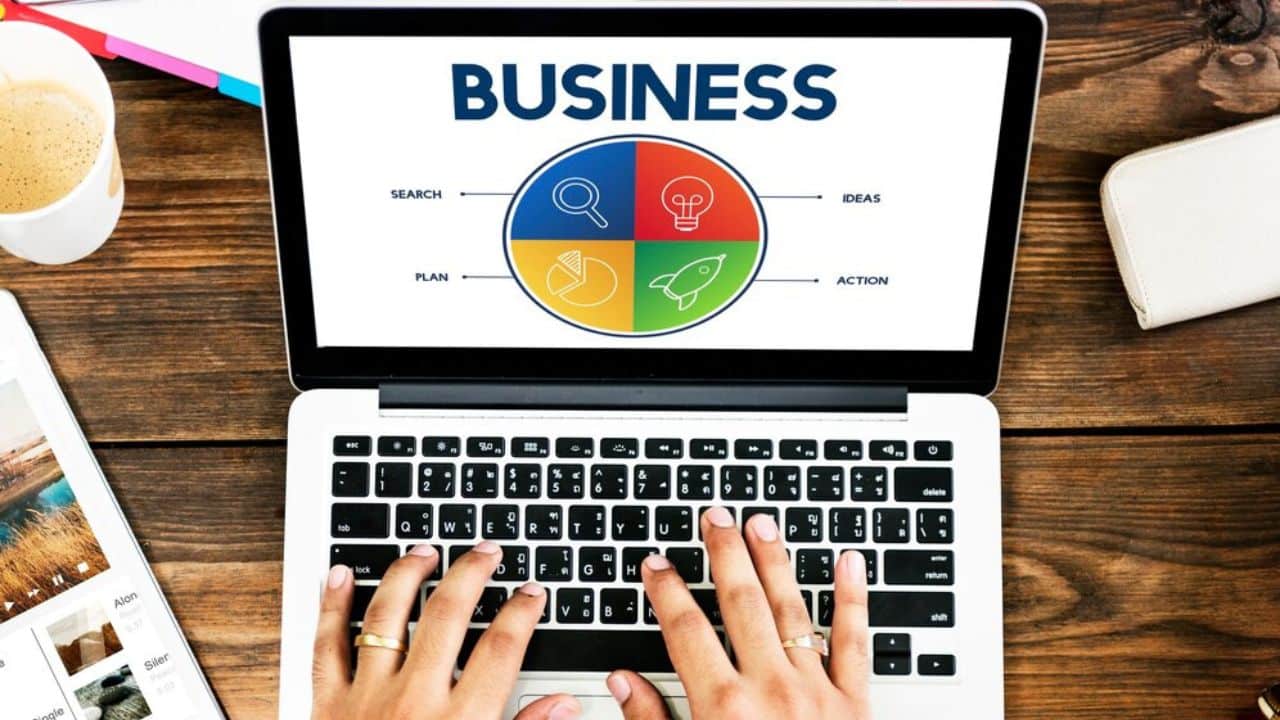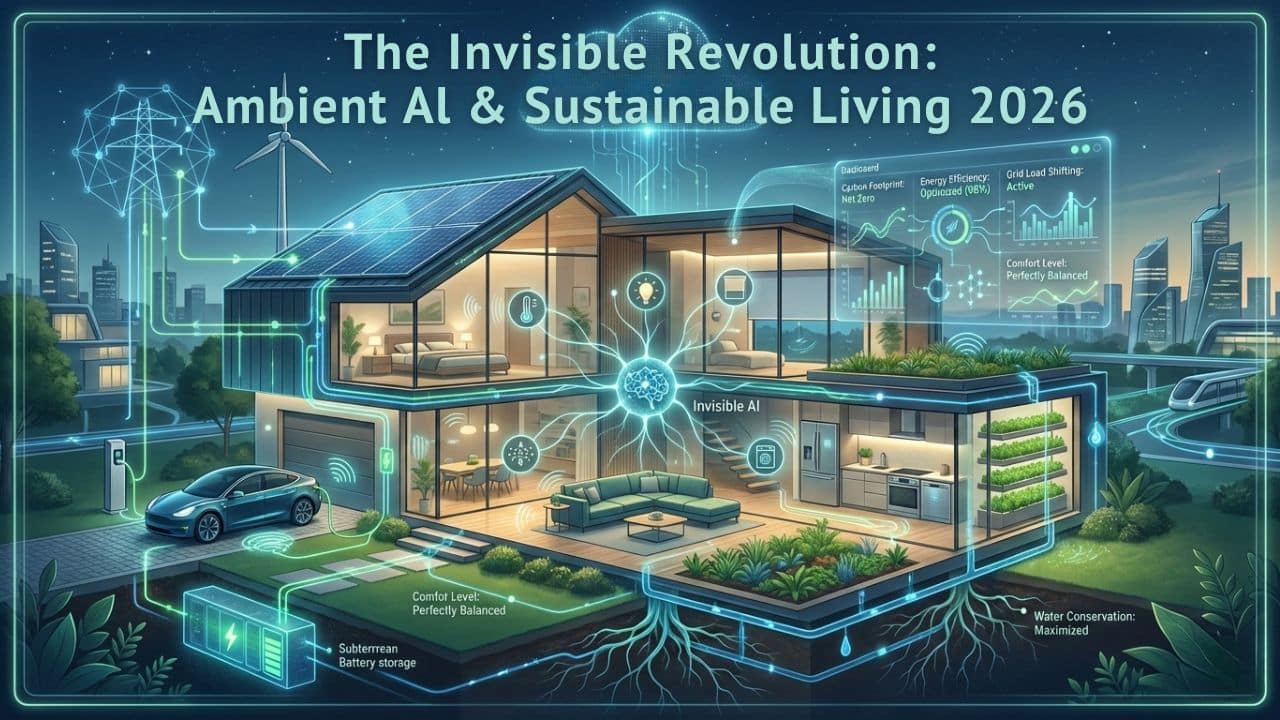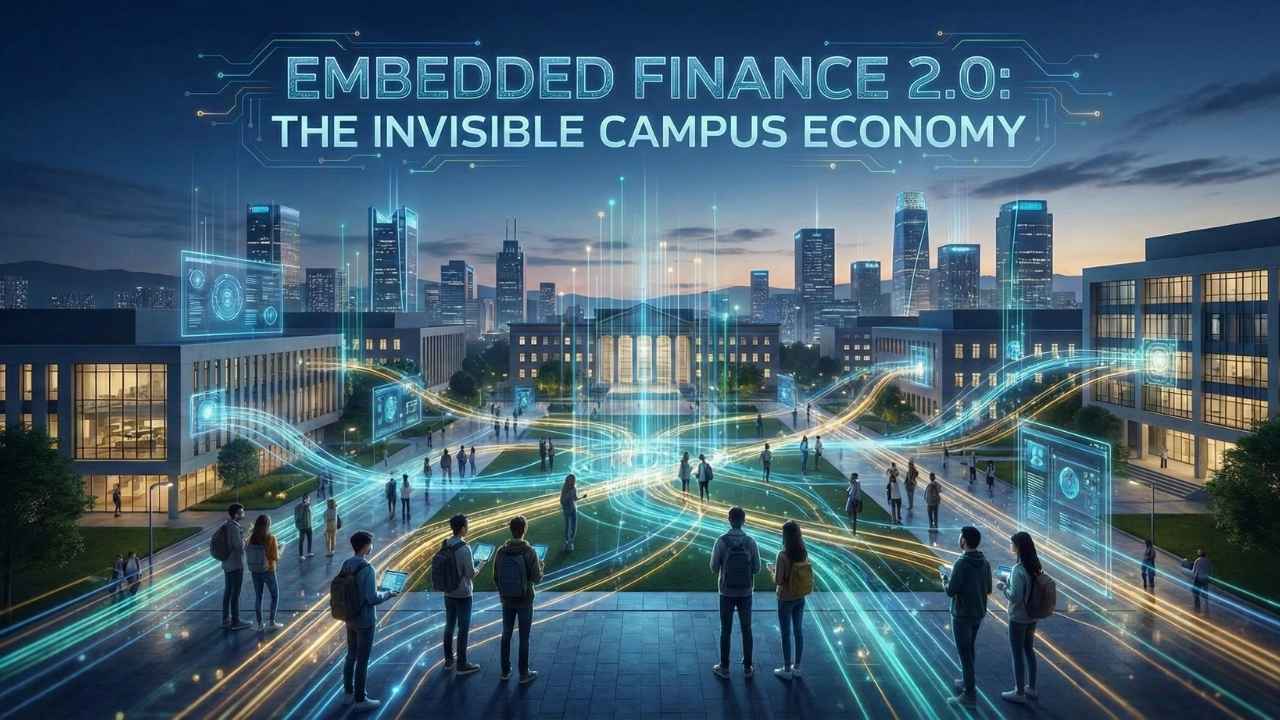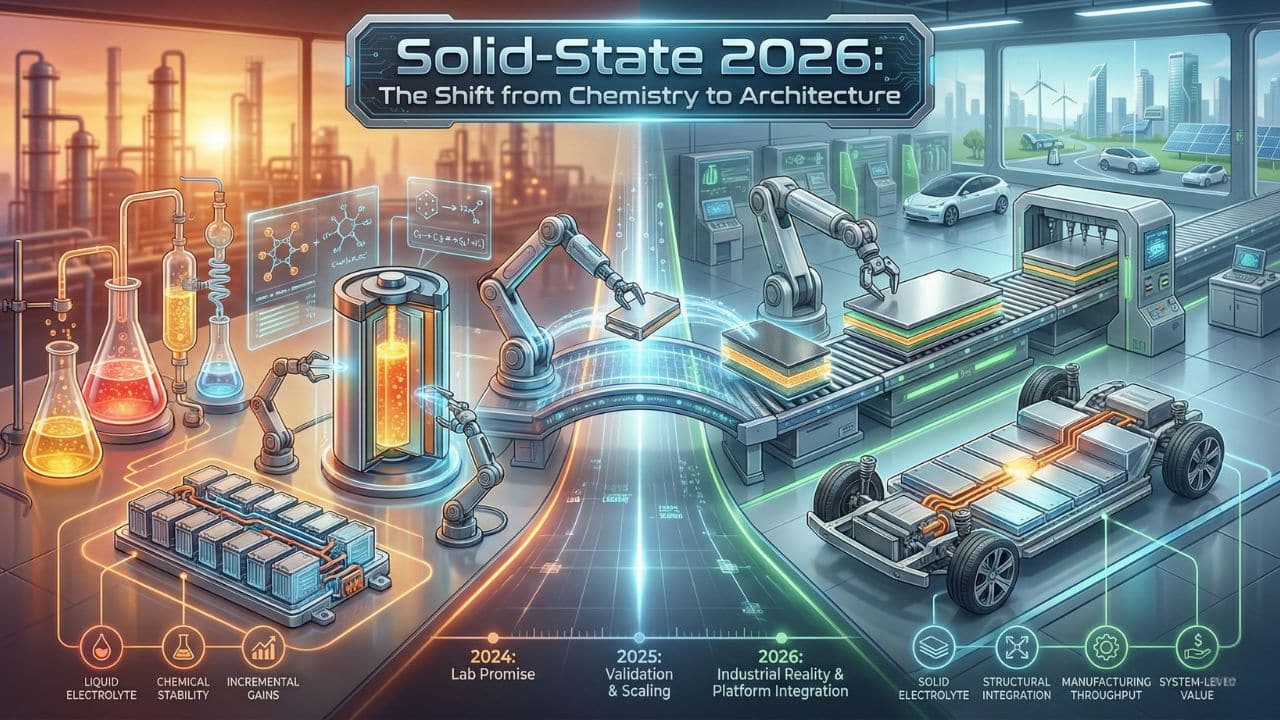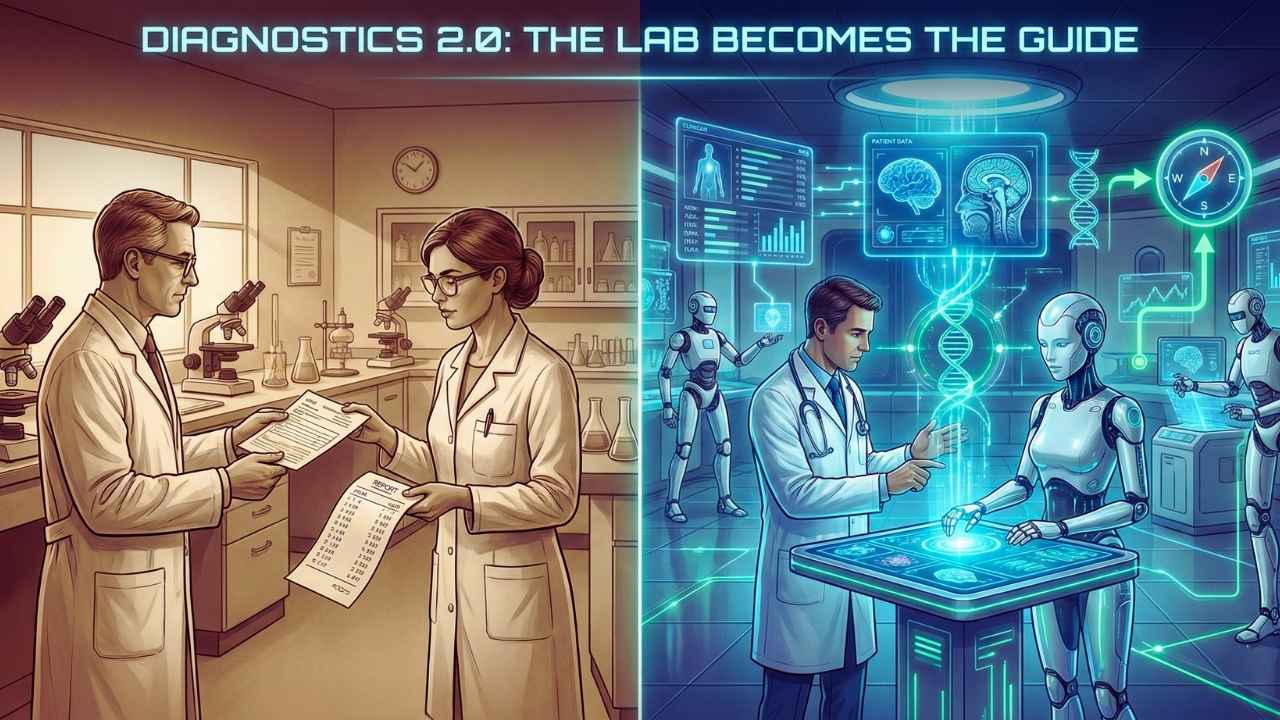Bing for Businesses is a valuable platform that is enhancing the visibility of your business in bing search results. A complete and accurate listing that may allow for the potential customers just to find your business more easily and provides essential details like location, contact information, and also the services that are offered.
Here’s a step by step that will guide you to creating the Bing Place for the Business Listing.
Step 1. Go to Bing Places for the Business
this is for the step by step that you’ll need to follow;
- visit the official Bing Place and for the Business Website
- Log in with your Microsoft Account. If you don’t have an account at Microsoft Account you’ll need to create an account by proceeding for the Bing Place and for Business Website.
Step 2. Check if your Business is Already Listed
Before creating a new listing, search for your business just to ensure this isn’t already in Bing’s Database:
- enter your Business Name, Location, or mobile number in the search bar.
- if your business appears, claim those listings just to gain control of the website. if it’s not, proceed to create a new one.
Step 3. Add your Business Information
by your business isn’t listed by clicking on “Add New Business” and for fill in the necessary details;
- Business Name: (this is to Enter the official business name that you have)
- Address: (this is providing the accurate physical address or a service area if you don’t have a storefront for the location)
- Phone Number / Mobile Number (this is to ensure that they will contact you this is a reliable contact number for those customer that want to order sometimes at online or questions for those prices)
- Business Category (this is for selecting the category that what’s in the best that they will represent in the business or in other words this will need the plan for doing businesses)
Step 4. Adding the Photos and Other Details
Enhancing your listing by adding;
- This is for high quality photos for your business, for products or even services.
- Hour of the operation that will indicated in the Details for the business
- link to your website and social media profile this is for easily for them to see what’s inside the business
- A brief description of your business and the services
Step 5. Verifying your Business
Bing requires the Verification to ensure that the listing is legitimate. Verification methods is include here at the following;
- Postcard this will email the verification code to your business address.
- Phone Call or Email for some businesses that may be eligible for the faster phone or email verification.
- by following the instruction for you to complete the verification process
Sept 6. Optimizing your Listing
Once your listing is on live, its for optimizing for the better visibility;
- Regularly update the information (example: new hours, and promotions for the business)
- responding to the review and feedback through the website.
- add seasonal or promotional photos and description just to keep the listing fresh and to see this on the top of promotions
Step 7. Monitoring and Maintain Your Listing
use this app Bing Place’ for the analytics tool to;
- track the viewers and customers satisfaction / interactions
- identifying the opportunities for the improvement of the website, that such as updating the content and adding additional details or more promotion and sale for the site that they will see the new on your website
This is Benefits of Using the Bing Place for using Business
- improved the local visibility that may appear prominently in the Bing Search results and the Maps to locate your website and location where they can find.
- Enhancing Credibility this is to provide the accurate information just to build the trust with those customers / loyal customers
- Free Marketing this is o creating the professional online to presence at no costs
By following these steps you’ll ensure that your business has a good impact on the presence of bing by reaching the potential customer when they are searching.