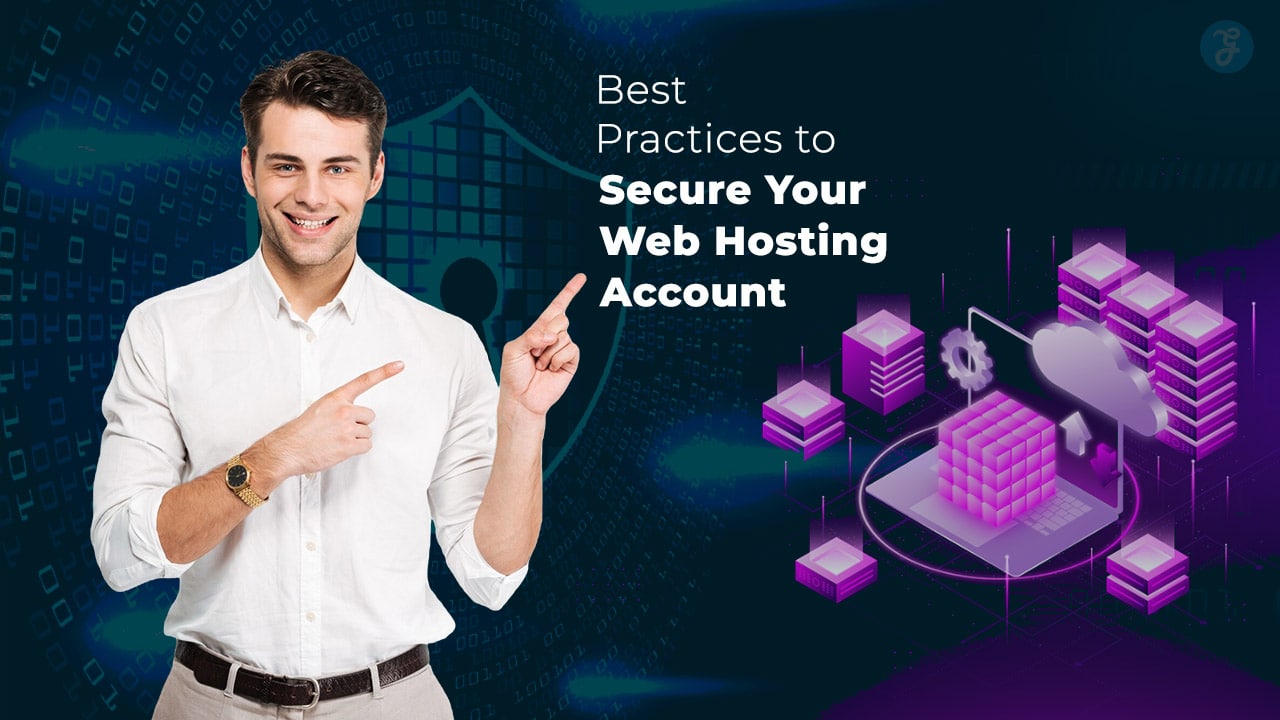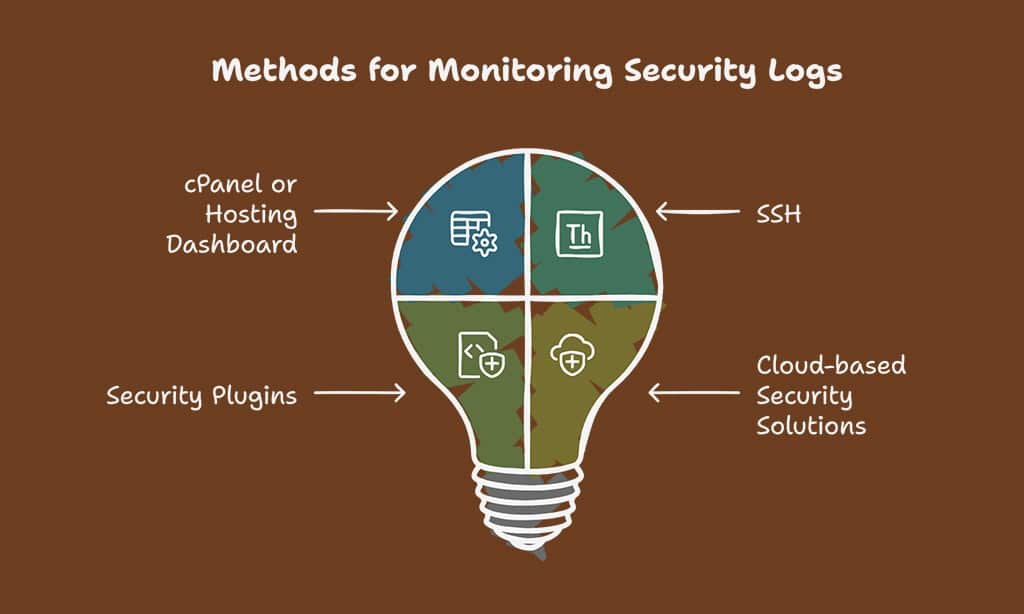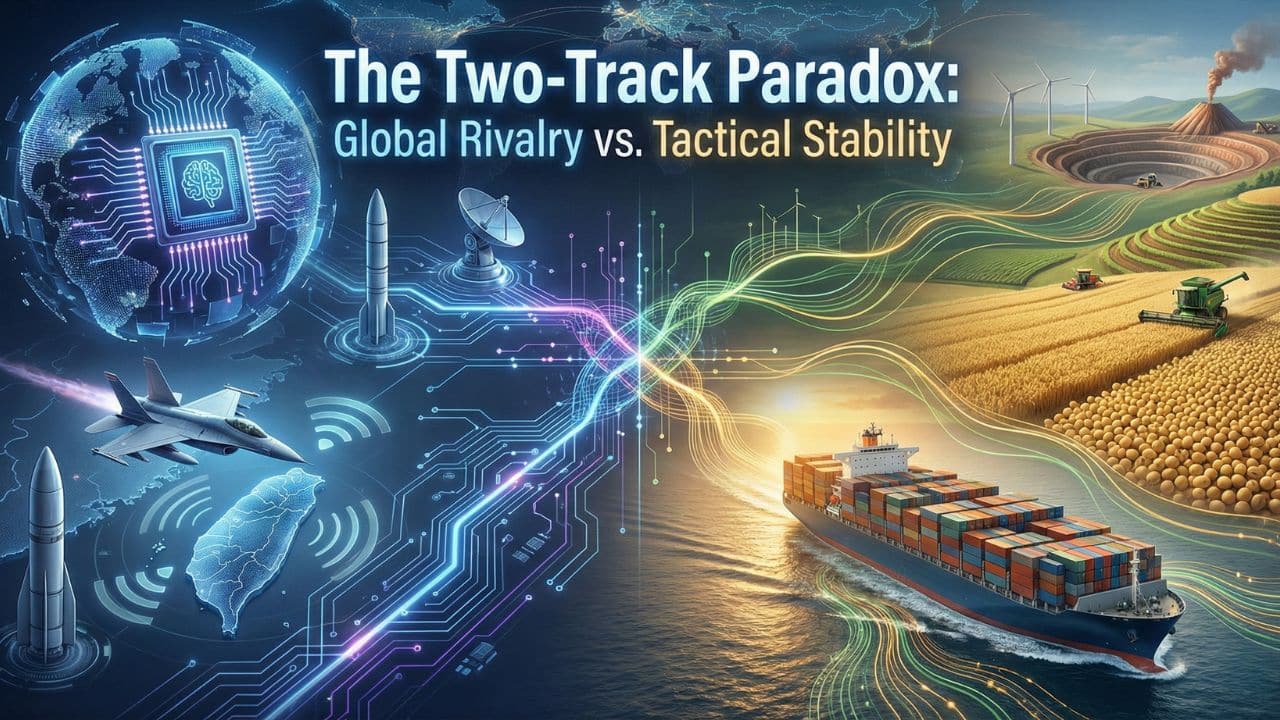Web hosting security is an essential aspect of maintaining a safe and reliable online presence. With cyber threats on the rise, securing your web hosting account should be a top priority.
Hackers and cybercriminals are constantly searching for vulnerabilities, and failing to implement strong security measures can lead to data breaches, website defacement, and loss of sensitive information.
In this comprehensive guide, we will explore the 10 Best Practices to Secure Your Web Hosting Account, providing you with actionable steps to safeguard your website and protect your data. Whether you run a small blog or manage a large eCommerce platform, these best practices will help you build a strong security foundation.
1. Use a Strong and Unique Password
A weak password is one of the most common entry points for hackers. Cybercriminals use brute force attacks and dictionary attacks to guess login credentials, compromising web hosting accounts. Weak passwords are easy to crack, leaving your hosting account vulnerable to unauthorized access. Once a hacker gains access, they can modify your files, inject malware, or steal sensitive data.
Best Practices for Creating Strong Passwords
A strong password significantly reduces the risk of cyber threats. Follow these guidelines to create an effective password:
- Use a combination of uppercase and lowercase letters, numbers, and special characters.
- Avoid using personal information such as names, birthdays, or simple words.
- Use a password with at least 12-16 characters.
- Change your password regularly and never reuse old passwords.
- Enable password complexity rules in your hosting control panel if available.
- Use a passphrase instead of a single word, such as “My$ecureW3bHosting2025!”
Comparison of Strong vs. Weak Passwords
| Password Type | Example | Security Level |
| Weak Password | 123456 | Very Low |
| Weak Password | password | Very Low |
| Medium Password | MyWebsite2025 | Moderate |
| Strong Password | XyZ!@89fG#LkPq | High |
| Strong Passphrase | SecureWeb@Hosting2025 | Very High |
Recommended Password Managers
Using a password manager helps generate and store complex passwords securely. It eliminates the need to remember multiple passwords while enhancing security. Some of the best password managers include:
- LastPass: Offers strong encryption and autofill options.
- Bitwarden: Open-source and highly secure.
- 1Password: Great for business and personal use.
- Dashlane: Provides dark web monitoring for compromised credentials.
2. Enable Two-Factor Authentication [2FA]
Two-Factor Authentication [2FA] is a crucial security feature that requires users to verify their identity using an additional authentication method beyond just a password. This second factor adds an extra layer of protection against unauthorized access, even if a hacker manages to obtain your password.
There are three common types of authentication factors:
- Something You Know: Passwords or PINs
- Something You Have: A smartphone, security token, or authentication app
- Something You Are: Biometric data like fingerprints or facial recognition
By implementing 2FA, web hosting account security is significantly improved, reducing the likelihood of breaches.
How to Enable 2FA on Your Hosting Account
- Step 1: Log in to your hosting provider’s dashboard.
- Step 2: Navigate to the security settings and locate the 2FA option.
- Step 3: Choose an authentication method, such as Google Authenticator, SMS verification, or hardware keys like YubiKey.
- Step 4: Scan the QR code or enter the key manually if using an authentication app.
- Step 5: Verify the setup by entering the generated code.
- Step 6: Save backup codes in case of device loss.
Benefits of 2FA for Web Hosting Security
| Benefit | Description |
| Prevents Unauthorized Access | Even if passwords are leaked, accounts remain protected. |
| Adds an Extra Security Layer | Reduces reliance on passwords alone. |
| Reduces Phishing Risks | Hackers can’t access the account without the second factor. |
| Protects Against Keyloggers | 2FA codes change frequently, making them hard to steal. |
| Enhances Compliance | Meets security standards for regulatory compliance. |
Enabling 2FA ensures that your web hosting account is fortified against unauthorized logins, giving you peace of mind and strengthening your overall cybersecurity strategy.
3. Keep Software and Plugins Updated
Outdated software and plugins are among the leading causes of website security breaches. Cybercriminals actively exploit vulnerabilities in outdated applications, plugins, and themes to inject malicious code, steal data, or gain unauthorized access to web hosting accounts. Keeping your software up to date ensures that known security flaws are patched, reducing the risk of cyberattacks.
Some key reasons why regular updates matter:
- Bug Fixes: Developers frequently release patches to resolve bugs and security loopholes.
- Performance Enhancements: Updates often include performance improvements that optimize website speed and stability.
- Compatibility: New software versions ensure compatibility with the latest hosting environments and technologies.
- Defense Against Malware: Cybercriminals scan for outdated software to inject malware and compromise websites.
How to Automate Software Updates
Manually updating software can be time-consuming, but automation helps streamline the process and ensures continuous protection against vulnerabilities.
- Enable automatic updates for your CMS [e.g., WordPress, Joomla] through the admin dashboard.
- Set up a notification system to receive alerts about critical security patches.
- Use a security plugin that scans for outdated software and updates it automatically.
- Regularly check for updates on your hosting control panel and configure auto-updates if available.
- Schedule maintenance windows to apply updates in a controlled environment to avoid website downtime.
Risks of Using Outdated Plugins
Using outdated plugins poses a significant security risk to your web hosting account. Many cybercriminals target known vulnerabilities in outdated plugins, gaining unauthorized access to websites and injecting malicious scripts. Neglecting plugin updates can also lead to performance degradation and system incompatibilities, putting your entire website at risk.
Common Risks of Using Outdated Plugins
| Risk | Description | Potential Impact |
| Security Vulnerabilities | Hackers exploit outdated plugins to inject malicious scripts and gain unauthorized access. | Data breaches, loss of sensitive information |
| Compatibility Issues | Older plugins may not function properly with updated CMS versions, leading to broken features. | Website crashes, loss of functionality |
| Malware Infections | Outdated plugins can be entry points for malware, causing site defacements and data theft. | Blacklisting by search engines, loss of trust |
| Slow Website Performance | Older plugins might not be optimized for new hosting environments, reducing site speed. | High bounce rates, poor user experience |
| Lack of Support | Developers may discontinue updates, leaving the plugin vulnerable to future threats. | No security patches, increased risk of exploitation |
How to Identify and Remove Outdated Plugins
To mitigate these risks, follow these best practices:
- Regularly audit your plugins: Check your CMS dashboard for outdated plugins.
- Remove unused plugins: If a plugin is no longer maintained, replace it with a supported alternative.
- Enable automatic updates: Configure your CMS to update plugins automatically whenever a new version is available.
- Use security monitoring tools: Tools like Wordfence or Sucuri can alert you about vulnerable plugins.
- Verify developer support: Ensure the plugin is actively maintained by checking its latest update date and user reviews.
By keeping your plugins updated, you strengthen your web hosting security and protect your website from cyber threats.
4. Implement Secure File Permissions
File permissions determine who can read, write, and execute files on your server. These permissions help maintain security by restricting access to sensitive files. Incorrect file permissions can allow unauthorized users or malicious scripts to modify or access crucial system files, leading to website vulnerabilities, data theft, or malware infections.
Recommended File Permission Settings
Setting the correct file permissions is crucial to securing your web hosting account. Below is a table outlining the recommended file permissions:
| File Type | Recommended Permission | Purpose |
| wp-config.php | 400 or 440 | Prevents unauthorized access to database credentials and configurations. |
| .htaccess | 444 | Ensures web server rules are protected from modifications. |
| Public files [e.g., images, stylesheets] | 644 | Allows public access to read but prevents unauthorized modifications. |
| Directories [folders] | 755 | Grants execute permissions for necessary access but restricts write access. |
| Executable scripts [e.g., PHP files] | 700 | Limits execution to only the owner for security. |
How to Change File Permissions Safely
To modify file permissions securely, follow these best practices:
- Using Your Hosting Control Panel: Navigate to the file manager, locate the file, right-click, and select “Change Permissions.” Adjust as recommended.
- Using an FTP Client [e.g., FileZilla]: Right-click the file, choose “File Permissions,” and set the appropriate numeric values.
- Command Line [SSH Access]: Use the chmod command to modify permissions, e.g., chmod 400 wp-config.php to set it as read-only.
- Regular Security Scans: Run security scans to detect incorrect file permissions and automatically correct potential vulnerabilities.
- Avoid Setting Permissions to 777: This grants full read, write, and execute permissions to all users, making files vulnerable to security breaches.
Implementing correct file permissions is a crucial step in securing your web hosting account and protecting sensitive files from unauthorized modifications.
5. Use a Reliable Web Application Firewall [WAF]
A Web Application Firewall [WAF] is a security solution designed to protect websites from malicious traffic, cyber-attacks, and unauthorized access attempts. A WAF acts as a shield between your website and incoming traffic, monitoring and filtering requests to prevent harmful activity. By analyzing HTTP and HTTPS requests, it blocks attacks before they reach your web server.
Benefits of Using a WAF
A WAF provides several critical benefits for web hosting security:
- Protects Against Common Web Attacks: Prevents SQL injections, cross-site scripting [XSS], and remote code execution attacks.
- Reduces the Risk of DDoS Attacks: Filters malicious traffic and mitigates distributed denial-of-service [DDoS] threats.
- Enhances Overall Website Security: Identifies and blocks suspicious activity in real time.
- Improves Website Performance: Some WAFs include content caching and load balancing features, reducing server load.
- Meets Compliance Requirements: Many regulations, such as PCI-DSS and GDPR, require security measures like WAF implementation.
Types of Web Application Firewalls
| WAF Type | Description | Pros | Cons |
| Cloud-Based WAF | Hosted on a cloud provider’s network and protects websites without requiring on-premise infrastructure. | Easy deployment, no hardware costs | Relies on third-party security policies |
| Network-Based WAF | Installed at the network edge, filtering traffic before reaching the web server. | High performance, customizable rules | Expensive hardware and maintenance |
| Host-Based WAF | Installed directly on the web server as software or a module. | Greater control and customization | Can impact server performance |
Best WAF Solutions for Web Hosting
There are several top-tier WAF solutions available to enhance your hosting security:
- Cloudflare WAF: Provides real-time threat intelligence and DDoS mitigation.
- Sucuri Web Firewall: Offers strong malware protection and blacklist removal services.
- Imperva WAF: Delivers enterprise-grade security with advanced bot mitigation.
- Akamai Kona Site Defender: Ideal for large-scale enterprises requiring high-level security features.
- AWS WAF: Perfect for those hosting on Amazon Web Services, offering seamless integration.
6. Regularly Monitor and Audit Security Logs
Security logs serve as a record of all activities on your server, tracking login attempts, file modifications, failed access attempts, and potential security threats. Regularly reviewing these logs helps detect suspicious activity before it escalates into a full-blown attack.
Some of the key benefits of log monitoring include:
- Early Detection of Cyber Threats: Spot unauthorized access attempts in real-time.
- Compliance with Security Regulations: Many regulatory standards [such as GDPR, PCI DSS] require log monitoring.
- Incident Response: Helps diagnose security breaches and take corrective actions promptly.
- System Performance Analysis: Detects slow-loading scripts and other performance issues.
How to Access and Analyze Security Logs
Monitoring security logs can be done using various tools and methods:
- Using cPanel or Hosting Dashboard – Most hosting providers offer built-in log management where users can track access logs, error logs, and resource usage.
- Via SSH [for Advanced Users] – Access logs using commands like:
- tail -f /var/log/auth.log – Monitor authentication attempts in real-time.
- grep “Failed password” /var/log/secure – Check for brute-force attack attempts.
- Security Plugins – WordPress users can utilize plugins like WP Security Audit Log to monitor unauthorized changes and login activity.
- Cloud-based Security Solutions – Services like Cloudflare and Sucuri provide real-time security monitoring and alerts.
Automated Tools for Security Auditing
Using automated tools helps streamline log monitoring and security analysis. Below are some of the best tools available:
| Tool | Features |
| WP Security Audit Log | Tracks user activity on WordPress sites, login attempts, and changes. |
| Logwatch | Provides daily summaries of system logs and security events. |
| OSSEC | Open-source intrusion detection system that analyzes logs in real-time. |
| Splunk | Enterprise-level log analysis tool with AI-driven threat detection. |
| Fail2Ban | Monitors logs for repeated failed login attempts and blocks malicious IPs. |
By implementing a proper log monitoring system, you can detect and respond to security threats efficiently, reducing the risk of cyberattacks on your web hosting account.
7. Secure FTP and SSH Access
Traditional FTP transmits data in plain text, making it vulnerable to interception. Secure File Transfer Protocol [SFTP] enhances security by encrypting all data in transit, protecting sensitive information from unauthorized access.
Benefits of Using SFTP:
- Encrypts file transfers, preventing eavesdropping and data theft.
- Uses SSH authentication, adding an extra security layer.
- Supports key-based authentication, reducing reliance on passwords.
- Protects login credentials from being exposed over the network.
How to Use SFTP:
- Ensure your hosting provider supports SFTP.
- Use an SFTP client like FileZilla, WinSCP, or Cyberduck.
- Connect using SSH keys instead of passwords.
Best Practices for SSH Security
To safeguard SSH access and prevent unauthorized intrusions, follow these best practices:
| Security Measure | Description |
| Disable Root Login | Prevents attackers from accessing the server as a root user. Modify the SSH config file [/etc/ssh/sshd_config] and set PermitRootLogin no. |
| Use SSH Keys Instead of Passwords | SSH keys provide a more secure authentication method than passwords. Generate keys using ssh-keygen and store them securely. |
| Change Default SSH Port | Changing the default port [22] reduces automated bot attacks. Update the port in the SSH configuration file. |
| Restrict SSH Access to Specific IPs | Configure firewall rules to allow SSH connections only from trusted IP addresses. Use tools like UFW [ufw allow from <IP> to any port <SSH-Port>] or fail2ban to monitor suspicious activity. |
| Enable Two-Factor Authentication [2FA] | Adds an additional security layer to SSH login by requiring a verification code. Use tools like Google Authenticator for SSH 2FA. |
| Monitor SSH Login Attempts | Regularly check logs [/var/log/auth.log] for unauthorized access attempts and apply security policies accordingly. |
By implementing these security measures, you can significantly reduce the risk of unauthorized access and fortify your web hosting account against cyber threats.
8. Perform Regular Backups
Regular backups ensure you can restore your site in case of cyberattacks, server failures, accidental deletions, or corrupted files. Without a proper backup strategy, you risk losing crucial website data, which can lead to downtime, financial losses, and damage to your brand reputation.
Key Benefits of Regular Backups:
- Data Recovery: Helps restore lost or corrupted files quickly and efficiently.
- Protection Against Cyber Threats: Prevents ransomware and malware from permanently damaging your data.
- Prevention of Human Errors: Allows you to revert to a previous version if accidental changes or deletions occur.
- Compliance with Security Standards: Many businesses are required to maintain backups for regulatory compliance.
- Business Continuity: Reduces downtime and ensures website operations can continue smoothly after an incident.
Types of Backups: Manual vs. Automated
Backups can be categorized based on how they are performed. Below is a comparison of different backup types:
| Backup Type | Pros | Cons |
| Manual | Full control over backup scheduling | Time-consuming and prone to human error |
| Automated | Hands-free operation, reduces oversight | May require additional costs for premium plans |
| Incremental | Saves storage by only backing up changes | Restoring requires previous full backups |
| Full Backup | Entire site is backed up at once | Requires more storage and longer processing times |
| Cloud Backup | Secure and accessible from anywhere | Depends on internet speed and provider reliability |
| Local Backup | Fast recovery from physical storage | Vulnerable to hardware failure or theft |
Best Backup Solutions for Hosting Accounts
To ensure the safety of your data, consider using these reliable backup solutions:
- JetBackup: A cPanel-integrated solution that automates website backups with versioning options.
- UpdraftPlusL: A widely used WordPress plugin that supports scheduled cloud storage backups.
- Acronis Backup: An enterprise-level backup solution offering real-time data protection and recovery features.
- BackupBuddy: Designed for WordPress, allows for full site and database backups with offsite storage support.
- cPanel Backups: Many hosting providers offer built-in backup tools in cPanel for manual and scheduled backups.
Best Practices for Backup Management
For an effective backup strategy, follow these best practices:
- Schedule Regular Backups: Daily, weekly, or monthly, depending on how often your website is updated.
- Store Multiple Copies: Keep at least three backup versions in different locations [e.g., cloud storage, external drive, and server backups].
- Encrypt Backup Files: If backups contain sensitive information, encrypt them for added security.
- Test Backup Restoration: Regularly verify that backup files are functional and can be restored without issues.
- Monitor Backup Storage: Delete outdated backups to optimize storage and avoid unnecessary costs.
By implementing these backup strategies, you ensure that your web hosting account is well-protected, minimizing risks associated with data loss and cyber threats.
9. Enable DDoS Protection
A Distributed Denial of Service [DDoS] attack is a malicious attempt to overwhelm a website, server, or network by flooding it with excessive traffic. The goal is to exhaust server resources, making the website slow or completely unavailable to legitimate users.
Common Types of DDoS Attacks:
- Volumetric Attacks: Overload bandwidth with a high volume of traffic.
- Protocol Attacks: Exploit network vulnerabilities to consume server resources.
- Application Layer Attacks: Target specific applications or services to disrupt functionality.
How DDoS Protection Works
Implementing DDoS protection measures helps mitigate the risk of downtime and ensures website availability. The following methods help prevent and reduce the impact of attacks:
- Traffic Filtering: Identifies and blocks malicious requests before they reach the server.
- Rate Limiting: Restricts excessive requests from a single IP or source.
- Geo-Blocking: Blocks traffic from specific regions known for DDoS attacks.
- Anomaly Detection: Uses AI and machine learning to detect unusual traffic patterns.
- Content Delivery Networks [CDN]: Distribute traffic across multiple servers to reduce the impact of an attack.
Recommended DDoS Protection Tools
To safeguard your web hosting account from DDoS attacks, consider using these advanced security solutions:
| Tool | Features |
| Cloudflare | Provides real-time DDoS mitigation, traffic filtering, and CDN services. |
| Akamai | Uses AI-driven security analytics and bot management to prevent large-scale attacks. |
| AWS Shield | Offers automatic DDoS protection for AWS-hosted applications. |
| Imperva | Provides web application firewall [WAF] and real-time attack monitoring. |
| Radware | Specializes in behavioral analysis to prevent advanced DDoS threats. |
By implementing a strong DDoS protection strategy, you can ensure website uptime, improve performance, and prevent costly disruptions caused by malicious traffic floods.
10. Choose a Secure Web Hosting Provider
Choosing a secure web hosting provider is essential for maintaining website integrity and protecting sensitive data. A reputable hosting provider should offer the following security features:
- Built-in Firewalls and Malware Scanning: Helps detect and prevent malicious activity before it reaches your website.
- Regular Security Updates: Ensures server software, operating systems, and control panels are updated to prevent vulnerabilities.
- Strong DDoS Protection: Implements traffic filtering, rate limiting, and mitigation strategies to protect against distributed denial-of-service attacks.
- SSL Certificates: Provides encrypted communication to protect data between users and the server.
- Automated Backups: Ensures regular backups are taken to prevent data loss in case of a cyberattack or server failure.
- 24/7 Security Monitoring: Offers continuous monitoring for suspicious activity and intrusion attempts.
- Two-Factor Authentication [2FA]: Adds an extra layer of security for account access.
- Secure FTP and SSH Access: Supports SFTP and key-based SSH authentication to enhance file transfer security.
- Web Application Firewall [WAF]: Filters out malicious traffic and prevents common web attacks.
How to Evaluate Hosting Security Features
When selecting a hosting provider, consider the following evaluation criteria:
| Security Feature | What to Look For |
| Firewall Protection | Must include network and application-level firewalls to block threats. |
| Backup Solutions | Offers automated daily backups with easy restoration options. |
| DDoS Mitigation | Advanced security measures to prevent volumetric and application-layer attacks. |
| SSL and Encryption | Free or paid SSL certificates with strong encryption protocols. |
| Security Monitoring | 24/7 real-time monitoring for intrusion detection and malware scanning. |
| Access Controls | Secure login mechanisms such as 2FA and IP-based access restrictions. |
Recommended Secure Hosting Providers
Below are some of the most secure and reliable hosting providers known for their strong security measures:
- SiteGround: Provides advanced security tools, including AI-driven anti-bot systems and free SSL certificates.
- Bluehost: Offers daily backups, malware scanning, and DDoS protection with Cloudflare integration.
- Kinsta: Implements Google Cloud-based security, automatic backups, and enterprise-level firewall protection.
- A2 Hosting: Features HackScan malware protection, reinforced DDoS defenses, and a dual firewall system.
- Liquid Web: Provides server hardening, real-time monitoring, and dedicated security teams for enterprise hosting.
By carefully evaluating security features and choosing a provider with robust protections, you can enhance your website’s resilience against cyber threats and ensure long-term reliability.
Takeaways
Securing your web hosting account is crucial to protecting your website from cyber threats.
By following these Best Practices to Secure Your Web Hosting Account, you can strengthen your online security, prevent unauthorized access, and ensure the safety of your data. Implement these strategies today to build a secure and resilient online presence!