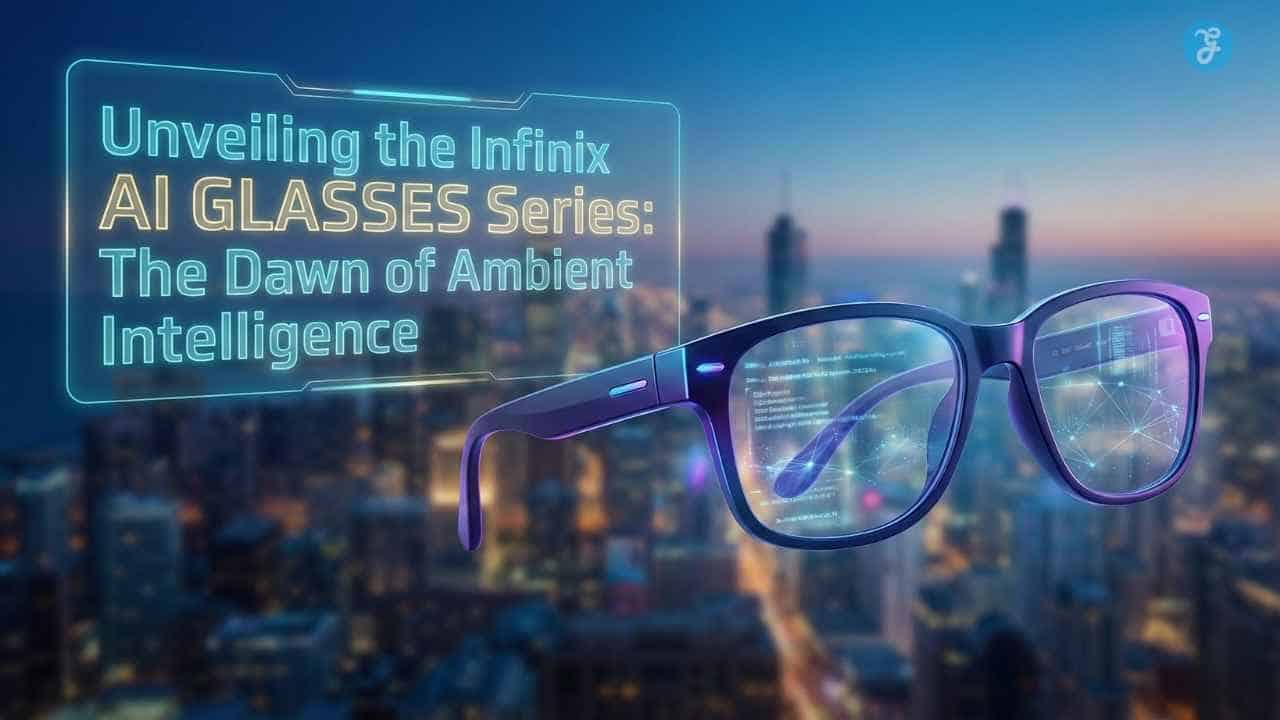Popular Articles
How Can You Travel Sustainably Without Spending Extra? Save On Your Next Trip!
Most people want to travel in a way that feels responsible. The problem is that sustainability is often marketed like...
12 Common and Legal Tax Loopholes in UK 2026: The Do’s and Don’ts
When people hear the phrase “tax loophole,” they often imagine shady offshore bank accounts or complex schemes used by billionaires...
The Goblin Goes Open World: How Styx: Blades of Greed is Reinventing the AA Stealth Genre.
In an industry obsessed with photo-realistic military shooters and 100-hour RPGs, the “AA” stealth genre has largely evaporated. Franchises like...
From Screens to Sight: How Infinix AI Glasses at CES 2026 are Redefining Wearable Tech
The unveiling of the Infinix AI GLASSES Series at CES 2026 marks more than just another hardware launch; it signals...
India’s Rice Dominance: How Strategic Export Shifts are Reshaping South Asian Trade in 2026
Two years ago, the global rice market was defined by scarcity and fear. In 2023, India Rice Exports, the world’s...
Agentic AI in Legal Workflows: The Strategic Launch of the Libra Legal AI Workspace
The legal technology landscape has officially crossed the threshold from “Generative” to “Agentic.” Today, Wolters Kluwer Legal & Regulatory announced...
Latest Articles
Polylaminin Breakthrough: Can This Brazilian Discovery Finally Reverse Spinal Cord Injury?
The video is just thirty seconds long, but it was enough to stop time for millions. A man named Bruno,...
Windows on Arm: The 2026 Shift in Laptop Architecture
Windows laptops are entering a turning point. For decades, “Windows PC” has basically meant Intel or AMD x86 processors, with...
CES 2026: LG’s “Zero-Labor” AI Agent Robot Finally Has a Price Tag
LG just moved its “zero-labor home” from sci-fi demo to an ecosystem play: CLOiD isn’t only a robot, it is...
Nvidia’s “Thor” Chip vs. Tesla FSD: Jensen Huang Calls Musk’s Tech “World-Class”
Nvidia’s Thor-era autonomy push and Jensen Huang’s praise for Tesla FSD land as the industry finally ships city-street automation. This...
Meta vs The World: The Smart Glasses War Heats Up at CES
CES 2026 made one thing clear. Smart glasses are no longer a side quest for big tech. They are becoming...
The “Private Credit” Bubble: Deutsche Bank Poll Warns of 2026 Market Risks
The phrase private credit bubble has moved from niche chatter to mainstream market anxiety. A recent Deutsche Bank client poll...